[dropcap]C[/dropcap]yanogen OS has started rolling out the first Over-the-air (OTA) update for Micromax Yureka, that updates Yureka running Cyanogen OS version 11.0-XNPH52O to 11.0-XNPH05Q. The latest XNPH05Q incremental update sized 70MB includes security fixes and improvements for the proximity sensor and dual SIM functionality. Some Yureka users have already got this new update while others are still waiting. If you can’t wait anymore, then you can choose to install the official OTA update manually on Yureka following the below procedure. In order to flash the OTA, your device must be running an unrooted Stock ROM and Stock recovery. This process should not effect the data on your device.
Requirements – Yureka with stock recovery and completely non-rooted stock ROM
Note: Applicable only when updating from XNPH52O to XNPH05Q.
Guide to Manually Update Yureka to Cyanogen OS v11.0-XNPH05Q –
1. Make sure your device is running stock recovery and is not rooted.
2. Download XNPH05Q Incremental OTA update [Official Link | Mirror]
3. Place the downloaded zip file in the ‘download’ folder on phone’s internal storage.
4. Boot Yureka into recovery – To do so, power off the phone. Then press Volume Up + Volume Down and Power button simultaneously.
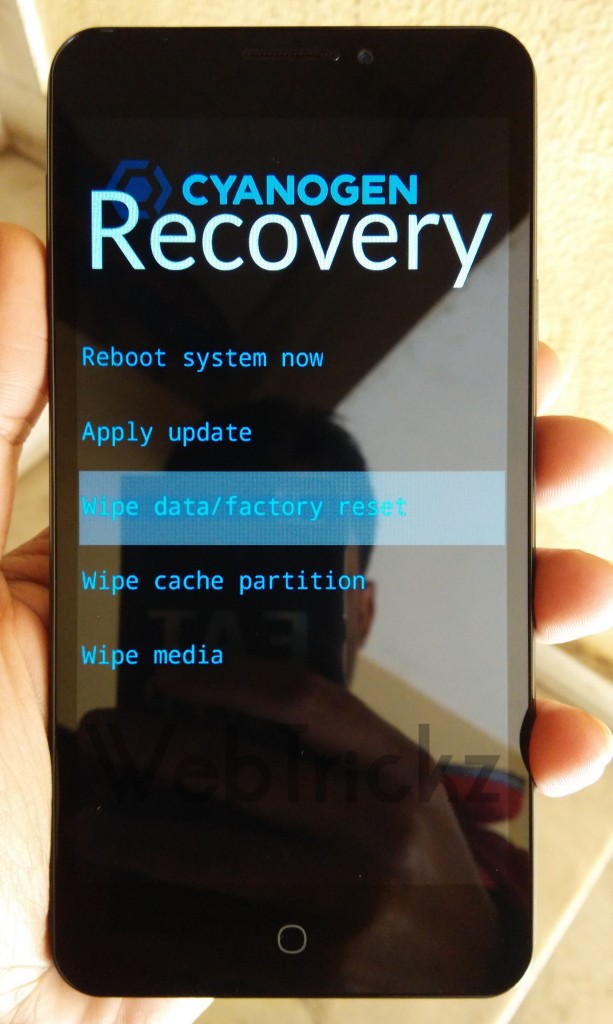
5. In Cyanogen Recovery, select the ‘wipe cache partition’ by tapping on it. Then go to ‘Apply update’ > ‘choose from internal storage’ > /0 > Download > and select “cm-tomato-efbb5514a1-to-9828f8e9cc-signed.zip” file.
Sit back patiently while the update is installing. Once installed, select ‘Reboot system now’. That’s it! Wait for a while as the device boots for the first time.
Confirm the update installation by checking the ‘OS version’ and ‘Build date’ from About phone. The build date of this update is Jan 28, 2015.
Credits: Omkar Sathe | YU Forum


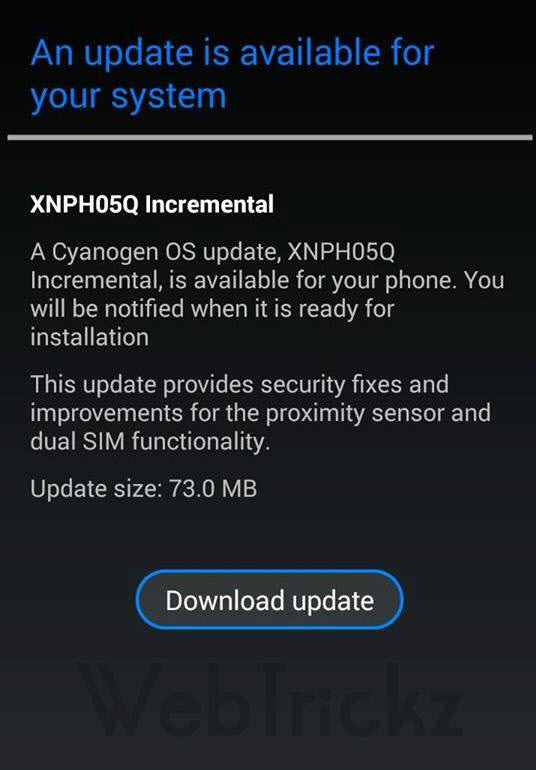






What about rooted phones?installation of ota update through philz recovery throws error.Any help regarding this.Do I have to uproot and change to default recovery to install the update?Then Will I loose all the phone memory data by doing this?
I m unable to install manually updates plz help me 7206390381
I have rooted my yureka and now I am on stock recovery and stock ROM but my phone is still rooted .
Pls tell I m able to update manually or not.