Instagram stands out as a platform that continuously evolves to engage its users in creative and fun ways. One such popular trend is the emoji game, which adds a playful element to your Instagram experience.
You can access this hidden emoji game through Direct Messages on the Instagram app. I discovered it while chatting with a friend on Instagram DM.
What is the Emoji game on Instagram?
The Instagram emoji game is a Pong-style game with a modern UI and colorful design elements. Since it’s a mini-game, the gameplay is simple but you won’t get bored easily.
When the game begins, an emoji starts moving around the screen, and your goal is to prevent it from touching the bottom of the screen. You score points each time you hit the emoji with a pill-shaped black bar, which you control by moving it left and right.
As you progress, the emoji bounces faster, increasing the level of challenge and excitement. You can even choose the emoji icon to play with.
How to Play the Instagram Emoji Game
- Make sure your Instagram app is updated to the latest version.
- Open Instagram and go to the Messages section (DM) by tapping the Messenger icon at the top-right corner.
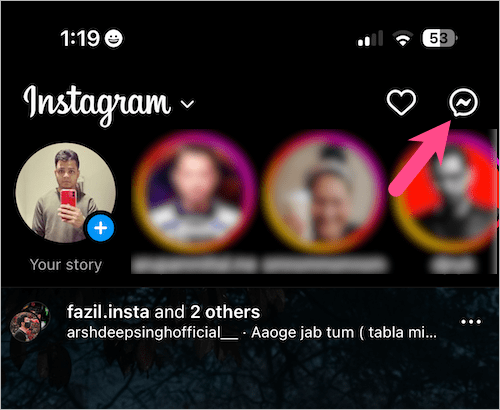
- Open any chat conversation and “send an emoji” as a message.
- To start the game, simply tap on the emoji.
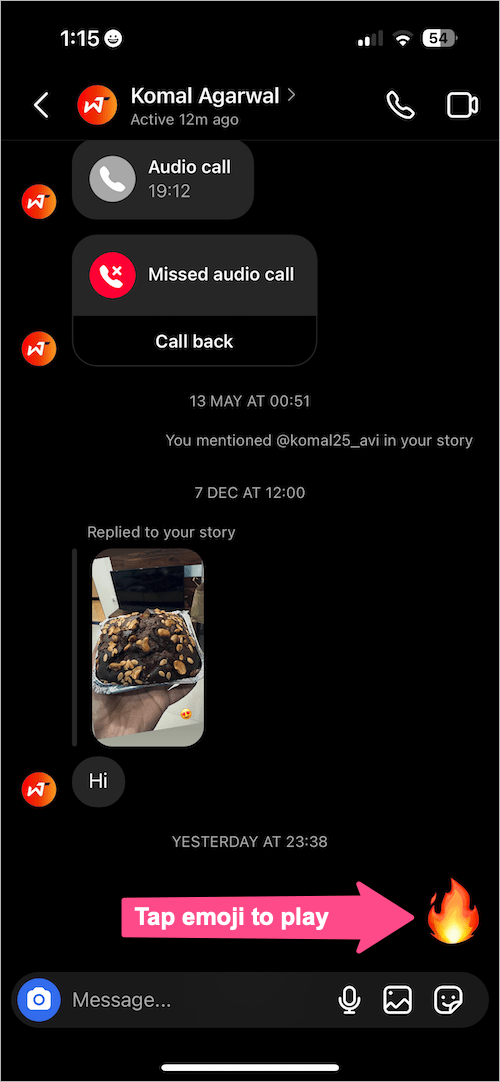
Voila! You will enter the mini-game. Bounce the emoji and try to get the highest possible score.
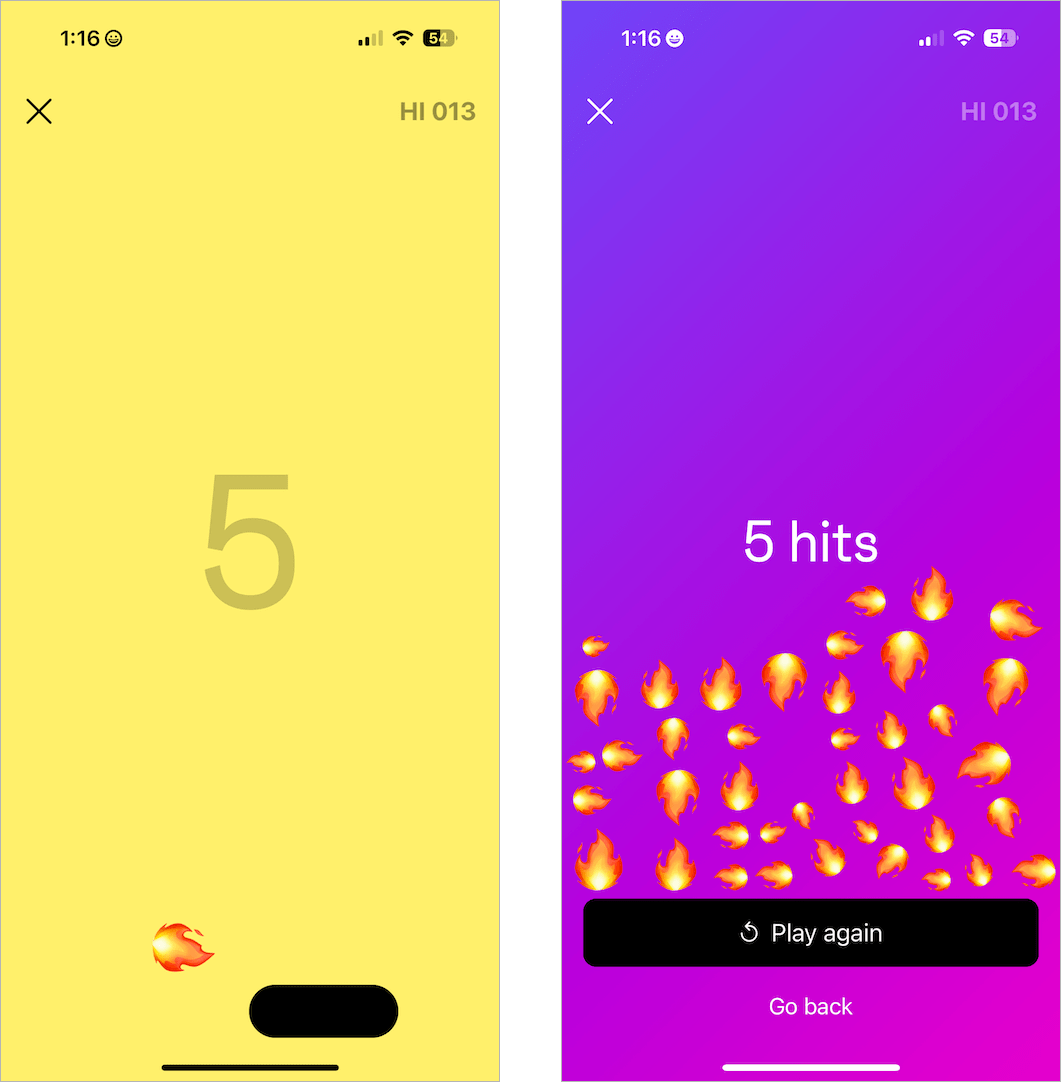
As you play, you’ll notice a slight vibration with each bounce, and your score will be displayed on the screen. The screen’s color also darkens and shifts as you continue to play and score points.
Your highest score appears in the top-right corner, showing the maximum hits you’ve ever achieved in the game. The game ends when you miss the bouncing emoji, and it hits the bottom. To start a new game, just tap the “Play again” button.
TIP: Try the monster emoji and experience the magic.
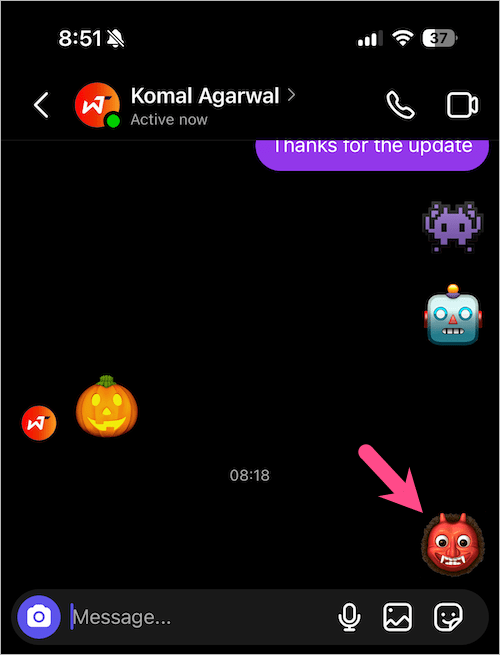
Instagram Emoji Gameplay Video
While playing, Instagram will notify you of any chat messages you receive. To return to your chat, simply tap the message popup at the top or swipe up the banner to dismiss it.
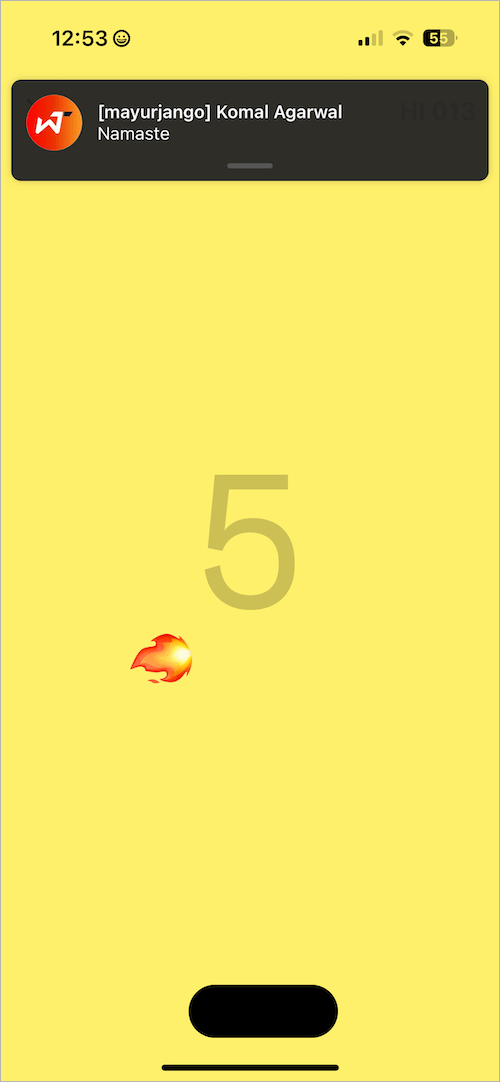
According to a Reddit user, there’s an easter egg in the game where certain emojis transform into different ones after being hit by the black bar a certain number of times. Play the game and try it yourself!
What’s more? Send your friends an emoji and invite them to play this modern game of emojis. You can even share your achievements and highest scores with them or post on your Instagram story.
NOTE: This secret game is available in India but may not be accessible in all regions yet. Make sure your app is updated and keep trying your luck!







