People who love creating reels on Instagram can make their reels more interesting by adding stickers at different times. This way you can make a sticker appear during a specific moment rather than throughout the reel.
For instance, you can use the heart sticker for a relevant portion and some other sticker for a particular segment or entire reel. This is great as one can add multiple stickers and time them to appear only at chosen time intervals.
Perhaps, the option to add stickers to Instagram Reels at different times can easily go unnoticed by most people. Nevertheless, you can easily set the duration of stickers on reels to add a nice touch and better express your feelings of love, celebration, and surprise.
Now let’s see how you can make stickers appear and disappear on Instagram Reels.
How to set the duration of stickers in reels on Instagram
- Make sure you are running the latest version of Instagram.
- Tap the “Preview” button after recording a reel. You can also add stickers to reels saved as drafts.
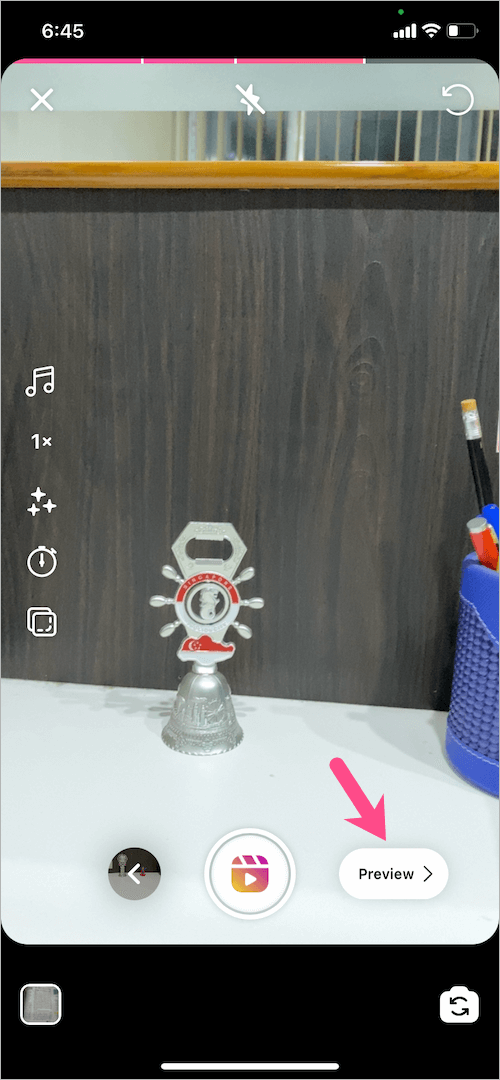
- Tap the ‘Stickers‘ icon at the top. Then search and add all the stickers you want to put into your reel.
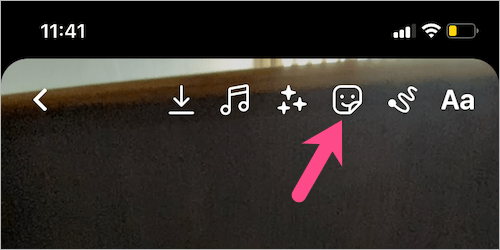
- After you place the stickers, all those stickers will appear in a row at the bottom.
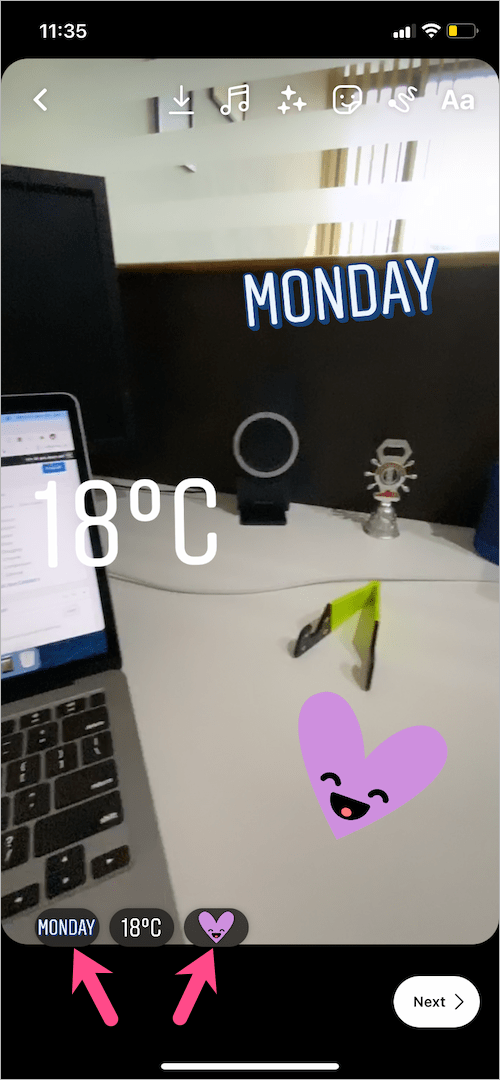
- Tap on a particular sticker (in the bottom row). The reel clip will then expand into a wider frame.
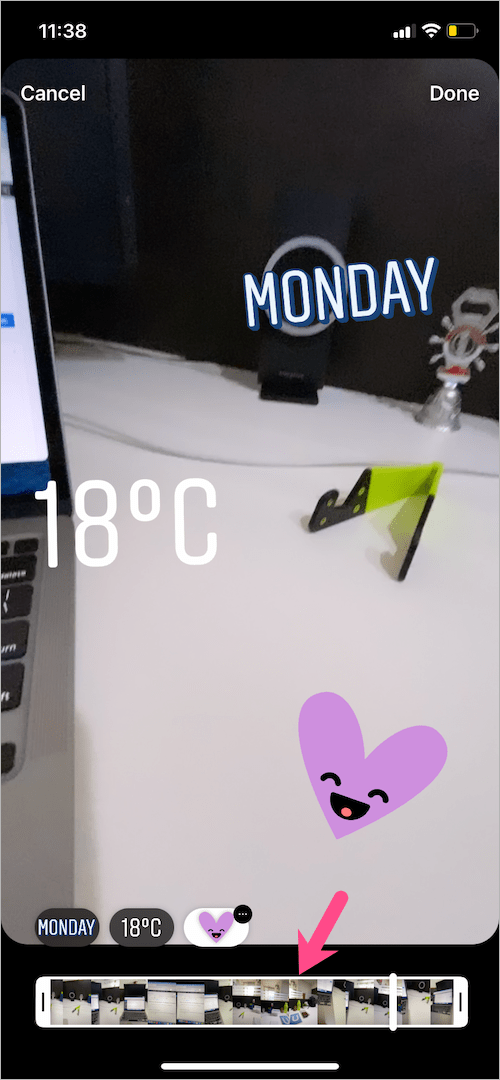
- Hold and drag the ends of the slider toward the center to place the sticker in a specific part of your reel. Note that the highlighted portion of the clip is when the sticker will be actually visible. You can also see the total time, the disappearing sticker will appear.
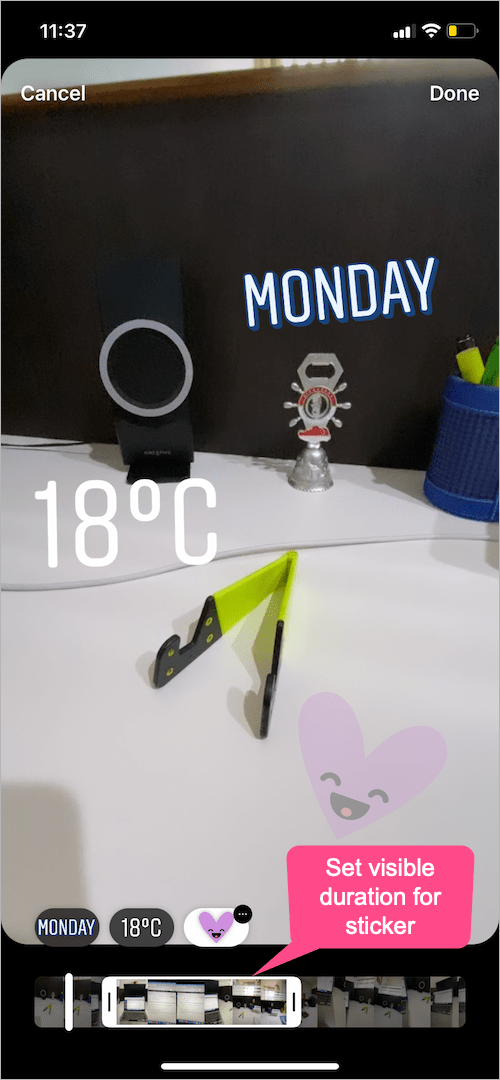
- Adjust the position of the sticker and then hit ‘Done‘.
- Similarly, choose other stickers and set their duration to make stickers disappear in reels.
- Add music, apply effects, or add text if you want.
- Preview the reel video and tap ‘Next’ to share your reel.
That’s it. The stickers with a set duration will now appear at the chosen time frame and disappear on their own in the rest of the reel video.
NOTE: While adjusting the time frame, the sticker (having a translucent effect) tends to appear in the portion where it is hidden. Don’t worry, you won’t see it in the preview or final reel.







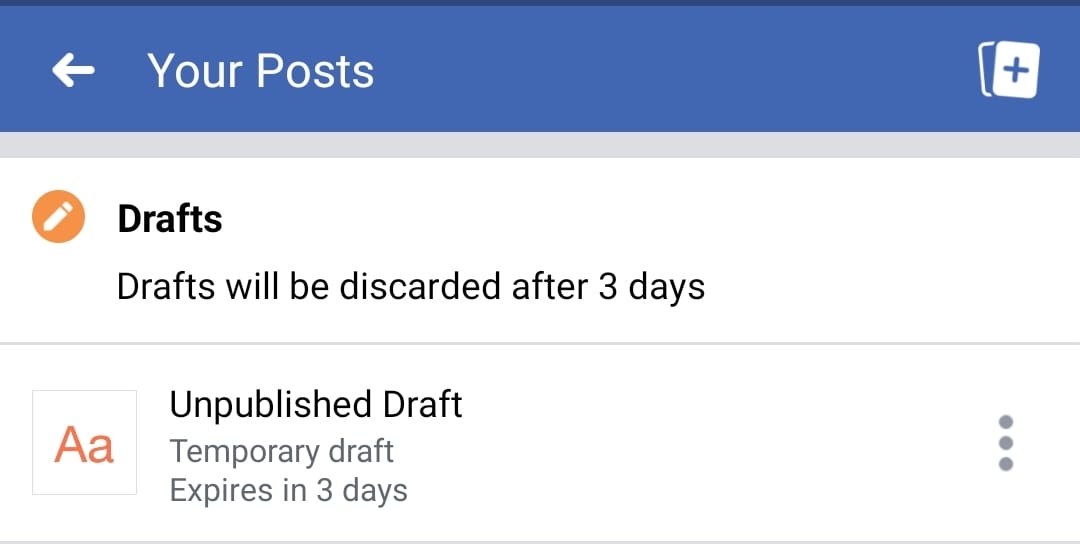
Any idea if this only work for iPhone vs droid? I have a android & latest version of IG I can add stickers but there is no slider at the bottom to allow me to change how long it stays on the screen & disappear. Wondering if it’s just my phone or issue for others
I have an S21 ultra and the slider doesn’t show up on my app either. ???
Me too android and I have this problem I reported to Instagram more many times than I can count lol, I thought it’s my problem alone ??
Same. Must be an iphone only thing. Frustrating!
Almost makes me want to switch to iPhone because I’m so tired of not having certain options on my S21.