As you might have noticed, comments are enabled by default on Shorts as well as other YouTube videos. Perhaps, if you aren’t a creator then you might get confused when trying to turn off comments on YouTube Shorts. That’s because the YouTube app provides no option to turn comments on or off when you upload a Short. Users can only tweak a few settings such as the caption, visibility, and audience while uploading their Shorts on YouTube.
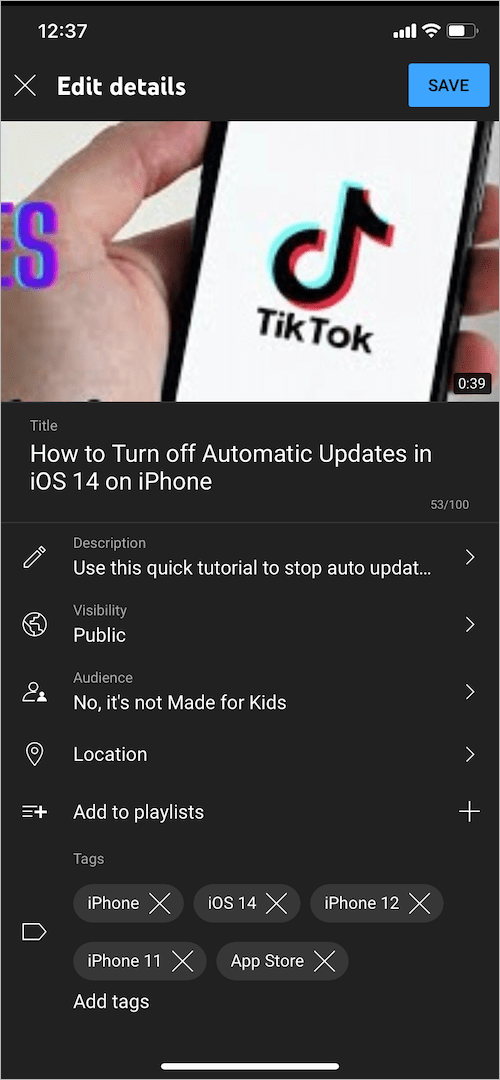
So, how do I disable comments on a specific YouTube Shorts video? Well, you can disable comments on YouTube Shorts right after uploading. This can be easily done directly from your mobile using the YouTube Studio app, available for both iOS and Android. In addition, you can open YouTube Studio in a web browser on your computer to turn off commenting on Shorts.
Now let’s see how to turn off and turn on comments on YouTube Shorts, both on mobile and desktop.
How to disable comments on YouTube Shorts
- Install “YouTube Studio” from the App Store (on iPhone) or Google Play (on Android).
- Open the YouTube Studio app and sign in to your relevant Google account.
- Go to the ‘Content’ tab and tap the “Shorts” tab to view all your uploaded Shorts.
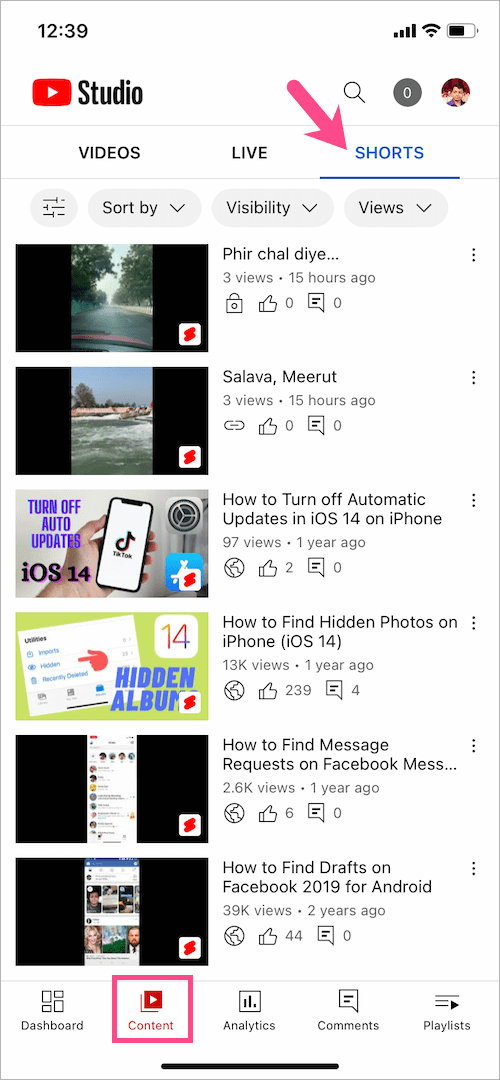
- Tap the ellipsis icon (3-dot) next to the particular video you would like to turn off comments.
- Select “Edit video“.
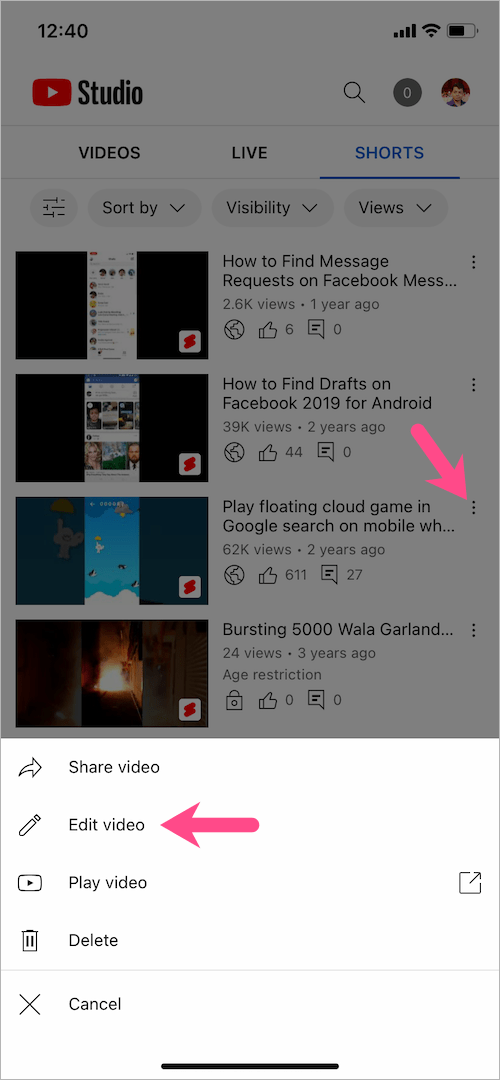
- On the Edit video screen, tap the ‘More options’ menu at the bottom.
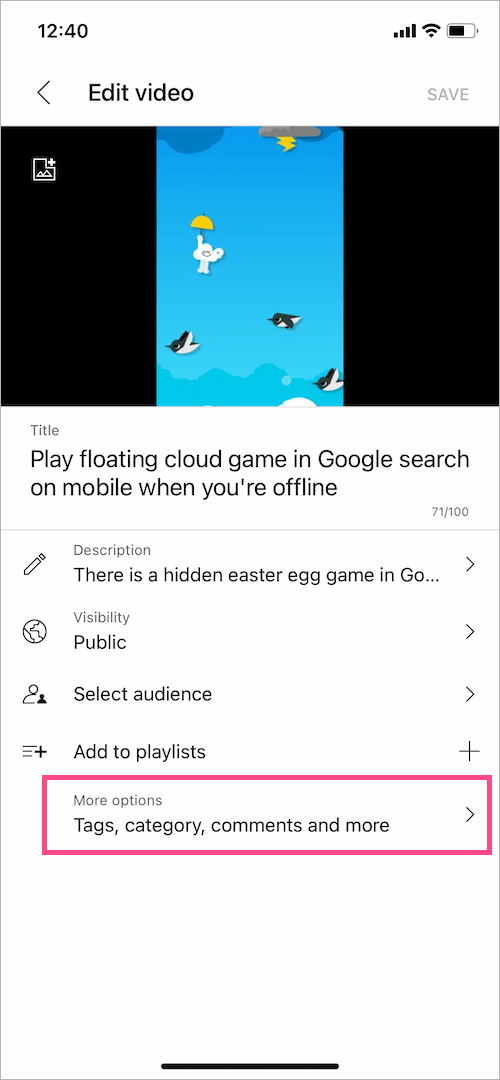
- Under Comments, tap the ‘Comment visibility’ drop-down.
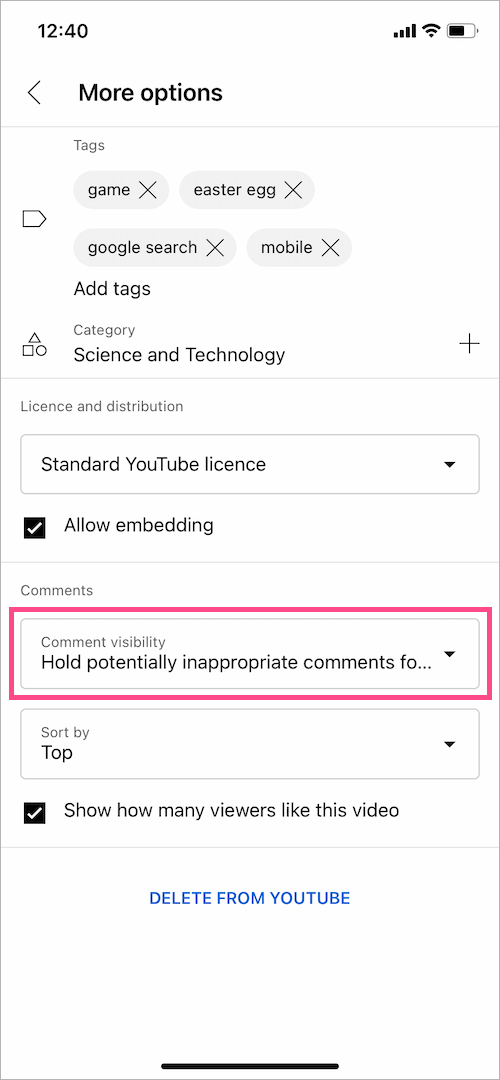
- Under Choose a visibility, select “Disable comments“. The default setting is ‘Hold potentially inappropriate comments for review’.
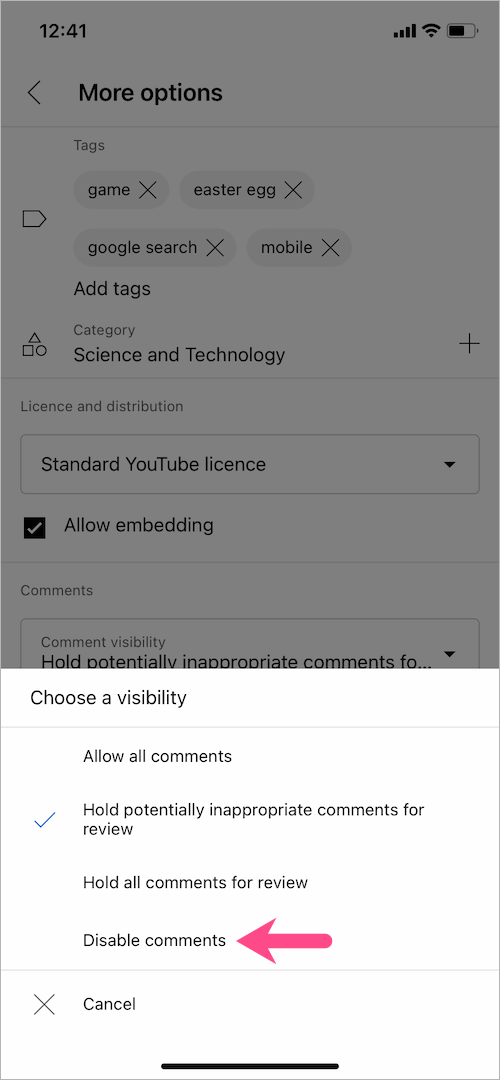
- Tap the back icon at the top-left corner to go back to the previous screen.
- Hit ‘Save’ at the top-right to save the changes.
That’s it. When comments are disabled on Shorts, neither the viewers can comment on your video nor they can view the previously made comments.
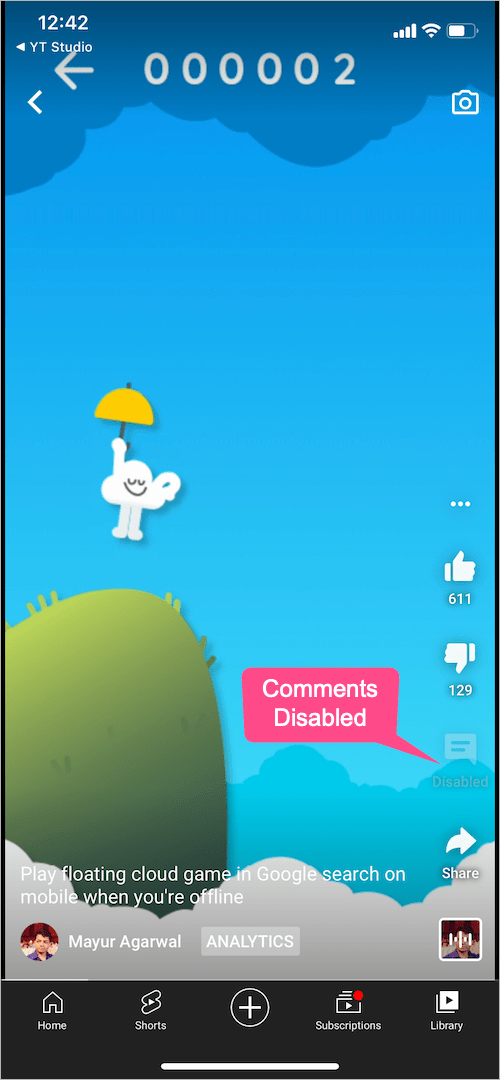
Note: The above-mentioned steps are applicable to both iPhone and Android.
TIP: In the YouTube app, navigate to Library > Your videos. Then tap ‘3-vertical dots’ next to the Shorts video and select ‘Edit advanced settings in Studio’. Doing so will take you directly to the ‘Edit video’ screen (step #6).
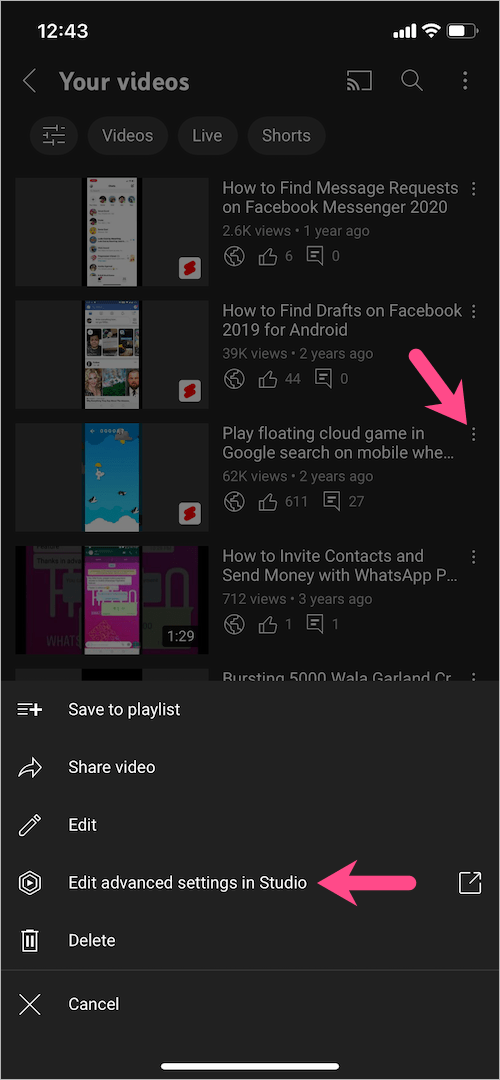
On Desktop
- Visit YouTube Studio in a browser on your PC or Mac.
- Log in to your Google account if you aren’t already.
- Go to ‘Content’ (in the left pane) and find the Shorts video you want to edit.
- Click on the video thumbnail or click the edit button (pencil icon).
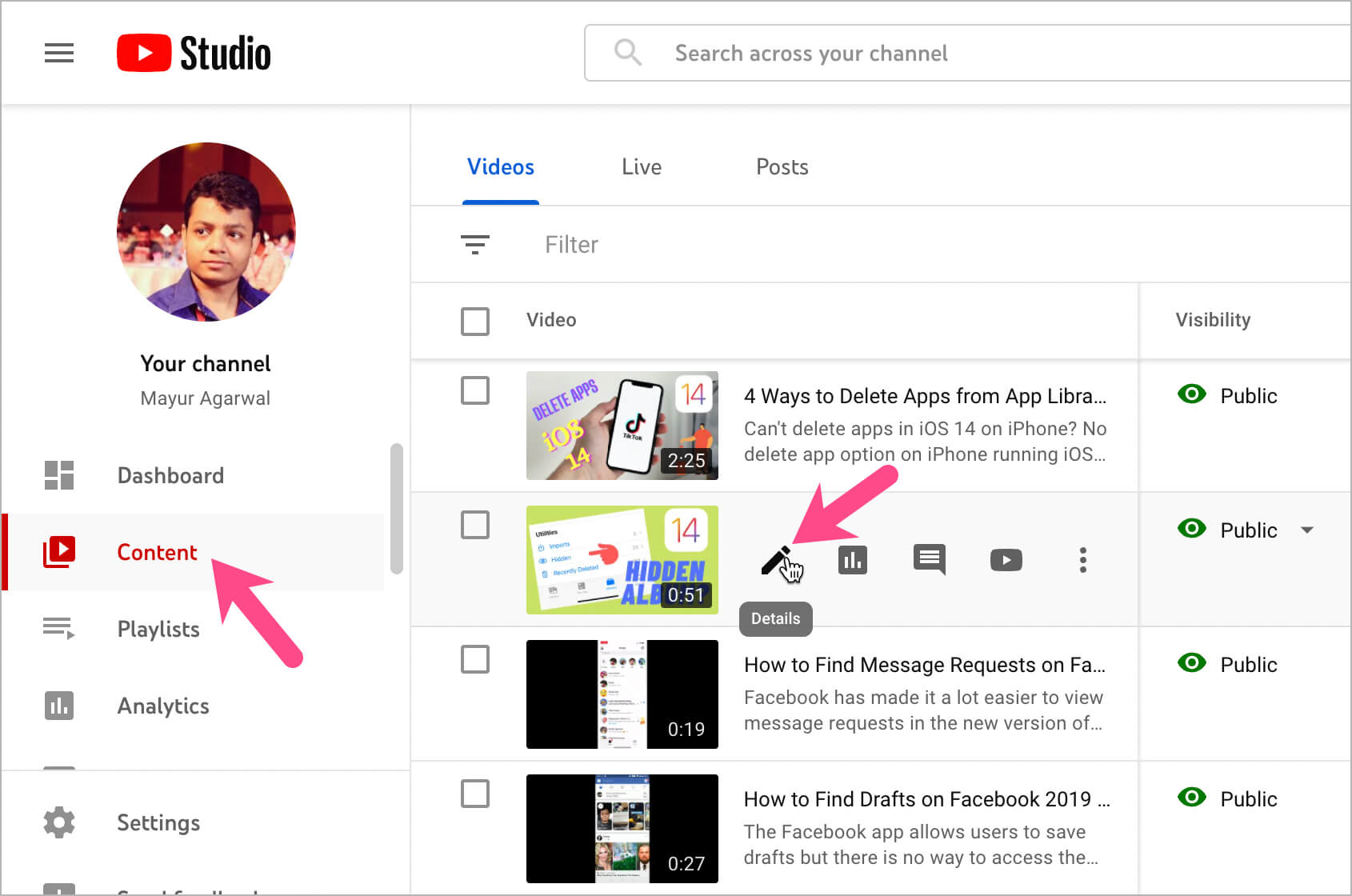
- Scroll down to the bottom of the webpage and click “SHOW MORE”.
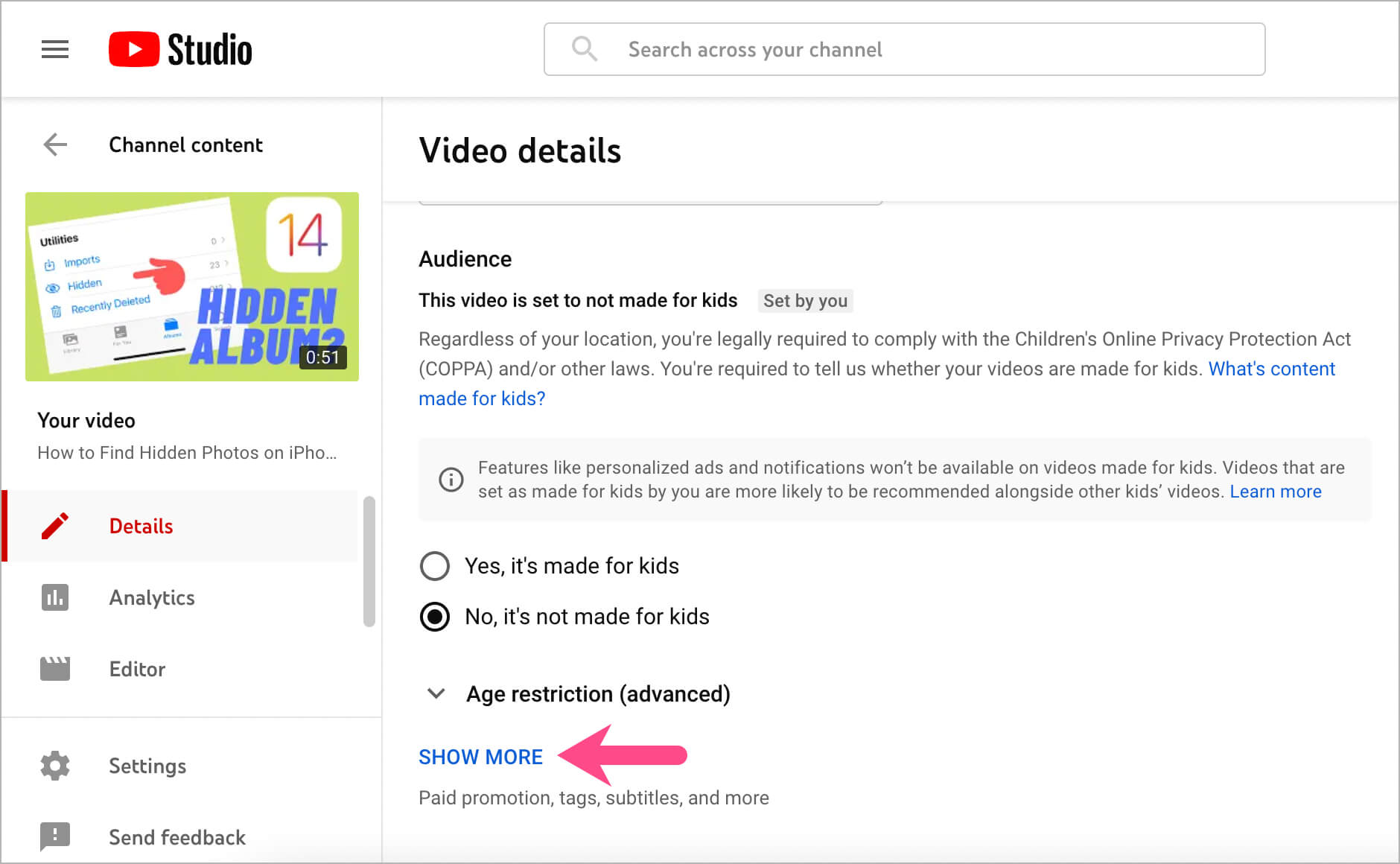
- Scroll down again and click the ‘Comment visibility‘ drop-down menu.
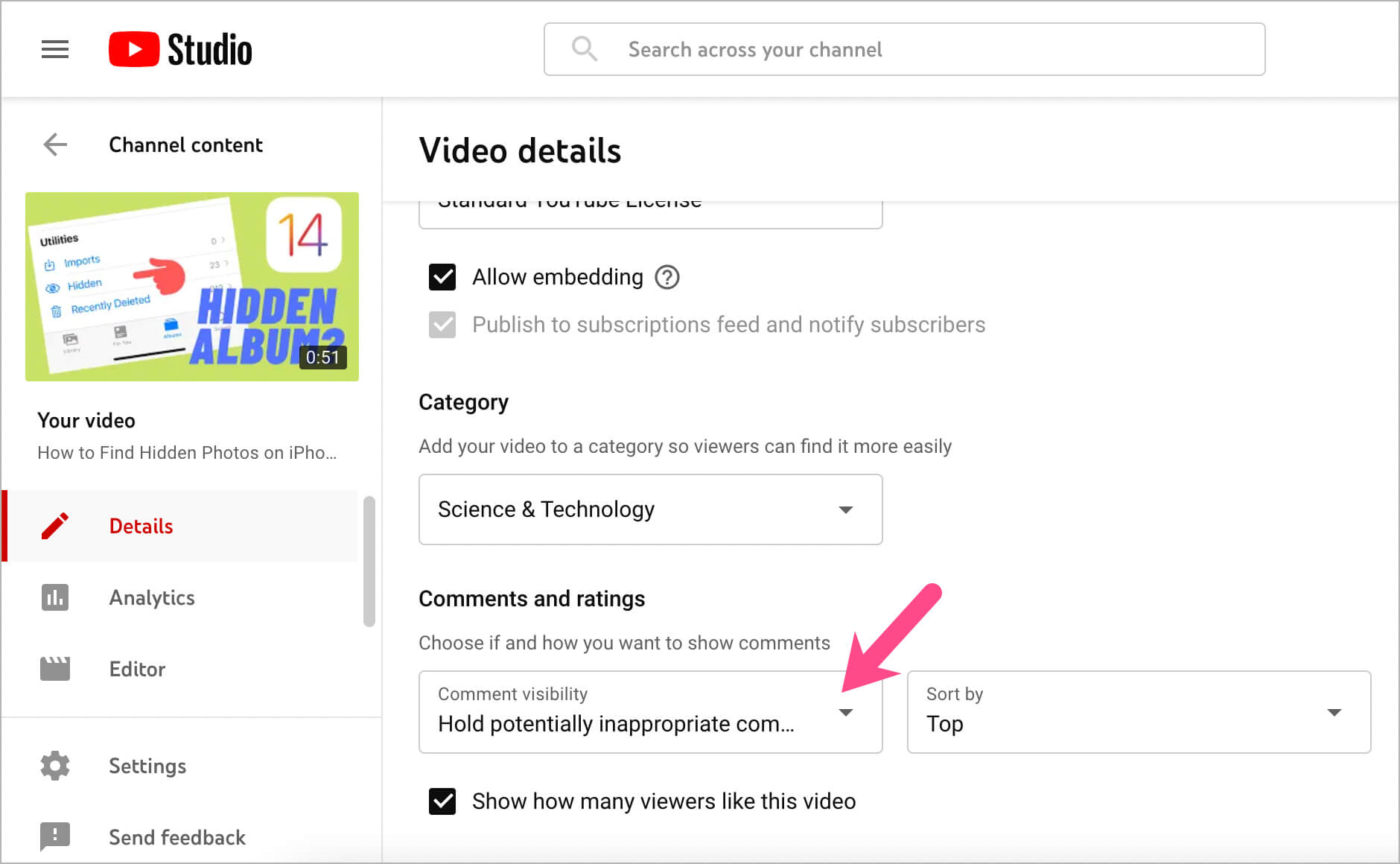
- Select the ‘Disable comments’ option.
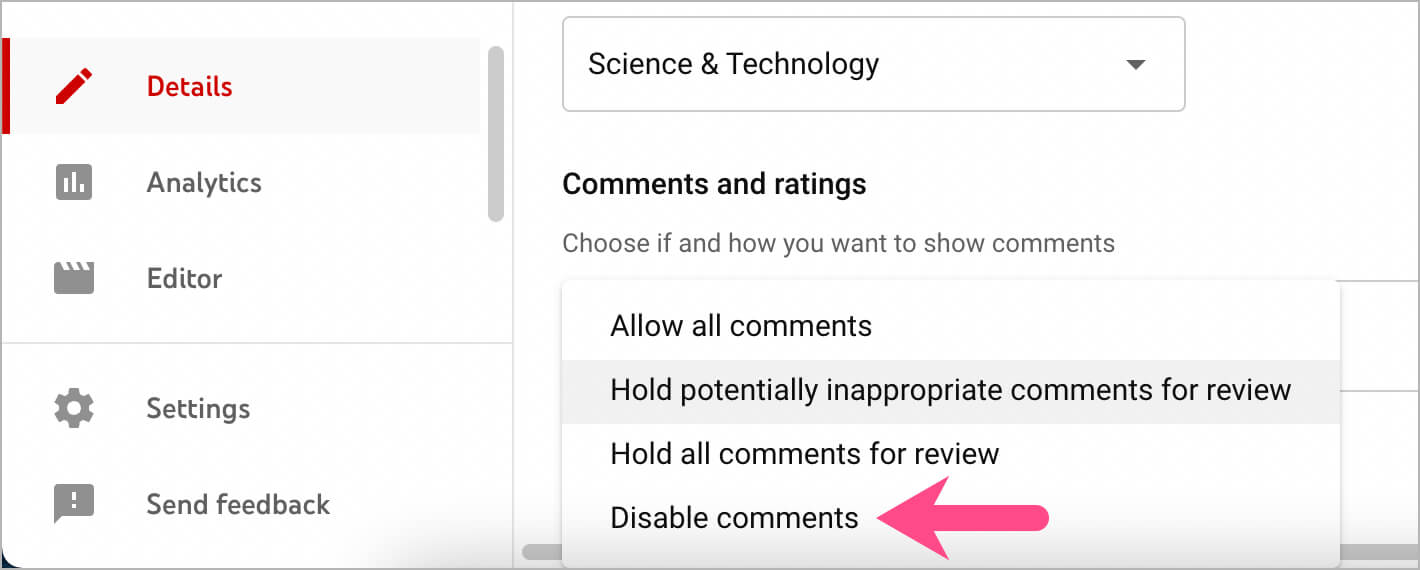
- Click the Save button to apply the changes.
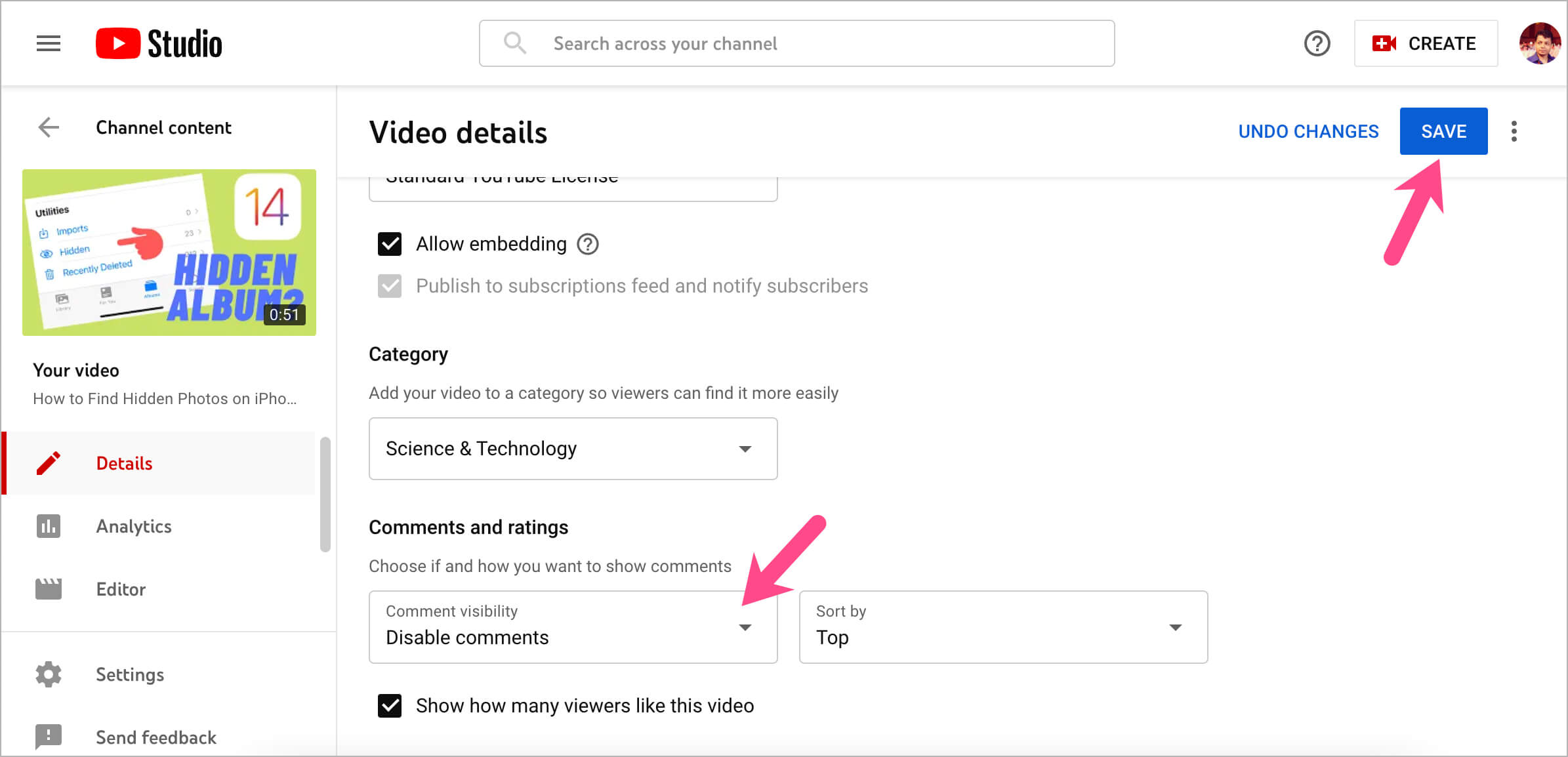
How to enable comments on YouTube Shorts
Although, commenting on YouTube short videos is enabled by default. At the same time, your Shorts can show comments as disabled, thus preventing people from commenting on your Shorts. Well, comments may be turned off on certain YouTube videos due to several reasons.
Why are my YouTube Shorts comments disabled?
Video is Private – Neither you nor viewers will be able to comment if your Shorts visibility is set as Private. You can instead set visibility as Unlisted to allow comments on videos that aren’t public.
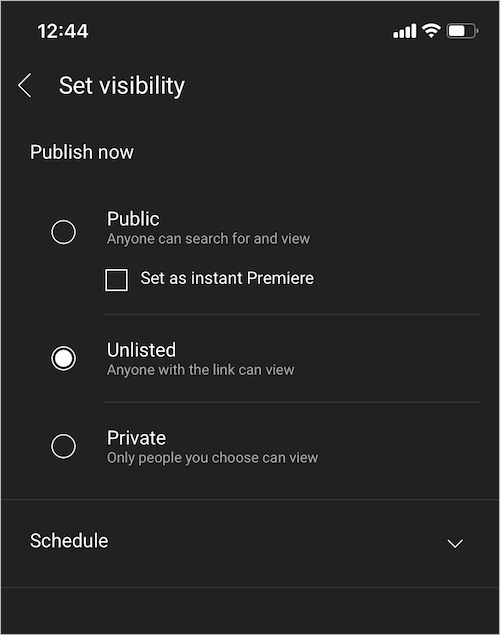
The audience is set to Made for Kids – If your channel or video’s audience is set as “Made for Kids” then commenting is automatically disabled. Also, you cannot manually enable comments unless you switch to the ‘No, it’s not Made for Kids’ setting. YouTube disables comments on content specified as made for kids to better protect kids and their privacy. Besides, YouTube has to comply with the Children’s Online Privacy Protection Act (COPPA) and other laws.
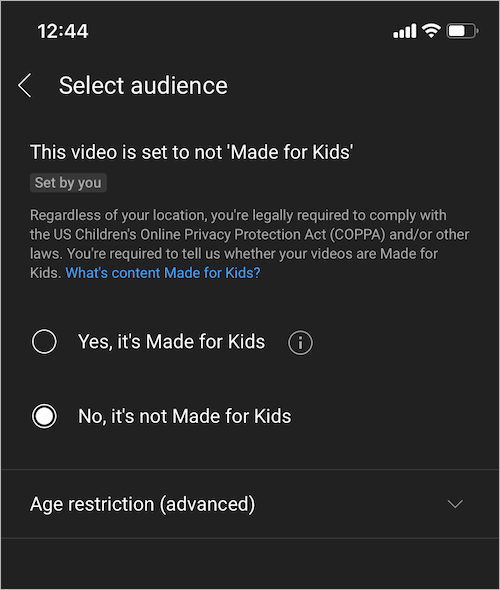
Default comment setting is set to disable comments – In case you have chosen your default comment setting as disabled then comments on new videos will be disabled. To undo this,
- Sign in to YouTube Studio on a computer.
- Go to Settings > Community > Defaults.
- Under Defaults, tap the drop-down menu below “Comments on your channel” or “Comments on your new videos”.
- Choose your default settings. It’s advisable to select “Hold potentially inappropriate comments for review”. You can also choose ‘Allow all comments’.
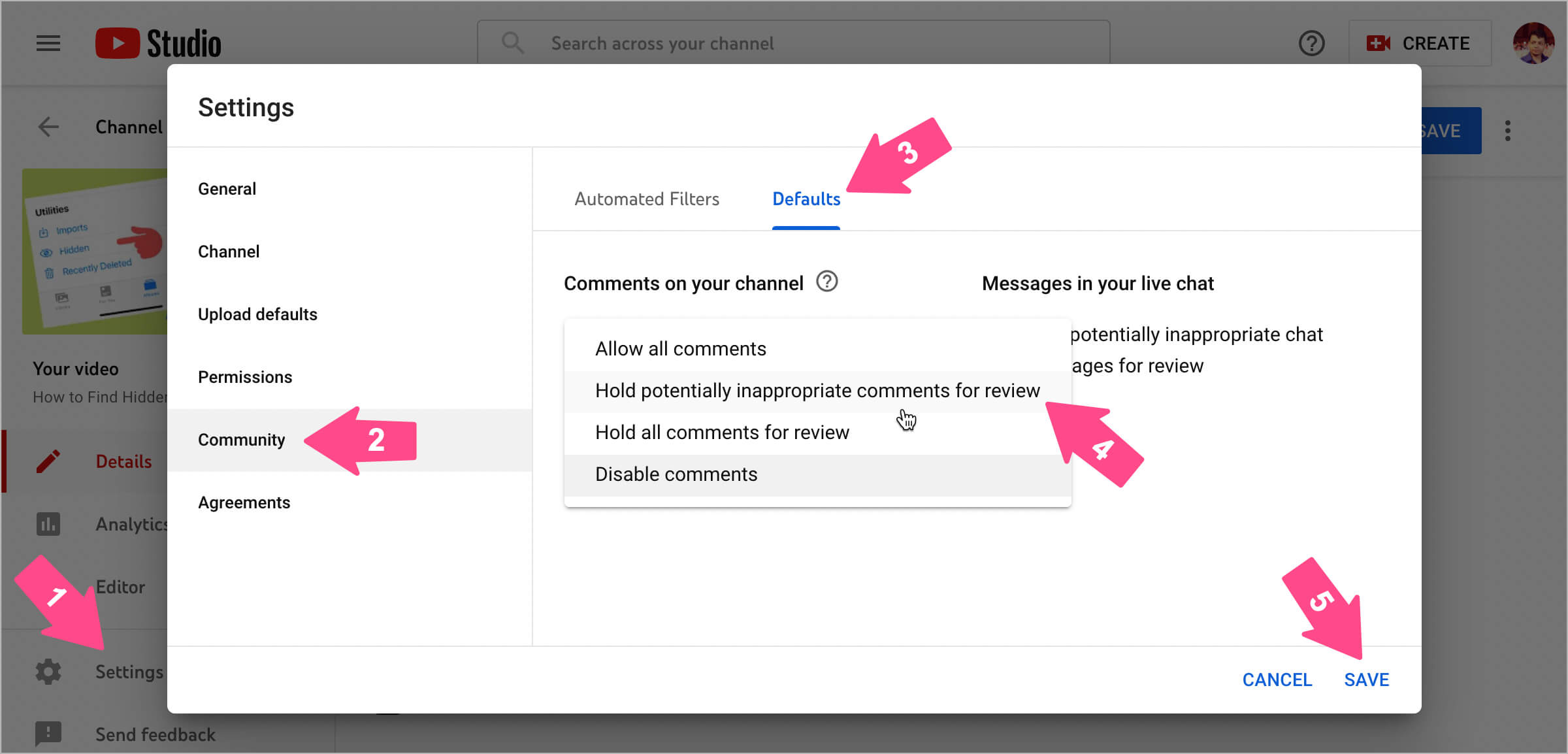
- Click ‘Save’.
Commenting is disabled for a specific video – There is a possibility that you have selected the setting to “Disable comments”. You can allow comments again by changing the comment visibility setting.
Comments disabled by YouTube – Though unlikely, YouTube may turn off comments on some videos as they take the safety of minors seriously (read more). You may be able to turn comments back on depending on your video. Note that this isn’t due to your content violating YouTube guidelines.
That’s for now. We hope you found this guide helpful.
ALSO READ:










