As much as Facebook is popular and widely adopted, it is also infamous for constantly trying to sneak into user’s private information directly or indirectly for monetary aspects. This time around, WhatsApp which is now a part of Facebook will start sharing some of your data with Facebook which will open lots of opportunities for your information to go into the hands of marketing folks. So now Facebook may start pushing targeted ads and suggestions based on the data it receives from WhatsApp. So yes, essentially more spamming.
OK, now it’s obvious that most of us would be conscious about our data and in all likelihood would not be liking this move from Facebook/WhatsApp. Thankfully, there is a way to NOT share your information from WhatsApp, and here are the simple steps that need to be done WITHIN 30 days:
WhatsApp may soon start splashing the new Terms and Conditions when you log in sometime and will show the Agree option. Don’t tap on Agree, rather tap on the ‘Read more..’ option, scroll down the page and de-select the “Share my WhatsApp account information with Facebook” option, and hit the “Agree” button.
Now your WhatsApp account info won’t be used to improve your Facebook ads and product experiences. In case you don’t see the Policy page yet, then update the app via Play Store.
If in case, you’ve already selected the Agree option without reading the T&C, then existing users can still undo their selection from WhatsApp settings within 30 days. To do so,
Android Users:
- Open WhatsApp
- Tap on the three dots on the right-hand top corner
- Tap on Settings > Account
- Uncheck the “Share my account info” option
iPhone Users:
- Open WhatsApp
- Tap on Settings > Account
- Uncheck the “Share my account info” option
It’s not that this prevents WhatsApp from sharing information to Facebook but providing your preference will ensure that you’re covered on legal grounds if in the future there is a breach of data.


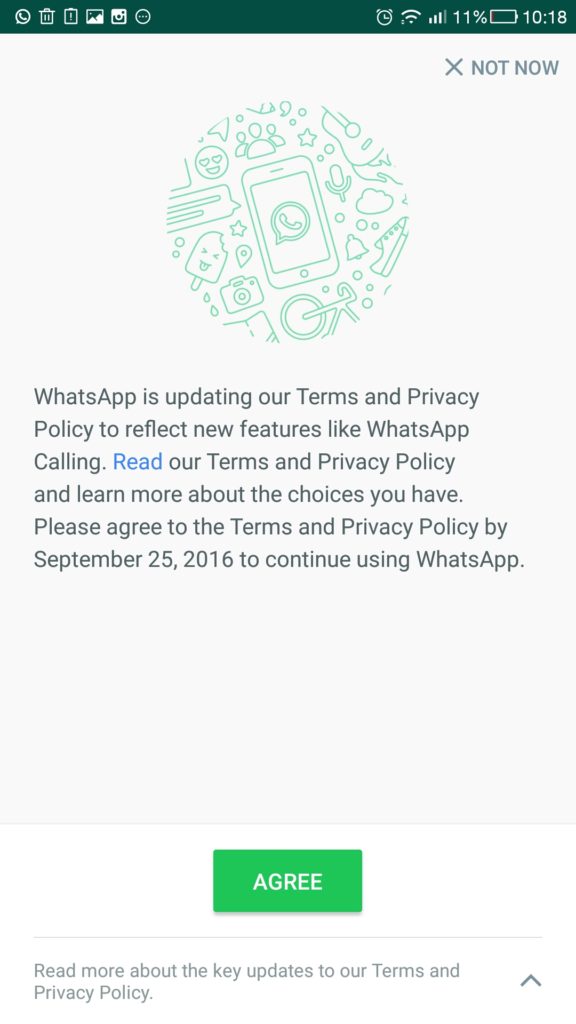
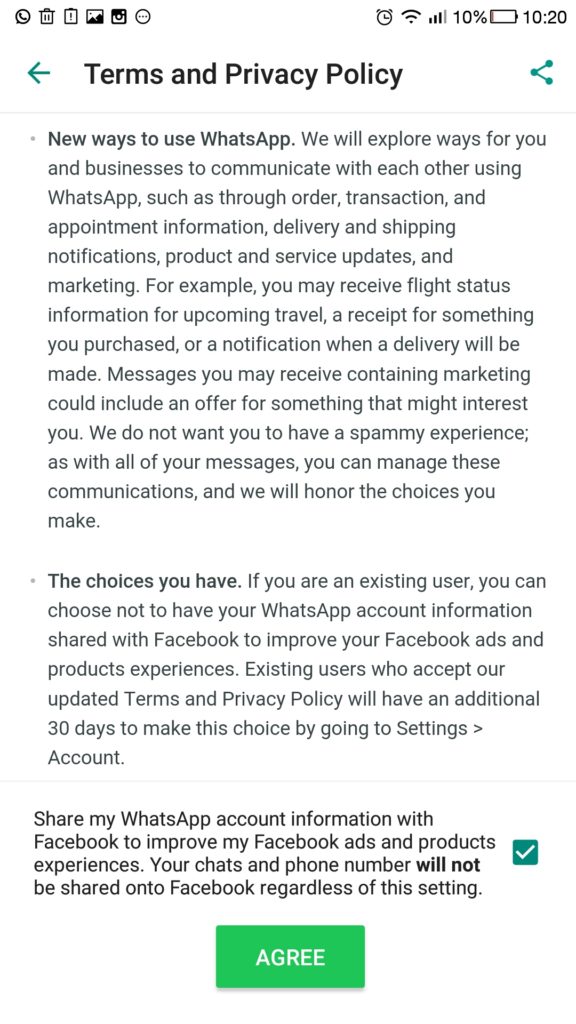
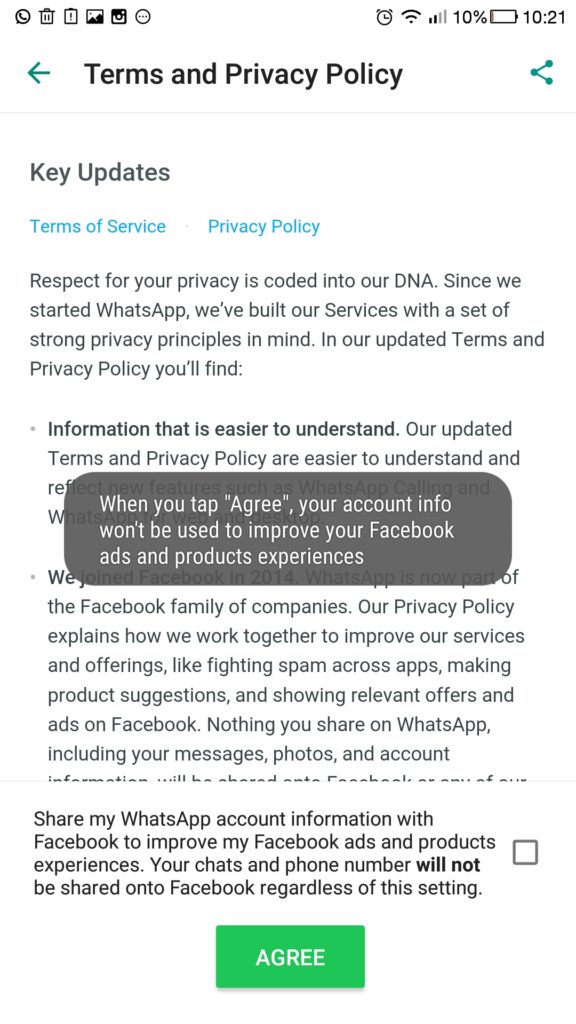




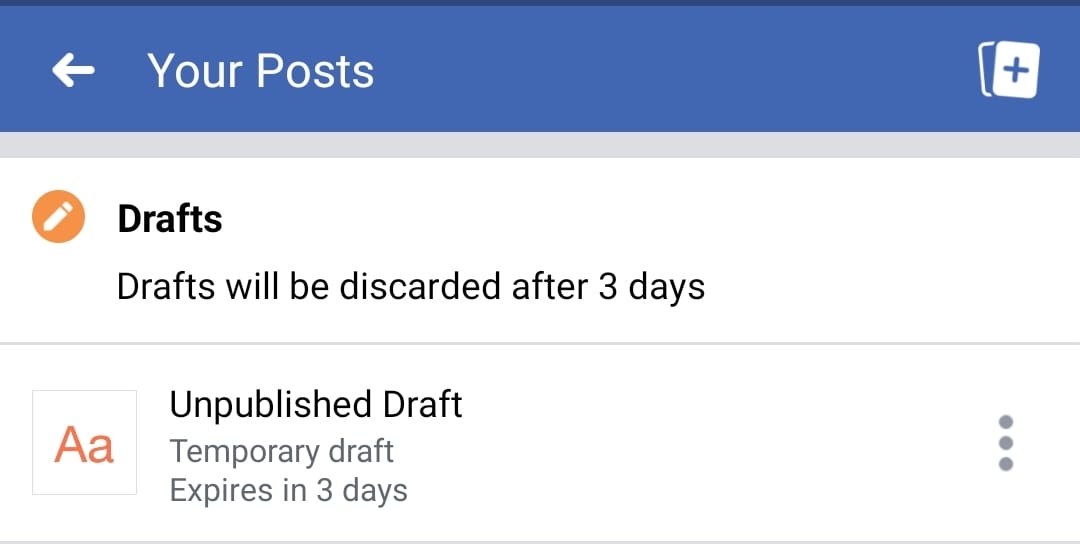
Good information about securing Whats app account. It is good that you are making people aware of privacy and security. Facebook has already acquired Whats app which means it will use the data to personalize Facebook apps.
I guess this option is disabled by Whatsapp now.