With iOS 26, Apple Music has introduced an exciting new feature called AutoMix, which enhances how users enjoy continuous playback of playlists. AutoMix in Apple Music uses artificial intelligence to offer a DJ-like listening experience by adding unique transitions between songs and mixing them seamlessly.
What is AutoMix in Apple Music?
AutoMix is an AI tool for Apple Music that uses time stretching and beat matching to mix one song into the next, much like a DJ set. Similar to the crossfade function, AutoMix eliminates awkward pauses between tracks and makes for a smooth and immersive listening experience.
How to Enable AutoMix in Apple Music on iPhone (iOS 26)
Follow these simple steps to turn on DJ mode on Apple Music in iOS 26:
1. Update to iOS 26
AutoMix is a new feature only available in iOS 26 or later. Hence, make sure your iPhone is updated to iOS 26 (currently in developer beta). For this,
- Go to Settings > General > Software Update
- Tap ‘Beta Updates’ and select ‘iOS 26 Developer Beta’
- Download and install iOS 26 if it’s available
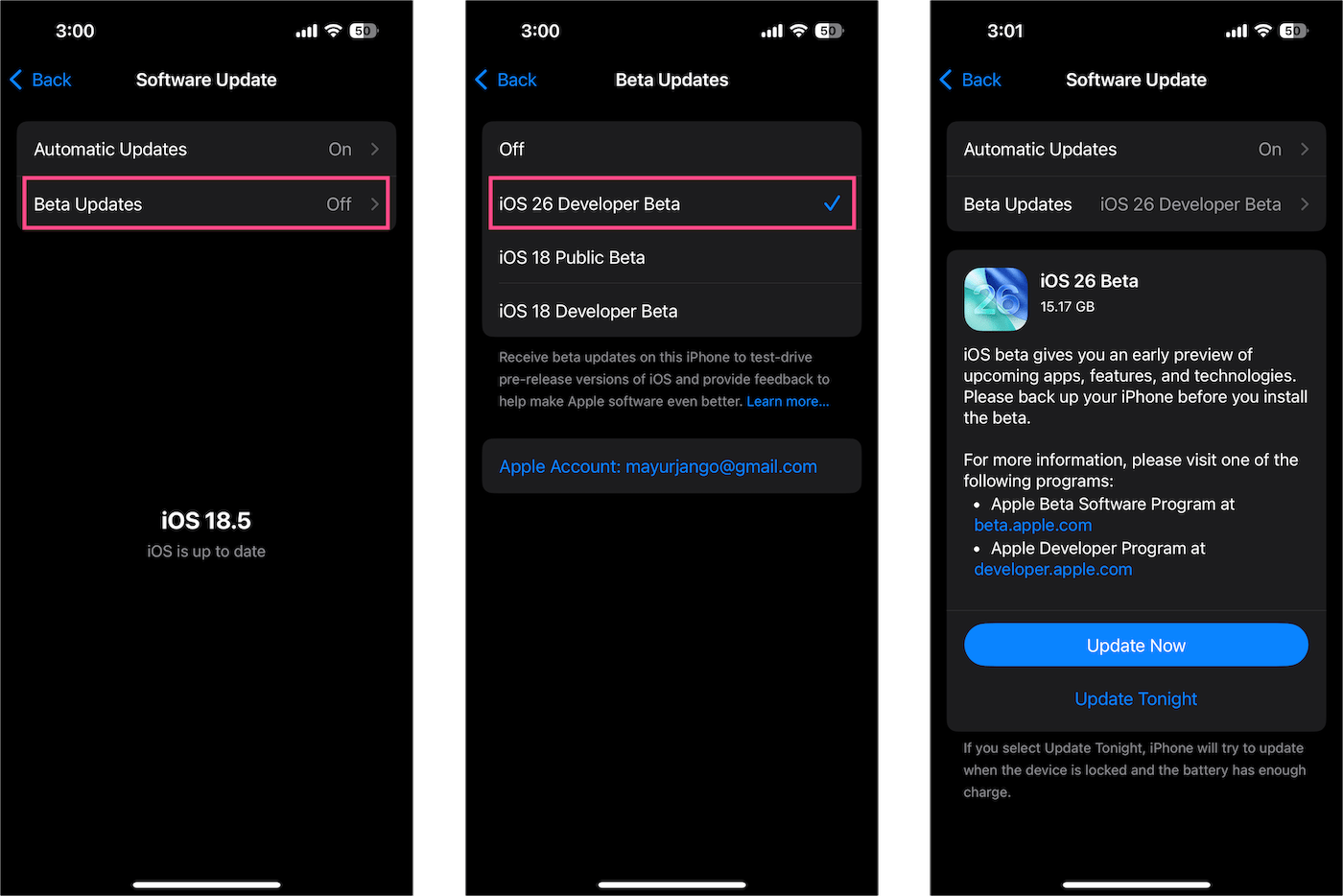
It’s also worth noting that AutoMix isn’t an Apple Intelligence feature. Therefore, it will work on all iPhones that support iOS 26, including the iPhone 11 and newer.
2. Subscribe to Apple Music
Apple Music subscription is required for AutoMix. So, ensure you have an active subscription to get AutoMix working.
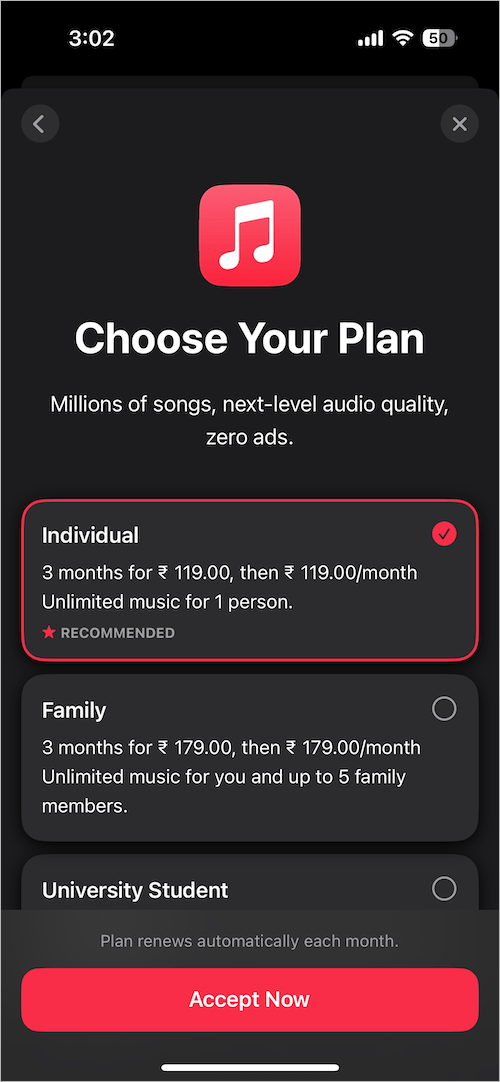
3. Turn on AutoMix in Apple Music
Though AutoMix is enabled by default in iOS 26, you can manually enable it if it’s not working. To turn on AutoMix transition style in the Apple Music app, follow the steps below:
- Open the Settings app.
- Scroll down to the bottom and tap ‘Apps‘. Then select ‘Music‘.
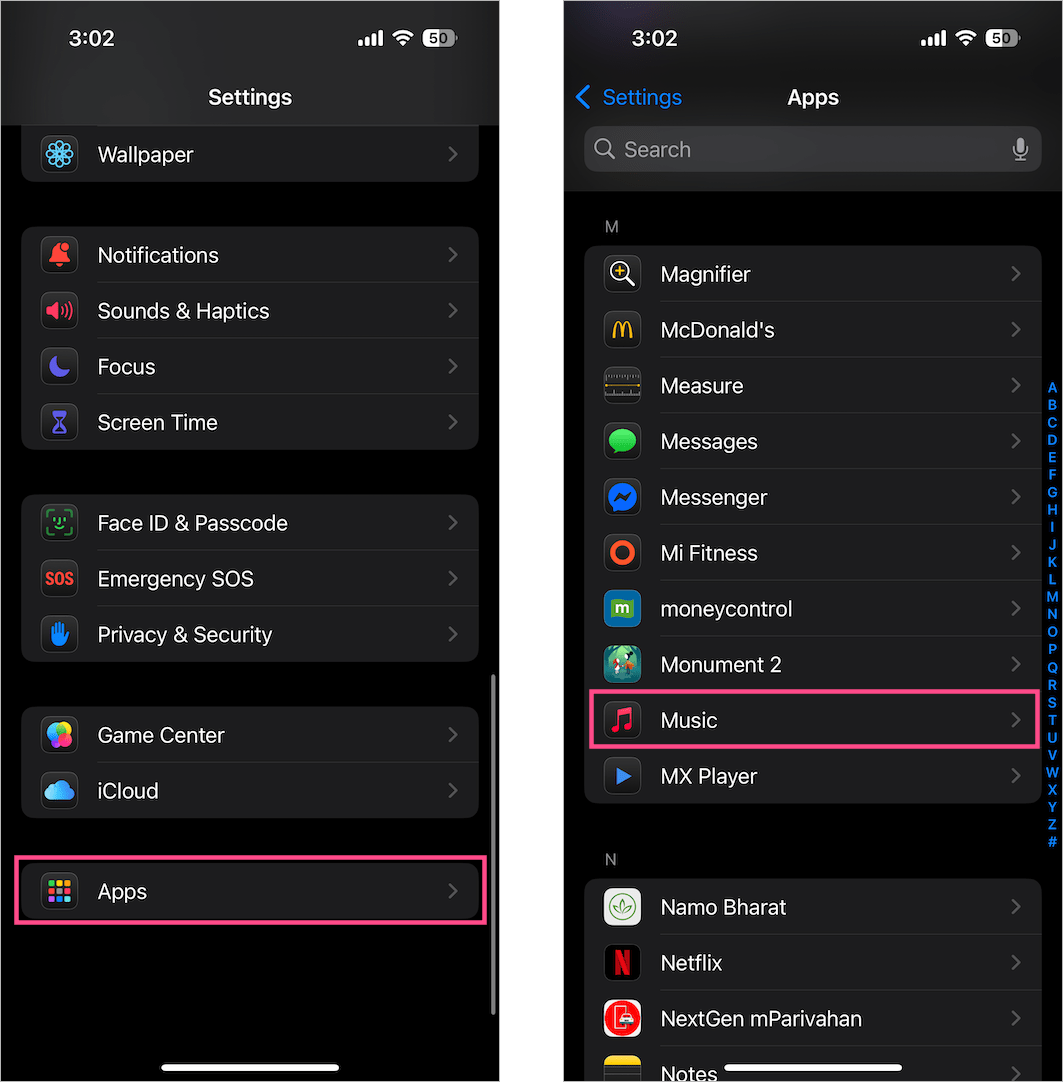
- Under the Audio section, tap the ‘Song Transitions‘ option.
- Turn on the toggle for ‘Song Transitions’ if it ain’t enabled already.
- Select ‘AutoMix‘ to turn DJ mode on Apple Music.
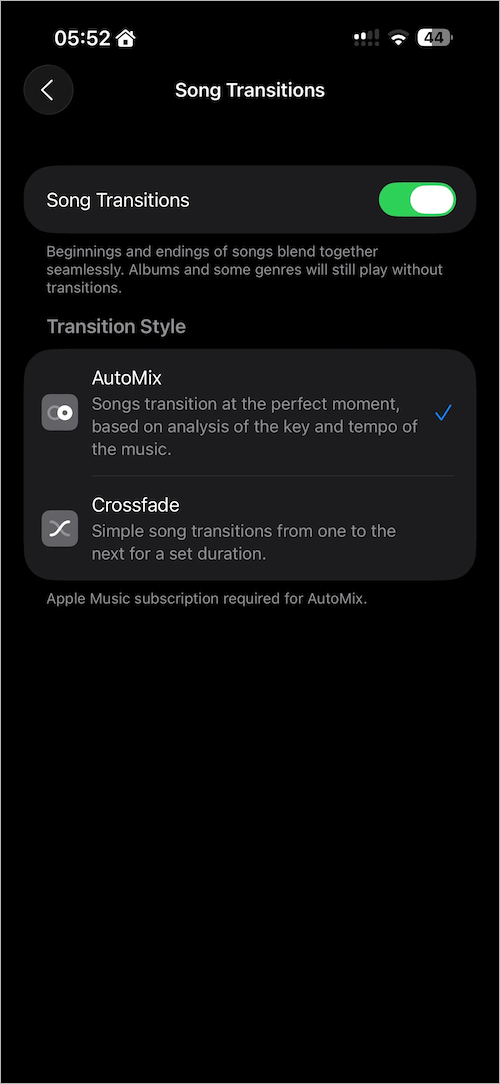
Next, launch the Music app and navigate to a playlist or DJ mix that supports AutoMix.
To confirm whether AutoMix is working or not, look for a small “Mixing” animation below the seek bar on the Now Playing screen. This animation appears whenever a transition kicks in between tracks.
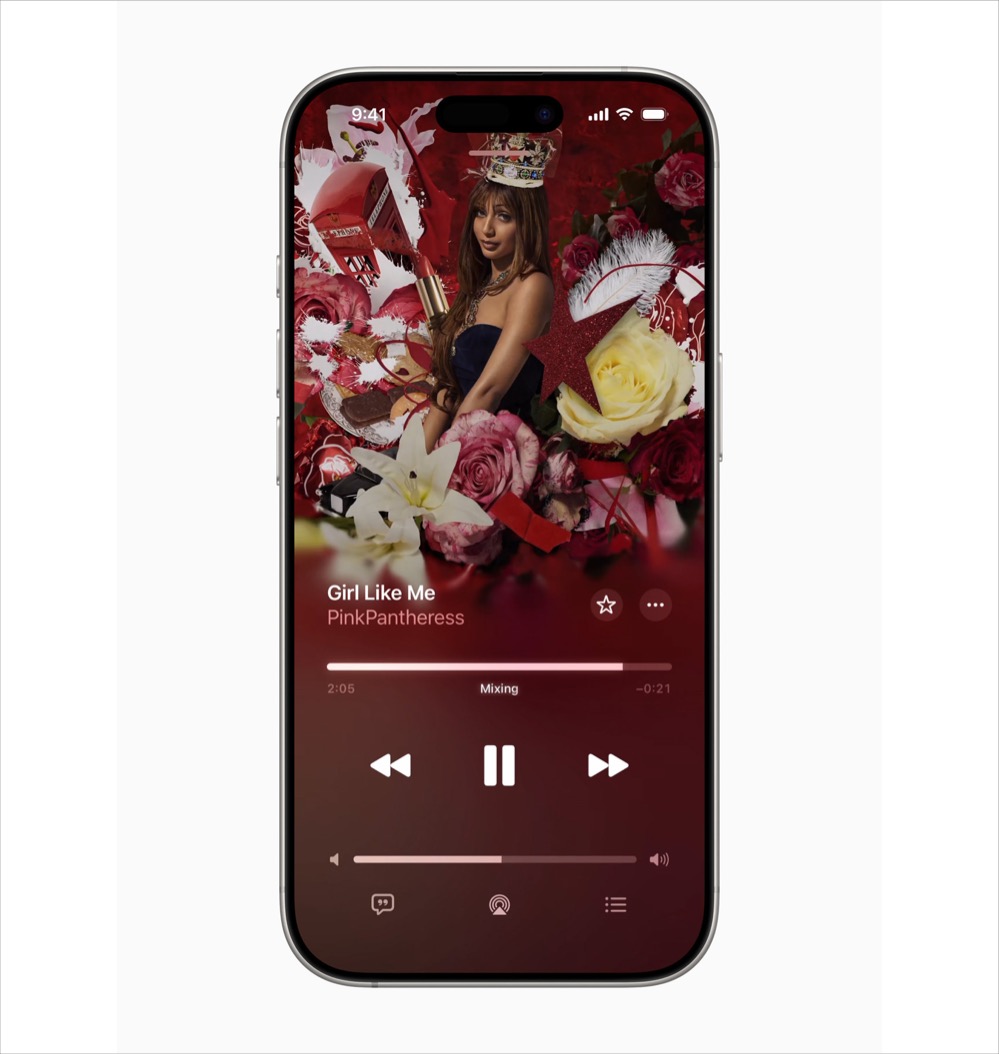
Tips for a Better AutoMix Experience
- Use Headphones for a better audio transition experience
- Try Apple Music’s DJ Mixes, Fitness+ playlists, or Electronic genre mixes that are designed for AutoMix
- Turn off Shuffle to let AutoMix work in the intended order
Final Thoughts
AutoMix for Apple Music is perfect for listeners who love uninterrupted music playback with professional transitions. Whether you’re working out, relaxing, or hosting a party, this feature keeps the music flowing effortlessly. Just update your iPhone and enable the setting to experience it live.








