You might be aware of Google’s innovation “Google+” by now. Google+ is a social network, deemed to turn very popular as it offers the taste of both Facebook and Twitter, plus a variety of interesting features that make Google+ stand out from others. Based on that, we covered 25 Google+ Tips to enhance your Google Plus experience.
Tip #8 from our Google+ Tips article impressed me a lot, so I decided to explore it in a better way with our readers. As per the tip, Google+ offers the facility to edit the photos uploaded by you. That’s one magnificent feature and works very well!
When Google+ Photo Enhancer comes Handy?
Assume, you’re clicking photos from your mobile phone camera which is usually mid-range and doesn’t output high-quality pictures, unlike a digital camera. Now, if you’ve shared a photo directly from your phone using the Google+ Android app and later on notice that the photo looks dull and awful, as happened in my case. Then, you can simply edit the photos and enhance their overall quality using the Google+ web interface.
To do so, just click on the uploaded photo from your profile stream or select it from Photos > Your albums on Google+. Tap the Actions menu and select Edit photo. You can then enhance the photo quality and colors using the 6 brilliant effects namely: Cross Process, Orton, I’m Feeling Lucky, Black and White, Auto Color, and Auto Contrast.
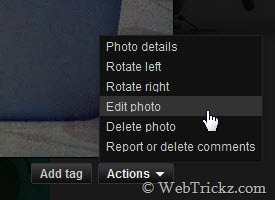
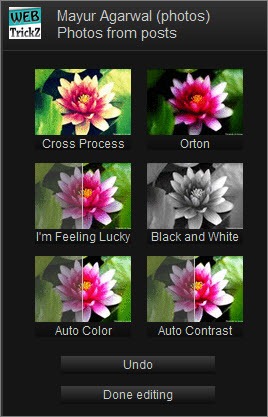
Comparison between Original and Modified Photo –


– The photo on the right side is enhanced using the I’m Feeling Lucky effect.


– The photo on the right side is enhanced using the Cross Process effect.
As one can see, the photo quality has improved by a remarkable difference in just a single click, without the need for any software. The best thing is that you can ‘Undo’ changes and revert anytime to the original image even after saving the edited photo. One downside of Google+ is that it doesn’t upload the picture in its full size.
Do give it a try! I loved it as I don’t know much about editing and all.










THANKS!!! A great tool I never knew about.
Really simple and I agree, the ‘I’m Feeling Lucky” filter tool is amazing. I was trying to enhance / fix pics in Picnic under Picasa but this is so much easier and honestly better results for a novice like me.
And undo works even when the edit was done a week ago! Sweet.
If you don’t want restriction in upload size, you need to pay for a google account here you go http://picasa.google.com/support/bin/answer.py?answer=1224181
It appears that Google has added some of its Picnik features. It’s basically Picnik.
Wow, Yngve, I wouldn’t have even thought to try it— that’s really amazing.
Now if I can just start off by taking better pictures
@KB That’s indeed a nifty feature, already mentioned in the last para. 🙂
Now all it needs is a red-eye filter. Seriously… the first time I used it, I only did so because I wanted to get rid of the red-eye effect, but it doesn’t have that feature. 🙁
Very Nice, I am feeling lucky is amazing.