Windows 8 RTM is out and those using it must have noticed that Windows 8 Final build 9200 (Core, Pro, Enterprise) contains a watermark. The watermark appears on non-activated Windows 8 on the lower right corner of the classic desktop. Windows 8 even shows an activation notification frequently if your Windows activation is pending. This can become intrusive for users running a 90-day evaluation copy or those using Rearm trick to use Windows 8 without activating. Luckily, a super easy and GUI based ‘Watermark and Activation Notification Remover for Windows 8 RTM’ is now available!
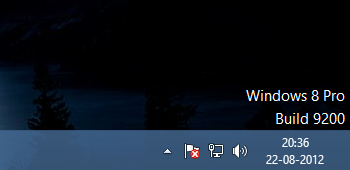
The tool named ‘-Removed-’ offers the ability to remove the desktop watermark and activation notification from all versions of Windows 8. Supported system: Windows 8 RTM (Pro, Pro WMC, Core, Enterprise), both x86 (32-bit) and x64 (64-bit) version.
To use it, simply download the file and extract it using an archive program like WinRAR. Right-click the ———- file and Run it as Administrator. Click on the Install button and let the installation complete.
-Removed-
When installed, hit the ‘Restart Windows Now’ option to reboot Windows.
After rebooting, watermark and activation pop-ups should disappear. Enjoy! 🙂
-Link Removed due to violation-
Note: Those having older version 2.0 installed can update to latest version directly without uninstalling first.
Update: This tool even removes the ‘Activate Windows – Go to PC settings to activate Windows’ watermark that for us appeared after resetting Windows 8 Pro.
New v2.6 supports Windows 8 with language packs installed.
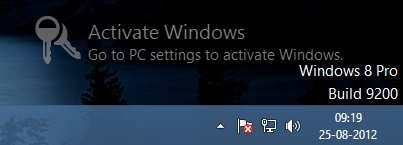
P.S. This tool is NOT something meant to crack or activate Windows 8 illegally.
Source: XDA-Developers







The tool does the above. The question comes when you don’t see what files/ registry entries are in over 20 MB. Could this application contain the code for a key logger or something else?! Who knows…
I was also skeptic about that until I saw this reply from the developer “The program is 1 mb + 2 prepatched windows dlls both version for x86 and x64 systems so the tool will detect your windows version correctly and will install / uninstall the necessary files and you are welcomed to inspect it in virtual environment what it does exactly.” So, I guess no issue. 🙂
This Really Works and there is no virus thnx!!!!
Update: Those using v3.3 of the tool must have noticed that after installing the KB2768703 and KB2756872 Windows 8 update, the watermark comes back. Don’t worry, simply re-install the Watermark remover program and the watermark will disappear after reboot. 🙂
Broken link…
link doesn’t exist..please post a valid link
thanks
Works, but ends up causing my computer to have a nervous breakdown!
would not load up into windows so had to do a recovery with the win 8 disk.
All works well and for over a week no water mark….until now…..
Water mark is back (build 9200), but i have not seen the key activation water mark which was my main concern.
broken link
Need to get updates about this kind of issues
Broken link. Needed this. Mayur, mind sending it to me please via email. Thanks!
F*cking microsoft always keep on deleting things oud of the cloud.
Mayur,
Can you send the file to my email add ? Thanks for your help
Mayur,
Can you send the file to my email add ? Thanks for your help
Please re upload !!
CAn u please send link to my mail ??
Worked
I have the same issue, I need the link can you please send it to my email. Thanks 🙂
Y U NO REUPLOAD IT?