The Nexus S has started to receive the Jelly Bean OTA update but the update would take some time to roll out globally. Perhaps, if you’re too excited and can’t wait anymore then you can consider updating your Nexus S to Android 4.1.1 by manually installing the official OTA package from Google.
Some of our Galaxy Nexus guides will come in handy in this procedure. The entire task will be performed using Nexus Root Toolkit v1.5.2 by WugFresh, an amazing and all-in-one toolkit to unlock, root, relock, unroot, backup/restore apps and data, flash .img and .zip files, and much more.
So, carefully follow the below instructions to get the official Jelly Bean update on your Nexus S.

Perquisites:
1. Your Nexus S Bootloader should be Unlocked. Note: Unlocking bootloader will completely wipe/factory reset your phone including /sdcard. So, perform a backup first.
2. Only follow this guide if you have a “soju” Nexus S (worldwide version, i9020t & i9023) running the stock Android 4.0.4 with build number IMM76D.
3. The device must be Rooted with ClockworkMod Recovery installed.
4. Your phone must be running Official Stock firmware and Not a custom ROM.
5. Download Nexus Root Toolkit v1.5.2
Disclaimer: Try this guide at your own risk! We won’t be responsible in case your device gets bricked. This may also void your warranty.
Tutorial – Updating Soju Nexus S from Android 4.0.4 (IMM76D) to Android 4.1.1 (JRO03E)
Step 1 – Important – Install the ADB and Fastboot drivers for Nexus S on your Windows system. To do so, select the ‘Full Driver Installation Guide – Automatic + Manual’ button from the toolkit. You may need to manually configure them if you don’t have Windows 7 or if the automatic driver configuration isn’t working. (Refer to this guide)
Step 2 – Take a backup of your installed apps (with data) and SD card contents. Check our article, [How to Backup Galaxy Nexus Apps & Data without Rooting]. The guide works the same for the Samsung Nexus S too.
Step 3 – After you’ve configured the drivers and performed a backup, it’s time to unlock the bootloader. Follow our [Guide to Unlock Galaxy Nexus Bootloader]. Again, the guide works the same for Nexus S. Just change the model type in the toolkit to ‘SOJU: Android 4.0.4 – Build IMM76D’.
Step 4 – Download 4.1.1 (JRO03E from IMM76D) Official OTA Zip (Direct Link). Transfer the 9ZGgDXDi.zip file to the root directory (/sdcard) of your phone.
Step 5 – Flashing the Jelly Bean 4.1.1 OTA update on Nexus S (i9020T & i9023)
1. Install CWM and Root your device using the toolkit.
– Enable USB Debugging on your phone and connect it to the computer via USB.
– Open Nexus Root Toolkit, select your device model, launch Advanced Utilities, and click on ‘List devices’ to verify that the connection is stable.
– Select ‘Permanent CWM’ (overwrites your stock Android recovery, which is required for getting OTA updates) and click Root. You can also select ‘Do not flash CWM’ if you prefer to root the device without flashing ClockworkMod Touch Recovery.
Then follow the on-screen toolkit instructions to complete the above task.
2. Now after rooting the device, boot it into recovery mode.
Boot into CWM Recovery by holding the Volume Up & the Power button until the device boots in the recovery. (Applicable if CWM is permanently installed)
If CWM is Not flashed permanently, select ‘Temporary CWM’ from Advanced Utilities.
3. From ClockworkMod Recovery (CWM), perform the below actions:
– Wipe data/factory reset
– Wipe cache partition
– Wipe Dalvik Cache
– Wipe Battery Stats
From the main screen, select “install zip from sdcard” > “choose zip from sdcard” and then choose the transferred .zip file to apply, and select ‘Yes..’ to confirm.
Wait until the installation is completed. Now Reboot (reboot system now) and your Nexus S should be running “JELLY BEAN”.
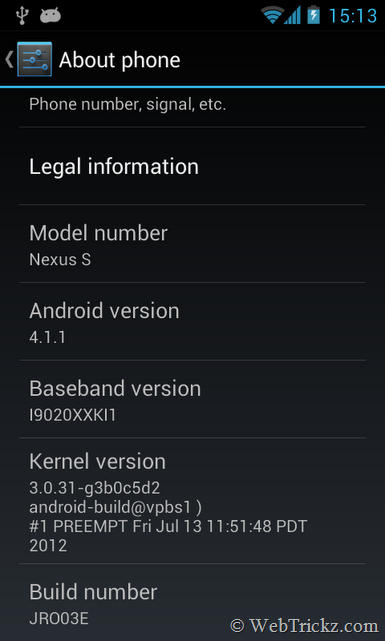
Restore the backup now to get back all your installed apps along with their data.
Do let us know if you face any issues while going through the described process.








Thanks or the guide, I’m try to update my nexus now, hope it all goes well, By the way subscribed to your blog
Thank you very much il works fine on my nexus s, jelly bean is almost perfect
I already followed your excellent guide to update my GN, but I also have a Nexus S I want to update. Do I have to uninstall the GN drivers before I install the Nexus S ones in the toolkit – or will the 2 co-exist??
thx!
i updated my nexus s running ics to jb thru ota, but the gallery and the camera is not working, it exits automatically
Ok – I’m here:
>If CWM is Not flashed permanently, select ‘Temporary CWM’ from Advanced Utilities.
I didn’t flash CWN Permanently but I’m not sure where Advanced Utilities is? Can’t find it in BusyBox??
That option is in the Nexus root toolkit.
Yes found that thx.
All done – but is there anyway to remove the super user app afterwards?
Not able to update.. don’t know what’s the issue. 🙁
I had jelly bean earliar on nexus s world wide version.I unlocked and rooted my phone.
Now i want to Flash stock+unroot . I downloaded factory image from of jelly bean.i followed steps and passed hashcheck.and during extraction i am getting error as
AutoIt Error
Line 11141(file “C:\wugs_nexusroottoolkit.v1.5.2\nexusroottoolkit.v1.5.2.exe”):
Error:subscript used with non -Array variable.
Any way to factory reset my phone and unroot??
help me please..
Well.. I’m also looking for a solution to that error. You can verify the MD5 hash value and flash the image manually too.
how to flash manually with factory image???steps please..thanks in advance
thank you! soo much…. i finally did it…..
as i heard before there are no flash drivers support to android 4.1 update (jellybean) is it true…? and cant we play online videos and flash content after updating the os to jellybean…and is there any way to overacome this problem …?