According to Microsoft, users running Windows 7, Windows Vista, or Windows XP with Service Pack 3 (SP3) can download an upgrade to Windows 8 Pro for their PC for $39.99. However, those who purchased a qualified Windows 7 PC between 2 June 2012 and 31 January 2013 are eligible for a Windows Upgrade Offer that allows you to upgrade to Windows 8 PRO for just Rs. 699 ($14.99).
Apparently, Microsoft deliberately wants to transform Windows 7 pirated copies or illegal Windows users into genuine ones by offering the Windows 8 upgrade at an incredibly low price of Rs. 699. This seems possible for everyone regardless of the PC purchase date as that can be easily tricked by entering fake details and surprisingly no validation of the same is done. We tried this procedure yesterday and it worked flawlessly.
How to Get a Windows 8 PRO Genuine License Key for 699 INR
1. Visit the Windows Upgrade Offer page and select your country location.
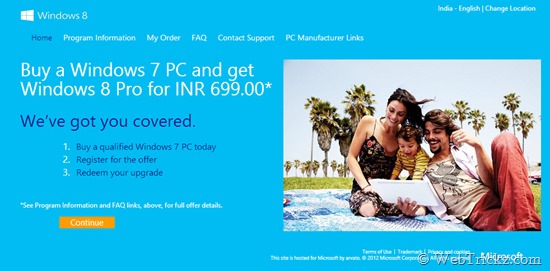
2. Click Continue. Now enter all your valid details in the Personal Information column. Important – Under Windows 7 PC purchase information, select ‘Date of Purchase’ as something that falls in the last 2 months from now. Select a random PC brand, retailer, and model.
3. Now Agree and continue. Voila, you’ll instantly get an email along with a Promo Code for Windows 8 Pro.
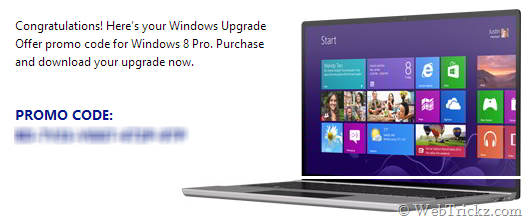
4. Download Windows 8 Upgrade Assistant on PC you want to upgrade. The program provides you with a compatibility report, followed by the steps to purchase, download, and install Windows 8 Pro, directly using the Upgrade Assistant.
~ Payment can be made either using PayPal or Credit Card.
5. Once you reach ‘Confirm your Order’, enter the Promo Code you received earlier to avail a heavy discount as shown.
6. As you Buy, you will receive a genuine Product key to activate your Windows 8 PRO.
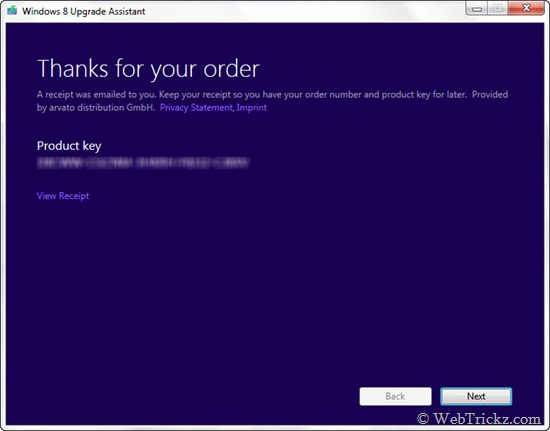
7. Click Next to download Windows 8. (We canceled downloading as we already had Windows 8 RTM installed in dual-boot.) Don’t worry, you can download the Windows 8 setup later on using the Windows 8 Setup (link included in the email).
Note: It’s also possible to activate your Windows 8 PRO RTM using this product key even if you didn’t upgrade from any of the specified OS. We’ve tried it ourselves! 🙂 Perhaps, the product key should also activate a clean install of Win 8 Pro, provided the key is NOT activated already on any other PC.
How to Purchase Windows 8 PRO Genuine License using Windows 8
As per Microsoft, you can’t run the Upgrade Assistant on Windows 8 OS. On trying, we got the message “Windows 8 isn’t available for download. Sorry, Windows 8 isn’t available for online purchase in the country/region you’re in.”
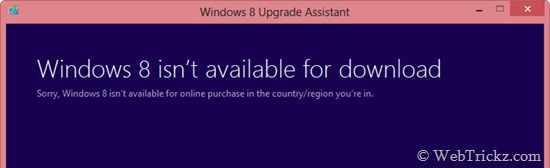
Fortunately, there seems another loophole here as those running pirated or non-activated Windows 8 can also grab the license key via Upgrade Assistant directly on their Windows 8 PC itself. See how:
Simply download the Upgrade Assistant, open its Properties, and select ‘Compatibility Mode’ as Windows XP (Service Pack 3). Now Run the program and you won’t see the above error anymore. Just go through the above steps to buy your Win 8 Pro license. We’ve not tried buying the license but it’ll work hopefully. (Tip by @gischethans)
Also See: How to Change Windows 8 Product Key to Activate Later
Don’t miss this lucrative offer and let us know if you face any problems.


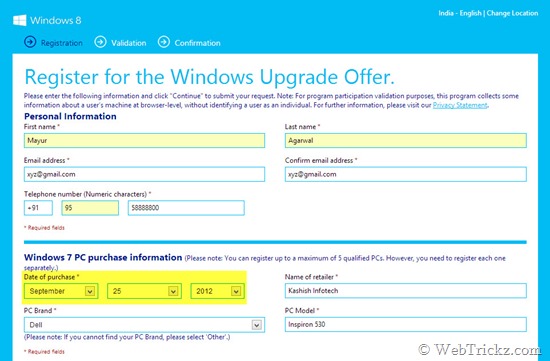
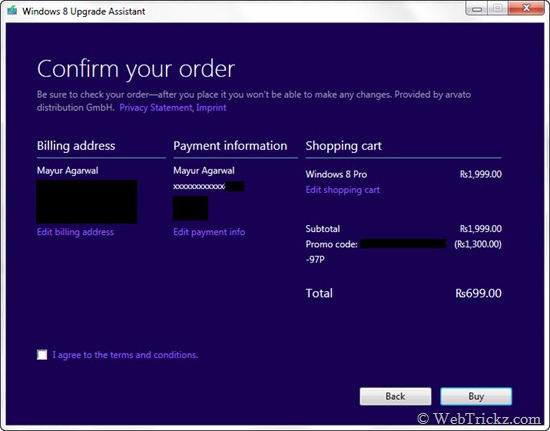
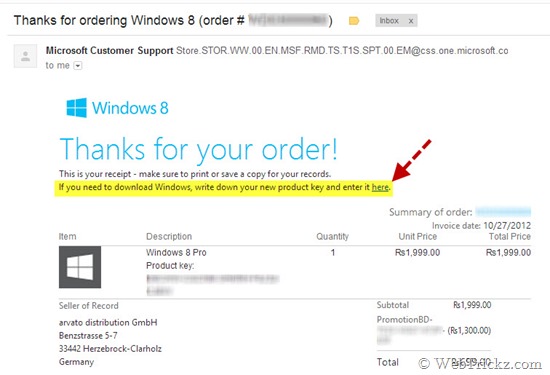
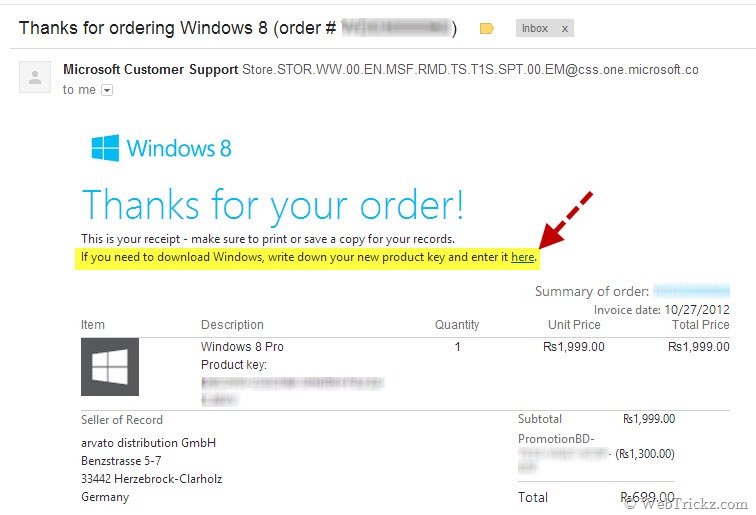





Great working, but if I change my laptop then I have to buy again?
After downloading intallation failed why i don’t know any solutions
Might be due to some other issue. You should try doing a clean install of Win 8.
How to choose the PC brand and PC Model if we have assembled PC?
Choose anything random, they don’t validate.
Will it work if the Windows 7 currently running is not genuine?
Yes
Hi,
I want to upgrade. I have genuine win 7, purchased on 7th aug, 2012.
but, problem is i dont have credit card (and therefore no paypal). I only have SBBJ net banking. is there any other payment mode possible?
also, what name and address detail, should i mention, in windows upgrade assistant (or where-ever its asked), if i could find someone, who can help me with his credit card (although NO one of my known, has cc AFAIK, but will search for help).
thanks.
[please delete my previous comment as it had some typo.]
I have only state bank debit card(atm card) nd state bank net banking.how can I make payment?
Hi.. One of my friend used ICICI Bank Credit Card for purchasing Win 8 upgrade thru Win 8 upgrade assistant and after filling all details, and clicking Buy in confirm page, it said “We couldn’t process your order, Please check your payment info and try again” He tried several times, even in front of me, but in vain. Does it mean that like indian debit cards and indian paypal, indian credit cards also not usable to buy Win 8 Upgrade? Which indian credit cards can be used to buy this Win 8 upgrade using assistant?
You need to use a Credit Card (Indian CC works) to make the payment. Both Visa and Master Card should work.
I said i tried using icici CC which is valid upto 2014. And all details which i gave in billing info are correct.
Sorry, I misread that as Debit card. No idea what could be causing that.
Same problem here as well.. after entering the promo code and other details, it says cant unable to process the payment and doesnt go beyond that.
How to purchase WINDOWS 8 upgrade for a non-eligible country. Can I insert any other country or the upgrade assistant will detect the country automatically?
Just run the upgrade tool and it’ll tell you can buy or not. Nothing will happen. Just try it.
i have using windows 7 pirated version . can i have the above offer. pls let me know
maybe. i heard about this but now it may ask for Win7 key. Try choosing different dates and different email address(one email can be used for 5 times only)
for me it shows this error
we are sorry and
Unfortunately, based on the information you provided during the registration process you are not eligible for the upgrade offer.
i ve entered date of purchase as sept 16, 2012
but in actual it was june 16 2011.
i think microsoft has patched up everything, all the loopholes, they can determine the date of manufacture from your serial key you enter.
the remaing option is to buy it with 1999 rupess or wait for 3-4 months more for a full crack
cracks released till now are just partial cracks(don’t activate it fully,, but just fools you that its activated)
It looks like microsoft corrected the loophole..Now I purchased my laptop in March 2012 and my sister in July 2012, so can I upgrade my windows using the purchase detail of her laptop?