Like many other smartphones, HTC One also ships with an unlocked bootloader which interested users can unlock easily as HTC allows their bootloader to be unlocked. However, the process to unlock the bootloader on HTC One requires one to go through various steps, and unfortunately, it isn’t a single command task unlike on Nexus devices. But overall the entire unlocking process is quite easy as you proceed step by step. We’re covering this tutorial for Mac users as such guides aren’t widely available and most people believe that doing such tasks is very difficult on MAC. Surprisingly, the unlocking task is rather easier on Mac OS X than Windows. That’s because on Mac you don’t need to install and configure ADB or Fastboot drivers which itself is a crucial step on Windows. Also, you don’t need to install Android SDK or anything else on Mac.
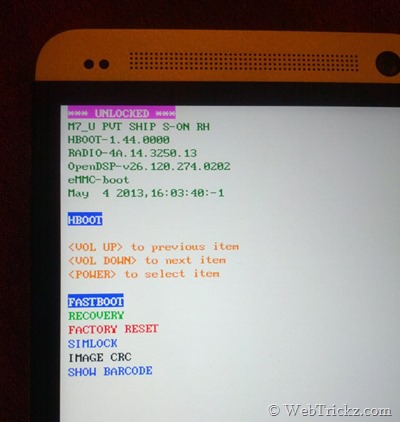
Why Unlock Bootloader? Unlocking the bootloader offers the ability to customize the software on your device. It removes the restriction to modify device software and opens the possibility to install a custom ROM, Root device, use a custom kernel, etc.
NOTE: Unlocking the bootloader will Wipe/ factory reset your device, and will delete all personal data from your device such as apps, photos, messages, and settings.
Disclaimer: Unlocking may also void your device warranty. Be sure before proceeding!
Tutorial – Unlocking HTC One (M7) Bootloader on Mac OS X
1. Make sure you’ve taken a backup of your entire device data.
2. Download the file ‘htcone-fastboot.zip’ and extract it to a folder.
3. Copy the ‘htcone-fastboot’ folder to your Home directory in Finder.
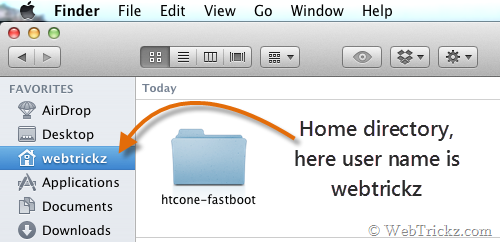
4. ‘Enable USB Debugging’ on your phone. (Settings > Developer options)
5. Proceed with the below steps in stated order –
- Register on htcdev.com if you haven’t and log in.
- Visit htcdev.com/bootloader, select your device (choose ‘All Other Supported Models’ if HTC One is not listed. Then click on Begin Unlock Bootloader.
- A confirmation message will appear, click Yes to continue.
- Accept the legal terms and click on Proceed to Unlock Instructions.
- Ignore all the stated information on the page, scroll down and click on ‘Proceed to Step 5’. Again skip all the information on the page and click on ‘Proceed to Step 8’.
6. Now “Power off” the device. Then press the Volume Down + Power button simultaneously to start the device into Bootloader mode (HBOOT).

7. Use the Volume buttons to navigate up or down. Highlight Fastboot and press the Power button to enter into Fastboot mode.
8. Connect the device to the computer via a USB cable.
9. Open Terminal on Mac (Applications > Utilities). In the terminal, type the following lines of code after the $, hit return (enter) after each line. In the second line, type your user name as seen in Finder, and without the brackets. Refer to the below image:
cd /Users/
cd [your username]
cd htcone-fastboot
./fastboot-mac oem get_identifier_token
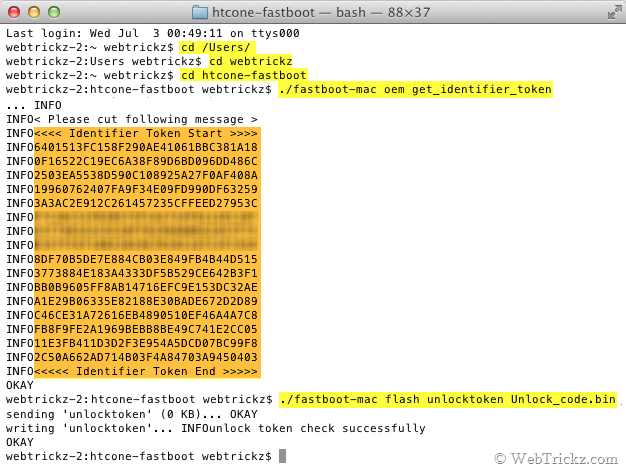
10. You will now see a long block of text in the terminal. Copy the Identifier Token by highlighting the text exactly as shown above. (Right-click and copy)
11. Now move back to the HTC webpage and scroll down to Step 10. Then paste the copied string of text into the token field (Delete the INFO text if it also gets paste).

12. Hit ‘Submit’ and if the device token is correctly entered, you should see a ‘Token submitted successfully’ message. Now check your email and you should have received an unlock code binary file (Unlock_code.bin) as an attachment from HTC.
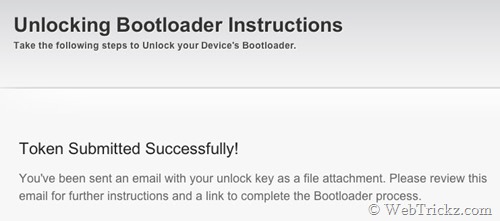
13. Download the Unlock_code.bin file and paste it into the htcone-fastboot folder.
14. Now in the terminal, type:
./fastboot-mac flash unlocktoken Unlock_code.bin
15. A screen titled ‘Unlock Bootloader’ will appear on your phone. Select ‘Yes’ to unlock (use volume keys to navigate and power key to make your selection).
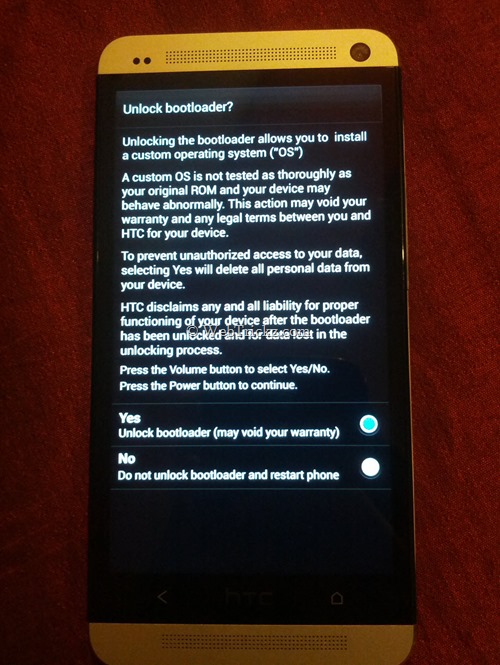
After a few seconds, your device will reboot automatically with an unlocked bootloader. You can confirm that by rebooting into the bootloader and checking the lock status at the top.
To re-lock HTC One bootloader, in the terminal, type: ./fastboot-mac oem lock
Note: This will not restore the factory default lock, but will simply re-lock the bootloader so no further changes can be made. Perhaps, if you wish to unlock your bootloader again, simply follow the above steps and use your original unlock key file to unlock your phone again.
Hope you found this guide useful. 🙂







Thank you so much!
thanks … got unloket my one !!! 😉 yeah
good job. Easy to follow and it works quickly.
Thanks.
Couple adds here. If your phone doesn’t show Developer options under Settings, they may be hidden.
Settings/About/Software/More.
Repeatedly tap on “Build number” Until “you are now a Developer” appears.
About 10 fast taps.
To Copy only the Token, put your cursor in between INFO and <. Hold down the option/alt key and pull down the cursor to select just the Token without the unwanted bits (INFO …. etc). Cmd C as usual and Cmd V into Terminal.
Thanks, you saved me. Btw, have you made any tutorial like this one for changing the ROM? I want to put the international ROM, I got a branded one with lots of bloatware and stuck on 4.1.2, so I can update to 4.3 and with OTA’s enabled.
Hi
After the command
pbo-mbp:htc pbo$ ./fastboot-mac oem get_identifier_token
-bash: ./fastboot-mac: Permission denied
What I’m doing wrong?
Thanks
Grazie mille
Thankyou . Very simple and easy step. worked for my htc one X . Thanks again.
Super, I am not tech savvy but I figured this all out from the clear instructions. WELL DONE
Desire 728 ?? A50CML_DTUL_L51_DESIRE_SENSE70_hTC_Asia_TW_1.14.709.3.zip
Just search this it\’s posted everywhere but the instructions are in Chinese. Anyways I Still cannot even get the bootlogger to unlock, because after going into download mode my phone doesn\’t want to connect to my computer or be detected so none of the commands in terminal work.
Hi,
I am stuck at step 14:
If I give the terminal these instructions ./fastboot-mac flash unlocktoken Unlock_code.bin
I get this \”reply\”
-bash: ./fastboot-mac: No such file or directory
What am I doing wrong?
Thanks
Thank yuo alot!
I am having some problems with the commands! My terminal is not able to find the file, can you help me? Thank you!