Google recently removed the Stop download option from the right-click menu of YouTube videos, leaving a lot of users with rage. The ability to stop YouTube videos from downloading was perhaps pretty useful for users with a slow internet connection who simply prefer to stop the playback to watch the video(s) at a later time or in case one just wants to read the comments on an already watched video.
The Pause option now handles the Stop functionality as pausing the video stops it from buffering after a short while. Strangely, clicking ‘Pause’ to stop video download just doesn’t work often as the video keeps loading when it is paused. Even if it works, it’s an annoyance for slow connection users who instead prefer to pause the video, to let it completely buffer first, hence to enjoy a non-choppy playback.
Though we can’t bring the good old YouTube buffering mechanism back, there are some feasible ways to add back the Stop download function on YouTube, to completely stop the video from downloading. All credits to Subigya aka SK.
How to Stop a YouTube Video from Downloading
Method 1 – Using a Bookmarklet
This is certainly the easiest way that work with all browsers (Internet Explorer, Google Chrome, Firefox, Opera). To use it, simply drag and drop the below bookmarklet to your Bookmarks toolbar. To stop a YouTube video while watching, just click on the bookmarklet and your video will stop right there.
Stop YouTube Video (Bookmarklet)
Method 2 – Using a Userscript, to add a Stop Video button on the YouTube interface itself. This adds a “Stop Video” button next to the Subscribe button under YouTube videos. Clicking on it stops the video and it also looks cool.
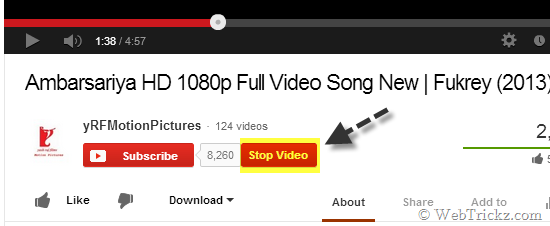
Stop YouTube Video Download [Userscript]
~ To install the userscript
- In Firefox, you first need to install the Greasemonkey add-on. Then open the userscript webpage and click on the Install button.
- In Chrome, you need to download the userscript on your computer by right-clicking the Install icon and select ‘Save link as’. Then go to Tools > Extensions, drag the downloaded script onto the Extensions page, and click Install.
Both the above ways require just a single click to stop the video. Do share them!
Tip via [thelacunablog]


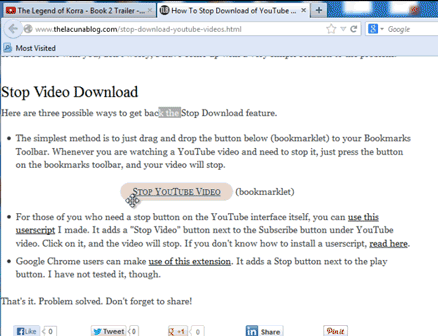





Thanks for the mention!
Nice.
I came across another way to control things here using a Firefox plugin called “SmartVideo for Youtube” which seems to work well too.
“Apparently, the Pause option now handles the Stop functionality as pausing the video stops it from buffering after a short while.”
Yeah, and this has prevented me being able to playback 480p and above videos anymore on my 1Mb (100 KB/s) connection, as every time I pause to allow it to buffer it stops transferring after a short while, meaning that when I start playback it quickly catches up to the end of the buffered data then abruptly stops as the connection struggles to get more data in. And you get to enjoy this awesome little event about every 30 seconds…
Great work, YouTube…
So I tend to just download them to disk nowadays and use VLC instead, especially if they’re long.
Working ok as of today on firefox 51.0.1 (64bit)