Downloaded a movie from the Internet using Torrents and on playing it, you get disappointed seeing the movie has no sound? Well, that’s not particularly a case with you but a common issue with most ripped movies downloaded online.
The issue usually occurs in movies (mainly dual-audio) having audio codec as AC3 (A52) and channels as 3F2R/LFE (3 Front, 2 Rear, plus low frequency), which is 5.1 surround sound. Hence, you might not be able to hear any audio in case the AC3 codec or relevant codec pack is not installed or if your system doesn’t support 6-channel surround sound audio output.
How to fix no sound issue on downloaded movies
Well, there is an easy way to enable the audio on movies downloaded from torrents. We will discuss the easiest way instead of asking you to install codecs as they’ve less chance of working. You need to use the VLC player to play movies, which is certainly the best multimedia player with support for most codecs such as MPEG-2, DivX, H.264, MKV, etc.
In VLC Player, open the video file. Then right-click on the video, go to Audio > Audio Device and change it from 5.1 to ‘Stereo’ (Mono and 2 Front 2 Rear should also work). Now you’ll be able to listen to the vocals too, presuming background music could be heard before.
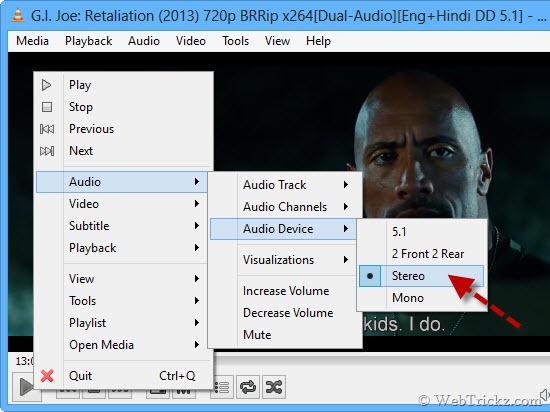
To switch between audio devices quickly, use the keyboard hotkey Shift + A in VLC.
The only downside of this way is that you need to make the change next time again in VLC.
Alternate Method
I recommend this method if your computer doesn’t have a 5.1 surround sound. Here you need to open the ‘Audio Manager’ software and change the speaker configuration (output) to Stereo. This way you won’t have to manually make any changes in VLC and your movies will have stereo audio right away.
Hope you found this post useful. 🙂


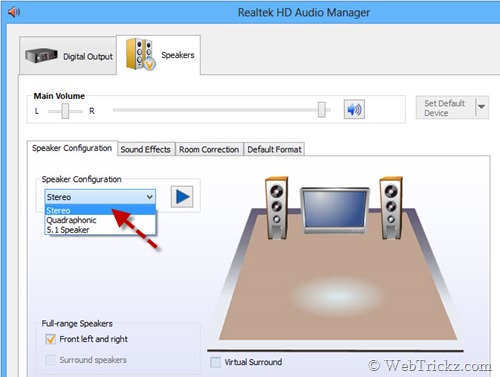
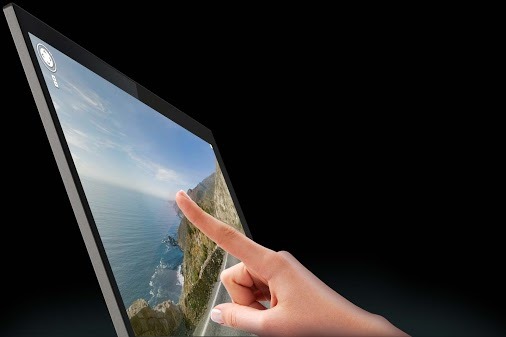





This usually happens to me when I switch to Home theater. I use the same workaround.
I am facing the opposite problem with two downloaded movie. Please help me.
this solution only works on a pc – there is no \’stereo\’ selection for VLC available on my ipad air.
Is there any other work around?
thankuuu very much
the alternative method works on me
I use Windows 10 laptop and neither of the methods worked on my system. I played the videos in power media player and the sound started playing… 🙂
what about on a tv
What to do when it comes to Android phones
Audio Device option is faded/unavailable.
THANK YOU!! SOOOO MUCH!
Thankuuuuu soooo muchhh?
Worked for me thanks so much! Simply downloading VLC without changing any settings worked.
Same with me!
Thank you?, almost had to re-download a entire season with 22 episodes ?…you helped alot?
Is it same for android phone
thankyou very much this helped me fix my problem