Android apps are also available as APK files, which one can install manually by sideloading the app on any Android device. There are various instances when you might want to install the APK manually rather than installing the app directly from the Play Store. This situation usually arises when the Play Store states that a particular app is incompatible with your device but you still wish to try and see if it works, or when a specific app is not available in your country, or in case you want to download a game and install it on multiple devices; perhaps to save time and bandwidth. Apparently, the Google Play store doesn’t let you download the app as an APK file for obvious reasons. Luckily, an online tool is now available to accomplish this task easily!
APK Downloader, created by Evozi is an online tool that offers the ability to quickly download the APK file of any Android app from the Google Play store directly to your desktop. Note: To prevent piracy, it does not allow downloading paid apps.
How to download APK files directly from Google Play Store
Visit apps.evozi.com/apk-downloader to access the online APK Downloader service. Then simply enter the URL of any Android app or Package name and hit the ‘Generate Download Link’ button. The package name of an app can be found in the play store link of the app, listed after ?id=. You can download the file as it’s ready and sideload the app on your device. One can also verify the file using the provided MD5 hash value. There is also an ‘Advanced setting’ which you can use to force re-fetch the APK files from Google Play but only use this option if the APK file you downloaded isn’t the latest version.
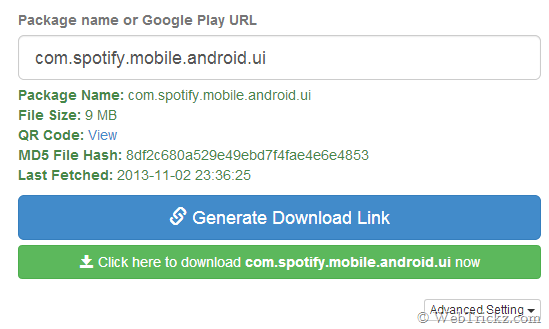
APK Downloader Chrome Extension (Alternate method)
If the online tool doesn’t work for some reason, then you can use its Chrome extension. This requires the latest version of Chrome, you need to supply your device ID, email address, and password (all stored locally on your computer to grab the Google Play cookie). Use extension if you want to download directly from Google’s server and also download paid apps that you’ve purchased. Refer to the FAQ and guide here for complete information.
Overall, this is a really handy and useful tool. And it’s free! 🙂







