The much-awaited Cyanogen OS 12 for OnePlus One was released earlier today through an OTA update and the flashable zip file is available as well. Since then a lot of OPO users are looking to update their device to CM12 which one can update easily by installing the update manually using stock recovery. The process isn’t straightforward if one wants to update to CM 12 from Oxygen OS. Unfortunately, several OPO users have bricked their device some or another way while trying to update it. In case, you’ve bricked OnePlus One or it’s stuck in a boot loop then our guide below will help you bring your lovable phone back to an alive state.
This process allows you to flash the official Cyanogen OS 12 (based on Android 5.0.2 Lollipop) factory image on OnePlus One and restore it back to factory state. The guide is pretty easy and doesn’t require using any commands or a toolkit. A simple script will let you automatically flash the stock firmware on OnePlus One in a few minutes. If you have a custom recovery installed or your phone is rooted then that will be switched to default state as well.
Note: This process will WIPE entire data on your phone, including the data on internal storage. Before proceeding, make sure your phone is charged and you’ve taken a backup of your important data such as photos, media, files, etc.
Guide to Flash CM12 Factory Image on OnePlus One in Windows
1. Download OnePlus One CM12 factory image “cm-12.0-YNG1TAS0YL-bacon-signed-fastboot.zip” (fastboot flashable package).
2. Download and install Universal ADB Driver for Windows.
3. Extract the contents of the fastboot.zip package to a folder.
4. Download the flashing tools package. It contains Fastboot & ADB files.
5. Extract the contents of the “cm-12.0-YNG1TAS0YL-bacon-signed-fastboot.zip” file into the above-extracted factory image folder. It should look like this:
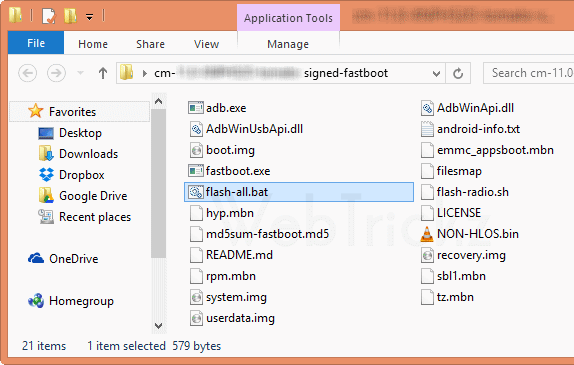
6. Boot OnePlus into fastboot mode – To do so, power off the phone. Then press the Power and Volume UP key simultaneously. The phone should show a “Fastboot Mode” screen as shown below.
7. Connect the phone to the PC via USB cable.
8. Now Run the flash-all.bat file by double-clicking on it.
9. A command window will open up and the flashing procedure will start. (Do Not disconnect the device during flashing)
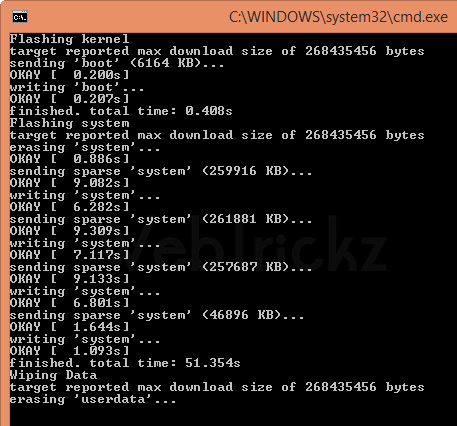
10. After installation is done, the CMD window will close automatically.
11. Disconnect the USB cable, and boot the phone normally by long-pressing the Power button.
That’s it! You have restored OnePlus One to the official and latest Cyanogen OS 12 ROM.
Points to be noted:
- Flashing over fastboot is possible on locked bootloaders as these are officially signed images.
- Flashing won’t change the lock/unlock status of your bootloader. It will remain locked/unlocked like before.
Also See: How to Manually Install Cyanogen OS 12 (CM12S) on OnePlus One



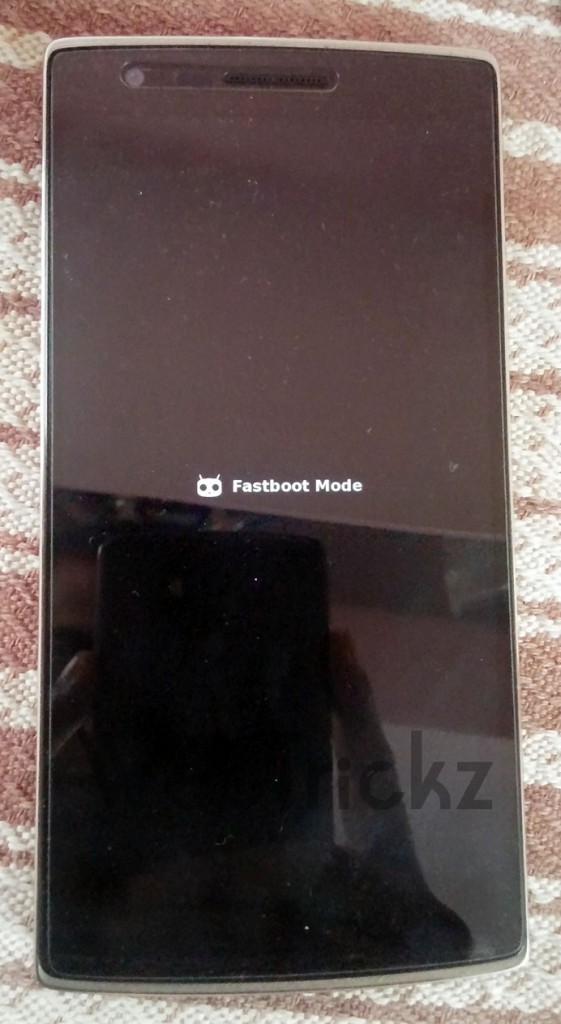






Hey guys just read the flash-all.bat file the very first command it has it oem unlock
So it will unlock the bootloader everytime
You guys have saved my life! I accidently wiped everyting including my OS from my OPO, thanks to you guys i was able to easily get my OPO back up and running! I can\’t thank you guys enough!
Glad to be of help to you! Cheers 🙂
HI, will i lose the data from my phone by doing so?
if Yes how to recover , as i cant boot into my OPO
Yes, you’ll loose all the data on your phone. If you can’t really boot then sadly you’ve to loose your data.
can this method be use to revert back to stock rom cm 11s from stock rom cm 12s
I get a \”Not found\” for the Download at point 4. Any body else?
Link updated
I am unable to locate fastboot.zip of step 3 and therefore I am missing flash-all.bat. It is not included in cm-12.0-YNG1TAS0YL-bacon-signed-fastboot.zip. What am I missing here???
Thanks anyway
i am unable to find flash-all.bat file to flash opo.thus unable to continue
Same here. Is there a solution?
Where the heck Is fastboot.zip??? and flash-all.bat? can you be more specific??
For all those people who cant find flashall.bat files and stuff
Open command prompt and manually install every file.
The flash-all.bat file is indeed missing.
Can you please explain what do you mean by \”manually install every file\”?
I see the flash-radio.sh file. Do I need to perform all the 8 fastboot commands listed there?
Finally I managed to make it work. Here is what I did
1. I put the phone into a fastboot mode
2. I had to find USB 2.0 socket is requires (didn’t work for me with USB 3.0). Few seconds and the PC recognized the phone
3.installing files is still impossible. I had to unlock the device: fastboot oem unlock
4. the phone automatically responded by changing the screen, and after few seconds a question in Chinese. I tapped the right (gray) option and the wiping started.
5. The phone restarted, and I put it again in fastboot mode.
6. Then I ran the following commands:
fastboot flash modem NON-HLOS.bin
fastboot flash sbl1 sbl1.mbn
fastboot flash dbi sdi.mbn
fastboot flash aboot emmc_appsboot.mbn
fastboot flash rpm rpm.mbn
fastboot flash oppostanvbk static_nvbk.bin
fastboot flash tz tz.mbn
fastboot flash LOGO logo.bin
fastboot flash boot boot.img
fastboot flash cache cache.img
fastboot flash recovery recovery.img
fastboot flash system system.img
fastboot flash userdata userdata.img
fastboot reboot
Works perfectly. thank you very much
but where do I do this? I tried it in the command prompt but it says that the command wasn\’t recognized..
This worked for me also!! Thanks much! For those who are still stuck, please create a file named \”flash-all.bat\”, edit the file and save the commands above in the file.
thank you very much man you just saved me
accidentlly removed the os and inatalled the cyanogenmod recovey instead of twrp and thoght thats it all is gone but you saved me man thank you very much.
working! thanks!!!
My PC says the fastboot command is not recognized. How do I fix this issue so I can get my phone back?
Thanks avaknin, flash-all.bat missing for me also.
flash-all.bat is missing for me too, When I run fastboot flash NON-HLOS.bin i get \”error: cannot open \’NON-HLOS.bin\’\” please help!
Go to the adb fastboot folder where you have extracted all the files, the adb.fastboot zip and also the cyanogen fastboot zip and open a command prompt over there in the same folder by clicking shift and right key and then open command prompt here. Then copy paste the commands from the top comment and paste it there and wait for the magic to happen. 😀
This post has been a saviour! Thanks a lot.. Yes its true that the flash-all.bat file is missing.
I also lost my data, but at least got the bloody BRICK to work!
As someone has mentioned above..
1) Open command prompt in that folder by pressing Shift key + Right click.
2) Right click on the top of the command prompt, click on edit and then paste the command mentioned below.
– There are 2 methods to paste files in Command
http://www.techsupportalert.com/content/how-copy-and-paste-windows-command-prompt.htm
fastboot flash modem NON-HLOS.bin
fastboot flash sbl1 sbl1.mbn
fastboot flash dbi sdi.mbn
fastboot flash aboot emmc_appsboot.mbn
fastboot flash rpm rpm.mbn
fastboot flash oppostanvbk static_nvbk.bin
fastboot flash tz tz.mbn
fastboot flash LOGO logo.bin
fastboot flash boot boot.img
fastboot flash cache cache.img
fastboot flash recovery recovery.img
fastboot flash system system.img
fastboot flash userdata userdata.img
fastboot reboot
Hope this helps in addition to the stuff mentioned above!
i followed these steps and failed.
In the command prompt this message appears several times :
Device not unlocked cannot flash or erase.
Is it that i skipped the fastboot oem unlock part?
How do i do that? Please help! 🙁
THESE FREAKING WORKSSS. thanks. I didnt unlock the something at the first place so it didnt work.
I then simply keyed in \”fastbook oem unlock\” in the command prompt and my phone has rebooted(back into the 1+ Powered by android screen and stuck there but its alright)
Now, something has been unlocked in my phone but idk what tefuck is that but i dont care,
then I boot phone to fastboot mode once again and proceed with copying those commands into command prompt and pressed enter at the final command \”fastboot reboot\” and my damn brick is gone and phone rebooting normally.
thanks alot guys
thanks man it really works!!!!
One problem with this method is the userdata.img file is for 16gb model. I successfully used this method, then installed slimsaber 5.1.1. everything looked good, until I found that my storage had dropped to 12.7gb. you must replace the userdata.img file with the userdata_64G.img file available at the link below to get your full 64gb back.
5.1.1 is a rolling disaster for the OnePlusOne. Even with nano gapps, the battery life is half what it was on 4.2.2.
I think the word for this is \”craptastic\” .
David the link you put above this provides me with the 16gb model data over the 64gb as expected?
Hey Guys! My phone is not working from 7 days. 🙁 it says \”error while searching for networks\” and the sim does not work. (P.S even the IMEI number was missing before I could put it back to stock, now the IMEI number is showing after flashing stock CMS.
Still I am not able to get my sim to work on this phone 🙁 could someone please help me out 🙁
my dvice cant show fast boot mode ,, cant switch on and go to fast mode help
Many thanks for the links and article – My OnePlus One was screwed up after the OxygenOS1.03 patch update, and things coming back in order now that I\’ve fastboot flashed it down to Cyanogen12 … Looking forward to putting marshmellow CM13 next 😉
Hello guys,
I recently broke my OPO screen and installed a new screen with frame myself. Since then my phone turns on only when connected to a charger and is stuck in the boot screen. I was able to get into fastboot mode when connected to a PC via USB and was able to flash all images as mentioned above. But on rebooting I was still stuck on the boot screen. If the phones not getting any power then it won\’t even turn on. Can anyone help me please!!!
cant find some of the files in cm-12.0-YNG1TAS0YL-bacon-signed-fastboot.zip
flash-all.bat is missing
what to do help?
open notepad then paste this :
fastboot oem unlock
fastboot flash modem NON-HLOS.bin
fastboot flash sbl1 sbl1.mbn
fastboot flash dbi sdi.mbn
fastboot flash aboot emmc_appsboot.mbn
fastboot flash rpm rpm.mbn
fastboot flash oppostanvbk static_nvbk.bin
fastboot flash tz tz.mbn
fastboot flash LOGO logo.bin
fastboot flash boot boot.img
fastboot flash cache cache.img
fastboot flash recovery recovery.img
fastboot flash system system.img
fastboot flash userdata userdata.img
fastboot reboot
then save it as :Flash-All.bat
and for One+1 64 gb change the ‘userdata.img’ with ‘userdata_64G.img’ after download it and put it in folder,you can download it here:
this link of David.
Good Comment, but better do the unlock part seperate
Which means, go into the adb-fastboot folder you created, press SHIFT + Right Click and open command prompt. then put in: fastboot oem unlock
wait for it to reboot and then
launch the flash-all.bat which should have all those commands in it:
fastboot flash modem NON-HLOS.bin
fastboot flash sbl1 sbl1.mbn
fastboot flash dbi sdi.mbn
fastboot flash aboot emmc_appsboot.mbn
fastboot flash rpm rpm.mbn
fastboot flash oppostanvbk static_nvbk.bin
fastboot flash tz tz.mbn
fastboot flash LOGO logo.bin
fastboot flash boot boot.img
fastboot flash cache cache.img
fastboot flash recovery recovery.img
fastboot flash system system.img
fastboot flash userdata userdata.img
fastboot reboot
Hope this helps and thank you lots for this article + the commands, which actually helped me more 😉 😀
~edit
after fastboot oem unlock
wait for it to reboot and then put it back into fastboot
hi All,
i got below error for userdata.img, can someone help pls?
C:\\Users\\Suprith\\Desktop\\adb_fastboot>fastboot flash userdata userdata.img
target reported max download size of 1073741824 bytes
erasing \’userdata\’…
FAILED (remote: failed to erase partition
)
i have done everything right, i fastbooted and unlocked oem and even downloaded cm 12 put it into fastboot mode and then ran the flashall.bat file, my phone gets flashed but for some reason it is still stuck in the boot loop and i cant seem to get out of it, i was running previously on cm13 sultan rom and one day it shut down all by itself and got stuck in a boot loop! nothing seems to work. Please do help!
I have the same problem as you akash, I haven\’t found any solution, even flashing a new rom via fastboot doesn\’t fix the bootloop. also was running sultans rom and now it seems like my device is bricked. When installing zips via TWRP the phone also reboots.
A perfect way to revert from Oxygen to Cyanogenmod. Thank you very much Mayur for sharing this
Please help, I\’m sort of a noob with all this. Whenever I unlock the bootloader, the phone reboots to the TWRP page. Then, when I try to enter the other command prompts, I get errors saying the bootloader is locked. Arghh.
For those who are unable to find flash-all.bat file I have got the solution. Just go to notepad and copy the following codes there. and save the file in .bat format.. Then just copy the file to the extracted loaction and then run it.. Then you should be able to flash your phone.
Code:
fastboot flash modem NON-HLOS.bin
fastboot flash sbl1 sbl1.mbn
fastboot flash dbi sdi.mbn
fastboot flash aboot emmc_appsboot.mbn
fastboot flash rpm rpm.mbn
fastboot flash oppostanvbk static_nvbk.bin
fastboot flash tz tz.mbn
fastboot flash LOGO logo.bin
fastboot flash boot boot.img
fastboot flash cache cache.img
fastboot flash recovery recovery.img
fastboot flash system system.img
fastboot flash userdata userdata.img
fastboot reboot
thank u so much sir its working well
it showng waitng ffor device bt it is not tectectng
The \”fastboot oem unlock\” isnt working!
How ever after rebooting i check with \”fastboot oem device-info\” and it says its not unlockt. Repeated it 100 times. but i cant unlock this fastboot any advice?
Dude may God bless you and ur family. Thanks for the tip.