A few days back, WhatsApp introduced “WhatsApp Status” as a gift to users on its 8th birthday. WhatsApp Status is apparently a clone of Snapchat’s stories which WhatsApp is using to replace its basic “text only” status. The update has been rolled out to over a billion users on Android, iPhone, and Windows Phone. The new WhatsApp Status aka WhatsApp Stories allows users to share moments in the form of personalized photos, videos, and GIFs. The stories appear in a new ‘Status’ tab, where you and your contacts can view them within 24 hours.
However, WhatsApp doesn’t save your friends and family status to the phone gallery, unlike the media. Perhaps, if you want to download WhatsApp stories on Android which includes photos, videos and GIFs then you can do it easily with “Story Saver for Whatsapp“. The app offers an easy-to-use interface to save any images or videos shared by your contacts.
How to Download WhatsApp Stories to phone gallery on Android –
- Install “Story Saver for Whatsapp” from Google Play.
- Tap on “Recent Stories”. The pictures and videos will be displayed in individual tabs.
- Select photos or video stories to save. Multiple stories can be selected or all of them at once.
- Click the download icon from the top.
The photos will be saved in the ‘StoryPictures’ folder whereas videos will be saved in the ‘StoryVideos’ folder inside the phone gallery.
Optionally, you can view all the stories as a slideshow using the “Saved Stories” option. The app also lets you view recent stories without seen status from its dashboard. There is an option to repost/forward the status of your contact on WhatsApp or share it using Android’s Share menu. A list of options is shown when you long-press the story while you’re viewing them in the Saved section. The app is ad-supported but it doesn’t require any unwanted permissions except for saving data to storage.
Do remember not to share your contact’s status publicly without their permission. 🙂


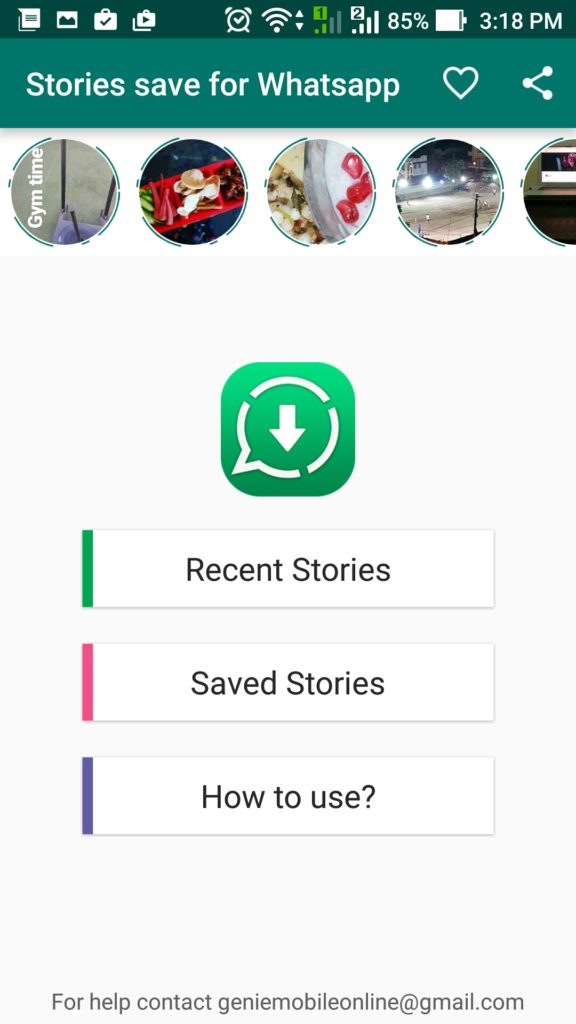
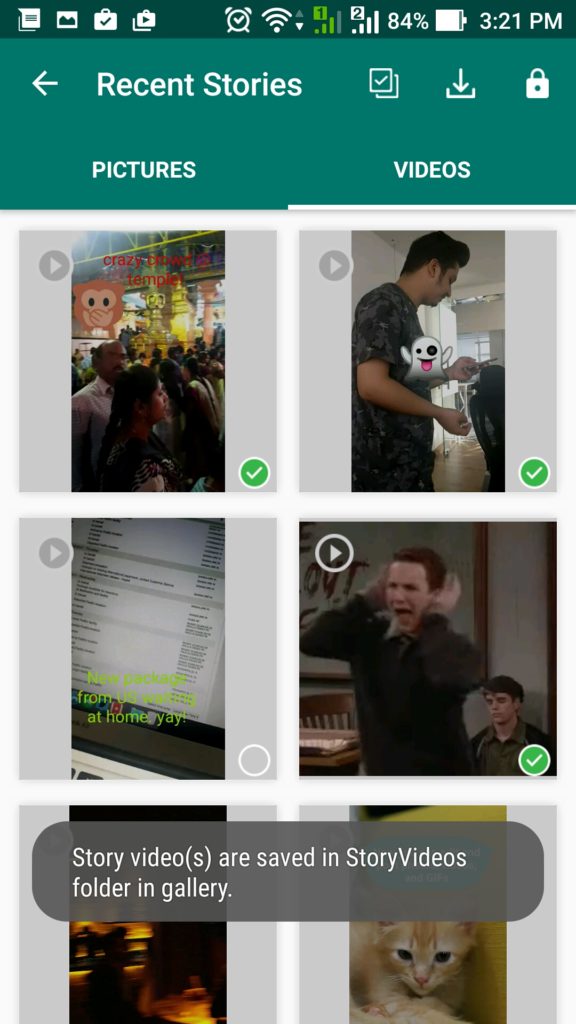
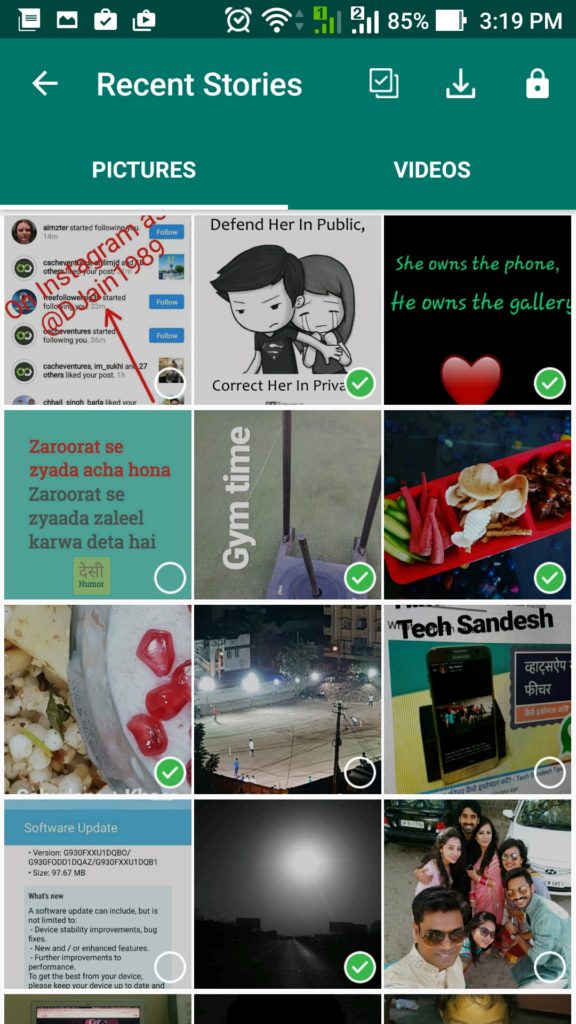
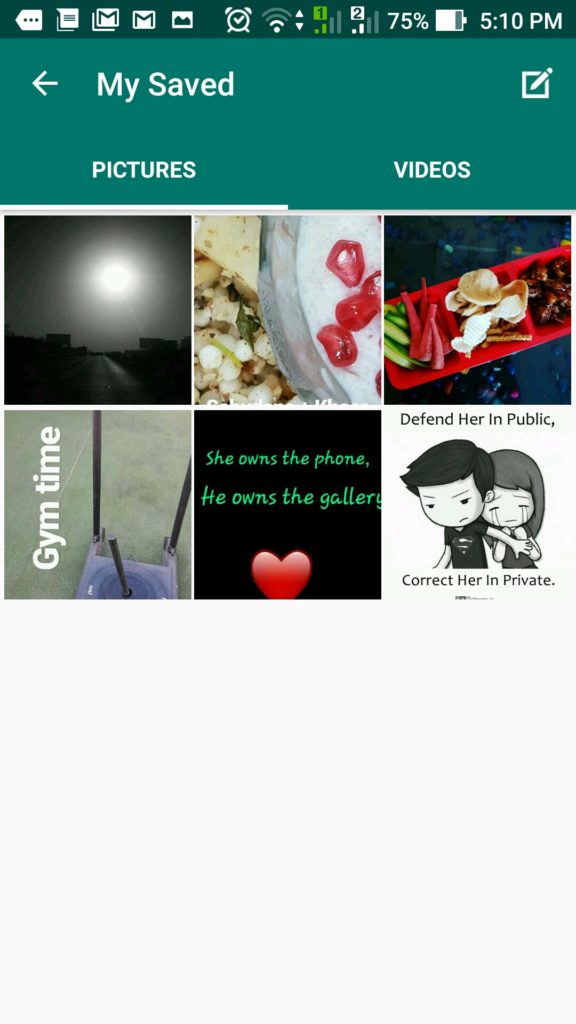
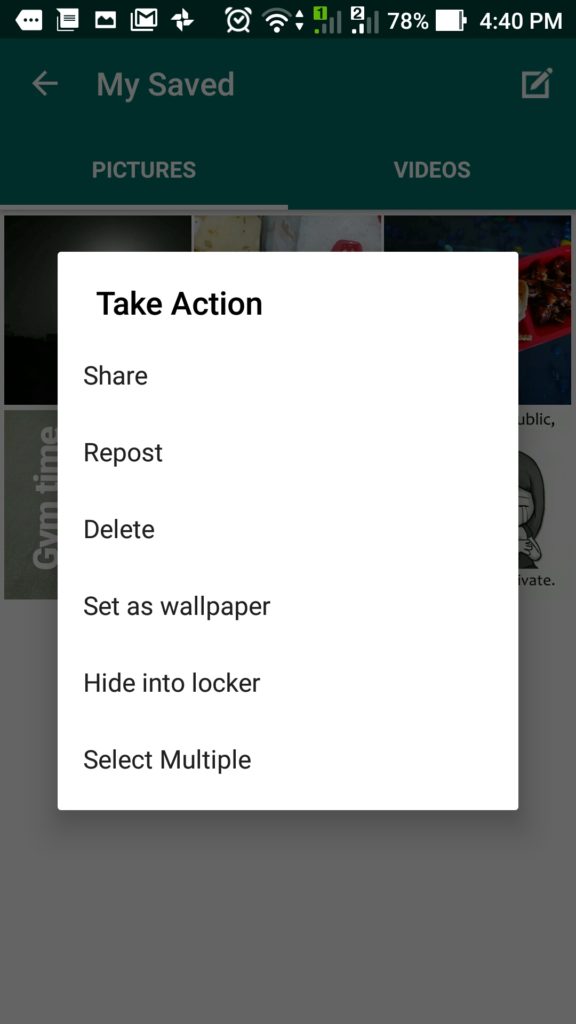







Thanks for the tutorial, It worked perfectly for me. I am so grateful
Nice info i must say. it worked well for me. thanks for sharing
Very Helpful, Thanks for Sharing