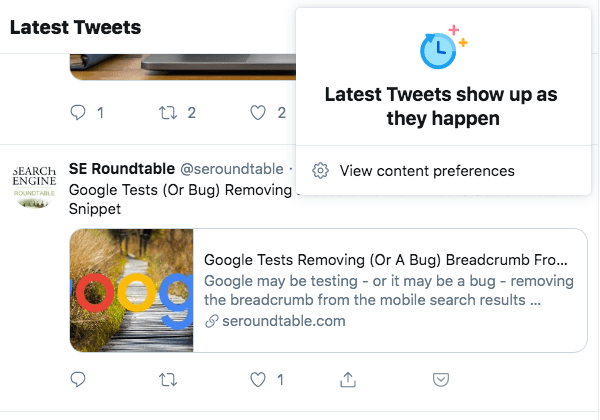It’s been a while since Twitter has rolled out its new design for desktop users across the globe. Unfortunately, the majority of users hate the new Twitter design and wish to get back to the old layout. Though it isn’t officially possible to switch to legacy Twitter, you can, however, use GoodTwitter extension to restore old Twitter design on desktop.
Speaking of Twitter’s new layout, it’s rather a mobile version of Twitter with a lot of white space. Similar to Twitter for iOS and Android, the desktop version of Twitter offers the ability to switch between the latest and top tweets.
Before vs After
While the option to view either top tweets or recent tweets is helpful, it is really annoying at the same time. That’s because Twitter automatically reverts you back to Top Tweets (or Home) a while after you choose to see the latest tweets instead. The functionality works likewise in the Twitter app. Moreover, there is no way to change the default setting, neither on mobile nor on the desktop interface.
Stop Twitter from switching to Top Tweets
I personally prefer to see the latest or recent tweets first in my timeline as it keeps me updated with the latest events and news. Though you can switch the timeline view mode, it’s annoying to do so very often. Thankfully, a new extension “Latest Tweets First” for Chrome can help you get rid of this annoyance. The extension forces Twitter.com to always show you the latest tweets.
To get it working, you simply need to install the extension. The only shortcoming is that you cannot manually switch back to top tweets while the extension is enabled.
Latest Tweets First [Works with Chrome, MS Edge, and Brave]