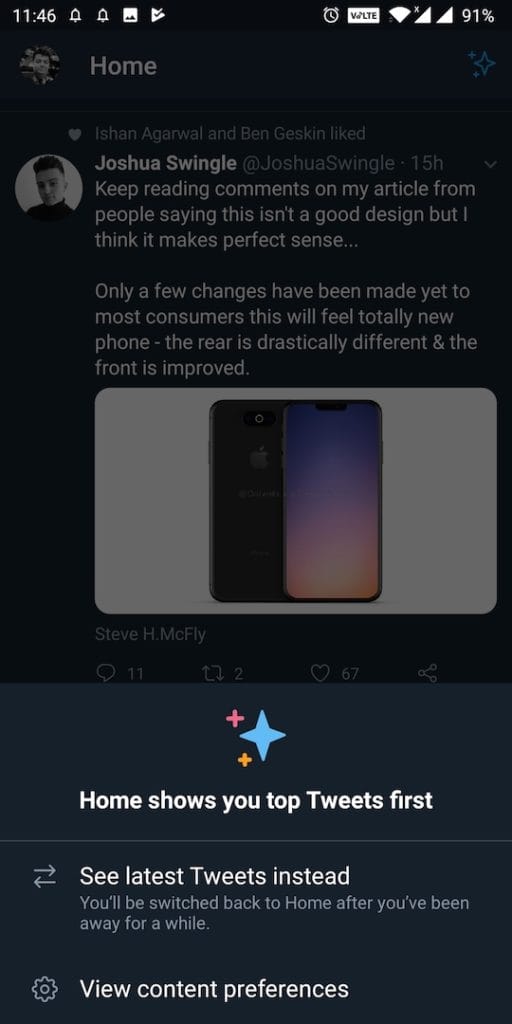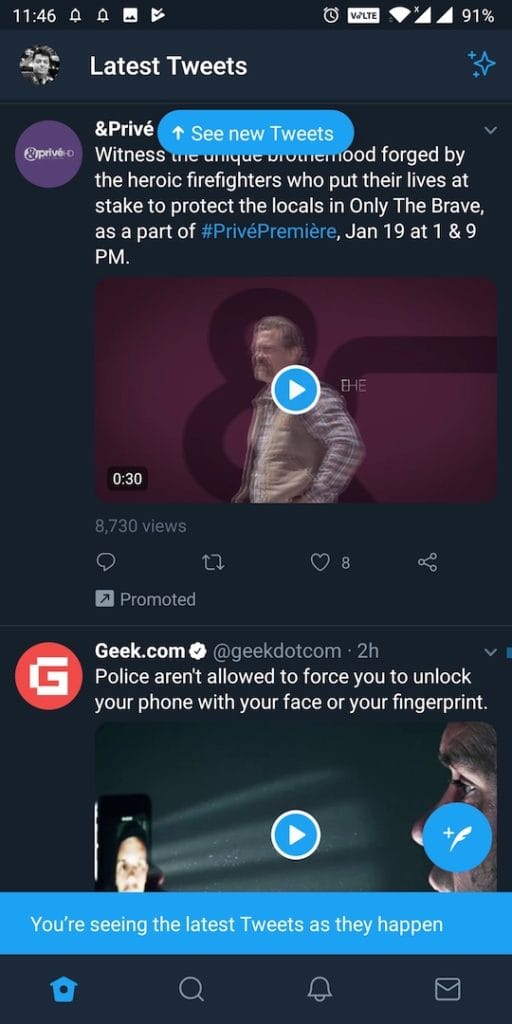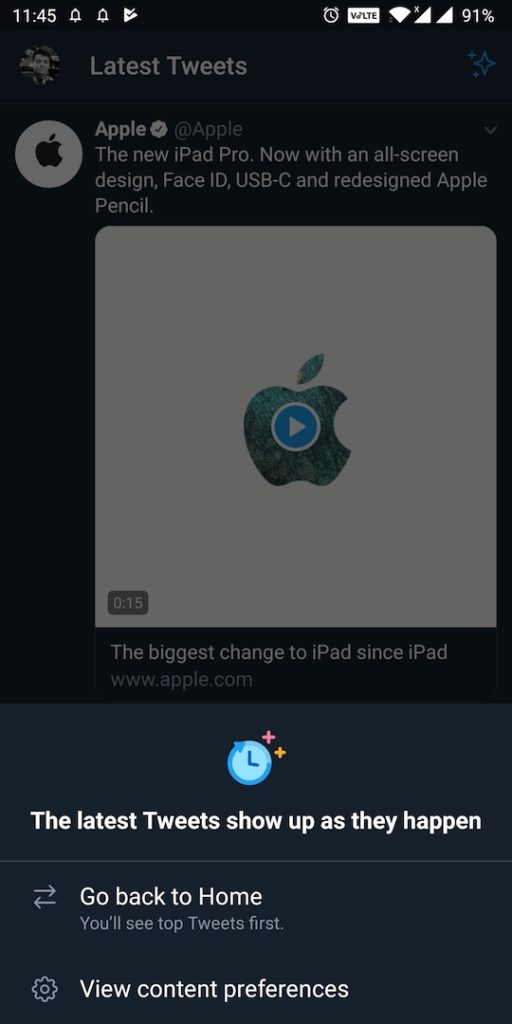There is good news as Twitter users can now view their Twitter timeline in chronological order. Earlier twitter used to display the most popular aka top tweets ahead of the latest tweets. Fortunately, you can once again choose to show either of them first. The social media platform has added a new feature in its Android app that adds the ability to switch between the latest and top tweets. For those unaware, this feature was first introduced in the Twitter app for iOS last month. It was indeed a highly requested functionality that was removed by Twitter over two years ago.
Users can now view the most recent tweets first rather than a curated timeline where top-ranked tweets are shown first. This will help you know what’s happening in the present instead of seeing popular news stories. The good thing is that one easily switch between the chronological order and top tweets in a single tap. According to Twitter, the company will show the latest tweets by default if a certain user regularly switches to the latest tweets first mode.
How to see the latest tweets first on the Twitter app
To swap between latest and top tweets first on Twitter, follow the steps below:
- Make sure your Twitter app is updated to the latest version.
- Open the app on your device.
- While on the home tab, tap the new “sparkle” toggle from the top right corner.
- A pop-up will appear where you can choose between the “See latest tweets instead” or the “Go back to Home” option.
- On choosing either of them, you’ll be shown the preferred tweets in your timeline.
Meanwhile, there is no such 1-click option to choose your preference on the Twitter website. In that case, you need to visit twitter.com/settings/account and uncheck the option that says “Show the best tweets first”. That’s it! Twitter.com will now show you the latest tweets first instead of the top ones.