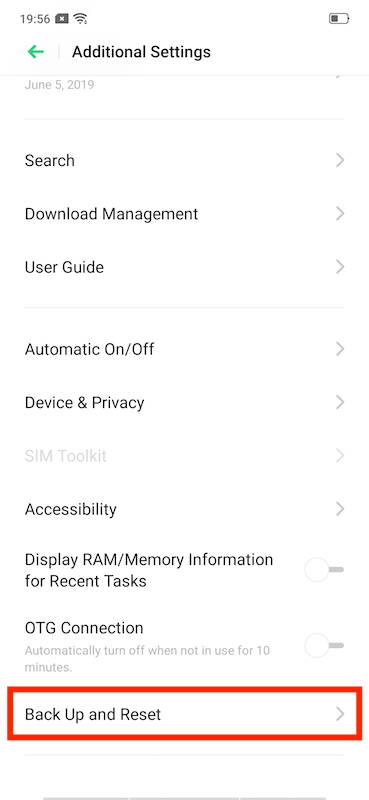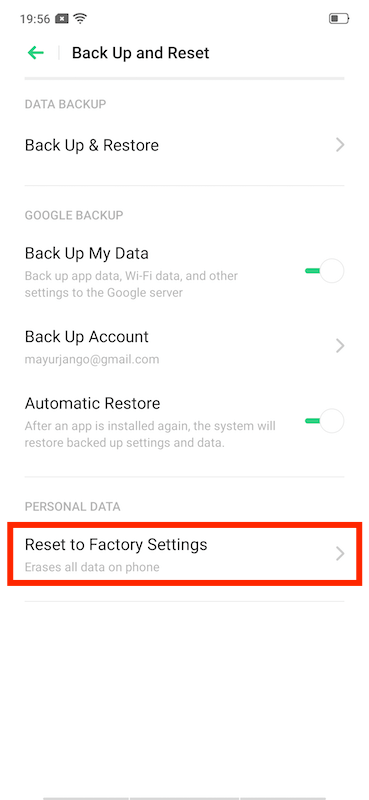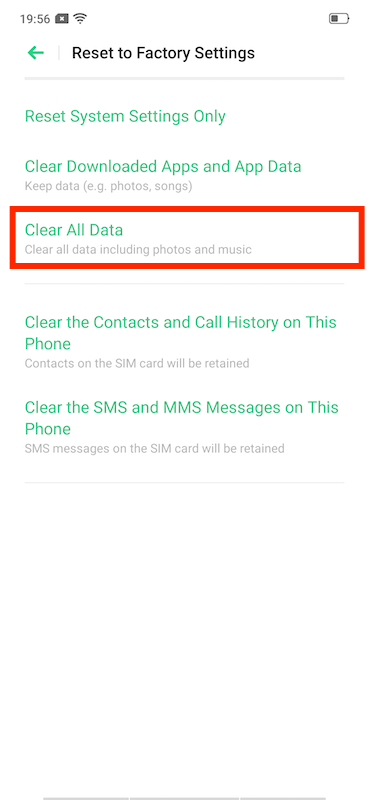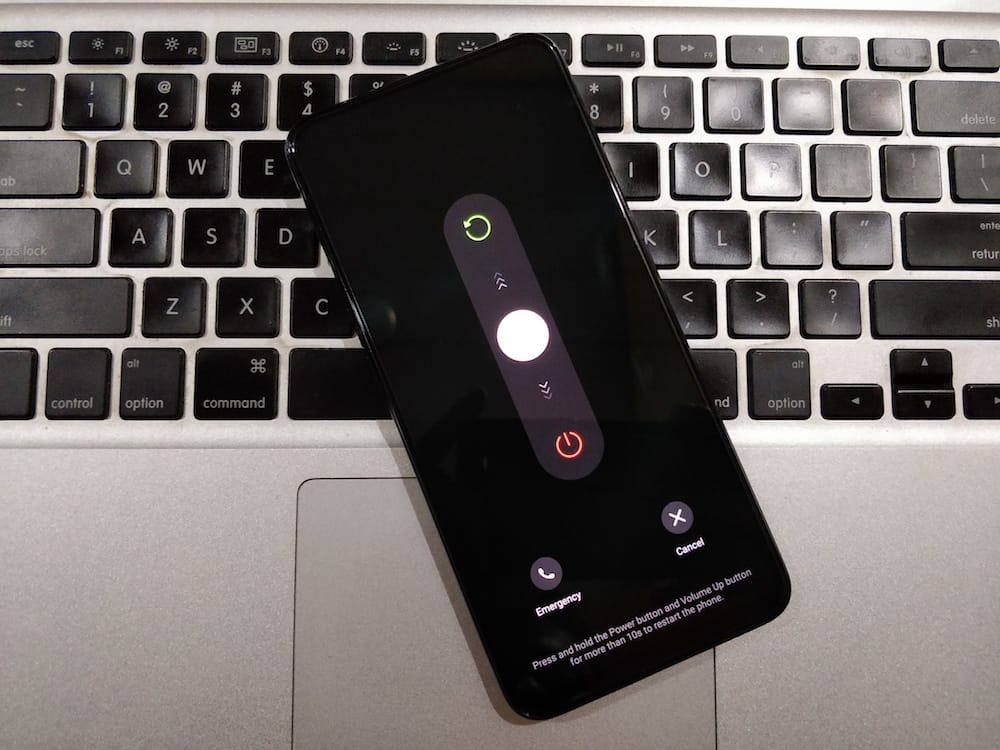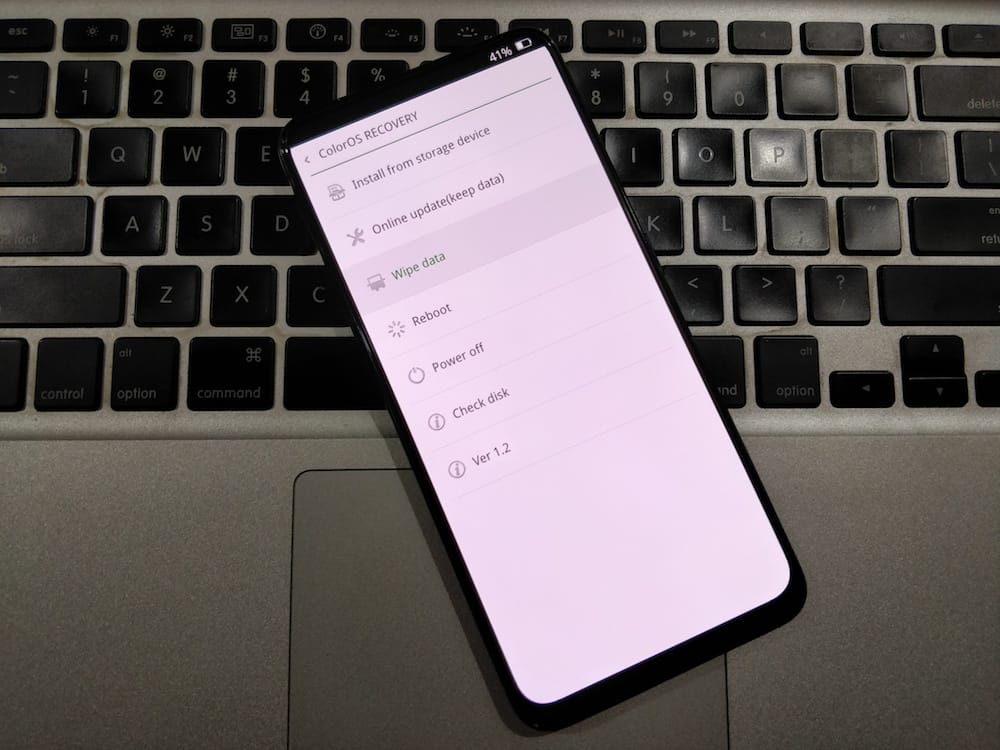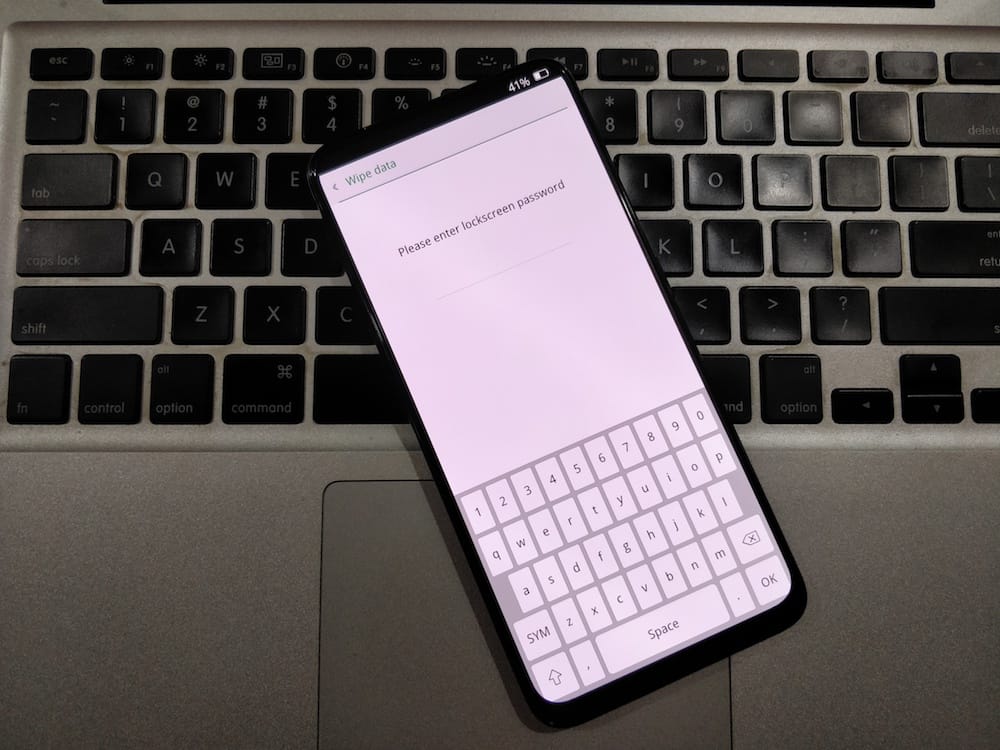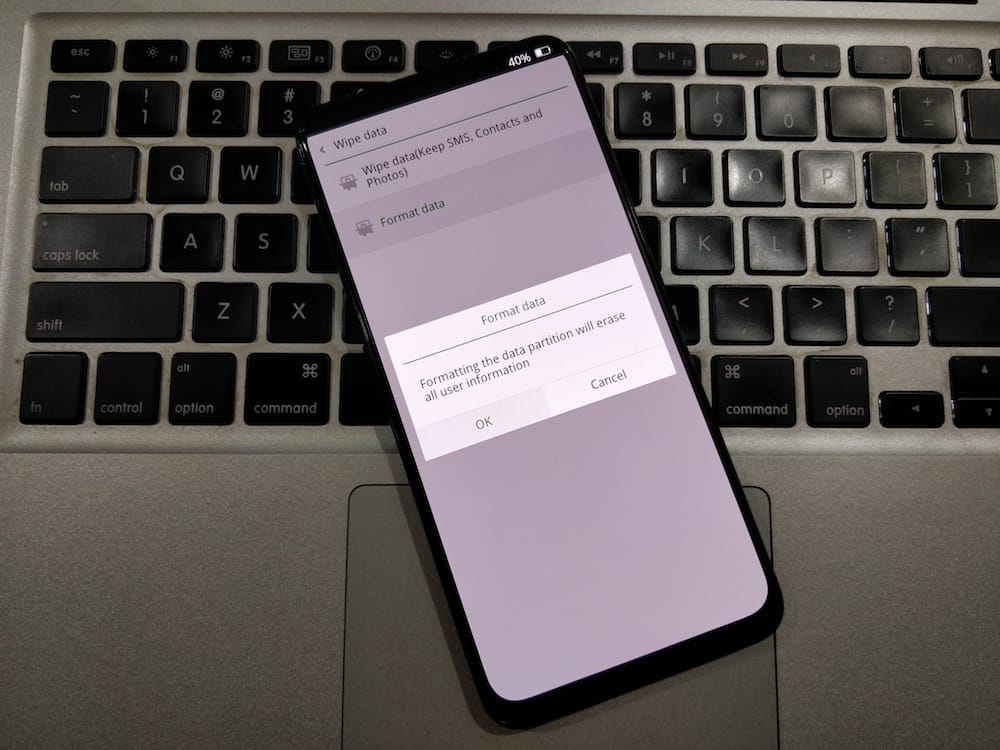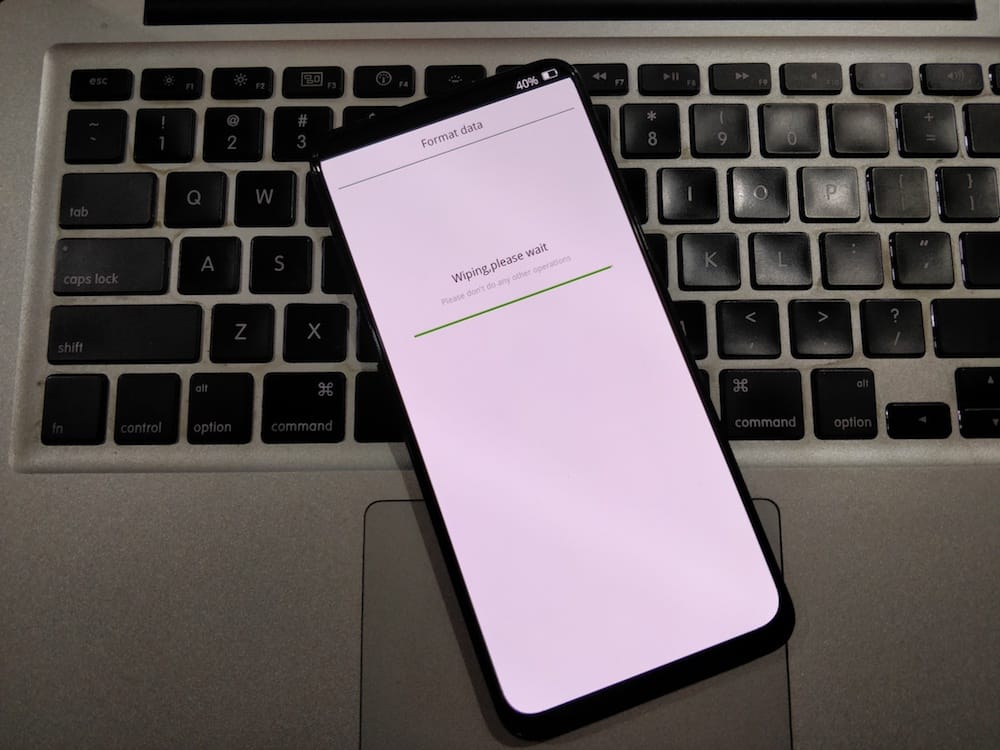Realme X is currently one of the best smartphones in the sub-20k price segment. Besides a premium-looking design, the phone offers exciting features such as a pop-up selfie camera, in-display fingerprint sensor, and an AMOLED display. Perhaps, if you want to reset your Realme X then you should check out this quick guide.
A factory reset is usually needed in case you’re facing frequent issues and wish to restore the device to its factory condition. It’s also a good idea to reset your phone before selling it off. One can perform a hard reset either via settings or using recovery mode if the device fails to boot up.
Note: A factory reset will erase your phone’s entire storage including photos and other data. Hence, make sure to backup all your important data before proceeding.
Factory Reset Realme X using Settings
- Go to Settings > Additional settings.
- Tap on “Backup & reset”.
- Now select “Reset to Factory Settings”.
- Tap the “Clear All Data” option.
- Now enter your phone’s lock screen PIN or password.
- That’s it. The phone will reboot automatically after the process is over.
ALSO READ: How to Factory Reset Xiaomi Redmi Note 7
Hard Reset Realme X via Recovery Mode
On Realme X, you cannot perform a hard reset (even via Recovery) unless you know the PIN or password used to lock the device. In case you have forgotten the lock screen PIN then you may need to reflash the stock firmware or take your device to Realme’s service center for assistance.
- Hold down the power key for 4-5 seconds and power off your phone.
- Now press the “Volume Down + Power key” simultaneously and release them when you feel the vibration.
- In recovery mode, tap English > Wipe data.
- Now enter the lockscreen password.
- Then tap on “Format data” and hit Ok.
- Go back to the main menu and reboot the device.
That’s it! You need to re-enter the lockscreen PIN after the device boots into ColorOS. Following this, your Realme X will revert back to its original state.