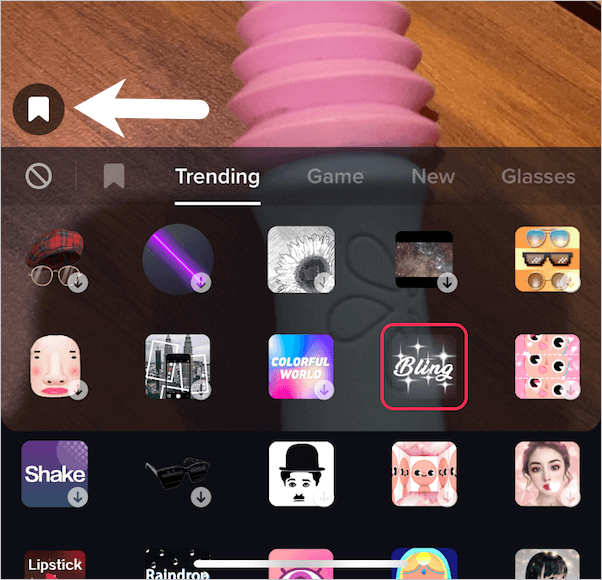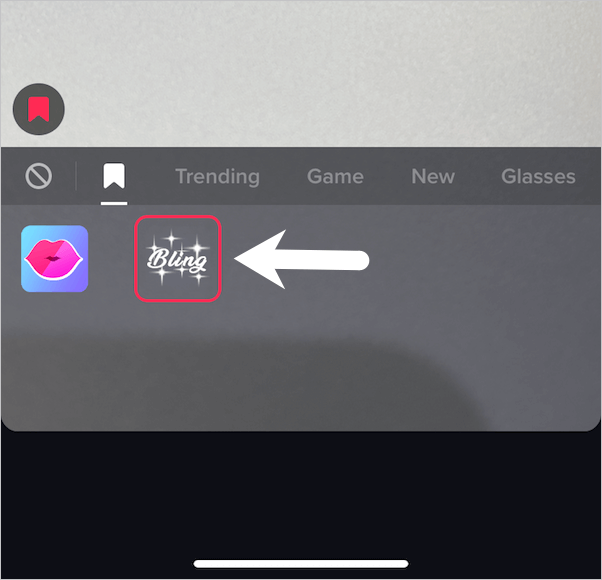TikTok, a highly popular video-creation app is a godsend for budding content creators to express their creativity. The app is loaded with tons of options to edit videos, add visual effects, filters, sound effects and whatnot. A lot of users including popular celebrities use TikTok to stay engaged with their fans and followers. Perhaps, if you actively use TikTok then you must have seen videos with glitter effect.
TikTok videos with sparkle filter stand out as they look flashy and striking. In case you aren’t aware, the new Bling effect on TikTok is the filter that makes you sparkle. Note that the bling filter works best on videos with reflective objects and those that emit light. These things include jewellery, glass, Sequin dresses and LED lights that shine even more.
That said, if you’re a newbie then you may find it difficult to get sparkles on TikTok. Nevertheless, let’s see how you can find bling effect and effectively use it in your TikTok videos.
How to Get the Sparkle effect on TikTok 2020
To get the Bling filter, firstly make sure your TikTok app is updated to the latest version. Then follow the steps below.
- Open TikTok and tap the + icon to add a new video.
- Tap the ‘Effects’ button at the bottom left and open the ‘Trending’ tab of TikTok effects.
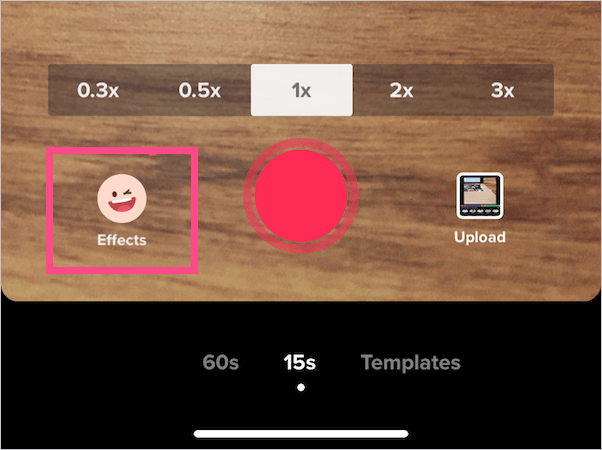
- Now continue to scroll down until you see the bling effect icon.
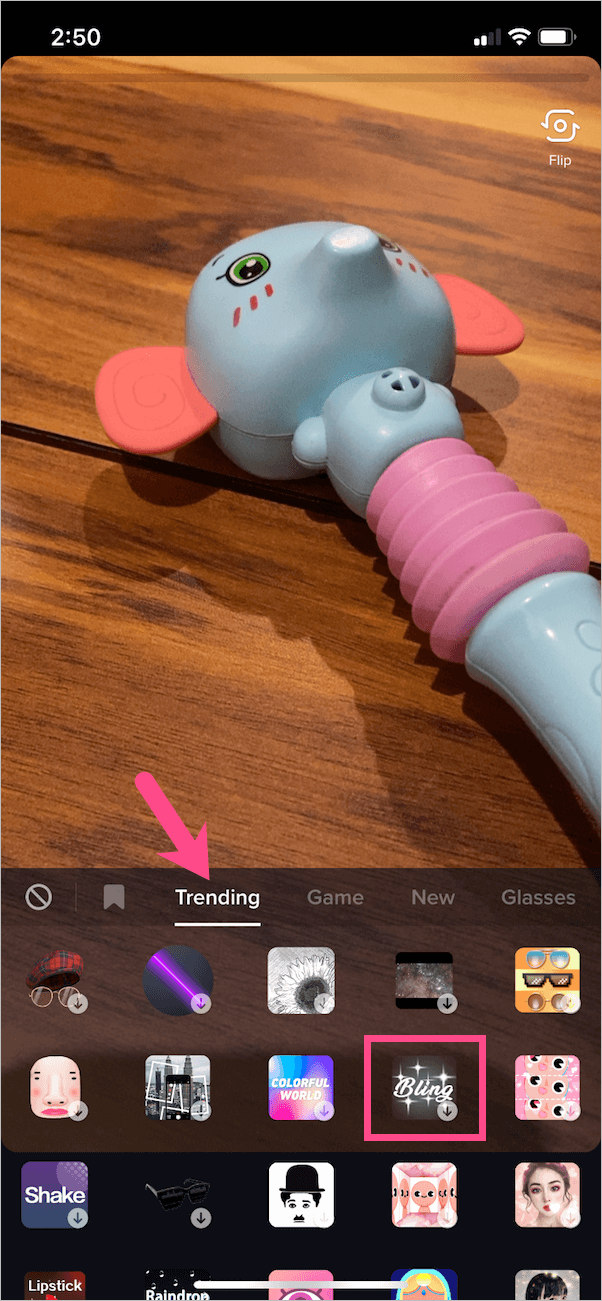
- Tap the ‘Bling’ icon to download it. The filter will be live now.
- TIP: To add an effect to favourites, tap the white bookmark icon while the effect is active.
That’s it. You can now see the bling effect in real-time while recording a video.
How to use Bling effect after recording a video
In case you have already recorded a TikTok video or want to add bling filter to videos from your camera roll then that’s possible too. You can also make variations if you choose to apply the bling effect later on. To do so,
- Open TikTok and record a video. Or tap the ‘Upload’ button to import an existing video from your phone.

- Tap the ‘Red tickmark’ icon after recording is done.
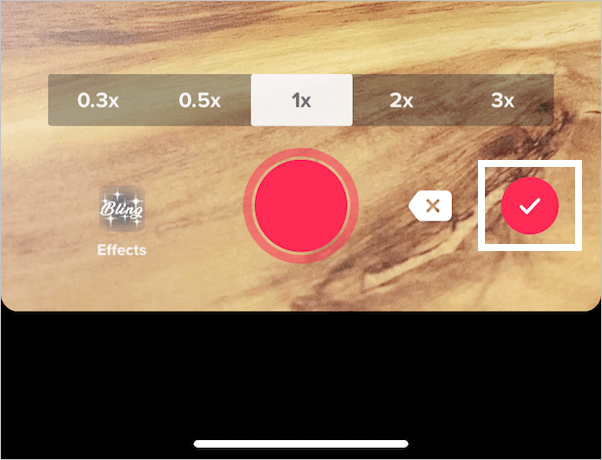
- Then tap the ‘Effects’ option at the bottom of the screen.
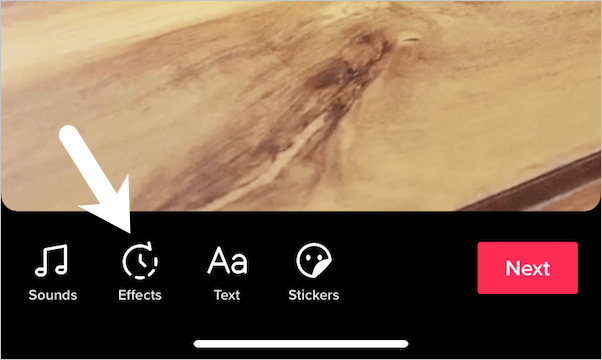
- Now scroll the effects bar to the left until you find ‘Bling’. Alongside Bling, you will see the Heart Bling effect.
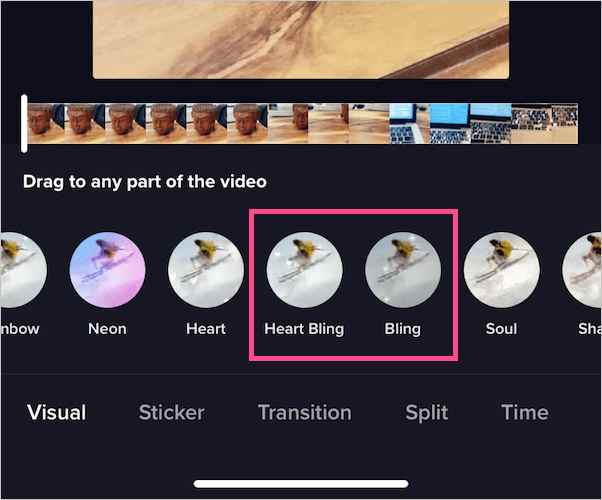
- To apply the filter, drag the slider to a specific part of the video. You can also apply it to the entire video.
- Then tap and hold the ‘Circular Bling icon’ to add it to a video in real-time. Use the ‘Heart Bling’ filter to add sparkling hearts instead. Tip: Add multiple effects in a single video at different time intervals for a dramatic look.
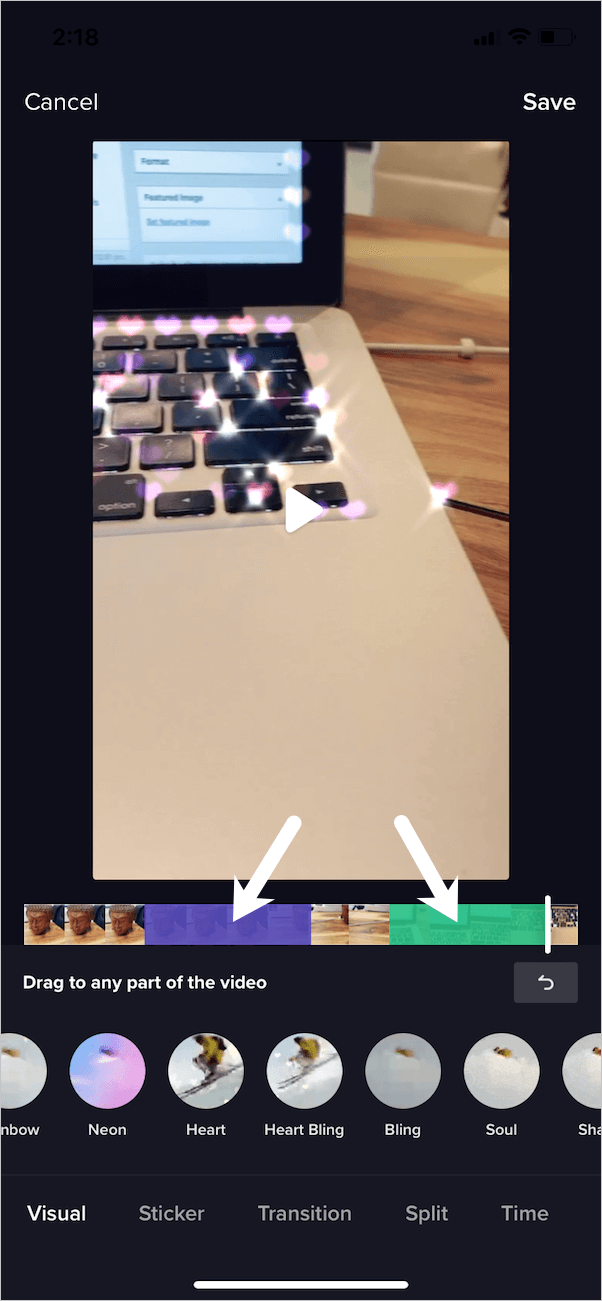
- Add any transitions, sticker or time warp effects if you want and hit the ‘Save’ button.
- Preview the video, tap Next and post it on TikTok.
Hope you found this tip helpful.
ALSO READ: How to Send Files in Facebook Messenger App