The new iPhone 15 Pro and 15 Pro Max come with an Always-On display, a feature introduced with the iPhone 14 Pro lineup last year. The Always On Display (or AOD) is enabled by default on all supported iPhones.
Instead of turning off the screen, AOD dims the Lock Screen while being extremely power efficient. When AOD is active, you can still see the date, time, widgets, notifications, and wallpaper.
Should I disable the Always On Display on my iPhone 15 Pro?
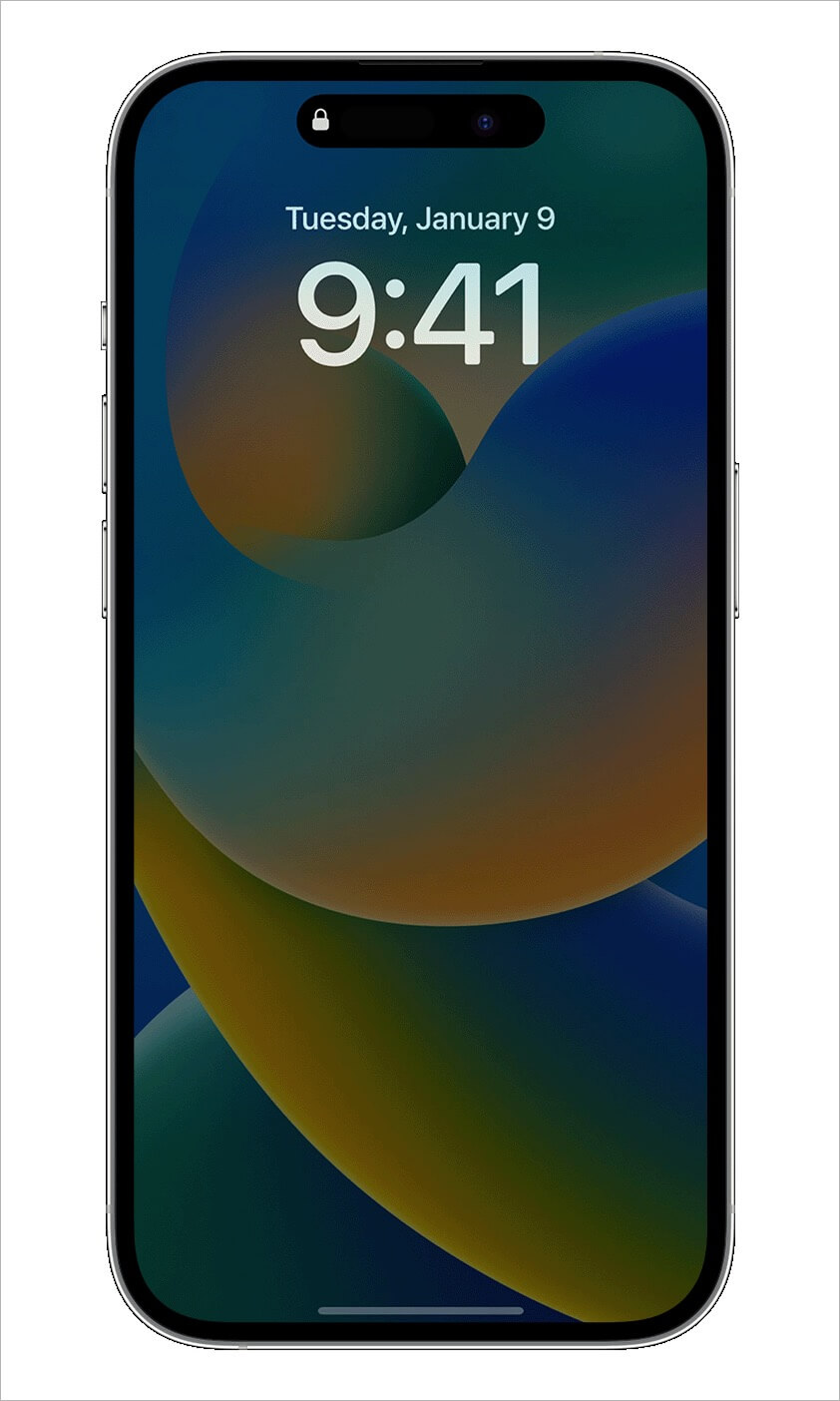
In addition to using minimal power to lower the refresh rate to as low as 1Hz, the Always-on display temporarily turns off itself in certain situations to save battery life. For instance, the AOD goes dark when your iPhone is lying face down, kept in a pocket, on Low Power Mode, or Sleep Focus is on.
Do you find the Always-On display distracting and don’t like your iPhone screen illuminated all the time?
Unsurprisingly, many users prefer to keep the screen off when their iPhone is locked or not in use. And it’s true that AOD does consume some battery power to dim and refresh the display.
If AOD is bothering you or causing faster battery drain, it’s better to disable the Always-On Display on iPhone 15 Pro. Fortunately, iOS includes a setting to customize and turn the Always-On Display off.
Now let’s see how you can completely turn off Always-On display on iPhone 15 Pro or iPhone 15 Pro Max running iOS 17.
How to turn off iPhone 15 Pro Always on Display
- Open the Settings app and tap ‘Display & Brightness‘.
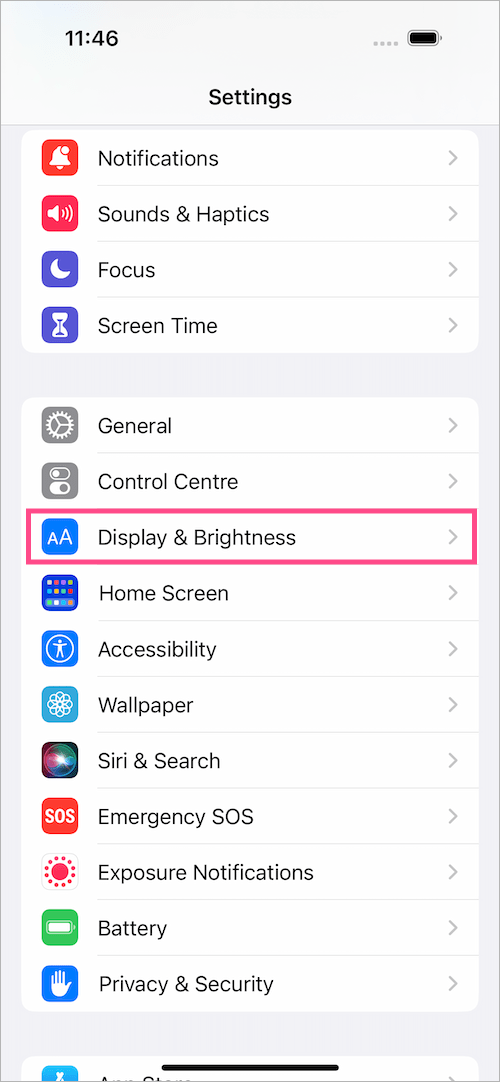
- Scroll down to the bottom and select the ‘Always On Display‘ option.
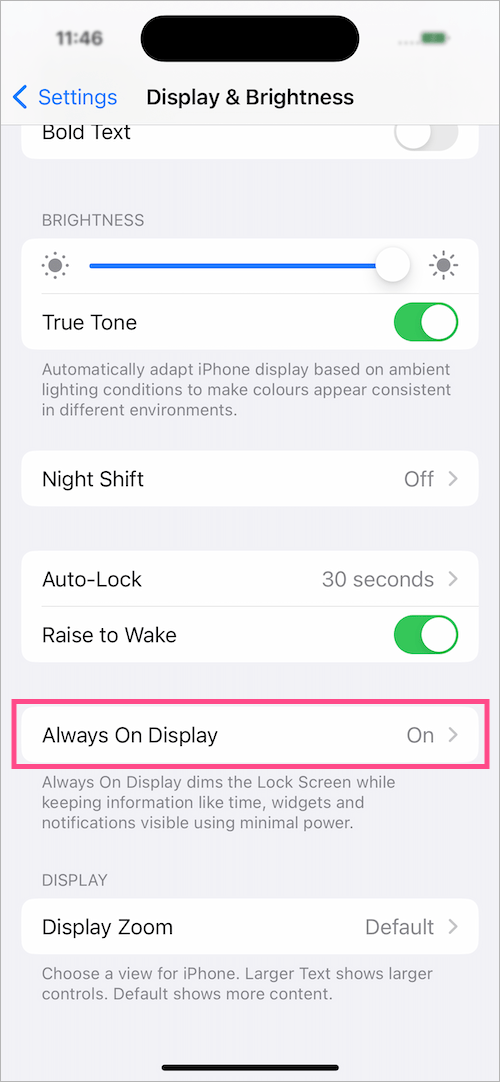
- To disable the Always-on Display, turn off the toggle button next to ‘Always On Display‘.
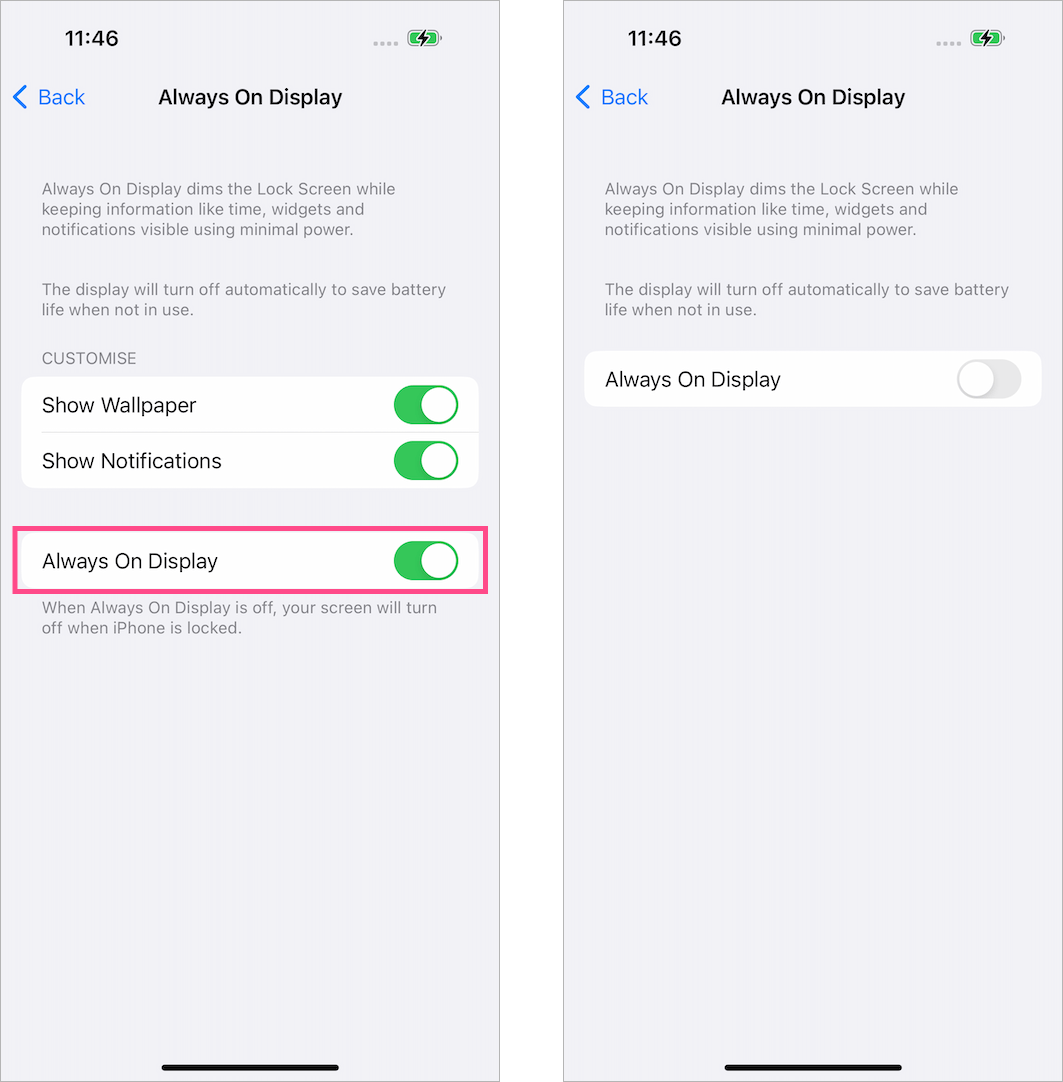
Your screen will now turn off when you lock the device or leave it idle. To wake the screen, use the Raise to Wake or Tap to Wake features, or press the Side button.
Alternatively, you can only hide or remove the wallpaper from the Always-on display and still see a dimmed version of your Lock Screen. To do this, turn off the toggle for ‘Show Wallpaper‘.
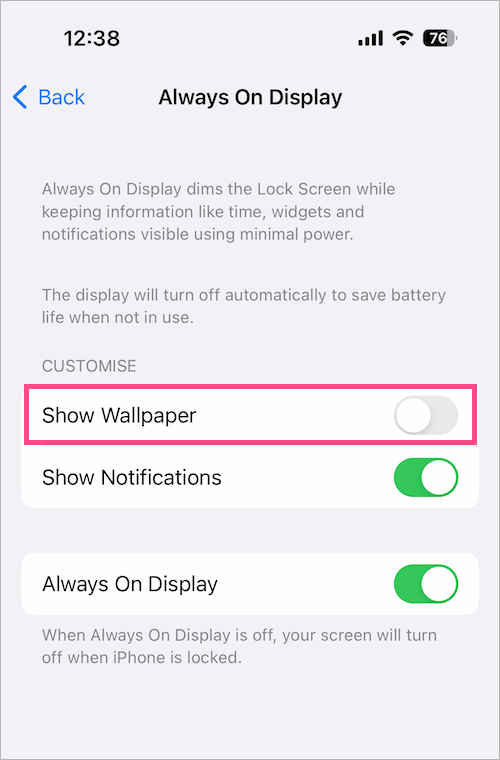
How the iPhone’s Always-on display works
The iPhone 15 Pro and 14 Pro models feature ProMotion display technology with adaptive refresh rates up to 120Hz. This technology allows the display to reduce its refresh rate to as low as 1Hz when the on-screen activity is static.
ProMotion, coupled with the new Low Power mode and improved technology, dims the entire Lock Screen. To use minimal power and conserve battery, the Always-On display also utilizes multiple coprocessors in the A16 Bionic or A17 Pro to refresh the display.







