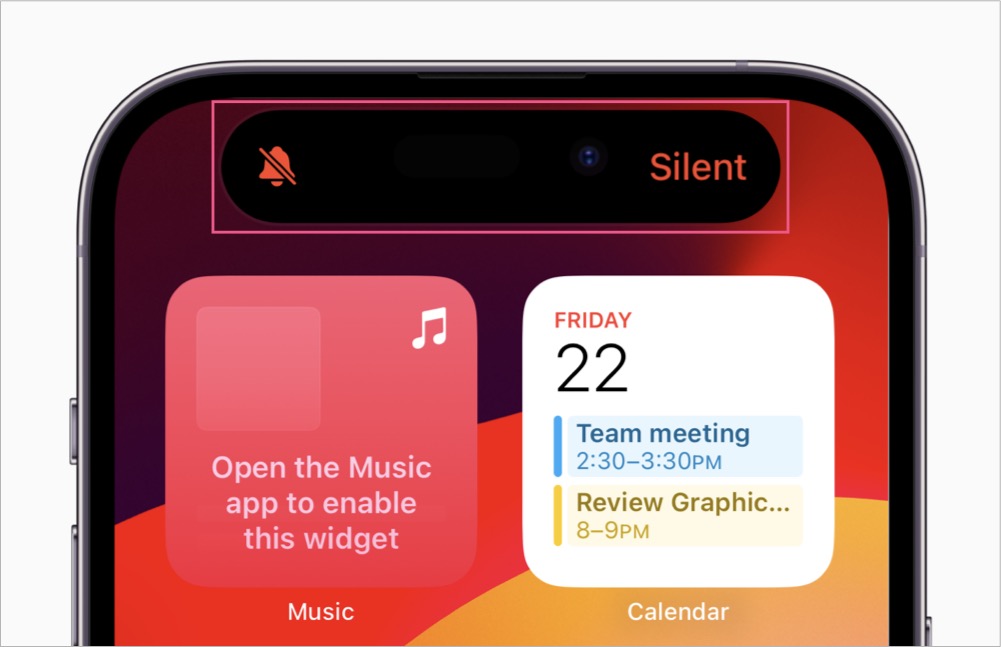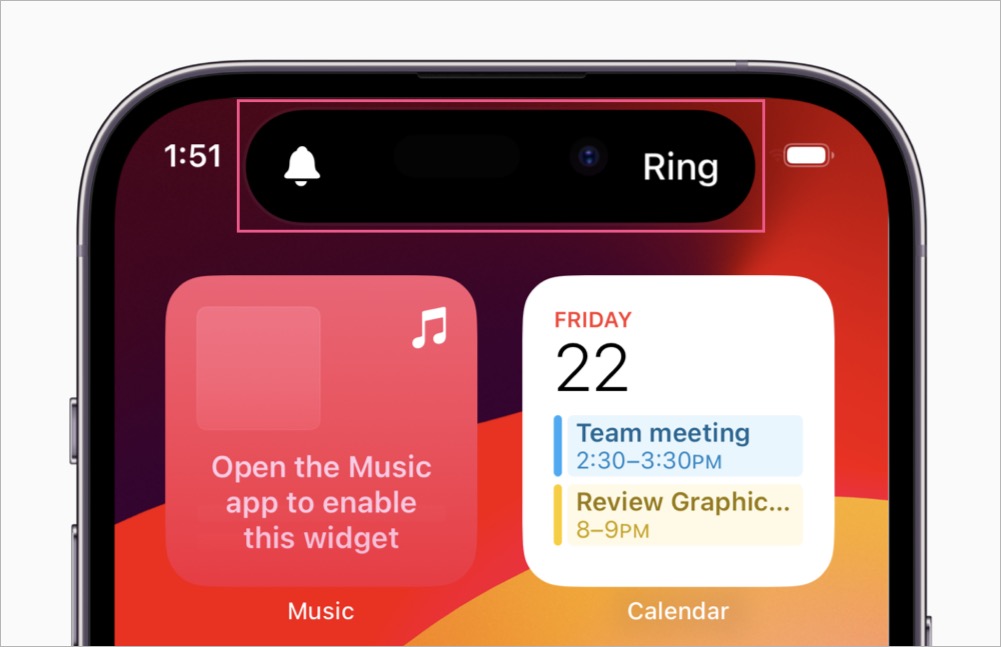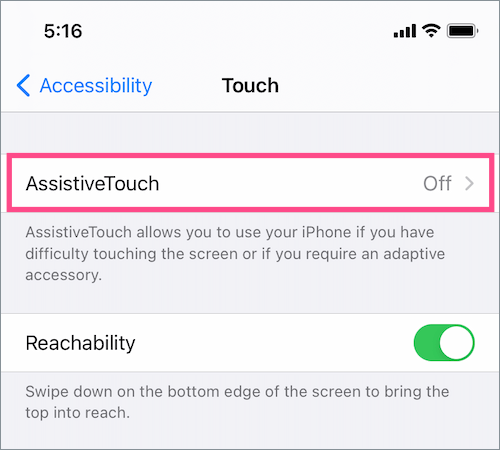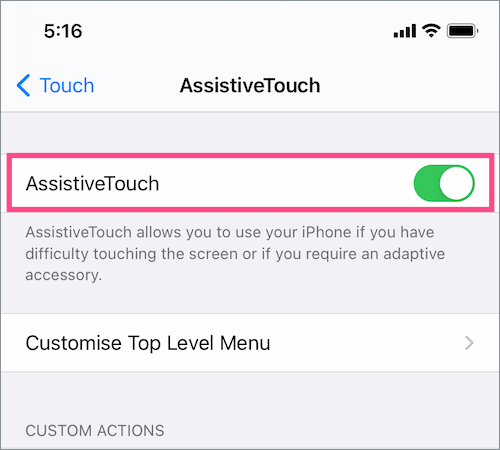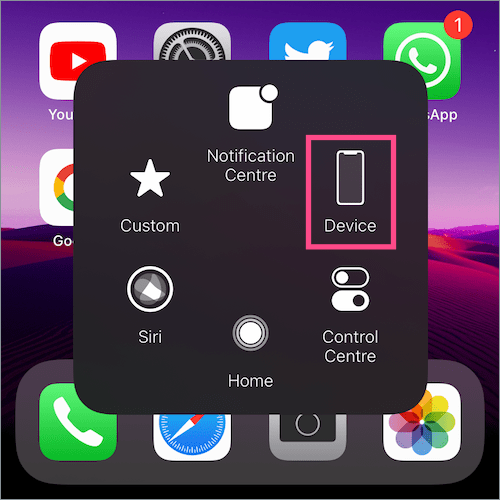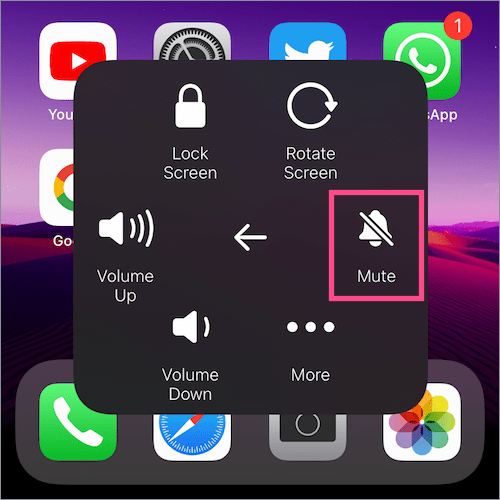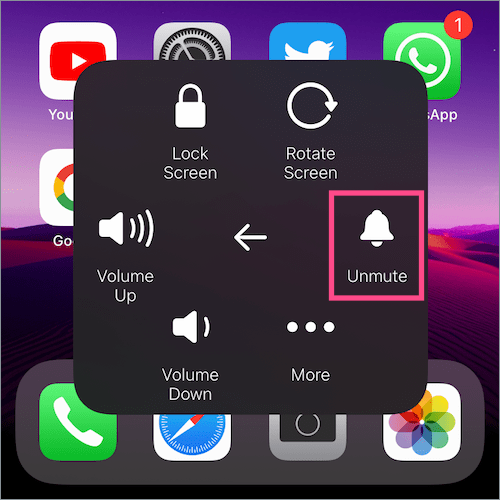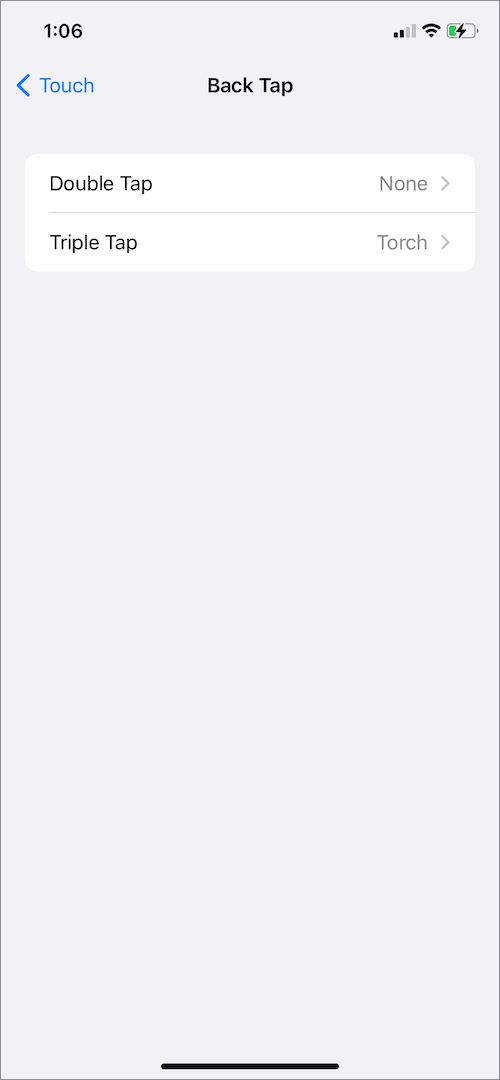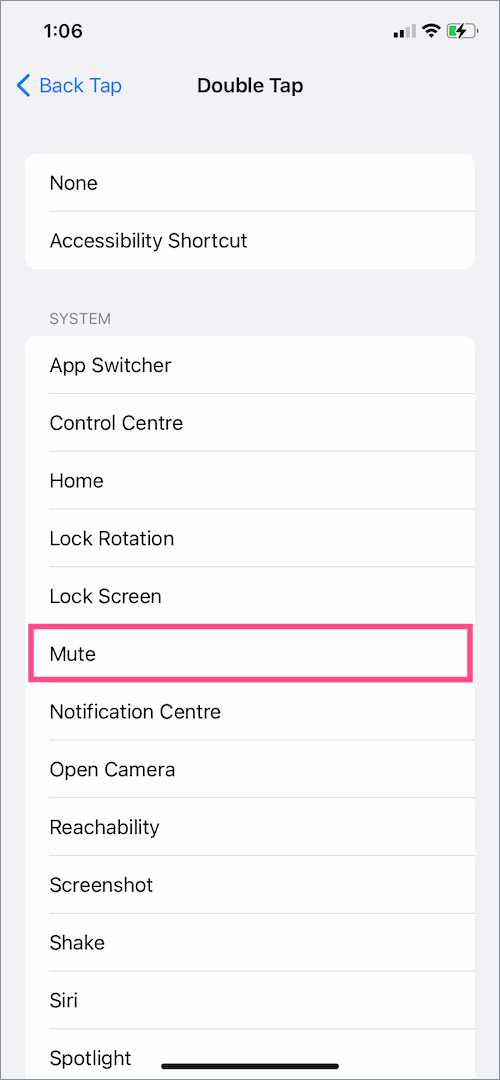The iPhone 15 Pro and 15 Pro Max come with an all-new ‘Action button‘ that replaces the Ring/Silent switch. By default, the Action button is set to toggle between the Silent and Ring mode but users can choose a different action. You can use it to quickly launch the Camera, Flashlight, Focus mode, Voice Memo, Shortcut, etc.
Perhaps, have you set the Action button to perform a different function instead? In that case, you must be wondering how to turn silent mode on or off without the Action button on iPhone 15 Pro or 15 Pro Max.
Worry not, Apple has added a new control in the iPhone 15 Pro’s Control Center and Settings to toggle the silent mode on or off in one tap. Besides, you can use AssistiveTouch and Back Tap to put your iPhone 15 or 15 Plus on silent mode.
NOTE: In silent mode, the iPhone won’t ring or play alerts for incoming calls and notifications (but it may vibrate). However, alarms, timers, music, and audio from videos will still play sounds.
Now let’s see how to mute or unmute an iPhone 15, iPhone 15 Plus, iPhone 15 Pro, or iPhone 15 Pro Max running iOS 17 or later.
How to put iPhone 15 Pro & 15 Pro Max on Silent
Using the Action button
To silence your iPhone 15 Pro, simply long-press the Action button located above the volume buttons on the left side.

You will notice haptic feedback and a Silent icon will briefly appear in the Dynamic Island at the top to indicate the change. To get back to Ring mode, long-press the Action button again.
From Control Center (Without Action button)
Did you change the Action button to a different action other than Mute such as turning the flashlight on or off? Then use this alternate method to enable or disable silent mode on iPhone 15 Pro models.
To turn on silent mode on iPhone 15 Pro without button:
- Swipe down from the top-right of the screen to open the Control Center.
- Tap the Mute control (bell icon) next to the Portrait Orientation Lock button.
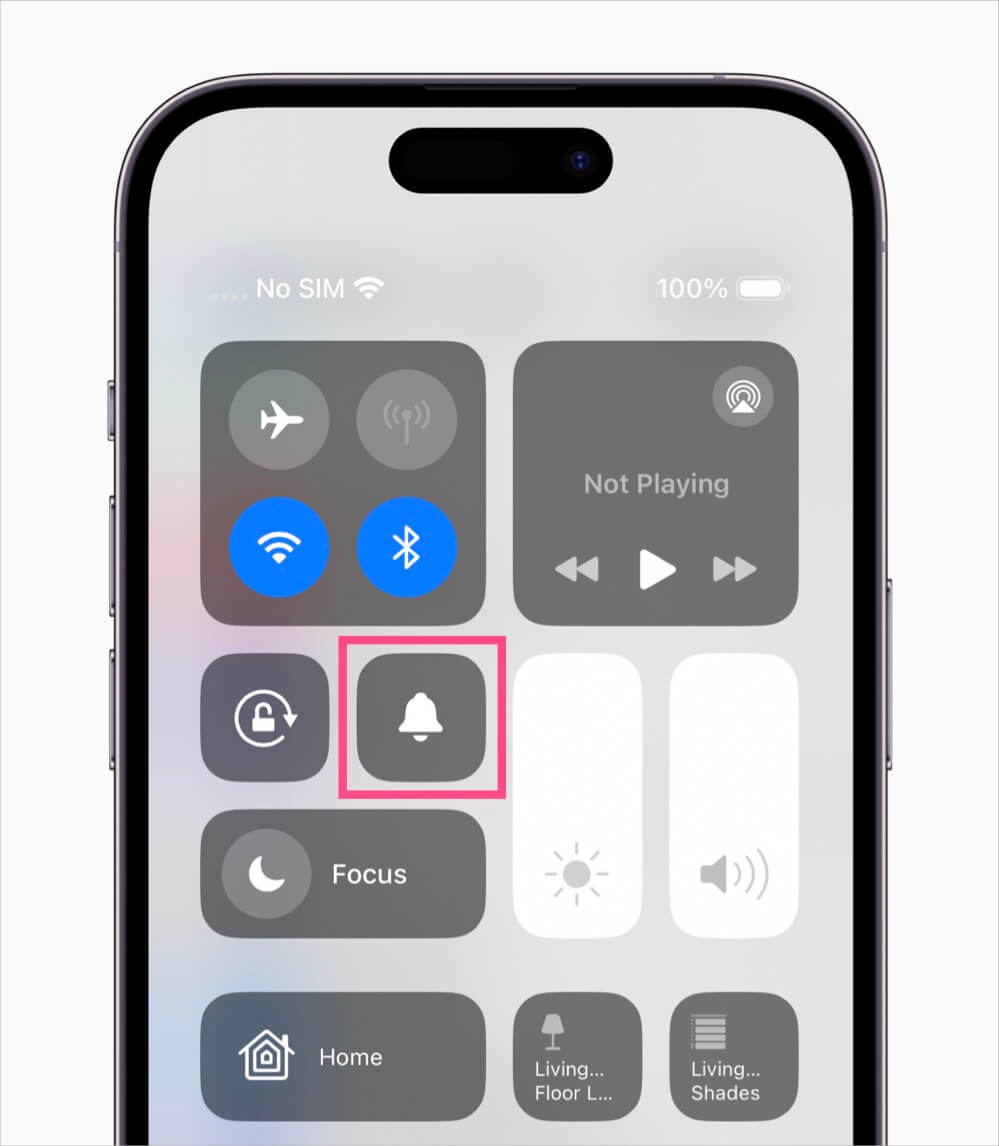
Mute/Unmute button in Control Center on iPhone 15 Pro - A Silent Mode: On message will pop up at the top showing your selection.
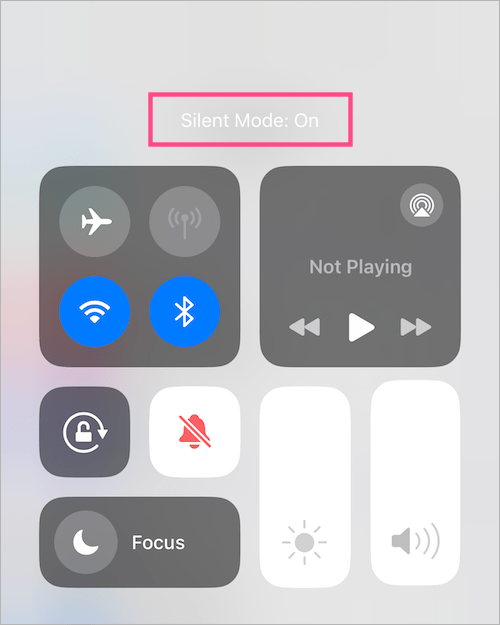
To get your iPhone 15 Pro out of silent mode without using the Action button, go to the Control Center and tap the ‘Mute’ button again. You will now see a Silent Mode: Off notification, indicating the change.
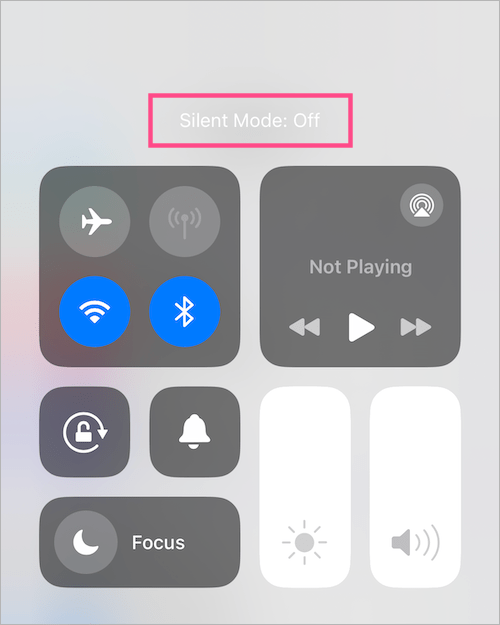
Via Settings
You can also turn on or off Silent Mode on iPhone 15 Pro models from the iOS 17 Settings menu.
To do so, go to Settings > Sounds & Haptics. Then turn on the toggle button next to ‘Silent Mode‘ at the top to enable silent mode. Similarly, toggle off the switch to turn off silent mode.
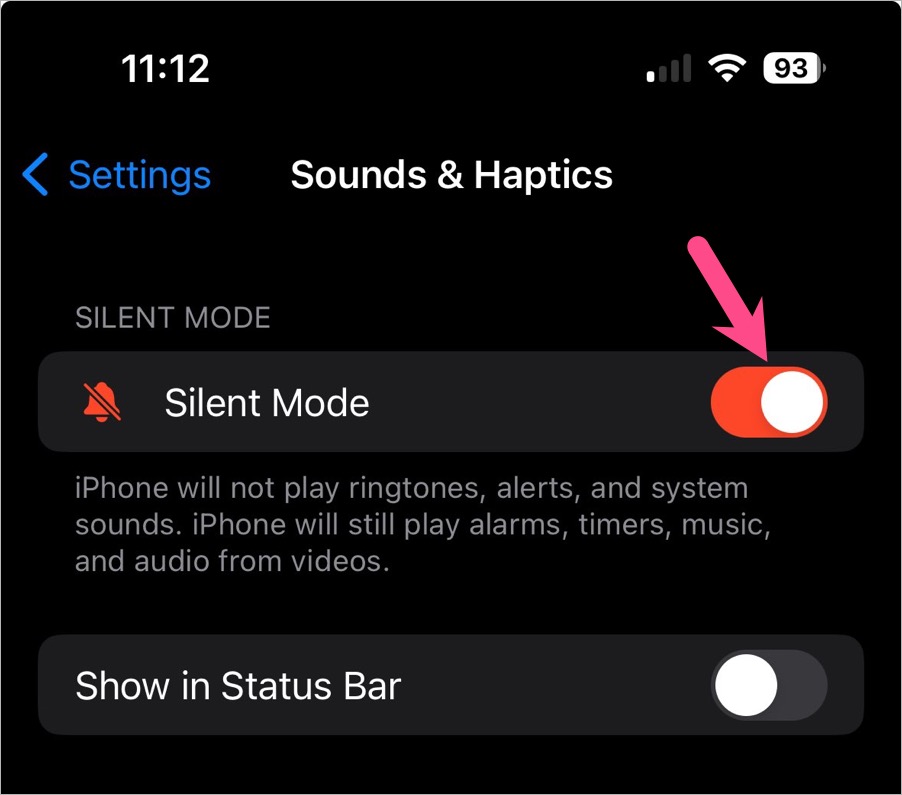
How to hide the Silent Mode icon on the Status Bar
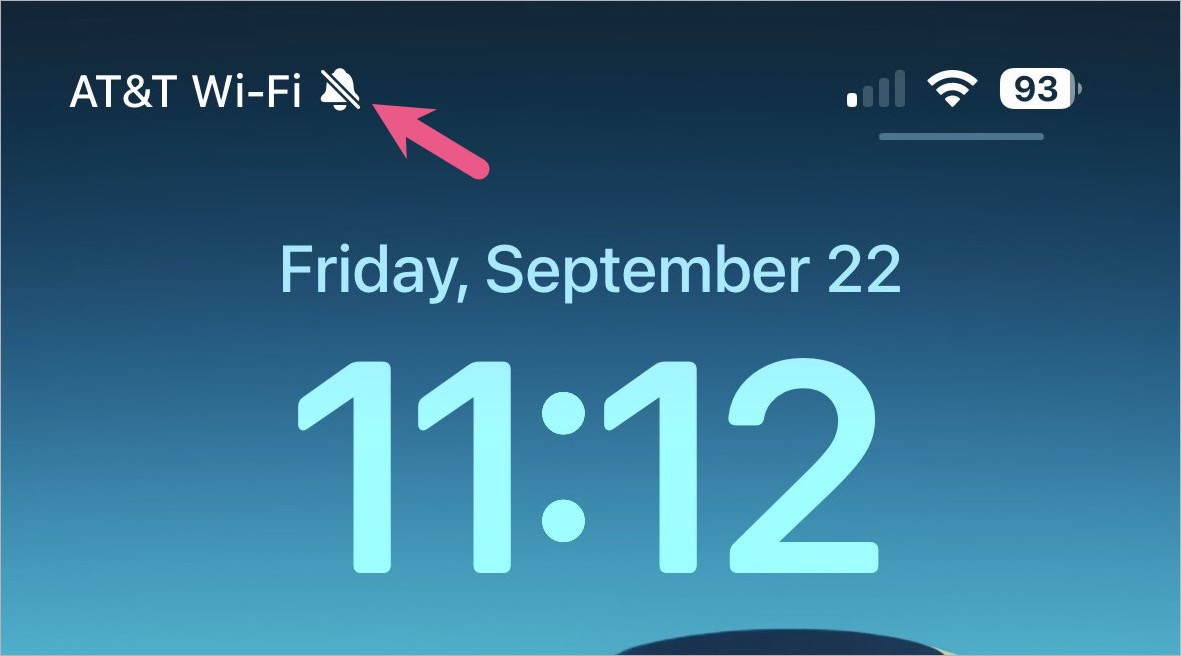
When you put your iPhone 15 Pro on silent, a silent bell icon permanently appears in the status bar next to the time. The crossed bell icon can be annoying if you tend to leave your iPhone on silent.
Fortunately, Apple has provided a setting to hide the silent bell indicator on the iPhone 15 Pro and 15 Pro Max.
To get rid of the bell icon in the status bar on iPhone 15 Pro’s:
- Open the Settings app and go to ‘Sounds & Haptics‘.
- Under Silent Mode, turn off the toggle button next to ‘Show in Status Bar‘.
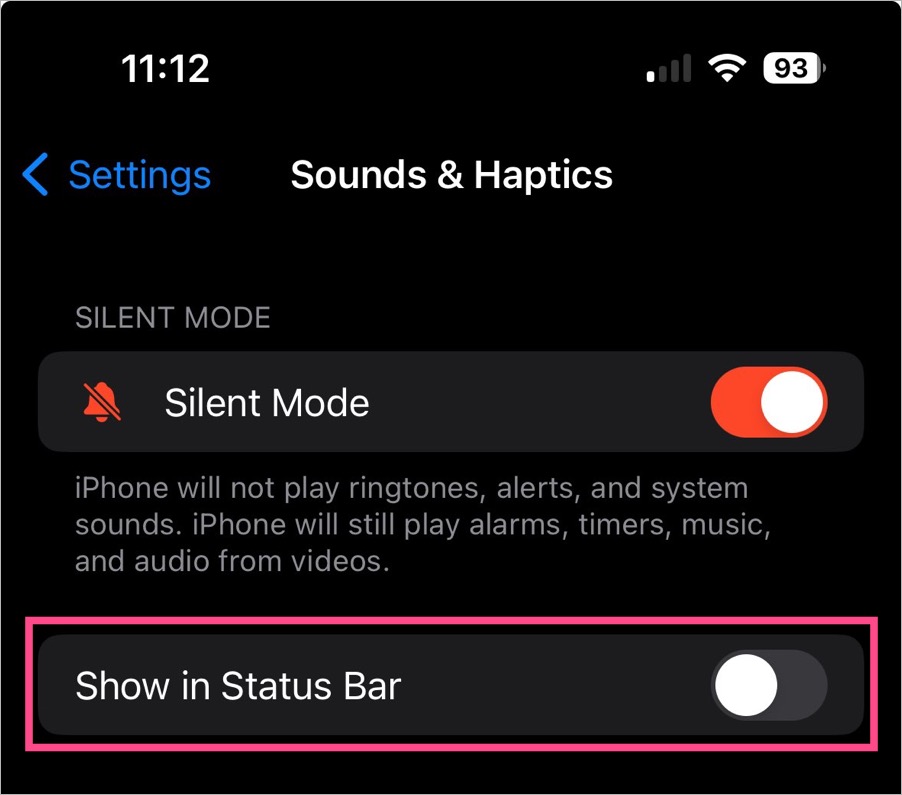
The silent mode icon or indicator will no longer appear in the status bar even when your iPhone is on silent.
Screenshot via @MKBHD
How to turn on/off Silent mode on iPhone 15 or 15 Plus
Using the Mute Switch
Unlike the Pro models, the iPhone 15 and 15 Plus still come with the traditional mute switch to turn the ringer on or off. The physical Ring/Silent switch is placed above the volume buttons on the left side of the device.
To put your iPhone 15 on silent, flip the Ring/Silent button in the downward direction. You will feel haptic feedback and silent mode will be enabled. To unmute, flip the switch in the opposite direction.
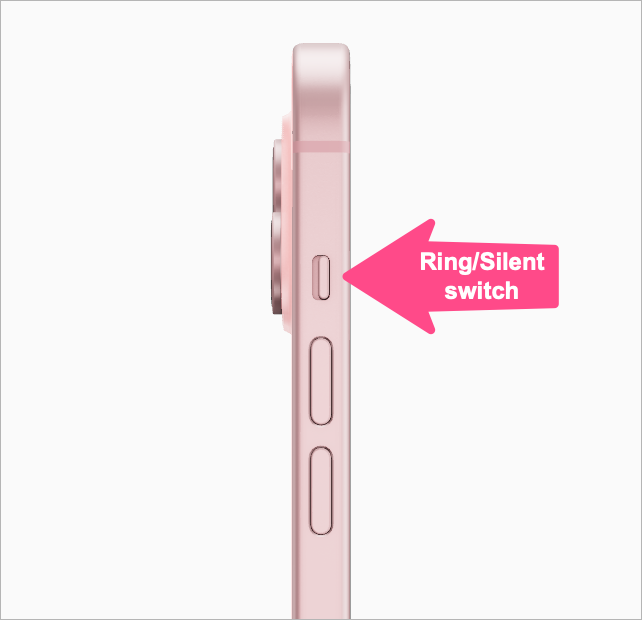
TIP: If your silent switch is broken or not working for some reason then use the below methods instead.
Using AssistiveTouch
- Go to Settings > Accessibility.
- Under Physical and Motor, tap Touch.
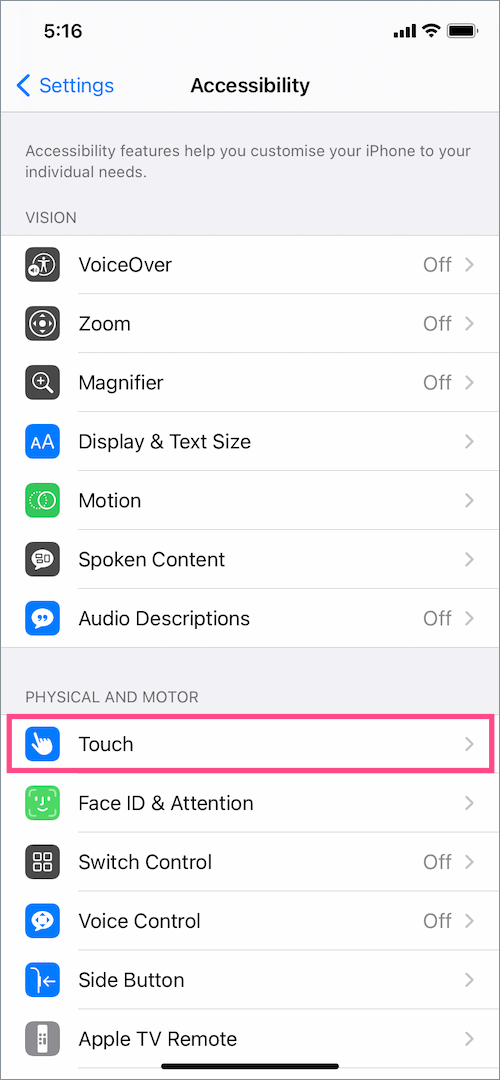
- Tap AssistiveTouch at the top and turn on AssistiveTouch. A floating button will now appear on your screen.
- Tap the virtual onscreen button to open the AssistiveTouch menu.
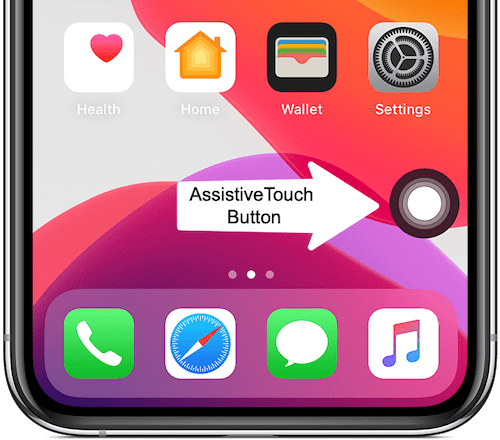
- Select “Device” and then tap the Mute option to turn on silent mode. Similarly, tap the Unmute option to remove silent mode.
AssistiveTouch Menu Turn on silent mode Turn off silent mode
The Dynamic Island will show a popup as you switch between Ring and Silent on iPhone 15 or 15 Plus.
Using Back Tap
You can also enable the Mute shortcut to turn on or off silent mode by tapping the back of your iPhone. To do so,
- Go to Settings > Accessibility > Touch.
- Scroll down to the bottom and select “Back Tap”.
- Tap on ‘Double Tap’ and select Mute under the System category. You can also assign the action to the triple-tap gesture.
- Double-tap (or triple-tap) firmly on the back of your iPhone to mute or unmute the device.
We hope you found this guide helpful.