We can always use the ‘Save image as’ option to save an image, but it becomes difficult when there are a lot of Images/Photos/Pictures which we want to download quickly.
Here is an easy way that lets you extract all the images from a web page, in Chrome and Firefox browser, without using any add-on or extension. Follow the steps below:
1. Open the desired webpage and let it load completely.
2. Right-click on the web page and select Save As (in chrome) or Save Page as (in Firefox).
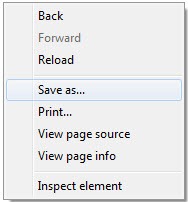
3. Save the page to your desktop. Make sure to select “Web Page, Complete” in Save as type column.

4. Browser will now download and save, all the images from that web page to a folder on your desktop. Just open that folder to see the images.
You can also use the ‘Save Images’ add-on but it is available for Firefox only.
I used this method to save all the Holi 2010 images compiled by The Big Picture.








This will not save any background images attached to a page via CSS.
Chrome has some nice things going on, in the right click menu, just today i noticed that if you right click on a — video you are shown the option to grab the embed code or watch video at –.
If your page is showing thumbnails with links to the full-size images, this won’t work. With Firefox, you have DownThemAll that works great for those kinds of needs. On Chrome…
If possible, could you publish a blog post about how to save images quickly from Chrome? Haven’t seen one yet…
This post is about that only which works both in Chrome and Firefox.
I’d also recommend Firefox CacheViewer. You can reach into your cache and recover files that you have downloaded. It is really nice for images or files that are loaded via Ajax.
firefox is not the only browser that has cache viewer.
besides, it doesn’t save pictures in bulk
You may try zzllrr imager ( http://goo.gl/n8SMk ) to save all Chrome images at once just by several clicks of mouse. This extension supports crawling all images including CSS background images and even images hidden in text. It is an image bulk download tool. The new version integrates many engines and rules for crawling images instantly.
all the unnecessary things are kept along with this method.
I was expecting bulk downloader that actually work for Chrome,
or Picasa script or so.
FACEPALM….
thanks for your useful information…
Thank you!
did NOT work for Chrome