 Do you want to backup all the data stored on your HDD to another internal/external hard drive or want to replace your older smaller hard disk with a new larger hard disk, without having to install the Operating System, applications, and device drivers once again? Then check the tutorial below:
Do you want to backup all the data stored on your HDD to another internal/external hard drive or want to replace your older smaller hard disk with a new larger hard disk, without having to install the Operating System, applications, and device drivers once again? Then check the tutorial below:
Using Disk Clone, you can create an exact copy of one Hard drive to another hard drive keeping all the partitions and data intact as they were in the original (source) disk. There are several applications to clone disk but I’ll discuss the one I just tried out.
EASEUS Todo Backup is a free backup software that offers a safe and efficient disk clone to transfer your data on the old disk to a new one and backup your system in case of a computer crash or system failure. It’s very easy to use and can copy the entire data from one hard disk to another in just a few clicks and in a short time.
Before proceeding, make sure:
- The new hard drive is attached and working. (See Disk drives under Device manager).
- You’re aware of which disk is the source and which is the destination.
- The new (destination) hard drive does not contain any data because it’ll be wiped.
- The media used as a destination should be of the same size as the source media or larger to ensure that all data will be copied.
Follow the step-by-step instructions below to clone the disk:
1. Download and Install EASEUS Todo Backup (Freeware).
2. Launch the program and select the “Clone Disk” option.
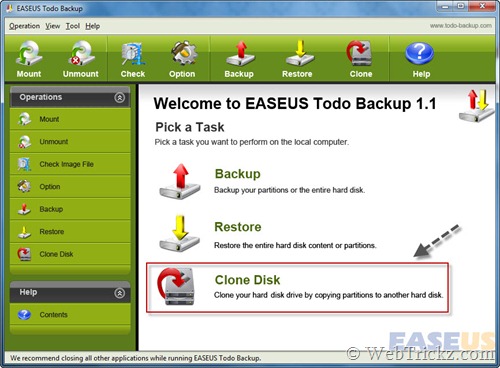
3. Select the source hard disk and click ‘Next’ to continue.
4. Select the destination disk and click ‘Next’ to continue. (Destination disk is the place where all the data from the source disk will be copied).
5. Review the source disk and the destination disk layout (partitions and unallocated space). Click ‘Next’ to continue.
6. The disk cloning process will now start. Wait for it to get successfully completed.
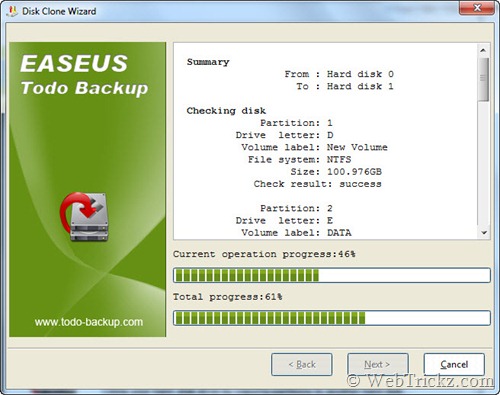
7. Click OK and you can then check both the disks in Disk Management.
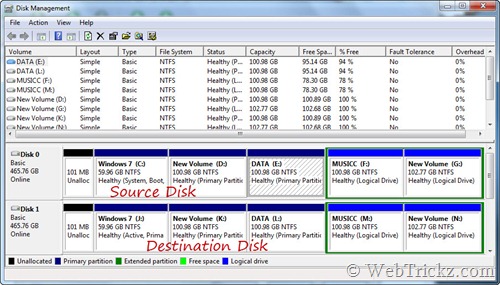
Now you can connect the destination hard drive on any PC and use it instantly without installing Windows OS and other freaking software and drivers.
This guide comes in handy when your hard drive goes bad and is ready to fail. Just buy a new hard drive of the same or big size and use the above tutorial to create a replicate of it.







Really useful tutorial and very easy to understand. Thanks for sharing.
Thanks JK. Yeah, it is really very easy to do also because I myself tried it and created an exact copy of my current hard drive to secondary disk.
i am using g62 hp laptop with windows home basic 7. I want to create new drive so that i install another os as well. Without formatting, can it possible?
Yes, you can easily create a new partition D by splitting the C Windows 7 partition using “Free EASEUS Partition Master Home Edition”. Check this guide: http://www.partition-tool.com/easeus-partition-manager/split-partition.htm