If you’re a blog administrator who frequently organizes giveaways and contests, you’ll find this article really helpful. Making a comment by participants is necessary for most of the giveaways, and it becomes really difficult for site admins to randomly draw the winners if the comments are in large numbers.
We’ve discovered an exclusive way that will allow you to extract the email addresses, IP addresses, and names of all commentators from a specific post in WordPress.
Follow the step-by-step tutorial below carefully to extract the email address:
- Log in to cPanel (of your blog host).
- Go to phpMyAdmin under the Databases section.
- Select your blog database from the left panel, which may be marked as _wrdp1.

- Click on wp_comments from the table on the left-hand side.
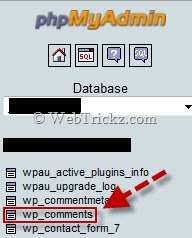
- Now click on the “Search” tab.
- Open Options (in blue), select comment_author, comment_author_email, and comment_author_ip in the fields box. Tick mark ‘DISTINCT’ to remove exactly similar entries (those with the same name, email, and IP address).
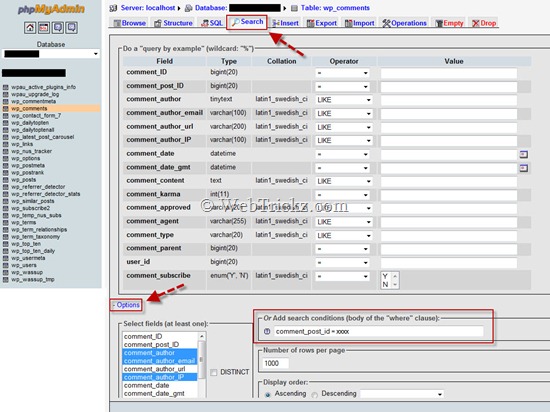
- Input comment_post_id = xxxx under “Add search conditions (body of the ‘where’ clause):” Replace xxxx with the post ID.
To find the Post ID of a post, log in to your blog’s WordPress dashboard. Open ‘Posts’ and point your mouse over the preferred post. You’ll then see a link in the status bar of the browser. Just note the number next to post=xxx (For example: Here it is 7260) as shown below:

- Set the Number of rows per page to 1000.
- Display order Ascending.
- Click the ‘GO’ button. All queries will be sorted now.
- Click the Export button, select ‘CSV for MS Excel’ and tick mark ‘Save as file’. Click GO.
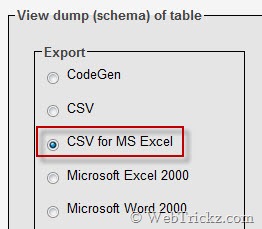
An MS Excel file will now be produced containing all the commentators’ names, IPs, and email addresses from a certain post. You can then find duplicate email and IP addresses and sort the invalid ones using Excel. Then you can copy all the email addresses and use Random.org to draw the giveaway winners.
This guide may seem difficult at first, but you’ll find it really easy once you get used to it. This post is especially for bloggers who conduct big giveaways on their blogs.
Do share this tutorial if you find it useful.
Update (Easy Method)
Sandip of BlogsDNA has provided us with a source code that eliminates 6 steps and makes it really easy to do this task. 🙂 Check below how to do it:
Go to phpMyAdmin and select your blog database. Now click on the “SQL” tab. Input the below SQL query there and click the ‘Go’ button. You’ll now come straight to Step 11.
SELECT DISTINCT comment_author, comment_author_email, comment_author_IP
FROM (
SELECT DISTINCT comment_author, comment_author_email, comment_author_IP
FROM wp_comments
WHERE `comment_post_ID` = ‘xxxx’
) AS WEBTRICKZ
Remember to replace XXXX with your Post ID.
MORE TIPS:







That’s good for someone geeky and used to phpmyadmin interface. As far as I remember, I used Contact Commentators plugin by Ajith Prasad Edassery http://wordpress.org/extend/plugins/contact-commenters/ which does the same thing easy way.
That looks great but too technical for a simple guy. I use a much simpler method to extract email addresses from comments whenever I hold a contest. Even IP address and name is possible with that.
But still, phpmyadmin method good for anyone who is comfortable with using phpmyadmin. Good post. 🙂
As I said, this process looks difficult but is really simple to use. BTW.. what simpler method do you use, any plugin?
Its not a plugin, just a combination of notepad plus MS excel.
This is very useful and helpful, especially when there are hundreds of entries, wish you had written this last year 😀
Thanks Raju for appreciating it. Yes, it is very handy for big giveaways where there are numerous comments. 😀
Thanks Mayur,
lol Ok so it was good laugh for me to teas Mayur with “BLOGSDNA” watermark thingy but well You can replace BLOGSDNA from above query with any thing you like but it should read some thing like “AS XYZ”. 🙂
Haha… so can I replace BLOGSDNA with WEBTRICKZ with your consent. 😀
Yeah go ahead. 🙂