The Archive feature lets you hide a certain reel from your profile and followers’ feeds without deleting it. You can still view and restore archived reels back to your profile, whenever you want.
Why you should Archive a Reel?
There are several reasons why you might want to archive an Instagram Reel:
- Temporary removal: Archiving allows you to temporarily remove a reel from your profile without deleting it permanently. This can be useful if you want to hide a reel from your followers for a while but plan to repost it later.
- Declutter your profile: Archiving can help you organize your content. For example, you can archive older or less relevant reels to keep your profile clean and focus on new content.
- Privacy: If you want to keep a reel private or restrict access to it, archiving allows you to do so without deleting it.
In short, archiving provides a flexible way to manage your Instagram content and control what appears on your profile.
Now let’s see how you can archive reels on Instagram for iPhone and Android.
How to Archive Reels on Instagram
- Open the Instagram app and go to your profile by tapping on your profile picture in the bottom right corner.
- Tap the “Reels” tab and open the reel you want to archive.
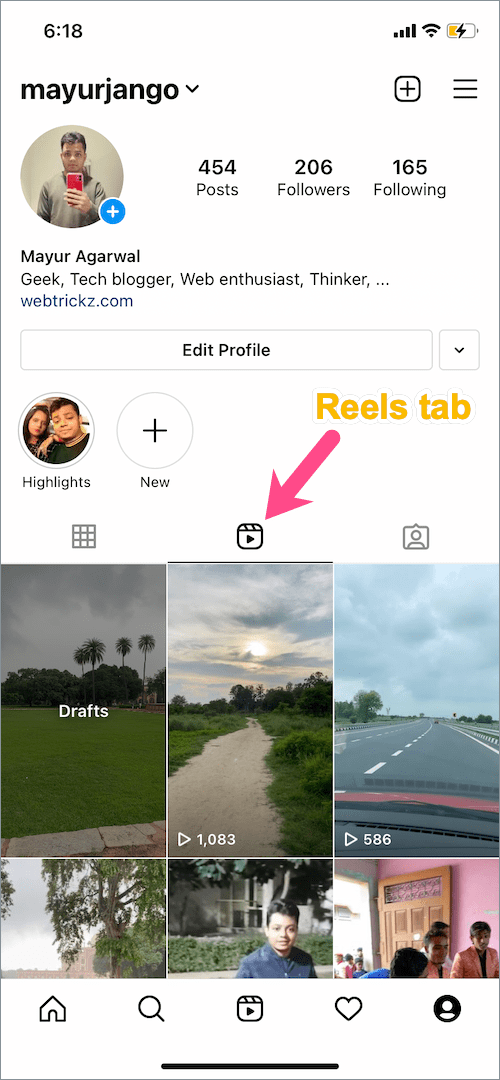
- Tap the ellipsis button (3-dot icon) in the bottom right corner of the reel.
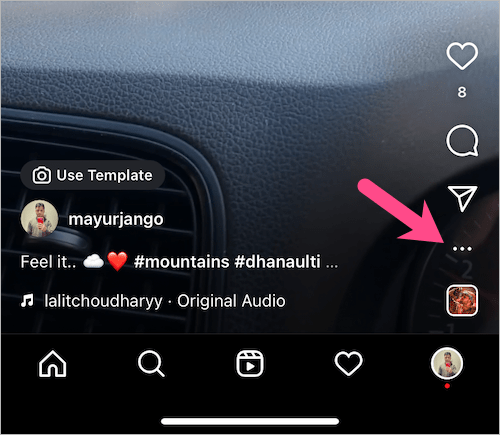
- In the menu that appears, go to ‘Manage‘ and tap the “Archive” option.
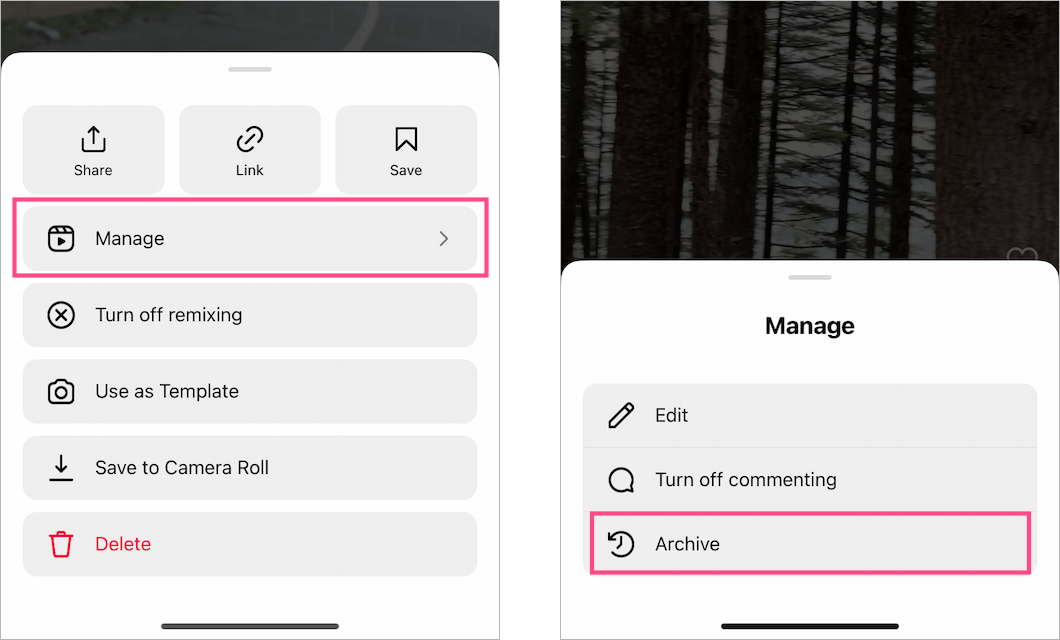
- Tap on ‘Archive’ to archive the reel.
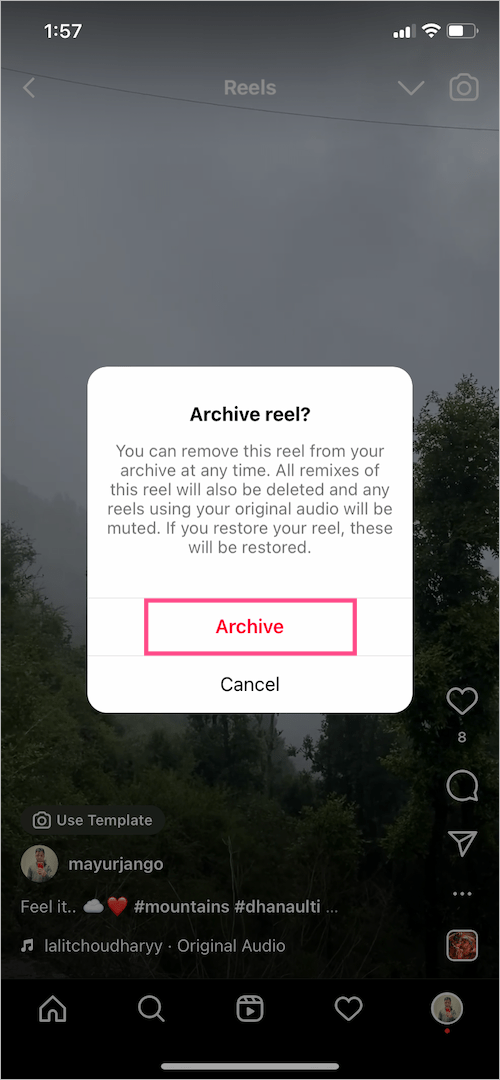
NOTE: When you archive a reel on Instagram, the platform will delete all remixes of that reel and mute the audio of any reels using your original audio. These changes will be restored if you choose to restore your reel from the archive.
On iPhone (Alternate Way)
- Open the profile tab in the Instagram app and go to the ‘Reels’ tab.
- Tap and hold (long-press) the reel you want to move to the archive.
- Tap on “Archive”.
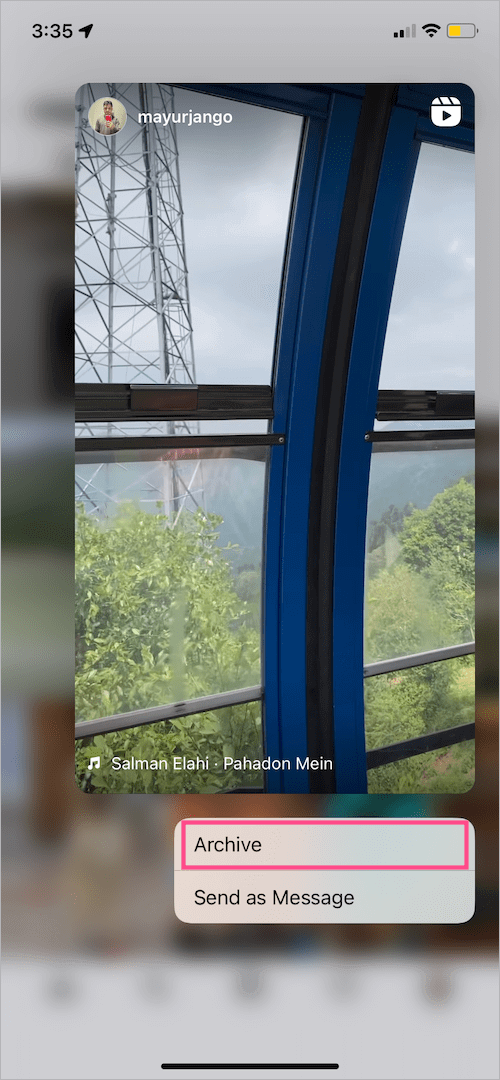
- Select ‘Archive’ again to confirm.
How to Find Archived Reels
Follow the steps below to find your archived reels on Instagram:
- Go to the profile tab in the Instagram app.
- Tap the Menu button (hamburger icon) at the top right corner and select “Archive”.
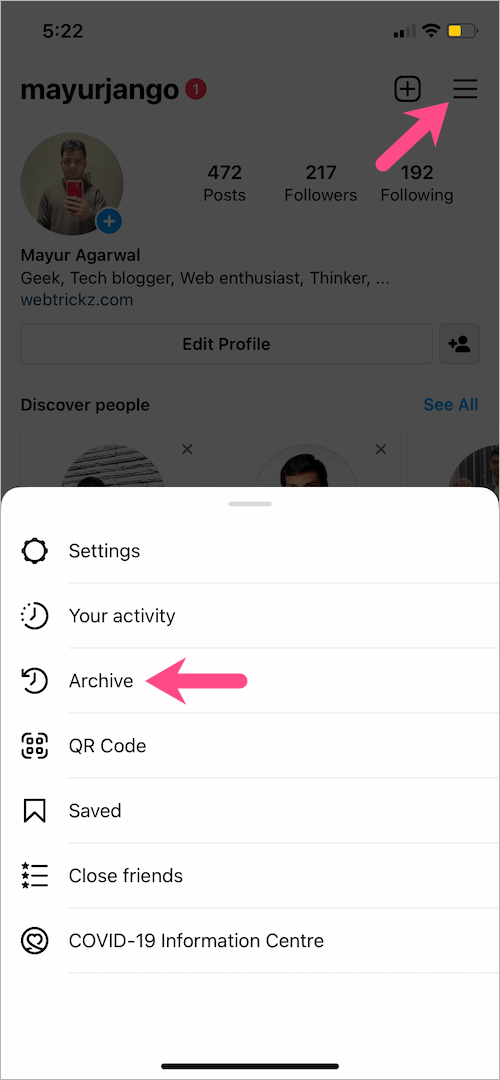
- Tap the drop-down menu at the top and select “Posts archive”.
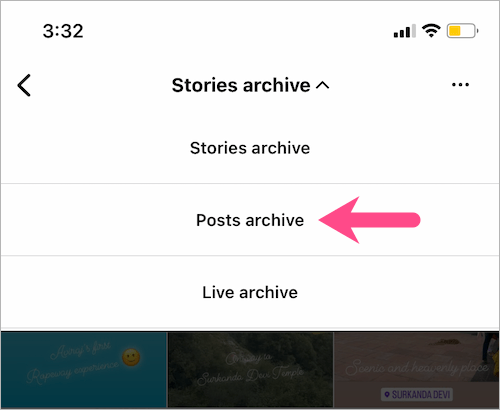
- Find the particular reel and tap on it to view it.
How to Unarchive Reels on Instagram
Here’s how to move a reel out of archive and show it again on your Instagram profile.
- Navigate to the ‘Archive’ directory in the Instagram app and select ‘Posts archive‘ from the top.
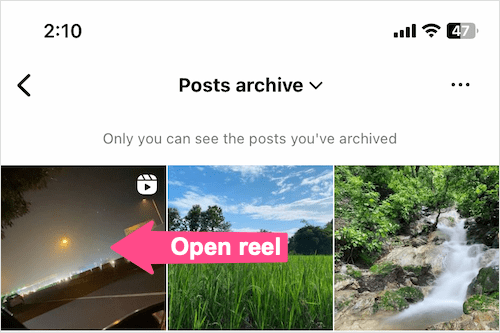
- Find and view the reel you want to remove from your archive.
- Tap the ellipsis icon (3 dots) at the top-right corner of the reel.
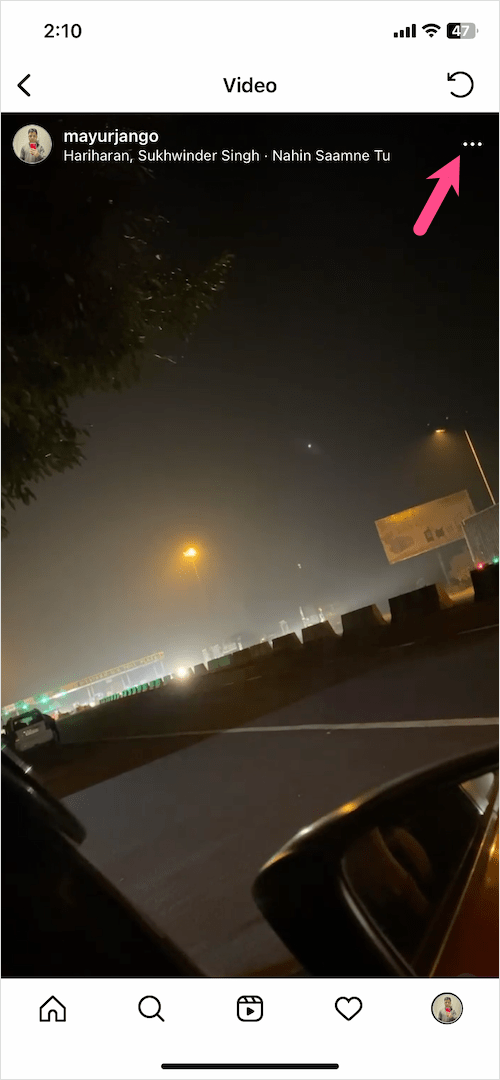
- Select the “Show on Profile” option.
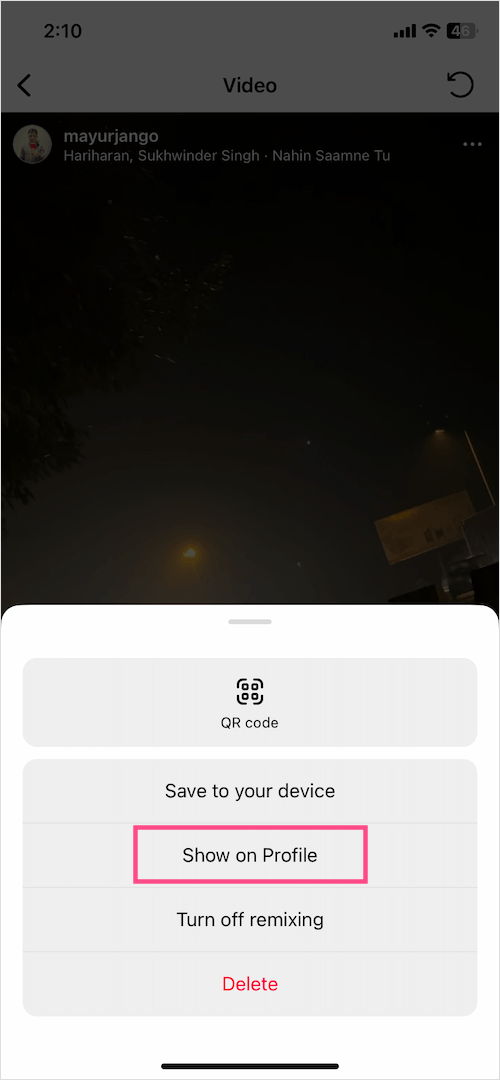
- Select ‘Show on profile’ again to unarchive the reel.
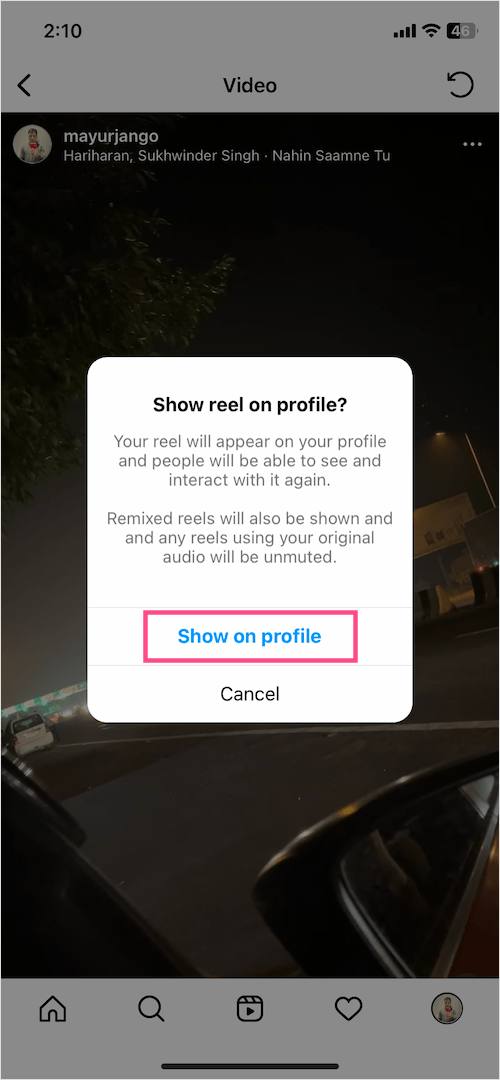
The reel will be unarchived and appear back on your profile for your followers to see.
RELATED TIPS:









I have the latest version and updates and there I still no archive under manage only remove from grid. I do t want to delete or remove from grid. I want to archive things bc I may want to put them back on my grid at some point. Why would Instagram remove the archive button???
Are you on iPhone or Android?
So I accidentally archived a reel and I’m on an iPhone 11 and it’s not giving me the option to show it back on my profile what do I do???
Force close the Instagram app and try again. Also, update the app if it isn’t already.
Hi I archived a reel, but can’t unarchive it.. I have a bussiness account. I tried disconnecting my Facebook and Instagram but it didn’t work
Please help me, mine too!! And i urgently need that reels to be back to my profile. Im using 13 pro and already update and force close my app. Thx before
i took my reels off the profile grid by accident, archived it to see if i could put it back on my page and it doesn’t even give me the option to
un-archive it. i restarted the app, deleted it and downloaded it back and still nothing
Hello, same here with a 6s anb latest version of IOS and Instagram. I’ve putted a reeel in my archives, and can’t restore it to my grid. If you have a solution… I thank you
I’ve done the exact same. NEED HELP!! PLEASE!!!
I can’t un-archive reels too. I updated the app, but still the same problem. What is the problem? ???
THANK YOU I’VE BEEN TRYING FOR SO LONG ????