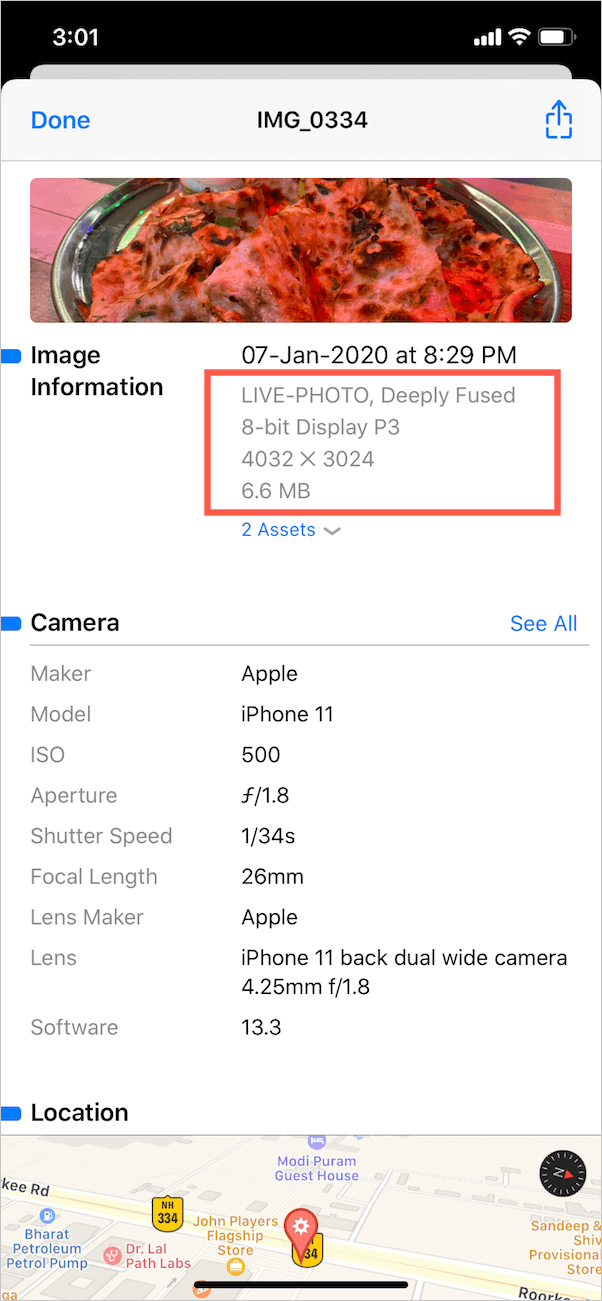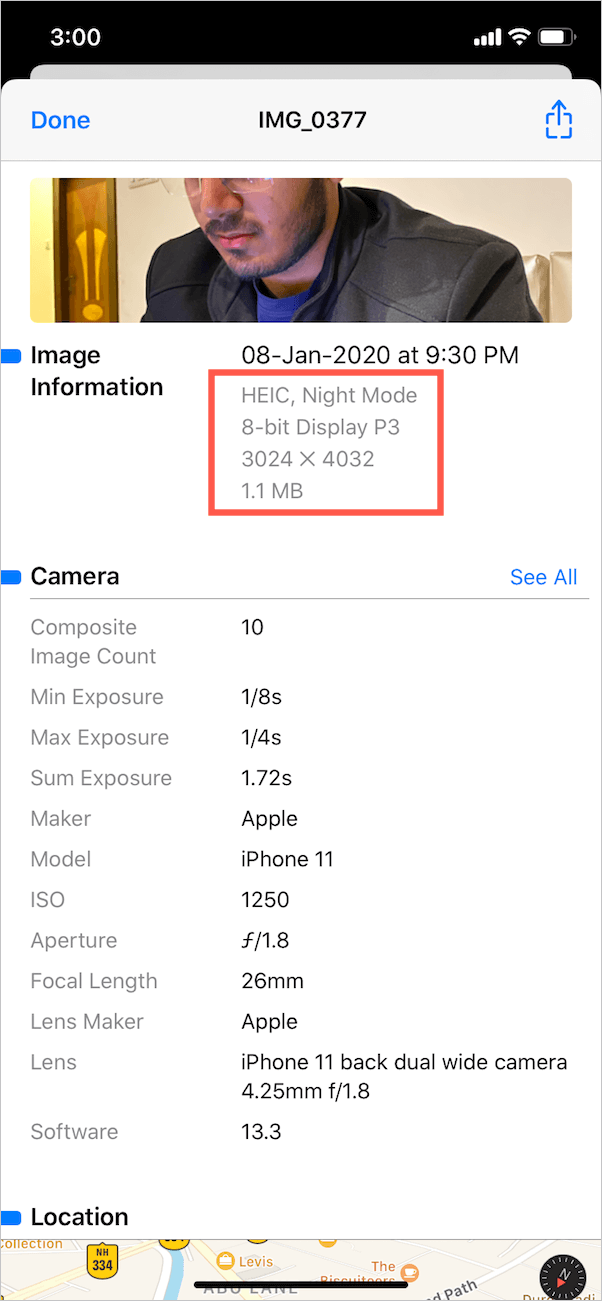iOS powering the iPhone and iPad has evolved by leaps and bounds in the last few years and iOS 13 is a perfect example of it. However, unlike Android, there are a few basic tasks that you still cannot do on an iPhone. For instance, there is no way to view the size and resolution of a photo taken on the iPhone. While most users don’t care about such information. At the same time, there are iPhone users who often need to check the photo details including the image size, format, resolution and camera settings.
Thankfully, Metapho, a free app for iOS 13 or later adds this much-needed feature to iOS devices. The app has a clean and well-organized interface, making it an excellent companion for Photos on iOS. What makes it THE BEST is the fact that Metapho can be accessed from within the Photos app to see image metadata.
Yes, you don’t need to open the Metapho app and browse through a picture just to view its EXIF information. Once installed, the app seamlessly integrates with the iOS share sheet for Photos.
Features of Metapho
- Ability to quickly view the date and time when a photo was taken.
- Find image file size, resolution (pixel height and width), and format.
- Option to rename photos in iOS 13 within the Photos app.
- View the edit history of a photo and the option to share the original photo without reverting.
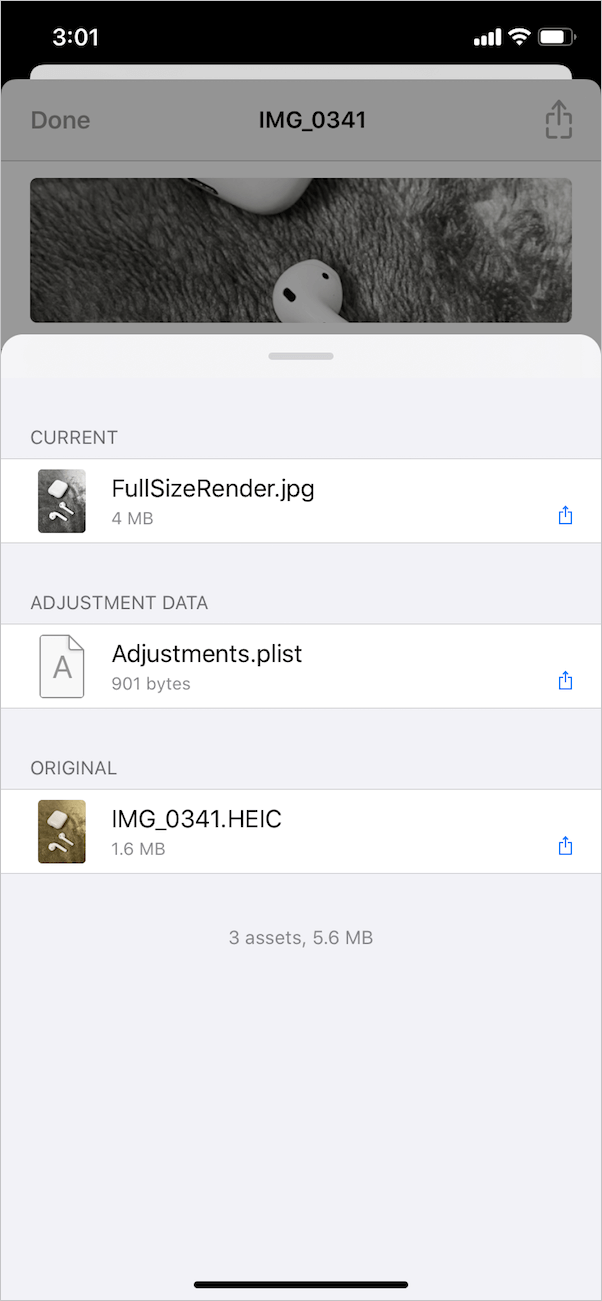
- See essential EXIF data and various parameters such as the camera model and maker, ISO speed, aperture, shutter speed, focal length, lens type, and more.
- Additional “See All” option shows comprehensive info about the picture and lets you copy the necessary data.
- Shows precise photo location and lens direction on the map
- BONUS – Check whether Deep Fusion and Night Mode was used or not. This particularly comes handy for iPhone 11 and 11 Pro users who are curious to know which shots were taken with Deep Fusion.
- Also supports videos and Live Photos – Helps to find the video resolution, FPS, and format.
In addition to the above-listed features, Metapho offers a host of premium features that can be unlocked with a single in-app purchase. These include the ability to remove metadata for privacy, edit date and geolocation, and Safe Share to share a picture without metadata.
TIP: Open the desired album in the Metapho app if you wish to quickly view EXIF data of various photos by simply swiping through them.
How to check photo details in iOS 13 using Metapho
- Install Metapho from the App Store on your iPhone or iPad.
- Open the Photos app and view a picture.
- Tap the Share button at the bottom left and select Metapho. Then allow the app to access your photos.
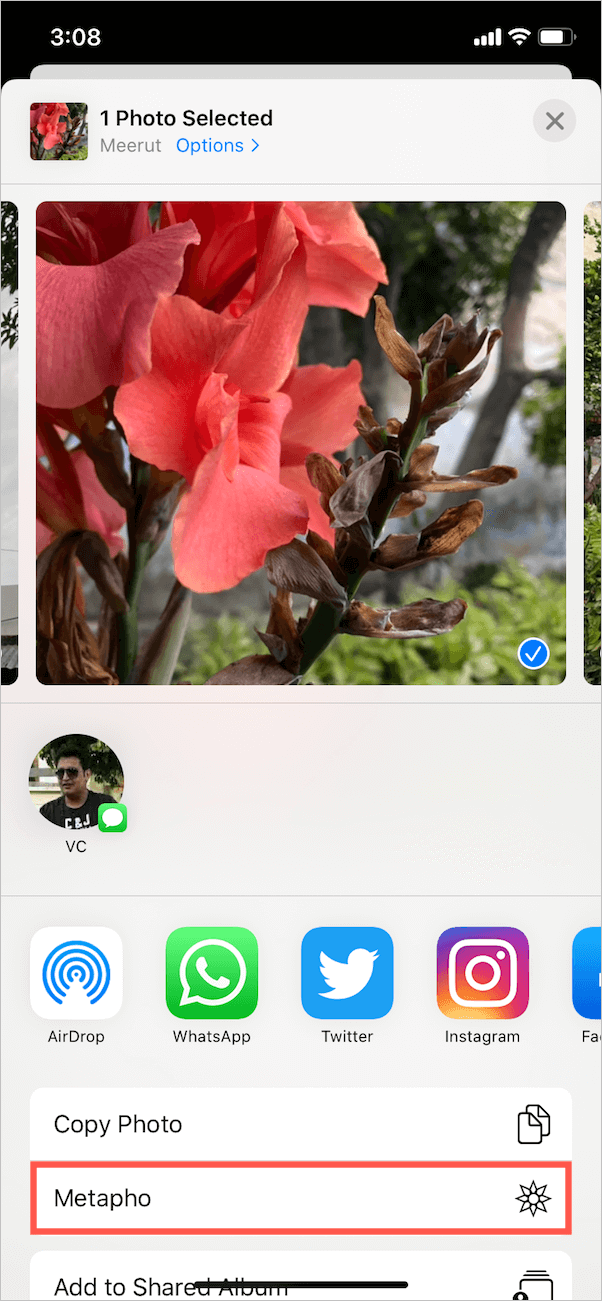
- You can now see the information about the image, camera and location.
- To use Safe Share, tap the share icon at the top right and select “Share without Metadata”.
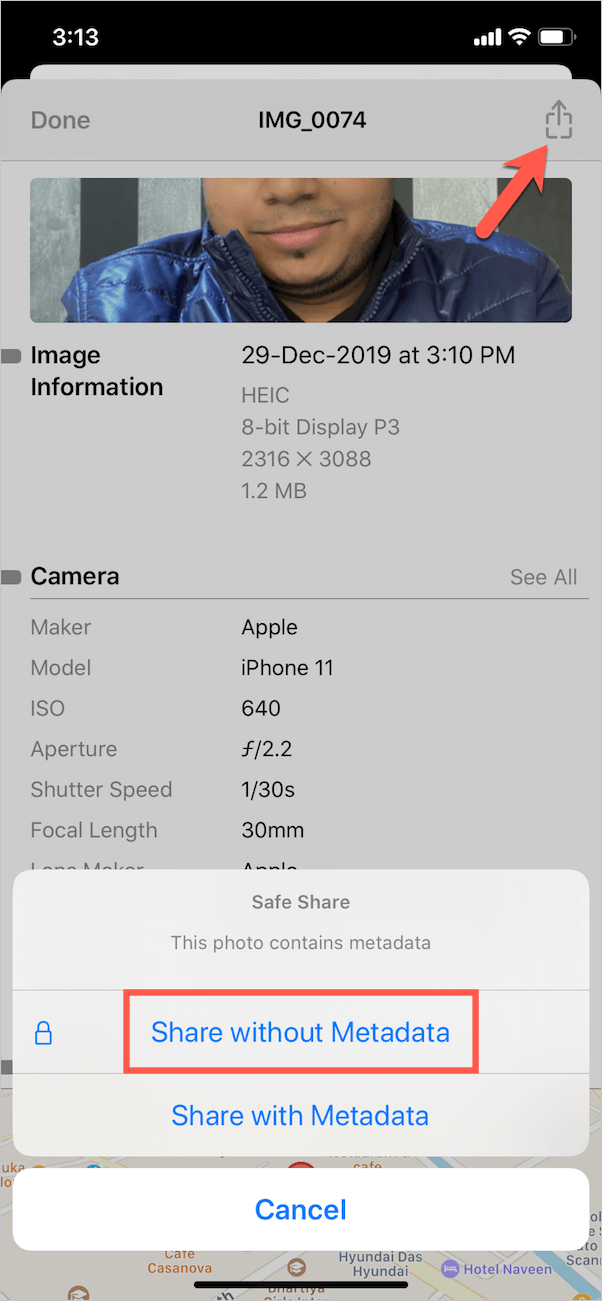
Remove location info from a specific photo without Metapho
It is advisable to hide geotags from your personal photos before sharing them on public platforms to protect your privacy. Interestingly, you can remove GPS location data before sharing a certain photo in iOS 13 and without using any third-party app. To do so,
- Open a picture and tap the “Share” button.
- Tap on “Options” at the top of the share sheet.
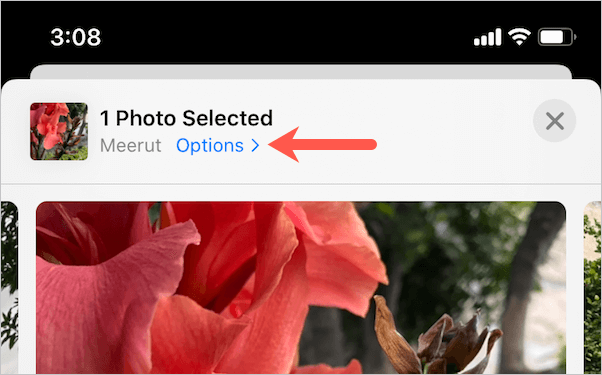
- Turn off the toggle for “Location” as well as “All Photos Data”. Tap Done. You will now see “No Location” next to options.
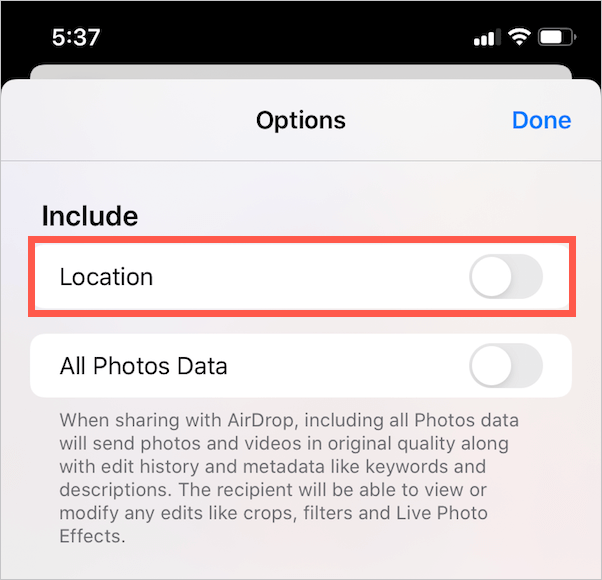
- Now share the picture through any medium and it won’t include your location info.
We hope you found this article helpful.