Did you download a movie from the Internet only to realize it is in .MKV format? Unsurprisingly, ripped movies downloaded from the web are usually in MKV (Matroska Video file) format. For those unaware, MKV is a multimedia container that can contain multiple video, audio, picture, or subtitle tracks in a single file. Perhaps, this makes MKV the favorite choice of most DVD and movie rippers out there.
Why convert MKV videos to MP4?
While MKV is powerful enough, people do not prefer it due to limited compatibility across several programs and digital devices. For instance, the native media player on Windows and macOS doesn’t support MKV file playback. Likewise, you cannot play MKV files on iPhone and iPad out of the box.
More importantly, some TVs can’t play MKV files through USB despite offering MKV support. This happens when the MKV file contains a certain audio codec or subtitle format that your television doesn’t support. In such a case, it’s impossible to play the file as non-Smart TVs don’t allow installing a compatible third-party media player or required codecs.
In contrast, the MP4 file format is widely supported by almost all devices including computers, smartphones, TVs, gaming consoles, DVD, and Blu-ray players. Moreover, MP4 is relatively smaller in size than MKV and is best supported for online streaming. And those who like sharing videos on Facebook or Twitter and uploading content to YouTube, Instagram, or TikTok, shouldn’t look elsewhere.
Meet Free WinX Video Converter
Do you have MKV files that you wish to watch or upload on an unsupported device or social media platform? In that case, your best bet would be to convert an MKV file to MP4.
While there are several programs to get the job done, WinX Video Converter is one of the best MKV to MP4 converter. This program helps you seamlessly convert MKV and other videos to MP4 for easier playback, editing, and sharing. Supporting over 200 video formats, it is even capable of converting large 4K videos to MP4 for faster uploading. Now let’s take a look at the main features of WinX HD Video Converter Deluxe.
Key Features
- Ease of use – The easy-to-use interface of WinX Video Converter is a boon for novice and general users. You don’t have to fiddle around with complicated settings and the conversion process is simply a breeze.
- Supports popular video formats – The program enables conversion of HDR10 and 60fps/120fps/240fps 4K videos (MKV/HEVC/H.265/M2TS) taken with GoPro, DJI drone, and iPhone 13 to MP4/H.264, HEVC/H.265, MKV, MOV, AVI, and more. This allows cross-platform playback across varied devices.
- Level-3 hardware acceleration – Thanks to advanced hardware acceleration tech powered by Intel, Nvidia, and AMD, the application claims 47x faster conversion speed to compress and resize large videos without quality loss.
- High-quality output – WinX features a high-quality engine, deinterlacing, and Auto Copy technology that can compress 4K videos up to 90 percent without significant loss in quality. Doing so enables faster upload of 4K footages to online video platforms such as YouTube, Vimeo, and Twitch. It also makes it a lot easier to store large-size video files on storage devices.
- In-built video editor – Trim a lengthy video into small segments or convert only a particular portion of a video. One can even merge multiple video clips into a single video, add external SRT subtitles and use the crop function to get rid of black borders.
- Video Downloader – It doubles up as a downloader app, thus letting you download videos in 4K UHD/1080p/720p for free from popular video sites including DailyMotion, YouTube, Vimeo, and Vevo.
- Option to adjust video parameters such as video/audio codec, frame rate, resolution, bit rate, aspect ratio, and volume.
- Ability to take high-quality snapshots inside the preview player.
Having discussed all the prominent features, WinX Video Converter is a fast and effortless solution to download, convert, and compress videos of numerous formats. Now let us guide you through the steps to convert MKV to MP4 using WinX HD Video Converter Deluxe.
How to convert MKV to MP4 with WinX Video Converter
- Download the program and install it on your computer.
- Launch WinX HD Video Converter Deluxe and register the software with the provided license code.
- Click the +Video tab and select the MKV file you want to convert. TIP: Load multiple files at once for batch conversion.
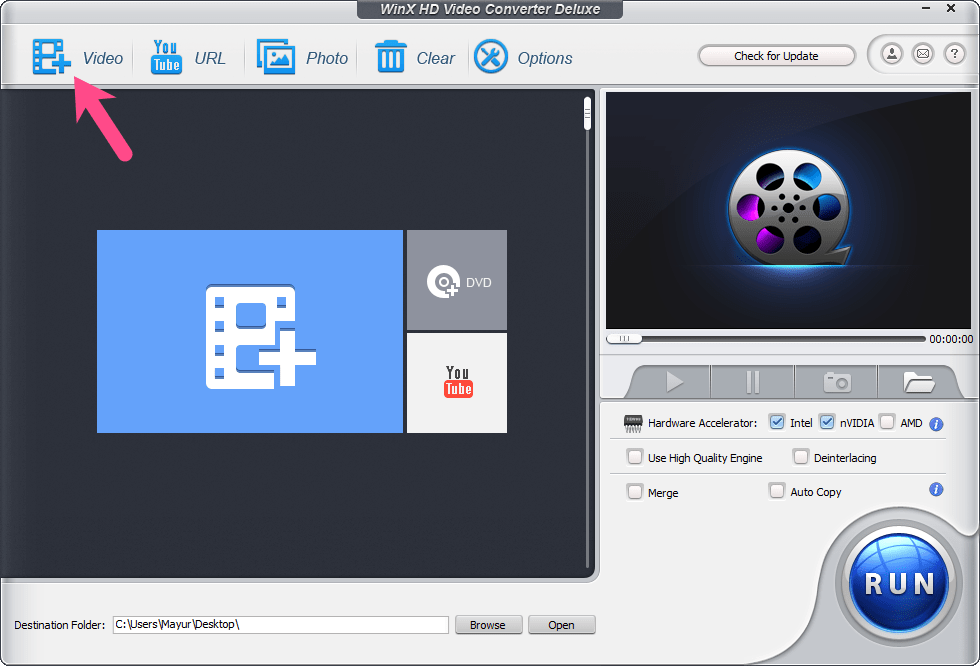
- On the ‘Output Profile’ screen, go to General Profiles and choose MP4 Video (Codec: H.264+ AAC) as the output format. TIP: Move the slider to HQ (Slow) for enhanced video quality.
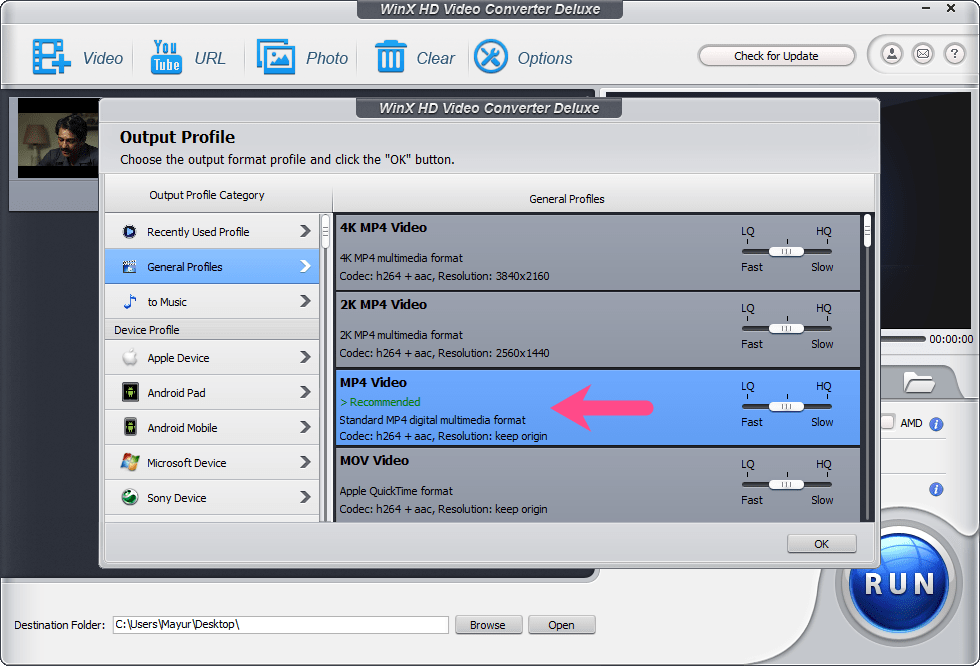
- Optional – Click the “Edit” option and enter a start/end time in the Trim tab to convert a specific portion.
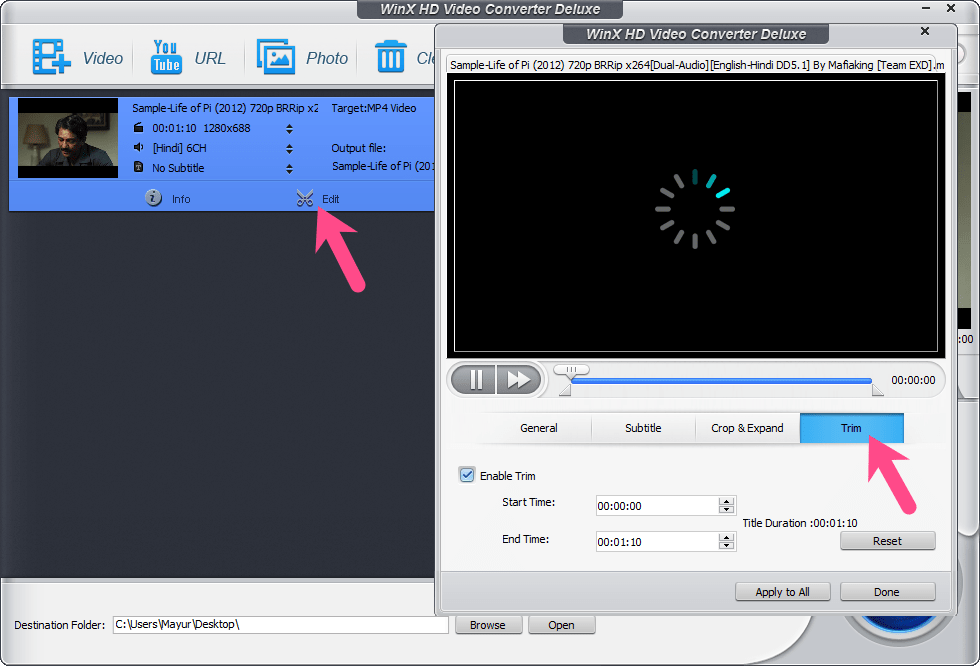
- Enable High-quality engine and Deinterlacing setting (if needed). Also, turn on the ‘Auto Copy‘ option if your MKV file is encoded in H264 or H265 codec. This makes the conversion possible without decoding or re-encoding, thus speeding the process by up to 10X than transcoding.
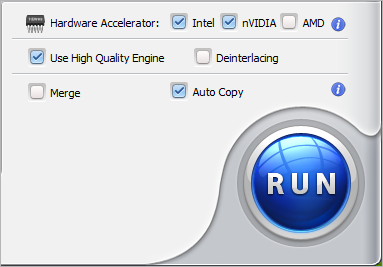
- Optional – Set the output file parameters for video and audio.
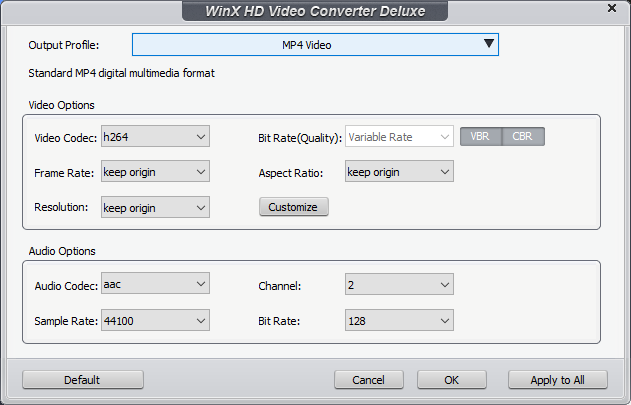
- Choose your desired destination folder and hit the Run button.
- The process will start and you can see the estimated remaining time.
- Once the conversion is done, play the MP4 file on any supported device.
Give it a try!
WinX Video Converter is a free application, available for Windows OS. Note that a license key is included in the download package that will help you register or activate the free version of WinX Video Converter. After activation, the program won’t carry any limits on the time and amount of video conversions you do. Moreover, it doesn’t add a watermark to your converted videos which is great. So, make sure to try it out.










