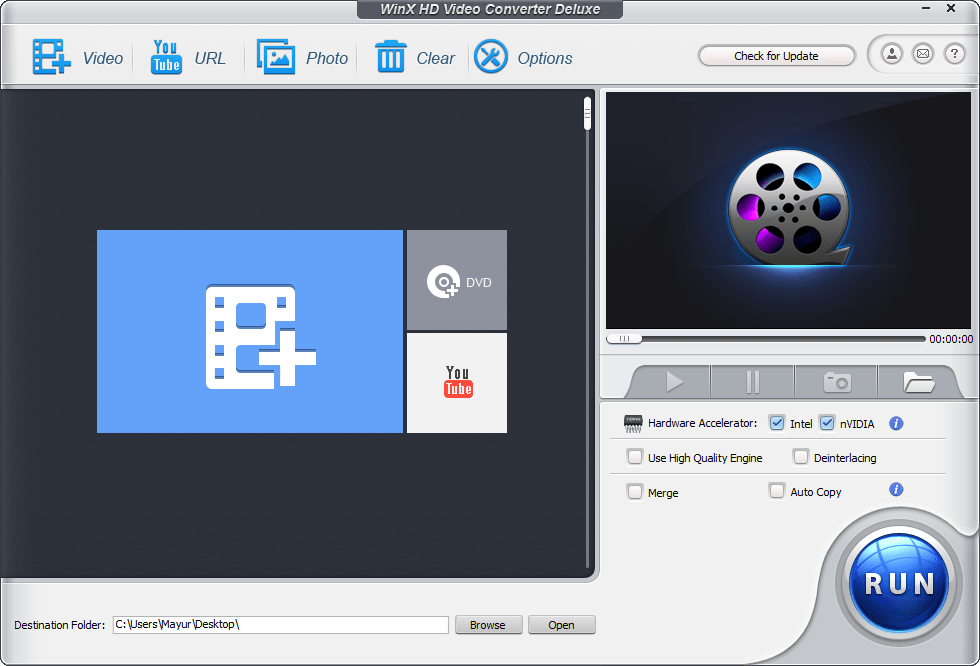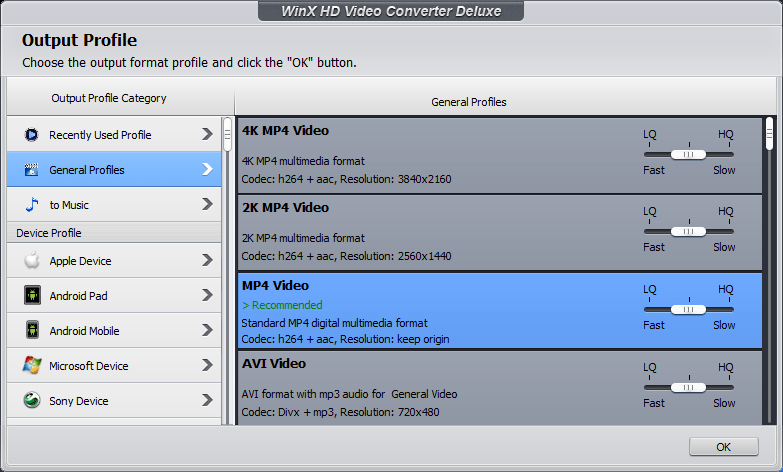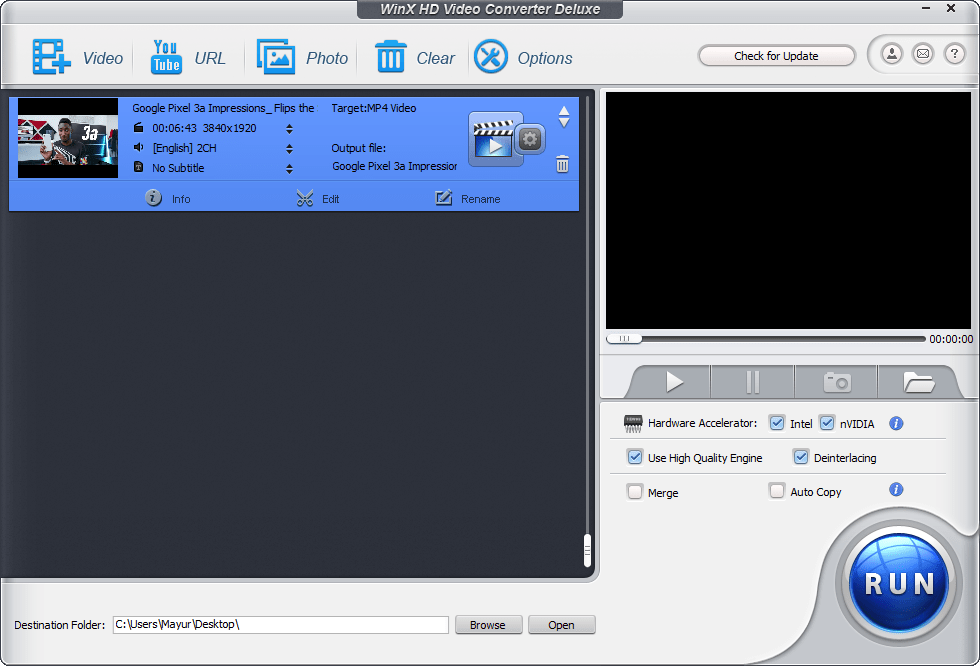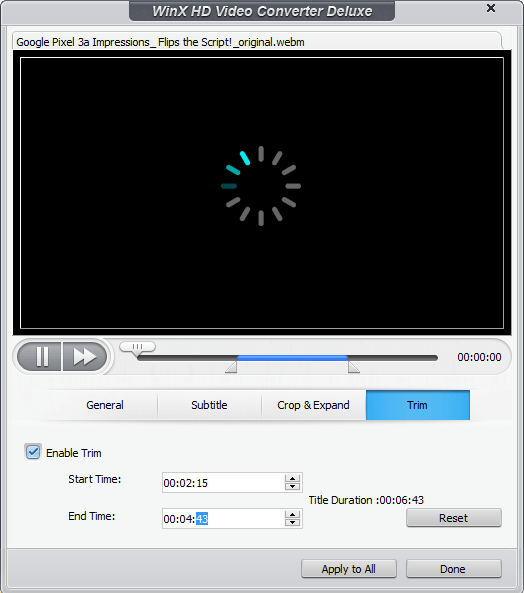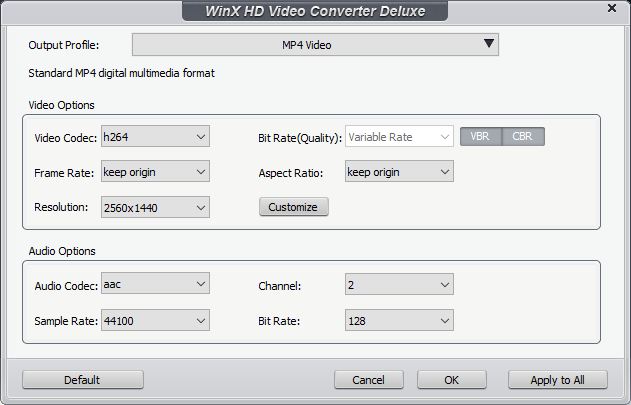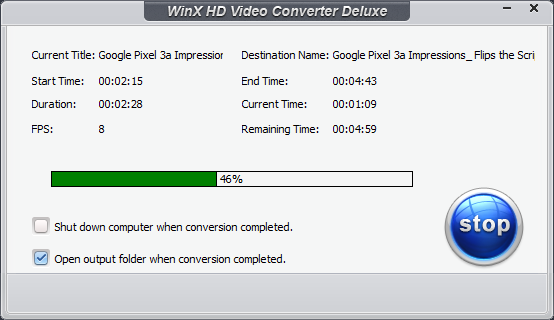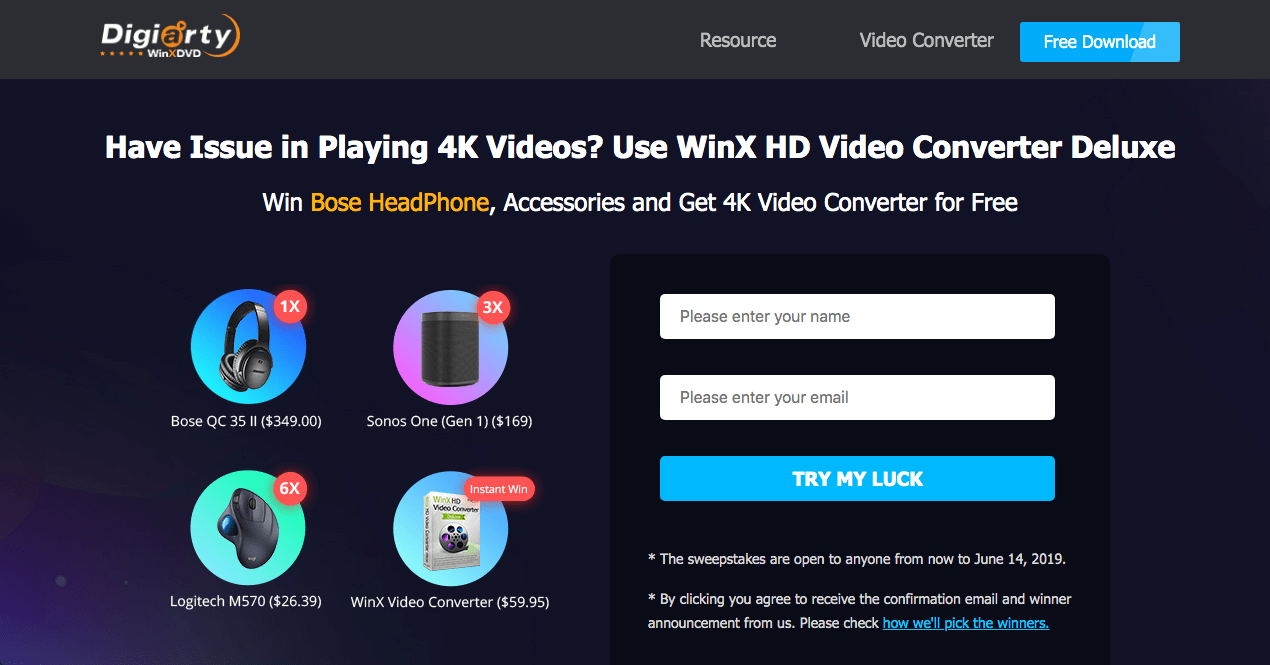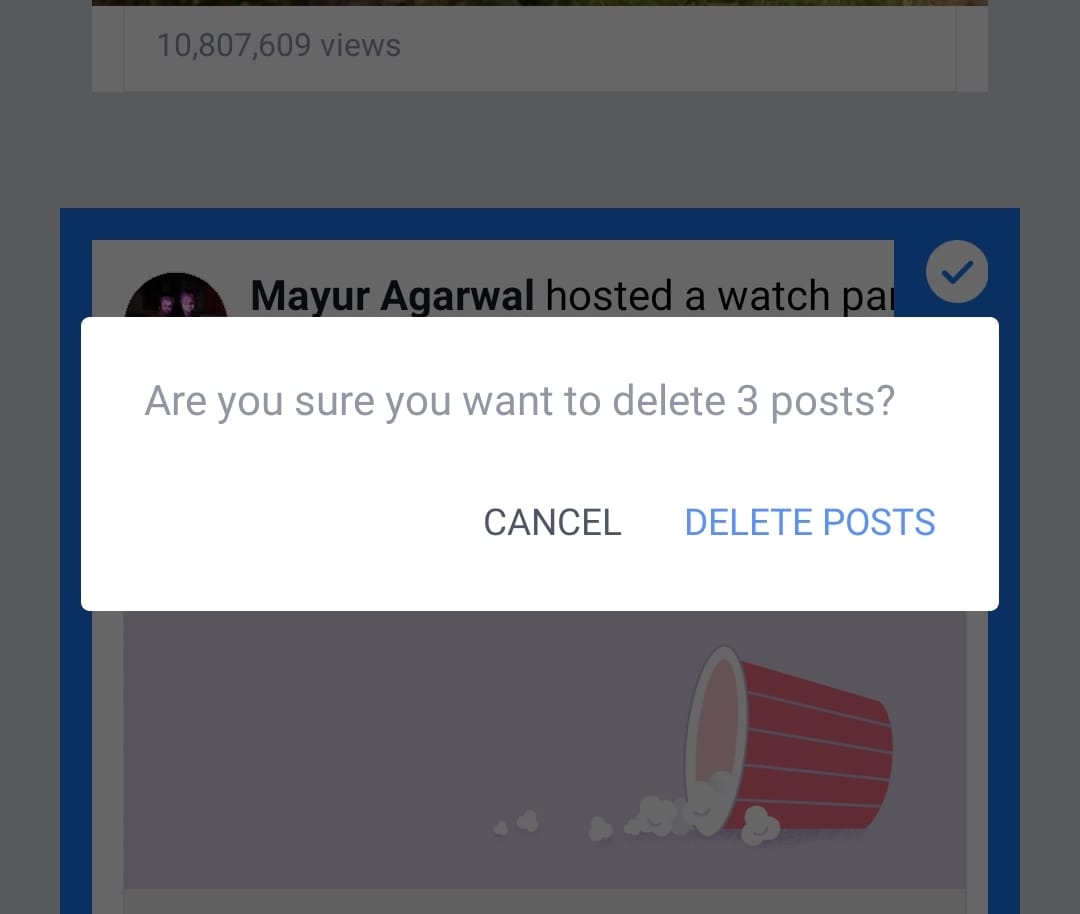The HD resolution is a thing of the past as consumers have now moved to Full High Definition aka Full HD. At the same time, a majority of people prefer to watch videos and movies in 4K or Ultra High Definition (UHD). Recording 4K videos is not a big deal anymore as one can easily capture them with handheld devices like GoPro, DJI, iPhone, Android phones, and DSLRs. Though 4K undoubtedly offers incredible details and the best viewing experience, it is not suitable for everyone.
For instance, if you’re watching 4K content on a laptop with low-end hardware or on a Full HD TV. In that case, you won’t be able to enjoy the true 4K quality because the playback device doesn’t have native 4K support. Hence, viewing 4K content on an old computer would result in a choppy playback, frequent frame drops, and lags. In addition, the audio may be out of sync and the file may fail to play due to unsupported format. Needless to say, the large file size of 4K media will occupy a lot of storage space too.
Try WinX HD Video Converter Deluxe
To get rid of 4K video playback issues, you can choose to downscale 4K video to a low resolution (preferably 2K or 1080p). Doing so will reduce the file size significantly while retaining high quality. WinX HD Video Converter Deluxe for Windows is an excellent software to convert any 4K video to a compatible video for smooth playback. The application supports most video formats and features a built-in video editor as well. Now let’s take a look at its main features.
Key Features
- Ease of use – Whether you are a novice or a professional, WinX HD Video Converter Deluxe’s easy-to-use interface will keep you going. There are no complicated settings to configure and the conversion process is simply a breeze.
- Supports popular video formats – The program is capable of converting 60fps 4K videos (MKV/HEVC/H.265/M2TS) from GoPro, DJI, and iPhone XS to MP4, H.264, HEVC, MOV, AVI, MKV, and more. This enables cross-platform playback across various devices.
- Level-3 hardware acceleration – With full hardware acceleration powered by Intel, Nvidia, and AMD, the application delivers over 90% compression ratio for resizing large videos smoothly.
- High-Quality Output – It features a high-quality engine, deinterlacing, and Auto Copy technology to deliver lossless output. Its video compression algorithm combined with GPU acceleration can largely compress big-size videos to a lower resolution without compromising the quality.
- Built-in video editor – There is a useful option to trim and convert only a specific portion of the video. You can add external SRT subtitles and even use the crop function to remove black borders. Besides, users can merge multiple videos into a single video.
- Video Downloader – The program can also be used to download UHD 4K videos from popular online video platforms including DailyMotion, Vimeo, and Vevo to your PC.
- Option to adjust parameters such as video/audio codec, frame rate, resolution, bit rate, aspect ratio, and audio channel.
- Take high-quality snapshots inside the preview player
Having discussed all the key features, WinX HD Video Converter Deluxe is a quick and efficient solution to compress large-size 4K videos to 2K, 1080p or 720p videos for easy storage. The program is also updated frequently to support new video formats and an increasing number of devices.
ALSO READ: How to Decrypt and Rip Old DVD to MP4 on PC for Free
How to Convert 4K Video to MP4 with WinX HD Video Converter Deluxe
Now let us guide you through the compression process by converting a 4K video (WebM format) to a 2K video in MP4 format.
- Download the software and install it on your computer.
- Launch WinX HD Video Converter Deluxe.
- Click the Video tab and select the 4K video.
- Choose “MP4 Video” as the output format from general profiles. Set the quality bar as well.
- Optional – Click the Edit option and enter a start/end time in the Trim tab to convert a particular portion.
- Enable High-quality engine and Deinterlacing setting, if needed.
- Set the output file parameters. (Optional)
- Choose the destination folder and hit the Run button.
- The process will begin and the remaining time will be displayed.
- After conversion, play the output file on a supported device.
Step-by-Step Screenshots (Click to view) –
Pricing – WinX HD Video Converter Deluxe is a paid application, currently available at a discounted price of $29.95. Users who purchase it will get a lifetime license along with a free lifetime upgrade.
Enter the Giveaway
Digiarty Software is currently offering a free license of WinX HD Video Converter Deluxe to Windows users. You can get 4K video converter for free while the promotion lasts. Besides the free license, users can try their luck to win a Bose headphone, Sonos One, and other accessories. The promotion is active for everyone until June 14. Don’t wait and grab your free copy now!
RELATED: Convert MKV files to MP4 for free using WinX Video Converter