Google just announced that they are set to bring +1 on the Google Display Network, starting in October. If you’re a webmaster or blogger using Adsense, then the +1 button will begin to appear on display ads on your site. By clicking the +1 button, people will now be able to recommend specific ads and make them more likely to appear to their social connections. Certainly, this will result in a higher CTR and increase in revenue.
+1’s will be one additional signal that help determine an ad’s relevance. All eligible ads will continue to compete in the ad auction, and we’ll continue to show the ones that will generate the most revenue for you. +1 button clicks are not counted as clicks on ads. Although you won’t receive any revenue for +1 button clicks, +1’s will help AdSense to deliver more useful ads to your users, which we think will result in higher returns over time.

The +1 button will begin to appear on AdSense for content and AdSense for mobile content display ad formats – image, animated gif, and Flash ads. On mobile, the +1 button will replace the existing ‘g’ logo and recommendations will appear for several seconds, then fade out.
However, if you feel that the +1 button and social annotations are messing up the integrated Adsense unit or spoiling the look of ad units, then you can easily opt out.
To disable or remove +1 features and social annotations on display ads on your site:
1. Sign in to your AdSense account. (Switch to the New Adsense Interface)
2. Visit the Allow & block ads tab.
3. In the left panel, click Advanced settings.
4. Select either Content or Mobile Content from the Product drop-down menu.
5. Click the block button in the Social Ads Preference section.
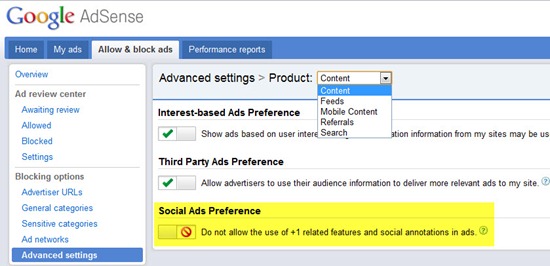
As a publisher, if you choose to opt out, no +1 buttons or annotations will be shown on ads, and the Google Display Network will not use +1’s from your page visitors’ social connections to include additional ads in the auction.
You can revert back anytime and enable again the use of +1 related features in ads.






