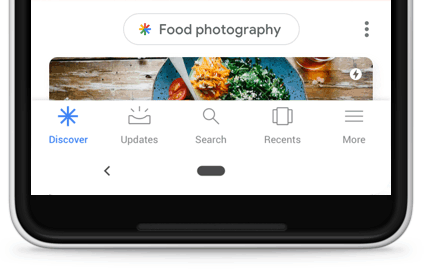
The main page on the Google app defaults to the new Google Discover Feed, formerly known as Google Feed. Besides the basic search box, Discover allows users to get information about their interests.
Discover automatically shows the latest updates like your favourite sports team, news site, celebrities, hobbies, and more. It displays this information in the form of cards without requiring you to perform a search. To show these updates Google gathers information from your Google account including your web and app activity, device information, and location history.
While Google Discover keeps you updated with the trending topics and latest news. At the same time, some people may find the topics completely irrelevant and unnecessary. In such a case, you can choose to turn off Google Discover stories.
Here’s how you can remove the Discover feed on Android, iPhone, and iPad.
How to disable Discover in the Google app
On Android
- Open the Google app and tap your profile photo at the top-right.
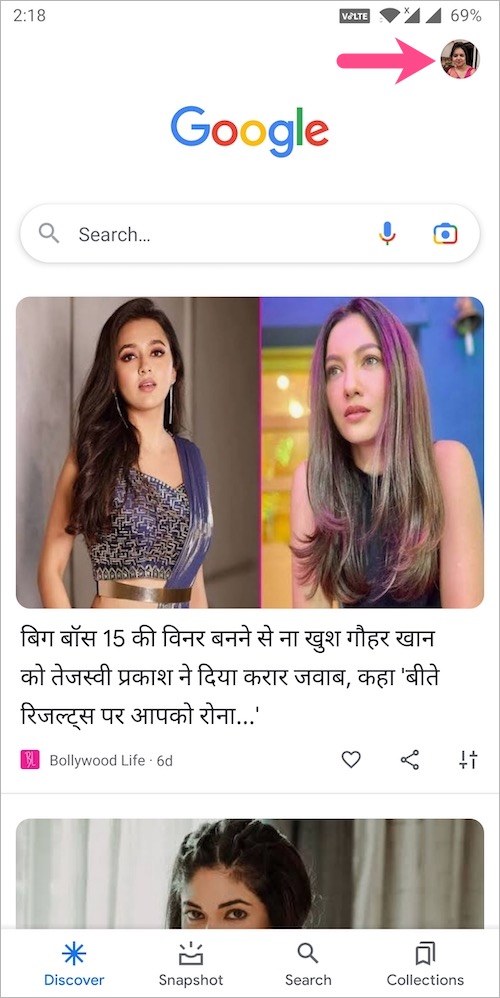
- Navigate to Settings > General.
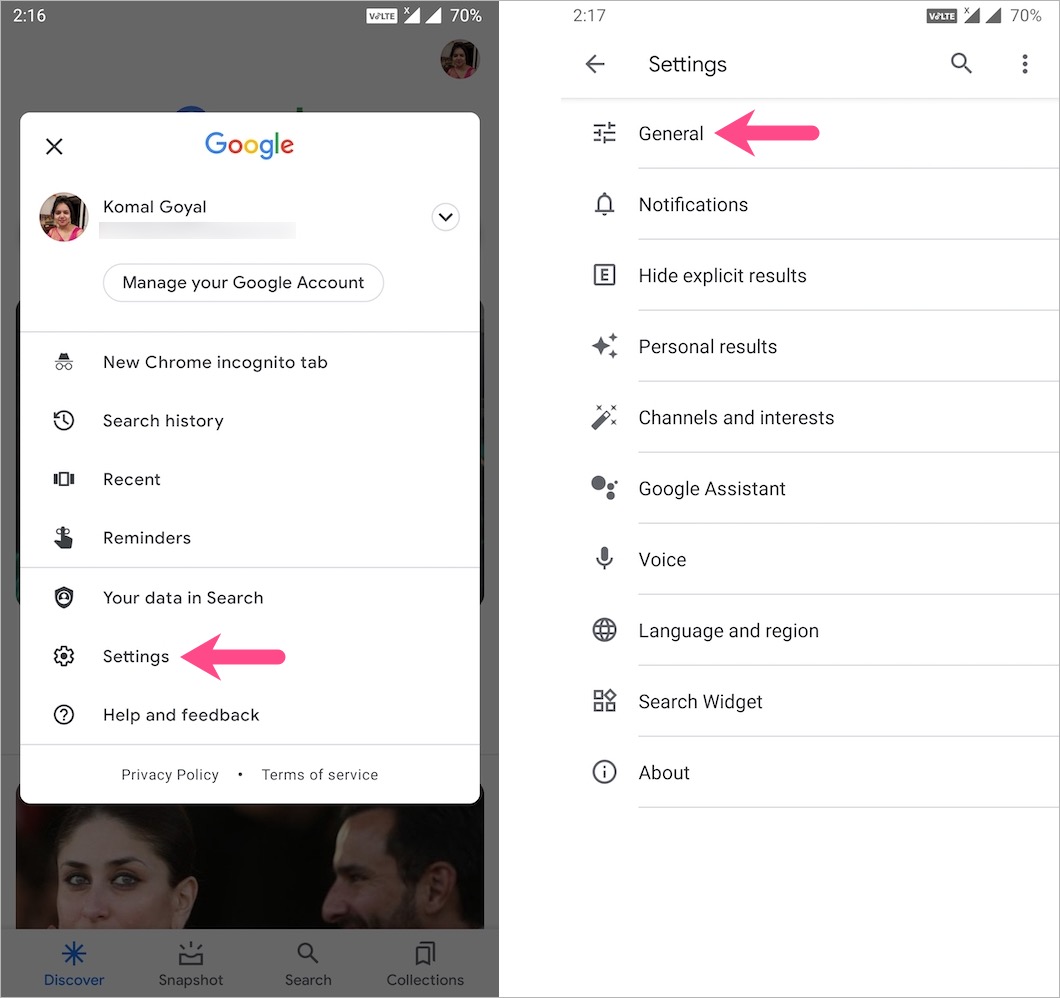
- Turn off the “Discover” toggle.
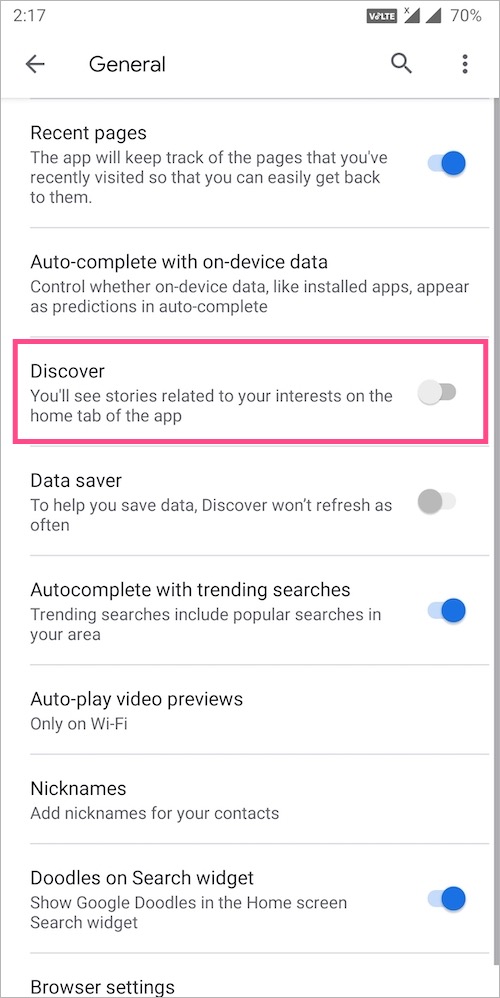
That’s it. Now you won’t see any cards on the Discover page except for the Google Search box. However, the Discover icon will continue to show on the home tab of the Google app.
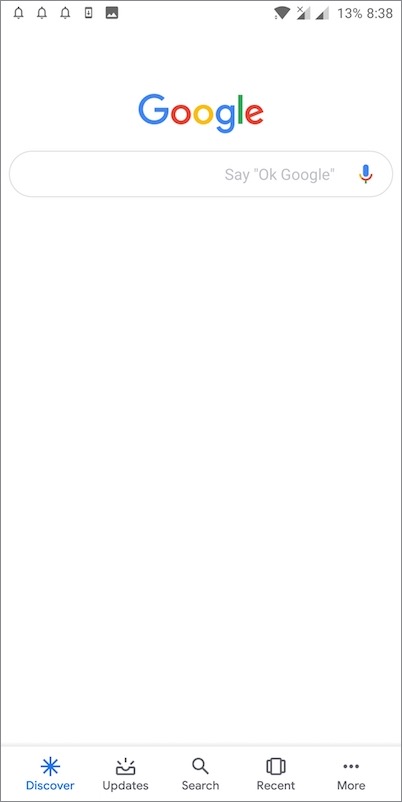
On iPhone and iPad
- In the Google app, tap your profile picture at the top-right corner.
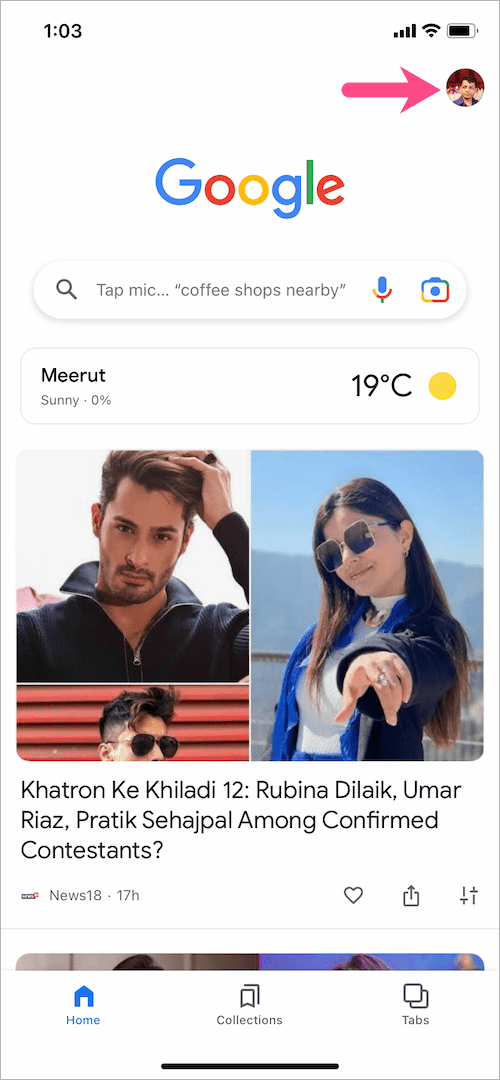
- Go to ‘Settings’.
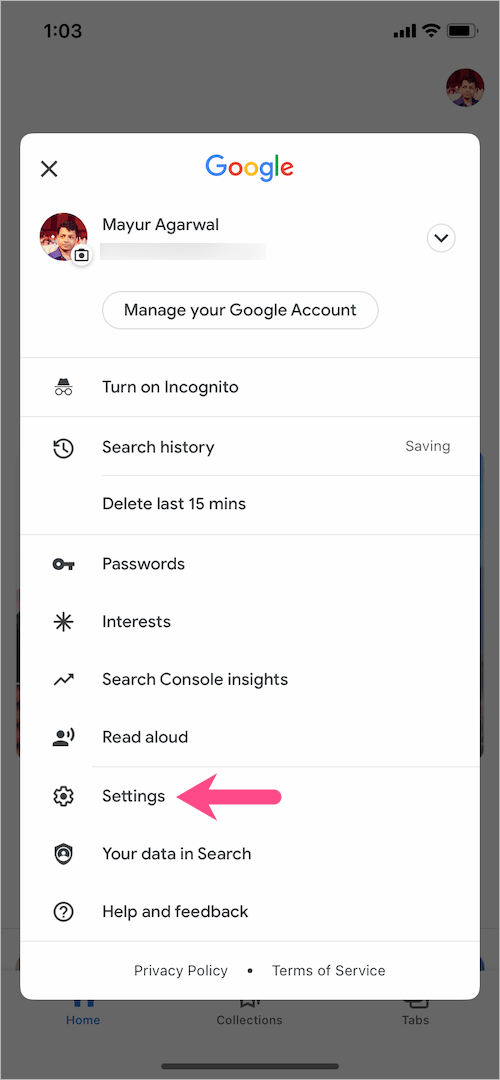
- In the Settings section, go to ‘General’.
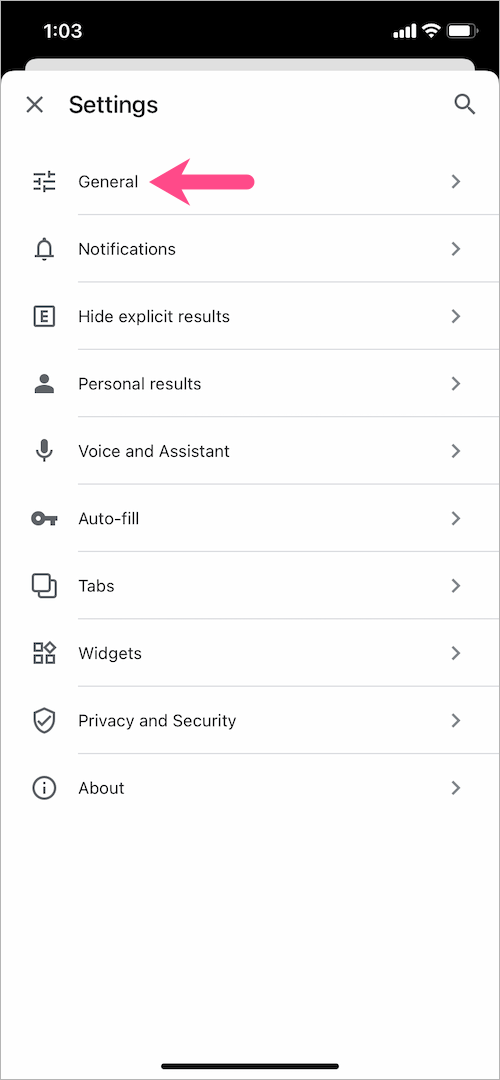
- Under General, turn off the toggle button next to ‘Discover’.
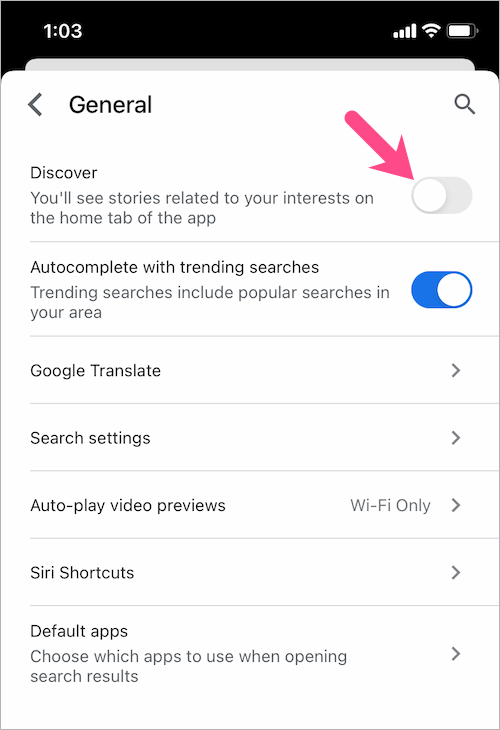
RELATED: How to enable Dark Mode in Google Discover feed on Android
How to turn off Google Discover in Chrome app
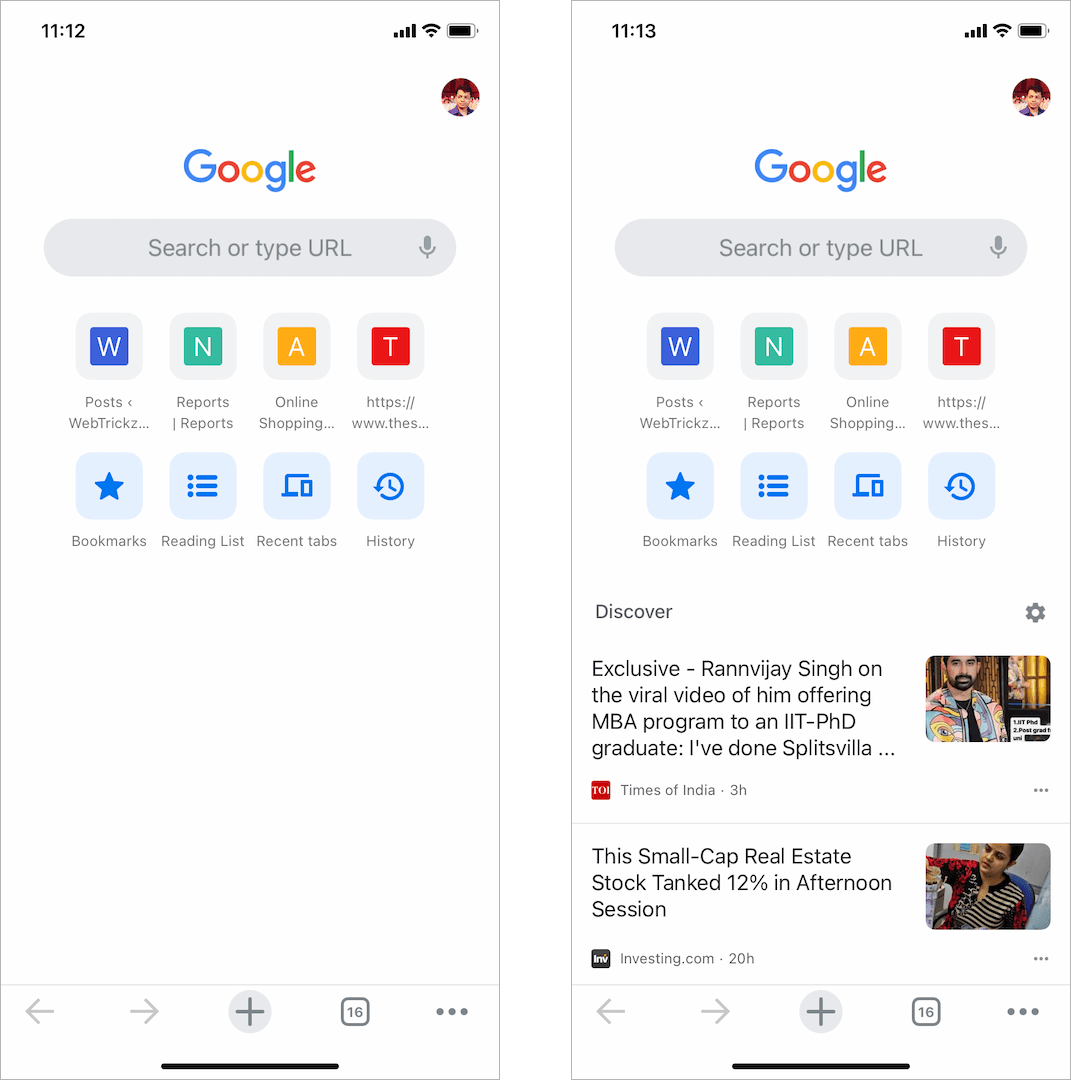
Google Search and Discover feed appears wherever you open a new tab in Google Chrome on iPhone and Android. Thankfully, you can easily get rid of Discover in the Chrome app.
To disable Discover in Chrome for iPhone and iPad,
- Open a new tab in the Chrome app.
- Tap your profile picture at the top-right corner.
- In Settings, turn off the toggle button next to ‘Discover’.
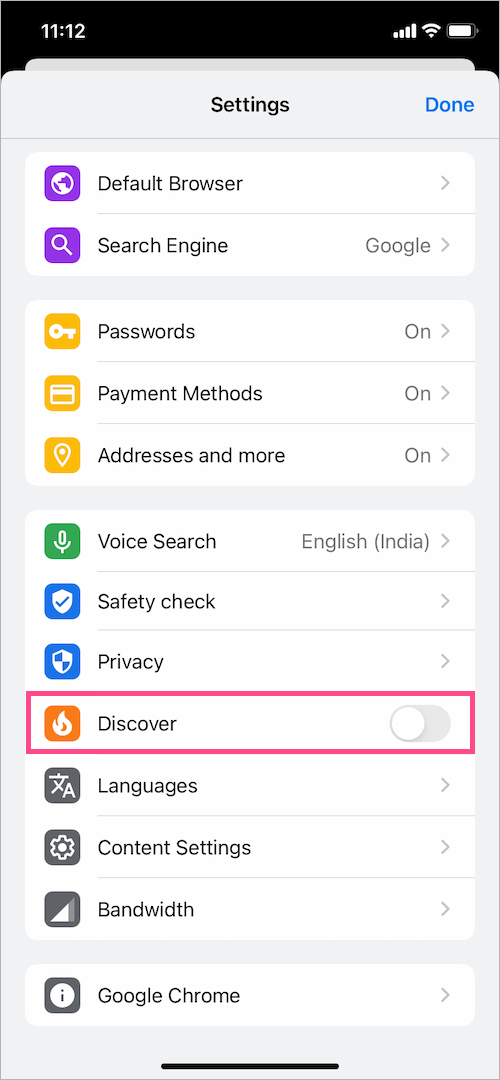
- Hit ‘Done’.
The Discover section now won’t show up anymore when you switch to a new tab.
Alternatively, tap the ‘gear icon’ next to Discover and select “Turn Off”.
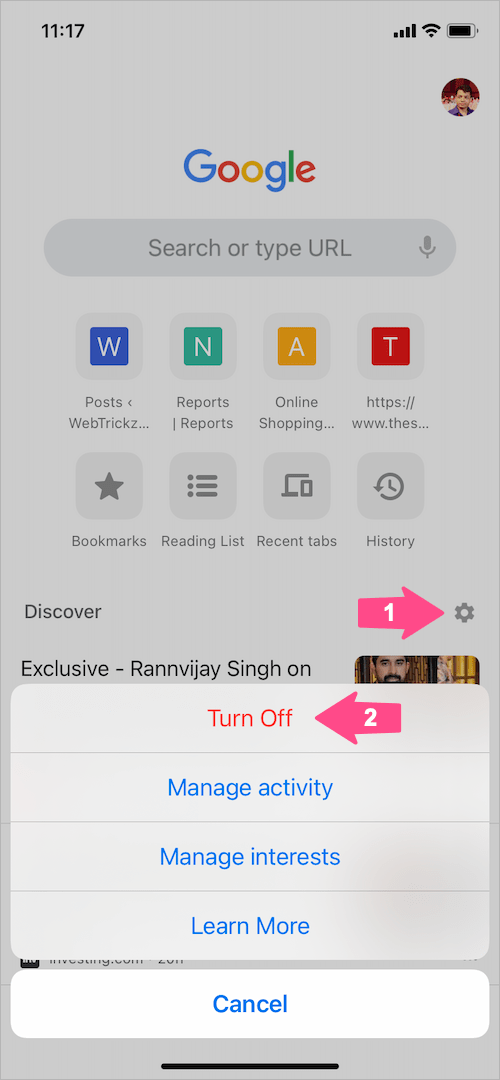
ALSO READ: How to turn off Incognito mode in Chrome on iPhone
To remove Discover from Chrome on Android, open a new tab and tap the ‘gear icon’ next to Discover. Then select “Turn off”.
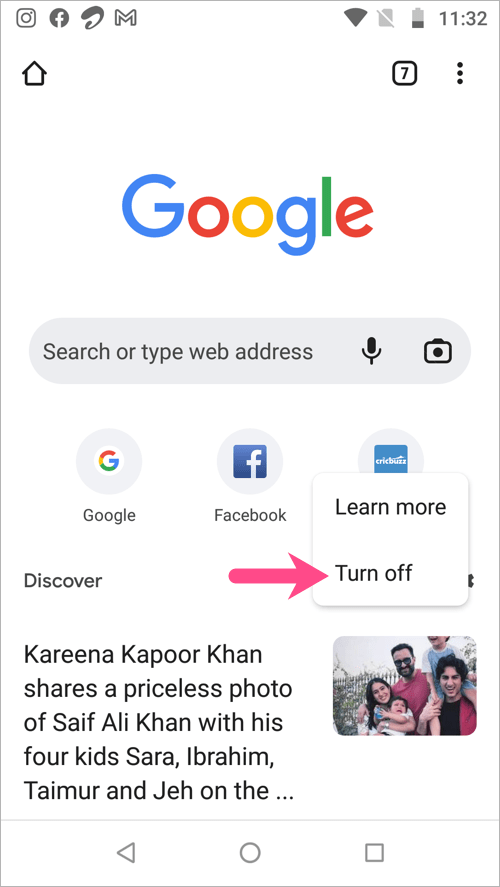
On Google.com in a browser
In some countries, Discover is shown on the homepage of google.com. To turn off the Discover feed in your browser, visit google.com on your iPhone or Android device. Now navigate to Menu (hamburger icon) > Settings > Discover and select “Don’t show on homepage”.
Alternatively, you can customise Discover if you do not wish to disable it completely. To do so, go to Google App> More > Customise Discover. Tap on “Follow topics” and select the topics you’re interested in.











This does not work. \”Discover\” comes right back on. it resets the toggle to on no matter what I do. I am beginning to really hate google.
I hate Google , yes Discover is gone off the Google search page but it comes back when using Chrome.
Not accurate for iphone. You have to sign in to Google to get to the Discover settings. And they revert when you are loghed out.
Whatever I do doesnt work. It’s always shovelled in my face.
Hello. This does not work. It keeps them itself back on every couple of days.