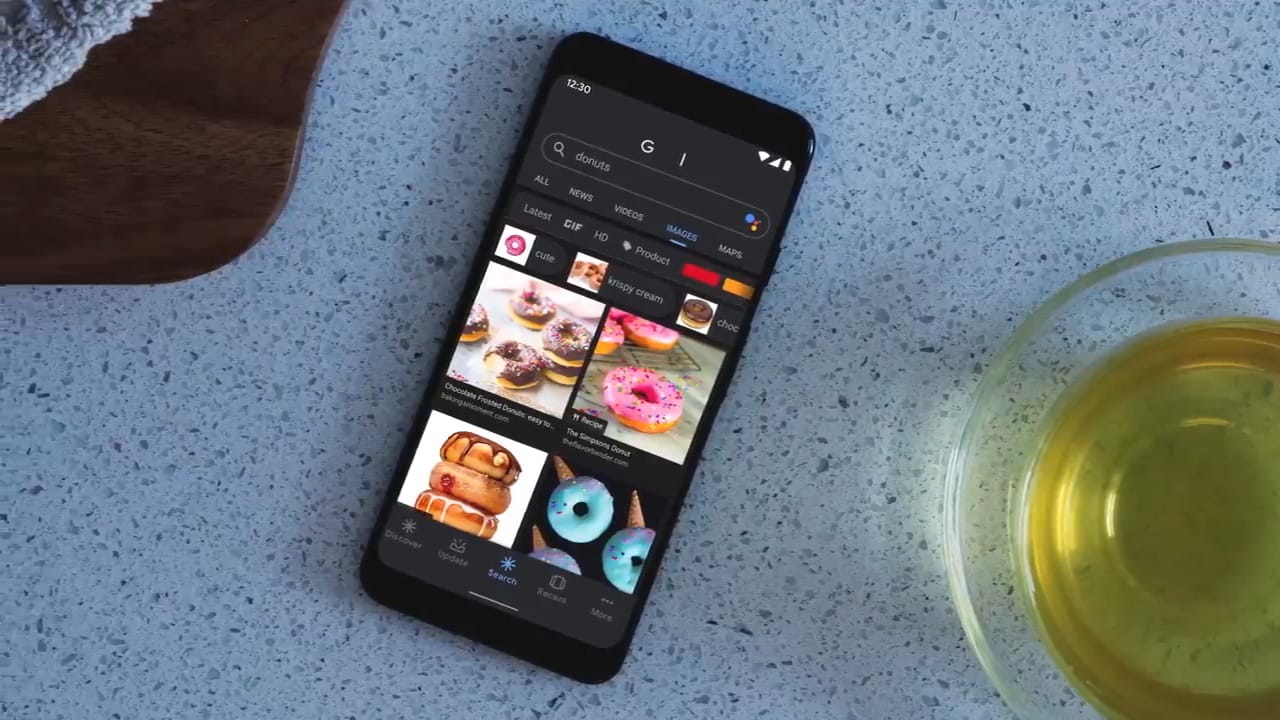
During the Google I/O Keynote, the company announced that Android Q will ship with a system-wide dark mode. The dark mode in Android Q is officially known as Dark Theme. When enabled, the system UI and apps installed on the device, adopt a new dark theme. Android Q’s dark theme changes all the system UI elements such as settings, notifications panel and app drawer from white to pure black. Additionally, Google apps such as Search, Gmail, Photos, and Calendar also support the dark mode. However, third-party apps need to be updated with dark theme support to adhere to the system-controlled dark theme.
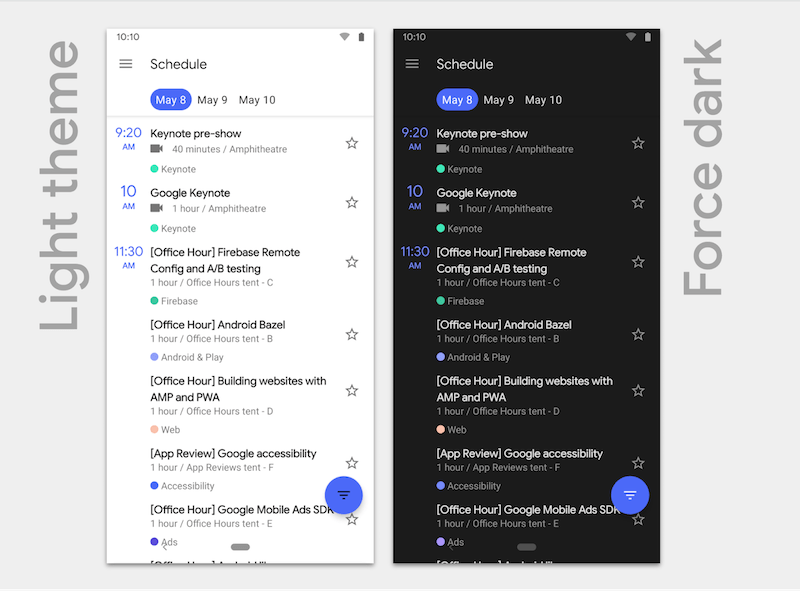
Talking of benefits, a dark theme particularly helps in saving the battery life on smartphones with an OLED display. It also helps in reducing eye strain while using your phone in the night or low-light environments. That said, there are several ways to turn on dark theme on a phone running Android Q. For those unaware, Android Q Beta 3 is now available for over 15 devices including Pixel lineup, OnePlus 6T and Realme 3 Pro. Without further ado, let’s see how you can activate dark mode in Android Q.
How to Turn on Dark Theme in Android Q
Method 1
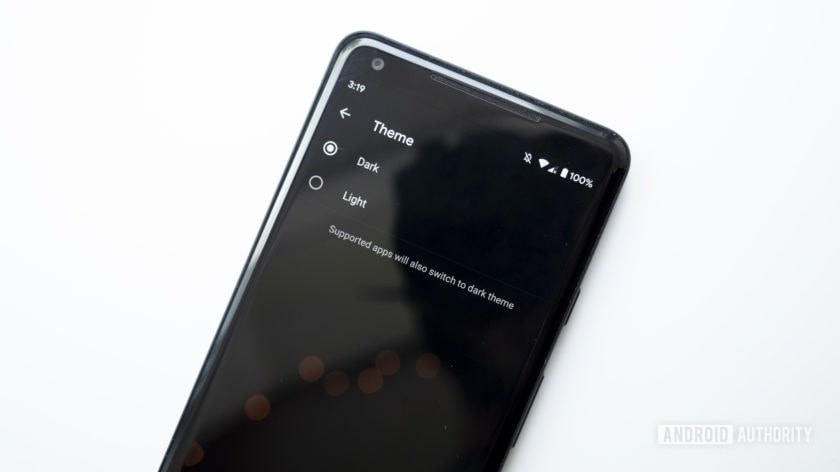
- Go to phone Settings.
- Tap on Display.
- Choose Theme > Light or Dark.
Method 2
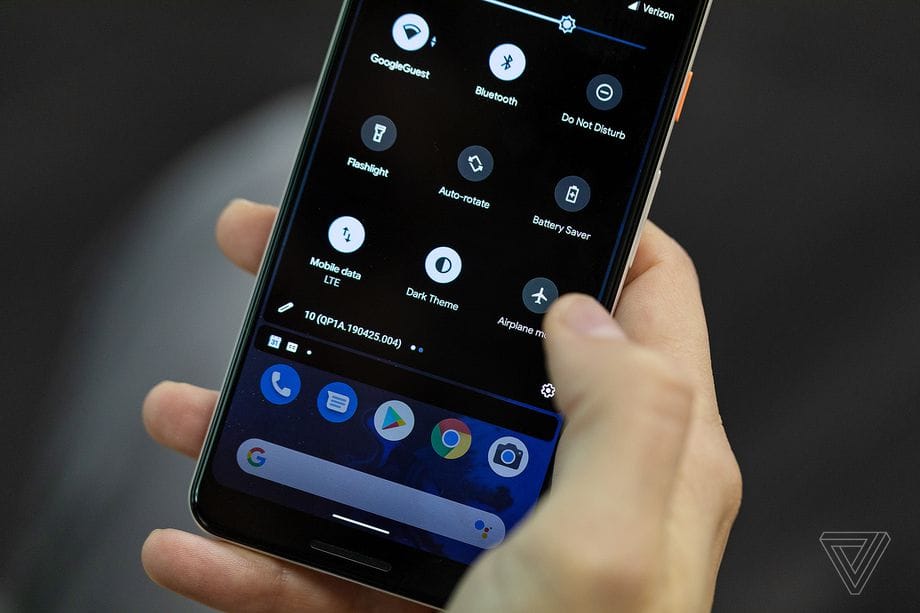
Use the new “Dark Theme” tile in Quick Settings to quickly toggle the dark mode on or off from the notifications tray.
Method 3
Apart from the two ways listed above, you can switch to the dark theme by enabling the battery-saving mode. On Pixel devices running Android Q, the dark theme automatically turns on when Battery Saver mode is enabled. However, smartphones from other OEMs may not support this action.
Once the dark theme is enabled, the system UI will turn dark and supported apps will also switch to the dark theme.
Image credit: Android Authority, The Verge










