OnePlus One smartphone at $299 (unlocked) is a great phone featuring the premium design and specifications of a flagship device. The OnePlus One has been available for a long time but only through an invite-based model and in limited quantities, which makes it a really difficult smartphone to buy. The 1+1 comes in two variants: a Chinese variant that runs on Color OS and the other one is the global variant that runs on CyanogenMod 11S (CM11S) custom ROM. CM11 on OnePlus One is based on Android 4.4.2 AOSP ROM that offers a pure-Android experience, similar to as seen on Google Nexus phones. Perhaps, if you’re bored with stock Android flavour on OnePlus then you can switch to MIUI custom ROM, an amazing ROM with tons of impressive features, customization options, and a beautiful user interface.

Despite running on CyanogenMod, OnePlus One comes with a locked bootloader that needs to be unlocked first. In this step-by-step guide, we will cover the steps on How to Unlock the Bootloader, Install Custom Recovery, and then Install a custom MIUI ROM on OnePlus One.
Requires: Windows PC and your phone should be at least 50% charged.
NOTE: Unlocking Bootloader will completely wipe all device data including internal storage. So, make sure to take a backup first of all your important stuff.
Disclaimer: Try this guide at your own risk! We won’t be responsible in case your device gets bricked. This may also void your warranty.
Tutorial – How to Install MIUI 5 ROM on OnePlus One Smartphone
Step 1 – Download and install the Universal ADB Driver. Alternatively, use this method. (This step is essential as you need to have ADB and Fastboot drivers set up on your Windows.)
Step 2 – Take a backup of your important data such as files, documents, and photos. In this process, your entire device data will be deleted and it will return to the factory state.
Step 3 – Download the required files:
– Download MIUI v5 Official Developer ROM for OnePlus (version 4.9.26) – 366 MB
– Download Platform-tools (Fastboot & ADB Files) – Extract the .zip file to the platform-tools folder on your Windows desktop.
– Download TWRP Recovery for OnePlus One. Make sure to transfer “openrecovery-twrp-2.8.0.1-bacon.img” file to the platform-tools folder on your computer.
Step 4 – Proceed with Unlocking Bootloader
- Turn off the phone. Then boot it into fastboot mode by holding the Volume Up + power key simultaneously. The phone will now enter into fastboot mode.
- Connect the phone to the computer using a USB cable.
- Now Right-click the folder ‘platform-tools’ while holding down the Shift key and click on ‘Open command window here’.
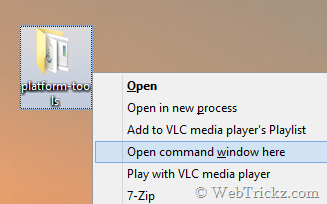
- The command prompt will open up. Type fastboot devices to confirm that your device is recognized while it’s in fastboot mode. (Note: If it doesn’t show any connected device then it means your phone drivers aren’t installed correctly.)
Unlock bootloader – Remember that this step will wipe everything off the phone.
In CMD, enter the command fastboot oem unlock . Then a screen titled ‘Unlock bootloader?’ might appear on your phone. Select ‘Yes’ to unlock (use volume keys to navigate and power key to make your selection.) The device should now be unlocked.
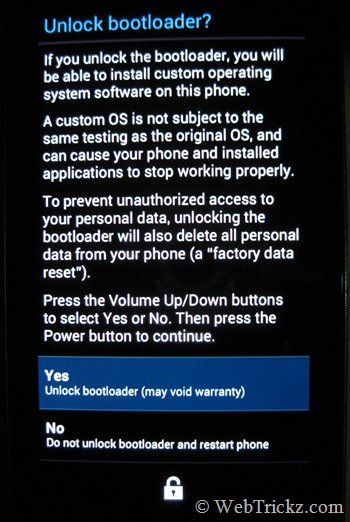
If the device doesn’t reboots automatically reboot, then type the command fastboot reboot
~ Wait until the phone reboots into Cyanogen, it will take some time on a fresh boot. Now make the below changes in phone settings:
- USB Debugging – Go to Settings > About phone > Tap on Build number 7 times. This will enable Developer options. Now go back to Settings > Developer options > Enable USB debugging.
- Disable CM Recovery Protection – Go to Settings > Developer options. Then uncheck the ‘Update CM Recovery’ option.
Step 5 – Installing custom TWRP Recovery
- Turn off the phone. Then boot it into fastboot mode by holding volume up + power key.
- Now Right-click the folder ‘platform-tools’ while holding down the Shift key and click on ‘Open command window here’.
- In CMD, enter the below command:
fastboot flash recovery openrecovery-twrp-2.8.0.1-bacon.img
- Then run the command fastboot reboot
Step 6 – Flashing MIUI ROM on OnePlus One
- Once the phone is rebooted, transfer the MIUI ROM (miui_OnePlus_4.9.26_2473de180a_4.4.zip) to the root directory of your phone.
- Boot into TWRP recovery – Turn off the phone. Then hold the Volume down + Power key at the same time to reboot it into recovery mode.
- Take current CyanogenMod ROM backup (Optional) – It’s highly recommended to take a backup of your current ROM via TWRP as a precautionary measure. To do so, go to ‘backup’ and select the partitions (Boot, Data, and System) to back up. You can restore the backup anytime later if you wish to revert back to Cyanogen ROM.
- Wipe – In TWRP, go to Wipe and select Advanced Wipe. Select the “Dalvik Cache, Cache, Data and System” option. Then perform the wipe by swiping.
- Then select ‘Install’. Choose the miui_OnePlus_4.9.26_2473de180a_4.4.zip file from internal storage. Swipe to install the ROM.
- Reboot the phone.
Your phone should now boot into official MIUI ROM with support for OTA updates. Be patient while the phone boots for the first time. Enjoy! 🙂
Credits: OnePlus Forum







If I use a Mac, how are the steps different?