Samsung’s flagship duo ‘The Galaxy S7 and S7 edge’ were unveiled a while back at MWC 2016 in Barcelona which are currently available for pre-order in India. The S7 and S7 edge come in two variants – one with Snapdragon 820 SoC that is available only in US and China whereas the other with Exynos 8890 chipset is for the international market, including India. A lot of people have got their hands on the device and might be looking to root it. Chainfire, a senior developer over at XDA Developers forum famous for bringing root to Samsung’s devices has managed to root the international aka Exynos variant of Galaxy S7 (G930F) and Galaxy S7 edge (G935F). The method uses Chainfire’s popular CF-Auto-Root and ODIN tool, which is perhaps the easiest way to gain root access without flashing a custom recovery.

Chainfire Auto-Root is currently available for the following EXYNOS models of Galaxy S7: G930F and S7 edge: G935F. This will very likely work for other Exynos-based S7 models.
Before proceeding, note that:
- Rooting voids your device warranty. Try this guide at your own risk!
- This procedure increases your flash counter and trips the KNOX warranty flag.
- ONLY proceed if your device model no. is listed here.
Guide to Root Samsung Galaxy S7 & S7 edge –
1. Check your device model under Settings > About device > Model number. Make sure the device model number is supported.
2. Enable OEM unlock – Go to Settings > About device and tap 7 times on the Build number to enable Developer options. Now go to Settings > Developer options and enable “OEM unlock”.
3. Download and Install Samsung Android USB drivers on your Windows system.
4. Download Odin3_v3.10.7.zip and extract it. (Latest version of Odin)
5. Visit this page, search and download the ‘CF-Auto-Root .zip’ file for your device model no. (G930F or G935F). Then extract it to a folder.
6. Boot your device into ODIN Download mode: To do so, power off the phone. Now hold down the ‘Volume Down + Home button’ and while holding both of them simultaneously, press the ‘Power’ button until you see a Download mode warning screen. Then let go of all the buttons and press ‘Volume Up’ to enter into Download mode.
7. Then connect the phone to your computer via USB cable.
8. Start Odin3 v3.10.7.exe. ODIN should show a port number in the ID:COM box which depicts that the device is connected successfully.
9. Click just on the ‘AP’ option in ODIN and don’t touch any other fields. Browse and select the ‘CF-Auto-Root-herolte-heroltexx-smg930f.tar.md5’ file (or relevant tar file in CF-Auto-Root folder).
10. Click on Start and let the process complete, the phone will reboot itself. You should see a PASS message in ODIN. You can confirm root privileges using the ‘Root Checker’ app.
Voila! After the device reboots, you should see the SuperSU app installed. ![]()
Point to be Noted:
Note that CFAR’s display code isn’t yet compatible with the S7, as such, there is no output on screen. This means that after flashing with ODIN, the device will only show you the S7 logo, and it seems like nothing happens. Just leave the device alone for 5 minutes. It’ll reboot a few times, then boot into Android, but now you have root.
If it still doesn’t do anything after 5 minutes, something has gone wrong, and you should probably reflash your stock boot.img and recovery.img.
via [Chainfire]


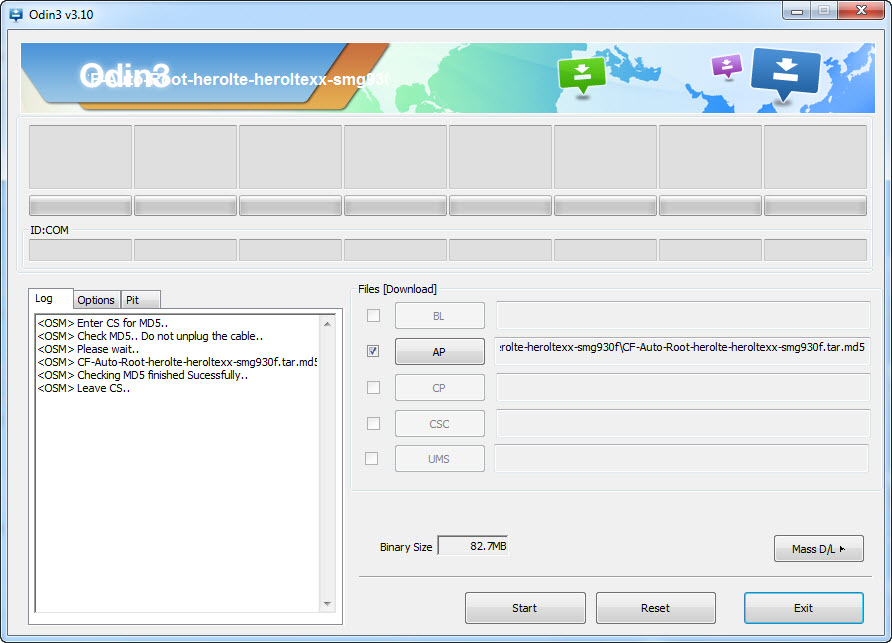






Will this also work on G935FD? Dual Sim variant?
Found it on XDA…it\’s a yes!
Works very well on SM-G935F
Model G935FD is not at the list?