Google Plus has become widely popular with more than 20 million users and numerous amount of posts have been shared on Google Plus since its launch. Meanwhile, Twitter also has all sorts of stuff from various categories, plus it acts as an influential and smart search engine to search queries in real time. Similarly, Google Plus has a whole lot of stuff publicly available that one can use to search for any information posted on Google+.
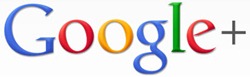
But that’s currently not possible because Google Plus web interface only has a search option to Find people and not its content. However, you can easily set Google+ as a search engine in Chrome browser or make it your default search engine. See how:
1. Click on the Wrench icon in Google Chrome and select Options.
2. Under Basics, move to Search and click on Manage Search Engines
3. Scroll down to Other Search Engines and fill in the below-mentioned entries:

– Input Google+ in the ‘Add a new search engine’ box.
– Input posts in the ‘Keyword’ box.
– Input the below line in the ‘URL with %s in place of query’ box.
{google:baseURL}search?q=site:plus.google.com inurl:posts/* %s
That’s it. Set it as your default search engine if you want!
Now, just type posts in Chrome’s address bar and select the option in drop-down that says Search Google+ for <enter query> – (Keyword: posts)
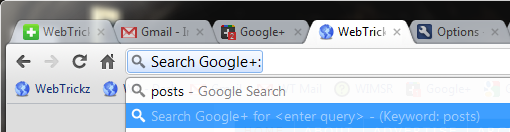
Don’t worry you don’t have to remember that – it appears automatically. Once you have selected that Search Google+: will show up. Then just type in your keywords or search query to search among all the posts and profiles on Google+.
Tip credit: Heather Buckley
Alternatively, you can use gplussearch.com to search Google Plus in any browser.






