After almost a decade, USB-C has finally arrived on the iPhone with the launch of the iPhone 15. The new USB-C charging port replaces Apple’s proprietary Lightning port across the entire iPhone 15 lineup. This means you can now use a single charging cable to charge an iPhone, iPad, MacBook, and the new AirPods Pro.
Did you buy the new iPhone 15 and were surprised to find no charger in the box?
Well, starting with the iPhone 12, Apple ships all the newer iPhones without a charging adapter and EarPods. Therefore, the iPhone 15 box now includes only one accessory: a USB-C to USB-C cable.

Why the iPhone 15 comes without a charger?
You might be wondering why Apple doesn’t provide a charger with the iPhone 15 or 15 Pro despite their premium pricing.
Reportedly, Apple has stopped bundling the charging brick and EarPods in an effort to reduce e-waste. By removing these items from the box, Apple has made the iPhone’s packaging noticeably smaller and lighter. This allows the company to ship up to 70 percent more products on a shipping pallet.
To further reduce its carbon footprint, Apple will no longer use leather in any of its products. The company has also unveiled its first-ever carbon-neutral products for the all-new Apple Watch.
Multiple ways to charge your iPhone 15
Since the iPhone 15 has a USB-C connector, you can’t use a conventional USB-A power adapter with an existing USB-A to Lightning cable to charge it. Hence, charging an iPhone 15 can be a problem if it’s your first iPhone or you don’t already have a USB-C charger. In such a case, buying an official charger from Apple would be the best choice.
Apple suggests using a compatible USB-C power adapter with the bundled USB-C cable to charge the iPhone.
To help you out, we’ve listed different ways that you can use to charge your iPhone 15, 15 Plus, 15 Pro, or 15 Pro Max.
Use your old charger
Unlike its predecessors, the iPhone 15 comes with a USB-C port for charging instead of a Lightning port. Therefore, you will need a power adapter that complies with the USB-C standard.
If have a USB-A power adapter then you can use an appropriate USB-C to USB-A cable for charging. Besides, you can use third-party USB-C power adapters that support USB Power Delivery (USB-PD) and comply with Apple’s safety standards.
Use an iPad charger
All the latest iPads including the iPad Pro, iPad Air, iPad mini, and iPad (10th generation and 9th generation) come with a 20W USB-C power adapter in the box.
If you have an 18W or 20W iPad charger that supports output through USB-C, then use it to quickly charge the iPhone 15 with the provided USB-C cable.
Plug iPhone 15 into MacBook charger
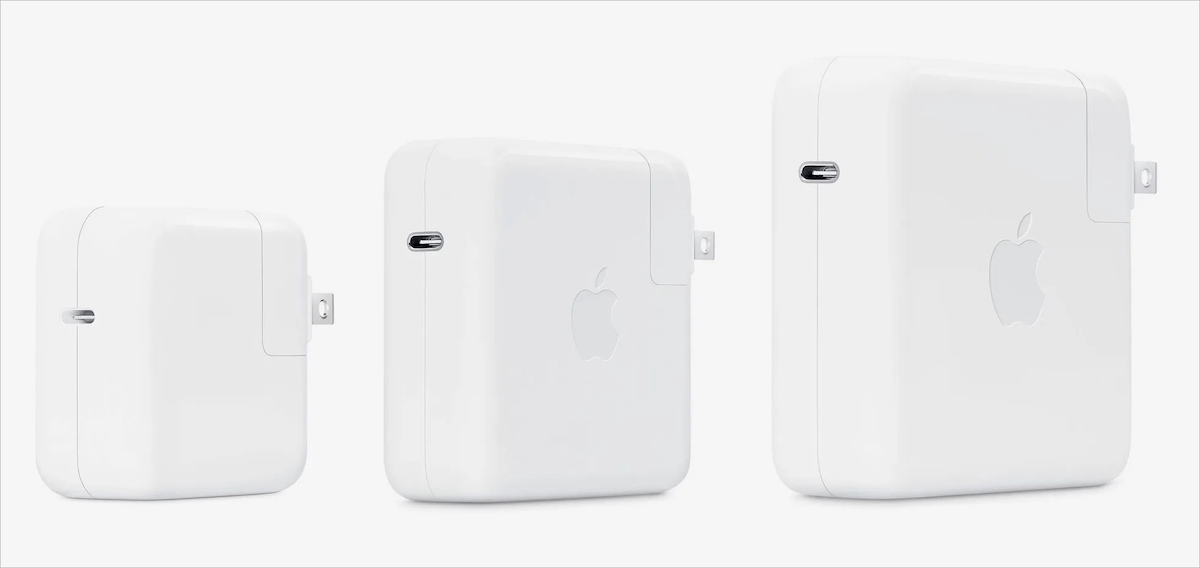
MacBooks ship with USB-C power adapters in capacities of 29W, 30W, 61W, 87W, and 96W. Meanwhile, the latest lineup of MacBook Air and MacBook Pro comes with 35W, 67W, and 140W power adapters (varies according to the model).
Do you have a MacBook Air or MacBook Pro that supports charging through USB-C or MagSafe 3 port? If yes, then you can simply use a higher-wattage USB-C power adapter that came with your Mac laptop to fast charge an iPhone 15.
The only downside is that you have to switch cables every single time if you own the latest Mac with a MagSafe 3 charging port. Whereas, on Macs with a USB-C port, one can directly plug in the USB-C cable to charge their MacBook or iPhone.
Fun Fact – Though it may appear dangerous, using Apple’s higher-wattage chargers is entirely safe. The reason is that the iPhone or iPad automatically regulates the amount of power it can draw from the plugged charger.
Use your Mac or PC to charge iPhone 15
Though this isn’t a feasible way, you can also charge your device by connecting it to the USB-C port on your Mac or computer. The only drawback is that the charging speed would be relatively slower.
To charge your iPhone 15, simply plug one end of the included USB-C charging cable to your iPhone’s USB-C connector and the other end to the USB-C port on your Mac or PC.
Buy a new charging adapter
If you don’t have a compatible wired or wireless charger, then it becomes necessary to purchase a power adapter. We suggest buying one of the official power adapters from Apple, as they are fast, reliable, and efficient.
Below are Apple’s official USB-C adapters to charge iPhone 15, iPhone 14, or iPhone 13 with a USB-C to USB-C cable that comes in the box.
NOTE: For faster charging, it’s advisable to get a 20W or higher power adapter. Although the below-listed adapters support all iPhone 15 models, consider buying a high-watt charger if your iPhone supports fast charging speeds.
Apple 20W USB-C Power Adapter
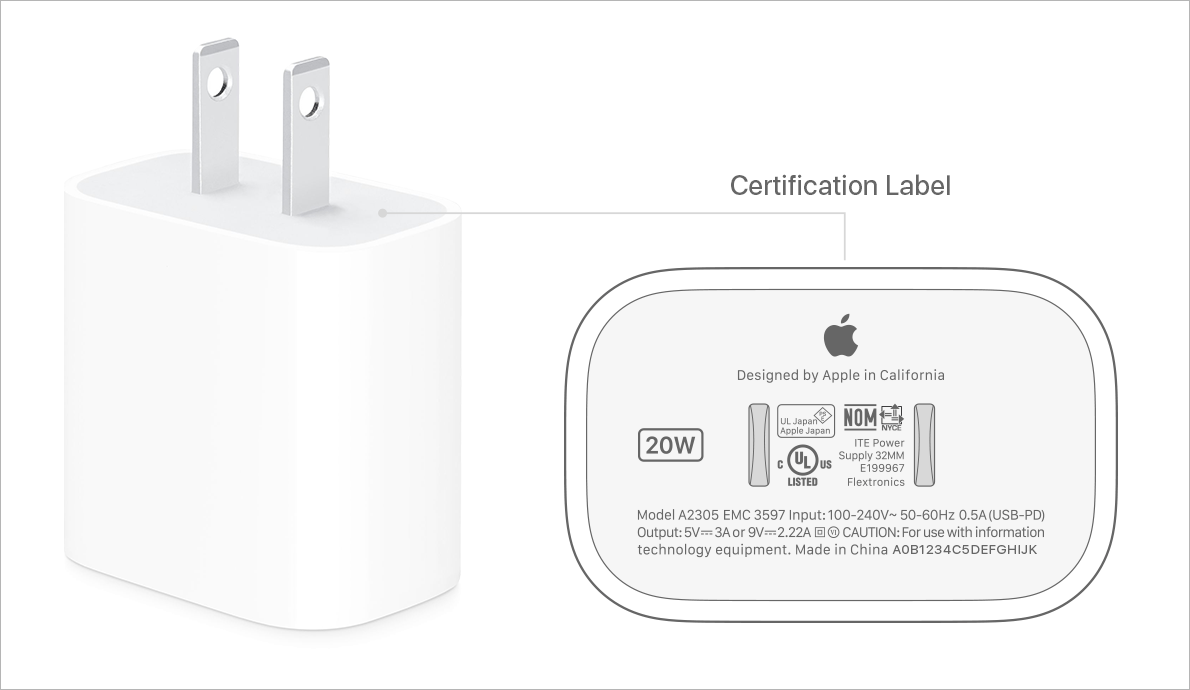
The 20W USB-C charger costs $19 (1900 INR) and supports fast charging. It works best with the regular iPhone 15 and iPhone 15 Plus, as both of them support fast charging up to 20W. In addition to the iPhone 15 series, you can use it to juice up other iPhones, iPads, and even the AirPods.
According to Apple, the 20W power brick can fast charge a drained iPhone battery up to 50 percent in around 30 minutes.
Apple 30W or 35W USB-C Power Adapter

The 30W USB-C charger is priced at $39 (3800 INR) and it is the same charging brick that Apple ships with the new MacBook Air M1 and M2 (with 8-core GPU).
The iPhone 15, 15 Pro, and 15 Pro Max reportedly support peak charging speeds of up to 27W when plugged into a 30W or higher capacity charger. This is the same charging speed as on the iPhone 14 Pro models.
Therefore, it’s best to get Apple’s 30W USB-C power adapter to take advantage of faster charging speeds.
Charge iPhone 15 wirelessly with a MagSafe charger

Get a MagSafe charger priced at $39 (4500 INR) to seamlessly charge your iPhone 15 wirelessly without using a cable.
The MagSafe magnetic charger perfectly snaps to the back of the iPhone 15 or 15 Pro/Pro Max. Since the MagSafe charger comes with an integrated USB-C cable, you just need to attach it with a compatible USB-C adapter for wireless charging.
Though the MagSafe wireless charger is a convenient alternative, the only drawback is that it limits faster wireless charging up to 15W.
Use a Qi wireless charger

If you already have a Qi-certified wireless charger or charging pad, then you can use it to wirelessly charge an iPhone 15 with speeds up to 7.5 watts. These chargers are available from brands like Anker, Mophie, Belkin, Otterbox, Scosche, and even at Apple stores.
Apart from being slower, charging speed can further drop with Qi chargers if you’ve applied a thick case.
Use MagSafe Battery Pack

Following the iPhone 15 launch event, Apple has discontinued the MagSafe Duo and MagSafe Battery Pack. Both of these Apple’s MagSafe products won’t be available on the Apple Store anymore.
That said, people who already have a MagSafe Battery Pack can use it to charge their iPhone on the go. This battery pack works like a wireless power bank and starts charging the iPhone as you snap it on the back of your iPhone. The charging speed on the go is however limited to 7.5W.
Alternatively, a power bank with PD charging would be a better and low-cost solution.
RELATED TIPS:







