Are you using a BSNL prepaid or postpaid mobile number and seeing frequent popup messages on your phone? These pop-up notifications are flash messages sent by BSNL to its subscribers every 15 or 30 minutes.
Flash messages usually contain promotional content and subscriptions related to news, entertainment, sports, fun, contests, lifestyle, and other unnecessary stuff. Sometimes they are pushed even to DND-registered mobile numbers which can be really annoying.
Perhaps, if you accidentally press the “OK” button then you will be subscribed to the respective service at Rs. 30 per month. Here is how to disable flash or pop-up messages from BSNL.
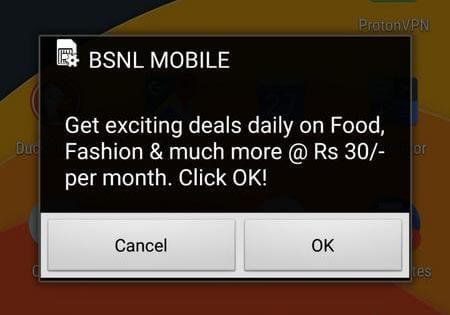
BSNL officially terms this service as “BSNL Buzz” and has tied up with Celltick to deliver these marketing messages. What’s surprising is the fact that Buzz is activated by default when you activate a new BSNL SIM. Thankfully, there is an easy way to turn off and get rid of flash messages on a BSNL phone. Follow the steps below to deactivate BSNL Buzz on Android or iPhone.
How to Stop BSNL Popup Messages
- Search for “SIM Tool Kit” in the app drawer or apps section on your phone.
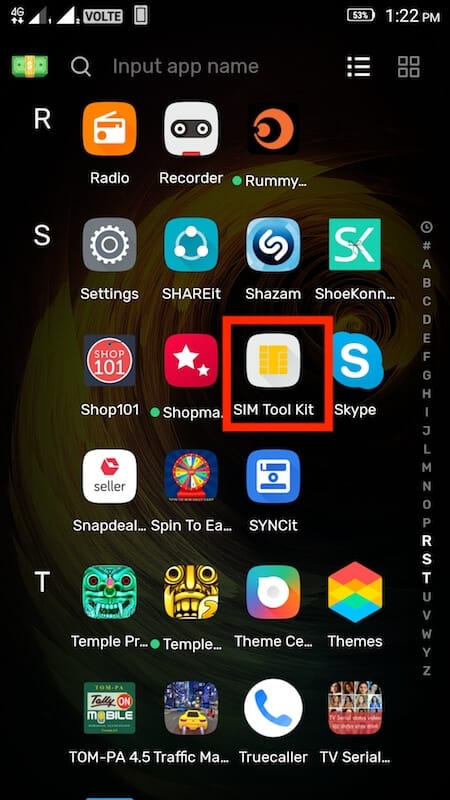
- Select BSNL Mobile if you’re using more than one SIM.
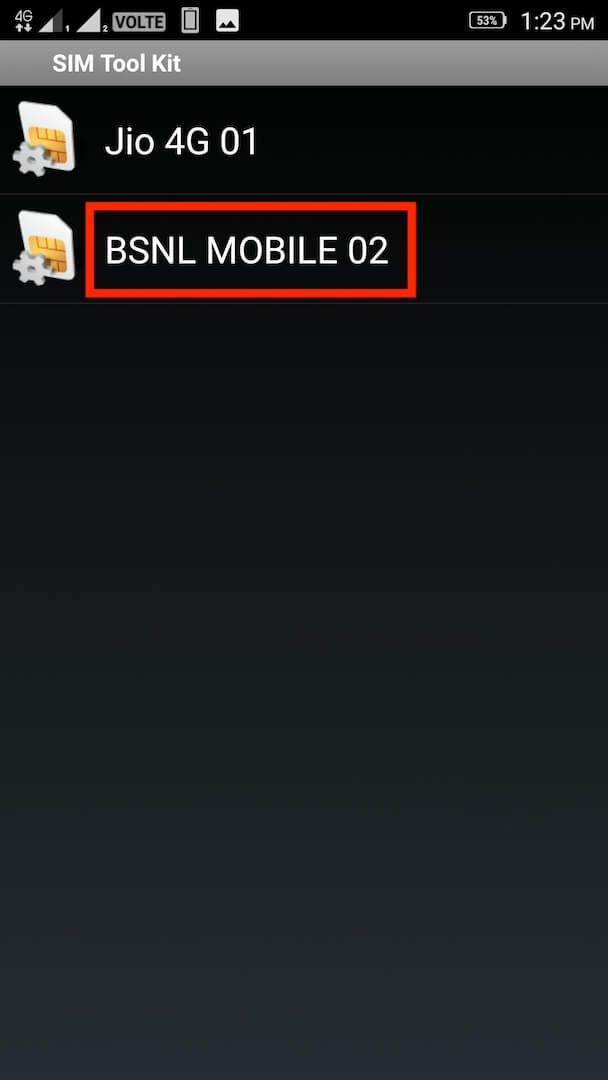
- Choose the “BSNL Buzz” option.
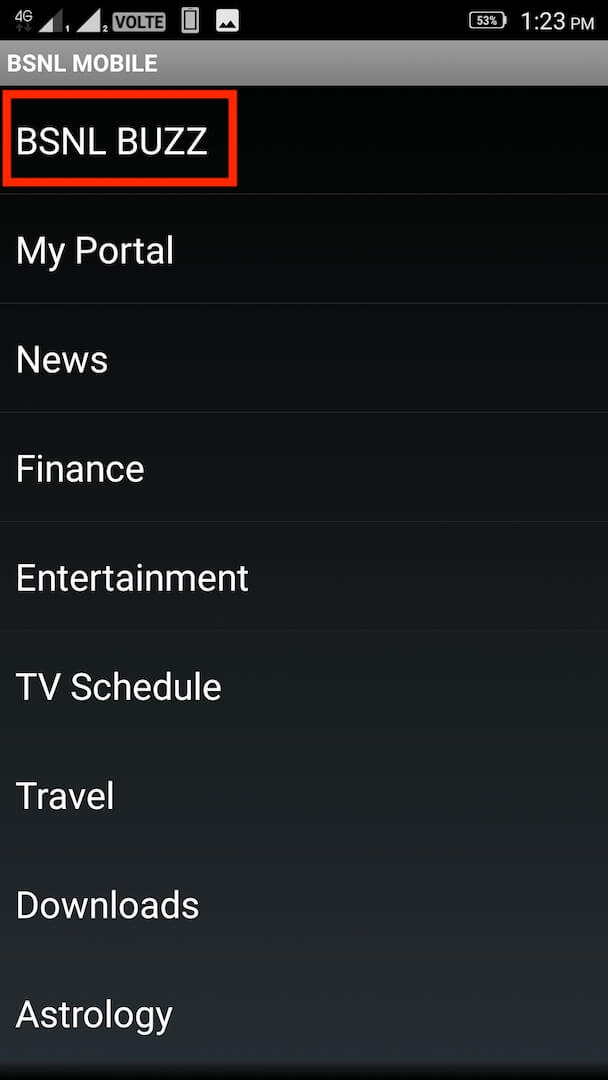
- Tap on “Activation” and select “Deactivate”.
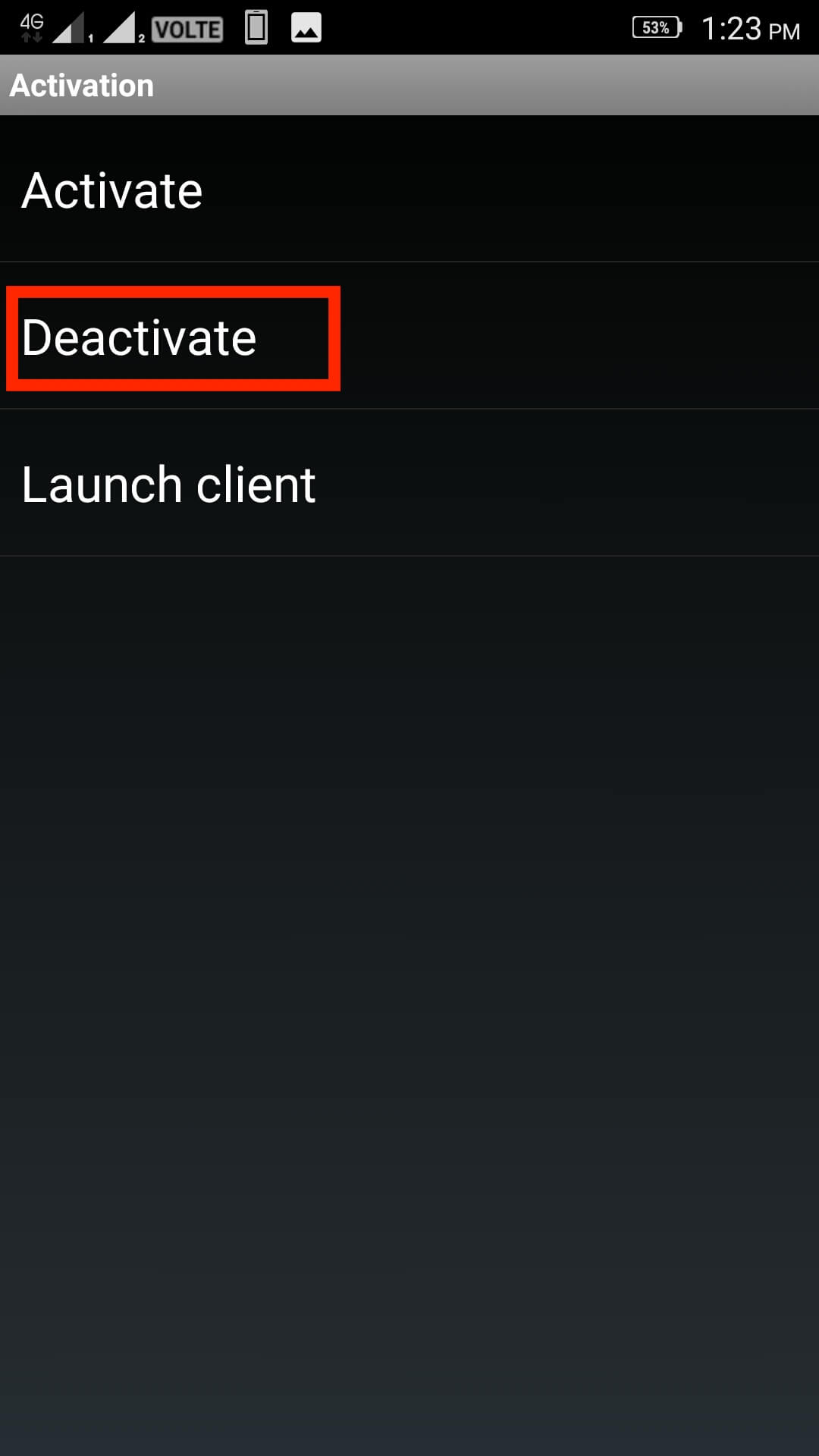
- Select OK to confirm.
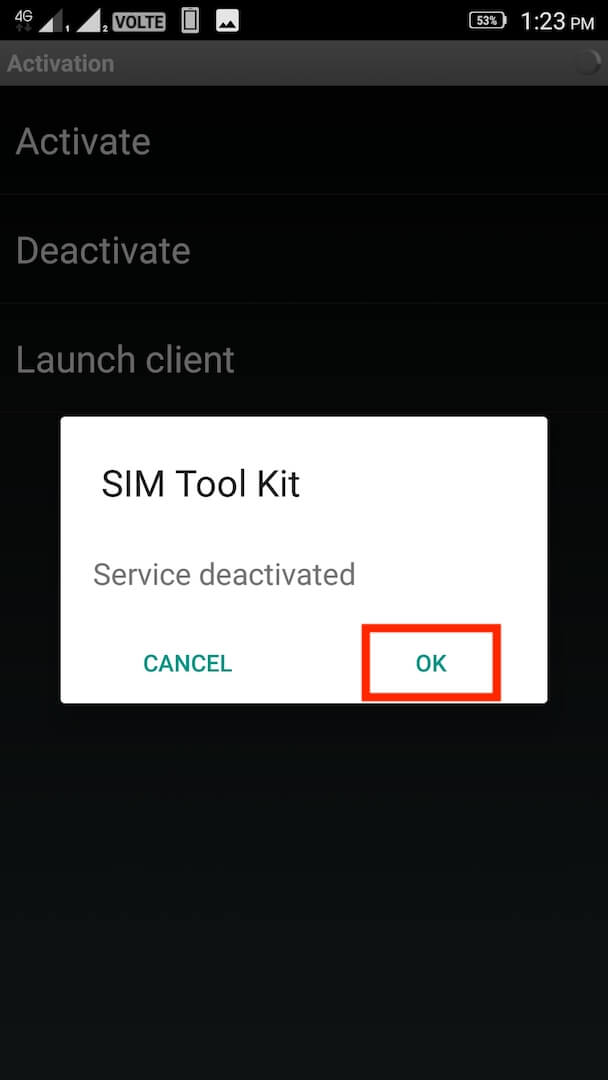
- That’s it! The flash messages will now be stopped.
At the same time, if you tend to still receive pop-up alerts from BSNL then it’s advisable to register for Do Not Disturb (DND) service. By opting for DND you can get rid of unwanted telemarketing calls and SMS completely. To activate DND on BSNL mobile number, simply SMS START 0 to 1909. Alternatively, you can call 1909 (toll-free) and follow the instructions.
Tip: BSNL users can check their DND registration status with BSNL by visiting this webpage.


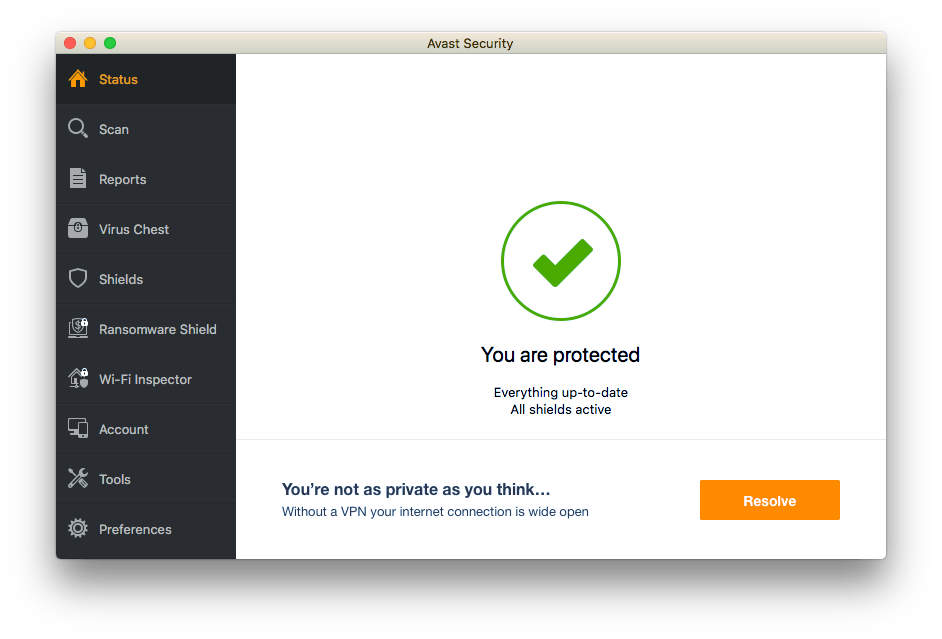






Thanks for this update.
Thankyou so much
thank you , it was too annoying
Thank you
I am posting this on date 23/11/2021 For all people who are looking for a solution and by commenting this is for you all to know that it is working perfectly.
This is not working in Motorola one fusion plus mobile.
There is only one option called Deactivate, when we press it the loading is keep loading, and no ok button or any other confirmation message is coming. Also tried restarting the phone but still not working and getting flash messages. provide and another way if exist.
thanks