 Apple iPad is launched few days back and many tips and tutorials related to it have started appearing all over the web. We’ve a quick iPad tip – Taking screenshots in iPad.
Apple iPad is launched few days back and many tips and tutorials related to it have started appearing all over the web. We’ve a quick iPad tip – Taking screenshots in iPad.
The way of taking a screenshot on an iPad is almost same, as it is on iPhone and iPod touch. Follow the steps below to do it:
1. Open any app or window of which you want to take the screenshot in your iPad.
2. Now hold the Home button, and tap the Power button (located on top right corner) of your iPad.
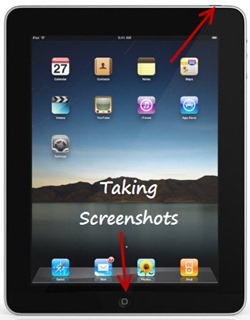
3. Your screen will flash instantly, and you’ll hear a camera clicking sound. The screenshot will be saved under Photos on iPad. You can then share the screenshot easily using the ‘Email Photo’ option.
Hope you find this tip useful. 😀








This is the Apple iPhone Trick and does not work for the Apple iPad. Tried it and didnt work, so you need to publish the correct way!
Edit : Seems like this does work only if we leave the Power Button a Split Second Earlier. I did write a similar article but when it didn’t work i kept the post in draft for future publishing 🙂
So, Amit you finally managed to take first screenshot on your iPad. 😀
It works I took a bunch of screenshots of my apps
If you want to take a web screenshot on the iPad you can use the App CheckItOut HD which allows you to take and annotate a screenshot. The website URL is http://www.wiremuch.com/
This works great…easy.
Thanks for the easy to follow directions! Now how do I make my screenshot actually look like it’s on an iPad like your “screenshot” in the above tutorial? Is there an app to give your screenshot an iPad frame?
Thank you! Also, thanks to Amit for the tip to press the power button only very briefly.