Yesterday, we wrote an article explaining how to unlock the bootloader of Asus Zenfone Max Pro M1, after which you can install a custom recovery such as TWRP, root your phone and do tons of customisations. However, unlocking the bootloader typically voids the warranty of your phone, except in certain OEMs like Xiaomi and OnePlus, therefore it is important to relock the bootloader before you can avail warranty from ASUS.
Note – I unlocked my bootloader using the unofficial method posted on XDA and relocking the bootloader using the below procedure worked for me. But there is no confirmation of this method working for phones whose bootloader was unlocked using the official method.
Relocking your bootloader will ERASE ALL OF YOUR DATA from your device such as apps, photos, messages, and settings. Take a backup of your data before proceeding. WebTrickz is not responsible for anything happening to your phone. The steps we have given have been personally tested by the author of this article and are safe.
Steps to Relock Zenfone Max Pro Bootloader
Make sure to take a backup of the entire device data. (SD card will NOT be wiped)
- Download Zenfone_Max_M1_Pro_Relock.zip and extract it to a folder on your desktop.
- Power off your phone. Then press the Power and Volume Down key together, to boot into fastboot mode.
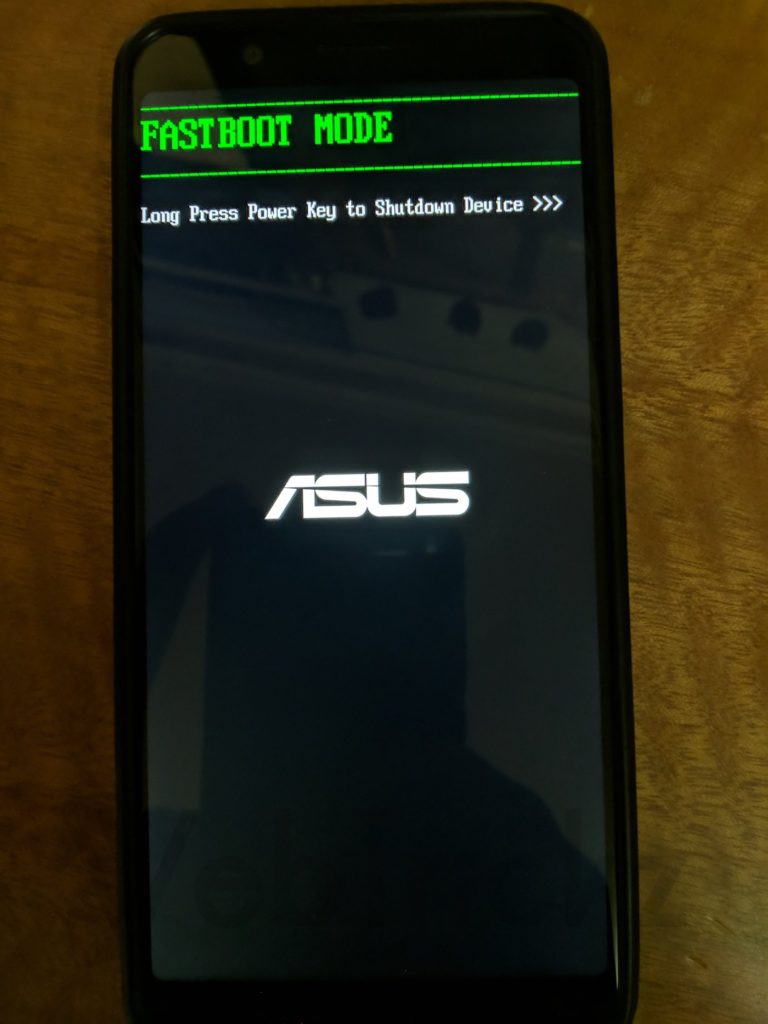
- Connect your Asus Zenfone Max Pro M1 to the PC using a USB cable.
- Windows will now automatically detect the device and start installing the fastboot drivers for it. If not, download and install these ASUS drivers.
- Open the directory where you extracted the file from #2.
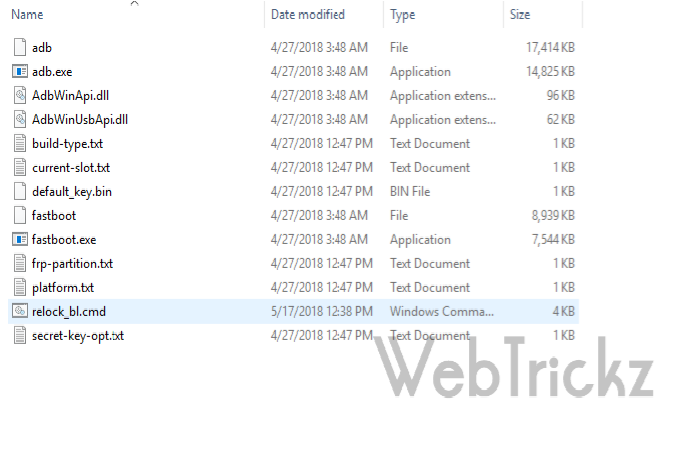
- In that directory, open a file named relock_bl.cmd
- A Command (CMD) prompt will do the rest of the work for you.
- Let the phone restart.
- It will then erase all the data on your phone (excluding the Micro SD card).
- Now the phone won’t show the “bootloader unlocked” warning that was displayed before you relocked the bootloader.
Congratulations, you have successfully relocked the bootloader. Now, you can avail the warranty of your ASUS Zenfone Max Pro M1 without any issues.








Will relocking remove the custom recovery and root access???
No it won’t.
Correcting this comment,
Relocking will only work if you flash the stock rom via fastboot before relocking.
It is highly recommended to keep Bootloader unlocked on custom recovery.
Lock bootloader only on stock recovery after full unroot.
its not working bro, i tried it today and it shows RED STATE
your device is corrupt. and it wont safe to boot
pone will shut down in 30s.
Same with me
Can you tell me how you retrieved your device from redstate
Just flash the stock firmware it will remove from that state
Can you please say how to get rid of red state…even i am in same stage
I have asus zenfone 3 laser
can you please share how to relock bootloader. I have installed stock rom in this phone but still getting warning about the bootloader that has unlocked.
I have unlocked my Asus Zenfone 5z with an official bootloader unlocked are there solutions to how I can relock back. Please anyone help me out?
worked to relock asus max pro m1 mobile bootloader.
are you unlocked officialy?? if officialy unlocked bootloader then its worked..
thank you sir it\’s working I unlocked my bootloader using the unofficial method posted on XDA and now i back to stock and locked my phones bootloader ..
not working relock, it shows Alert and no boot on bootloader mode
even i m in the same stage now what to do… is it locked or we have to flash stock rom… the red stage alert doesnt gives the phone to boot…. what to do anyone please help me,,,,…
Bro download Zenfone max Pro M1 unlock.rar then enter unlock.cmd it will be back with warning msg
Bro somebody help me??
Sir i am on pie on my Asus zenfone max pro m1 should i first downgrade to stock then relock my bootloader ?? Please reply Sir
Your device is corrupted . it cant be trusted and may not work properly . Visit this link on another device g.co/ABH
PRESS POWER KEY TO CONTINUE
How can i rid of the warning ???
Hello Mr. Mehta,
I have a recently bought a refurbished Zenfone Max Pro M1 and when I try to check its IMEI by dialling *#06# it shows only Serial number, but it must show the IMEI numbers. Also my phone is bootloader unlocked.
How to get back to see my IMEI by dialling *#06# again?