Sharing stories on social networks including Facebook and Instagram is the new fad, especially among the youth. Stories are the first thing to appear when someone opens the Facebook app as they appear at the top. Facebook Stories are usually fabricated with stickers, music, and eye-catching effects to grab quick attention. That said, you might have noticed there are no stories on Facebook app for iPad. Well, if you’re wondering why Facebook stories are not showing up on your iPad then you aren’t alone.
For some strange and unknown reason, Facebook has not included the Stories feature in their iPad app. You won’t find the Stories section in Messenger for iPad as well. Hence, if you want to add a story or view others stories from your Apple iPad then that’s not possible. Fortunately, we have figured out a small workaround to see Facebook stories as well as post a story on an iPad.
How to See Facebook Stories on iPad
- Open Safari and visit iphone.facebook.com.
- Now log in to Facebook.
- You can now see all the stories at the top of the main tab.
- Scroll horizontally and tap to view the desired story.
Similar to Facebook for iPhone and Android, you can navigate through different users stories by swiping left or right. You can also switch to the next or previous snaps in a certain story by simply tapping the right or left side of the screen. What’s good is that the stories automatically move on to the next one.
The only downside of this trick is that you need to manually see stories that include moving objects such as animated stickers, GIFs, audio, and video. To view such stories on the iPad, you have to tap the Play button every time which is a bit annoying.
ALSO READ: How to Turn off Facebook Story Notifications on Android
How to Add a Facebook Story from iPad
Besides viewing your friend’s stories, you can also add a story on Facebook using an iPad. To do so,
- Visit iphone.facebook.com through the Safari browser.
- Log in to your account if you aren’t already.
- Tap the “Add to Story” button visible on the extreme left of Stories row.
- Select either the ‘Take Photo’ or ‘Photo Library’ option.
- Once you have selected a photo, hit the Share button.
Optionally, you can customize the visibility of the story with the help of Story Settings. The view settings can also be changed after you have posted a story on Facebook. Similarly, you can view your story archive and mute stories from a certain user from the iPad itself.
We hope you found this article helpful.


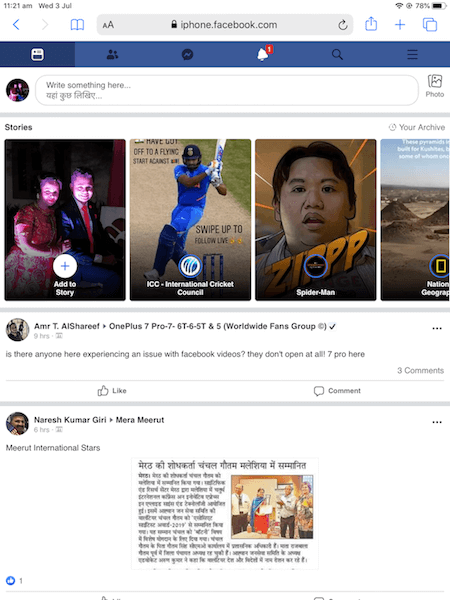
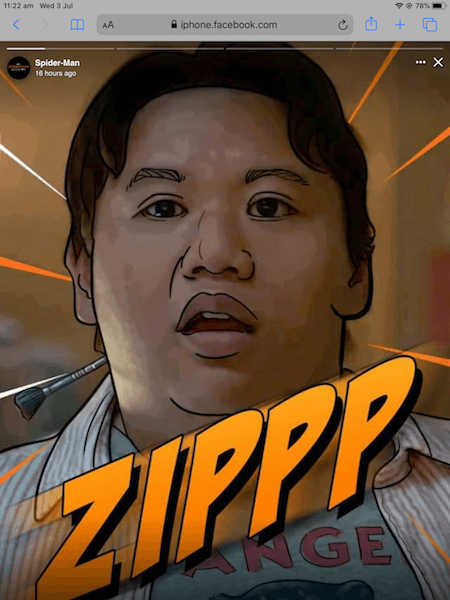
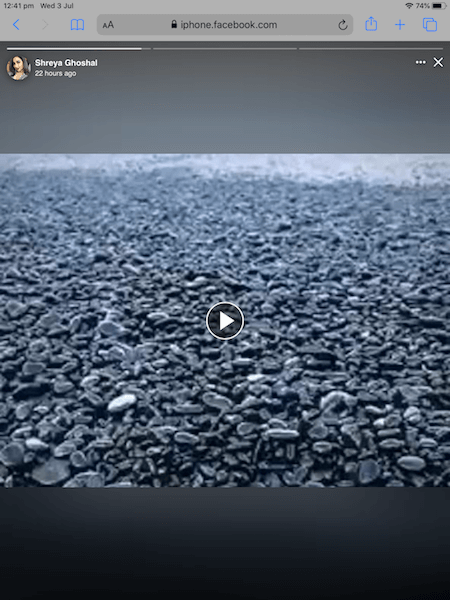
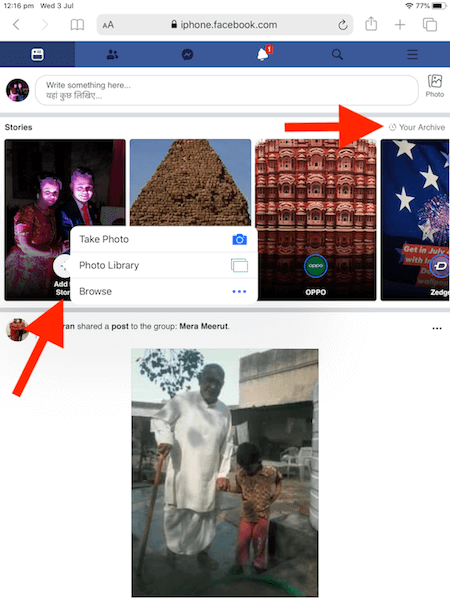

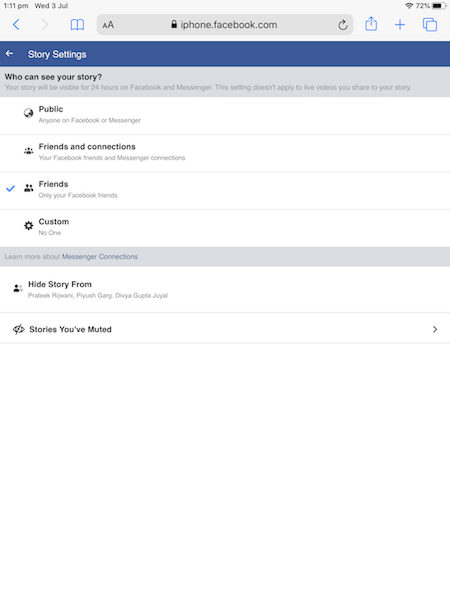
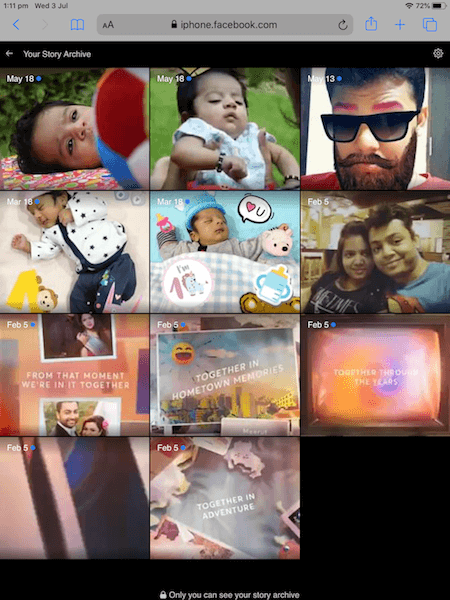









This does not work it only allows me to go as far as Edit but no Share
New iPad