Spotify’s Offline Mode is a premium feature that allows users to download music and play it offline anywhere. While free users can only download podcasts, a premium subscription lets you download albums and playlists too.
In Offline Mode, you can only listen to music that you’ve downloaded onto your device. This feature is particularly useful when you have a limited data plan or when traveling to areas with no internet connectivity, such as on a mountain trip. Additionally, many people prefer listening to music offline on Spotify when traveling internationally due to high mobile data charges.
Although Offline Mode is handy, it’s important to go online on Spotify and avoid using it continuously. Spotify requires users to go online at least once in 30 days to avoid losing their downloaded content. This policy enables the company to collect usage data to pay out royalties to artists.
Why does Spotify say I’m offline?
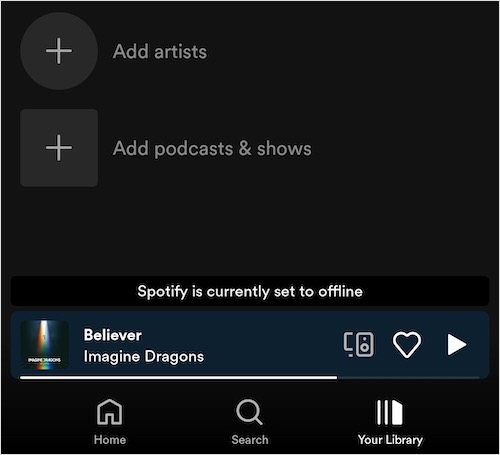
Spotify is currently set to offline, Spotify says You’re offline, or Spotify shows No Internet connection available even when the device is connected to Wi-Fi or mobile data?
These errors commonly appear when you access the Spotify app in Offline Mode. Worry not if Spotify is not playing music!
To get Spotify to work again, you need to change Spotify from offline to online mode. Doing so will allow you to enjoy on-demand playback, search for music, and download new songs like before.
While it’s relatively easy to get Spotify off Offline Mode and resume uninterrupted streaming, new users may find it confusing to disable Offline Mode. Nevertheless, here’s a quick guide to turning off Offline Mode on Spotify for PC, Mac, Android, and iPhone:
How to turn off Offline Mode on Spotify
On Desktop (Windows PC)
- Open the Spotify app on your Windows computer.
- Log in to your Spotify Premium account if you haven’t already.
- Click the 3-dot menu button at the top-left corner of the Spotify app.
- Go to File and click on the “Offline Mode” option to disable it.
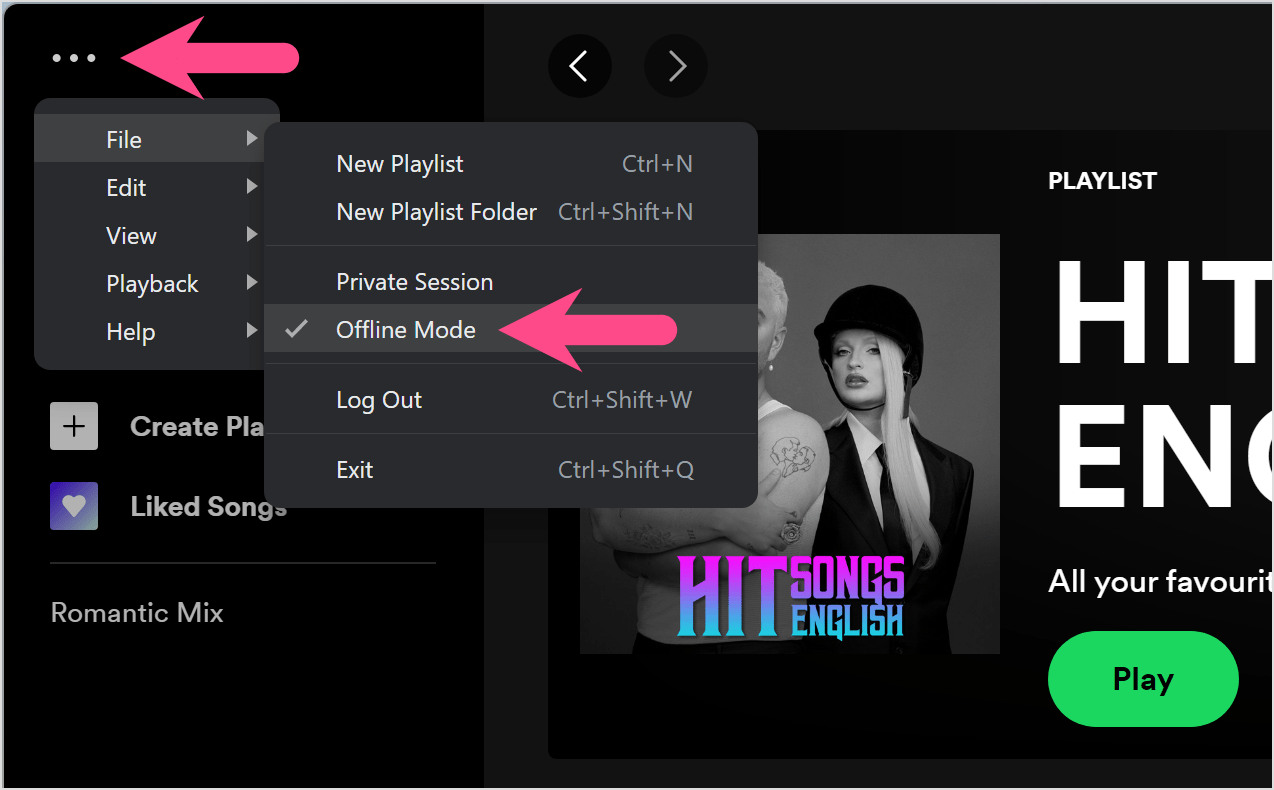
When turned off, the blue offline icon next to your profile picture will disappear.
On Mac
To turn off Spotify Offline Mode on macOS,
- Launch the Spotify app and sign in to your account if you haven’t already.
- Go to ‘Spotify‘ in the menu bar on Mac.
- Select ‘Offline Mode’ to turn Spotify back online.
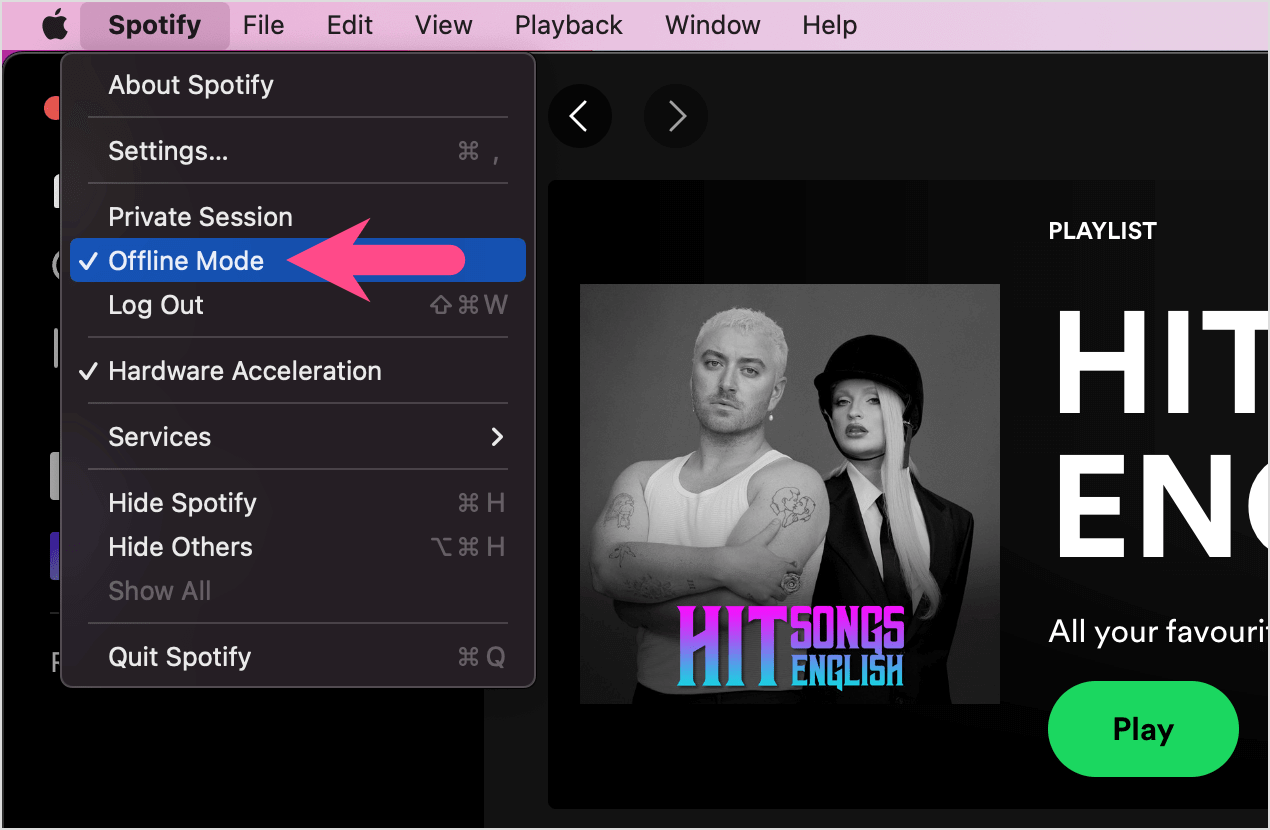
On iPhone
- Open Spotify and tap the ‘Home‘ tab.
- Tap your profile picture at the top left and select ‘Settings and privacy‘.
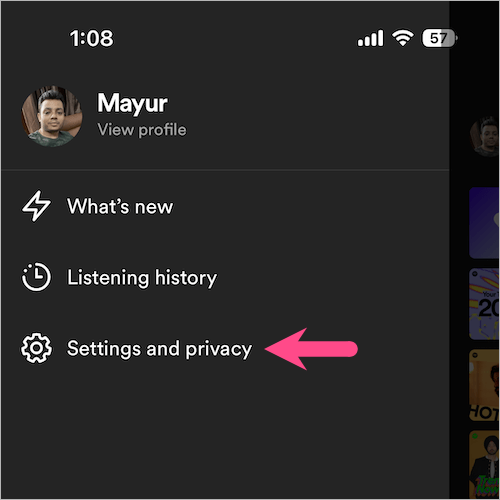
- Under Spotify Settings, go to the ‘Playback‘ option.
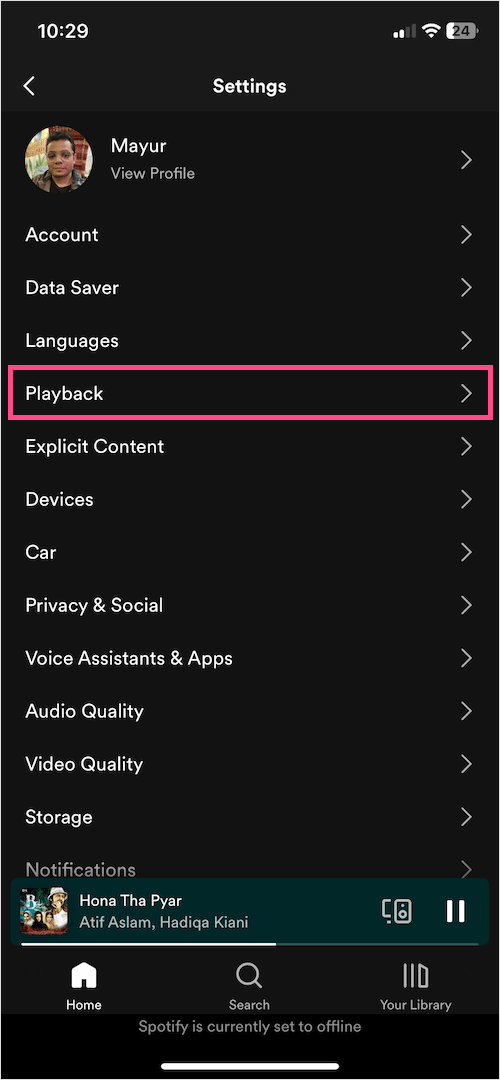
- Turn off the toggle button for ‘Offline‘ (at the top) to exit offline mode.
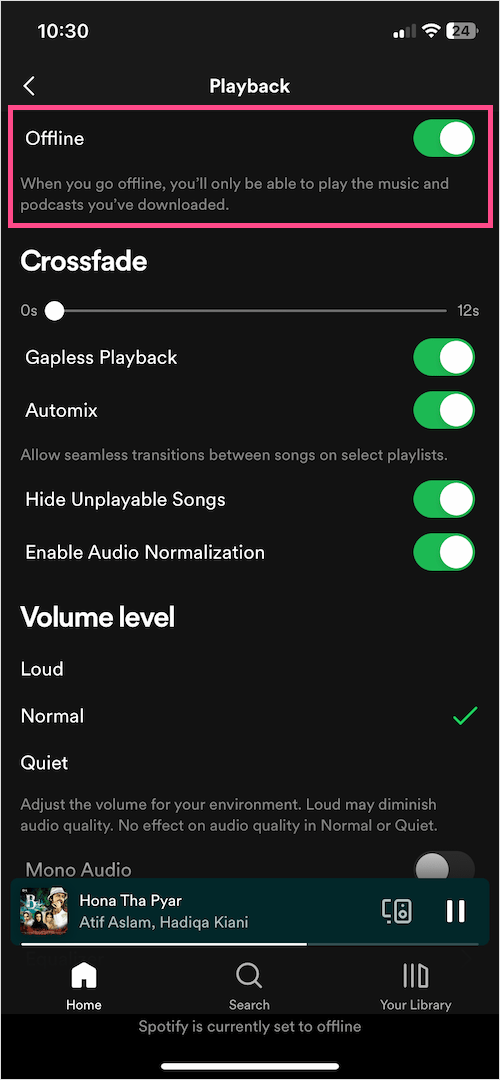
On Android
- Open the Spotify app on your Android smartphone or tablet.
- Log in to your Spotify account.
- Go to ‘Home‘ and tap the ‘Settings’ button (gear icon) at the top-right corner.
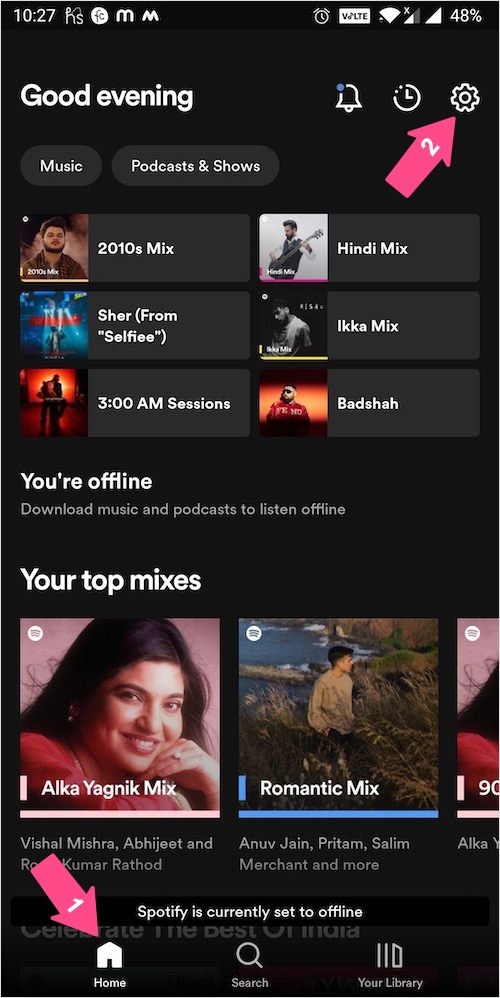
- Scroll down to Playback and turn off the toggle next to ‘Offline mode’.
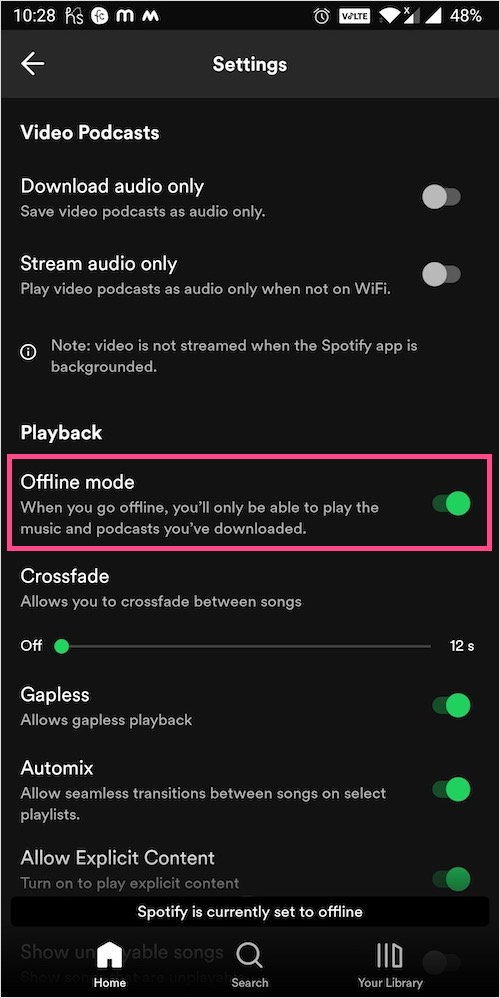
Spotify will now go back online and you can access all the playback features.
RELATED TIPS:










