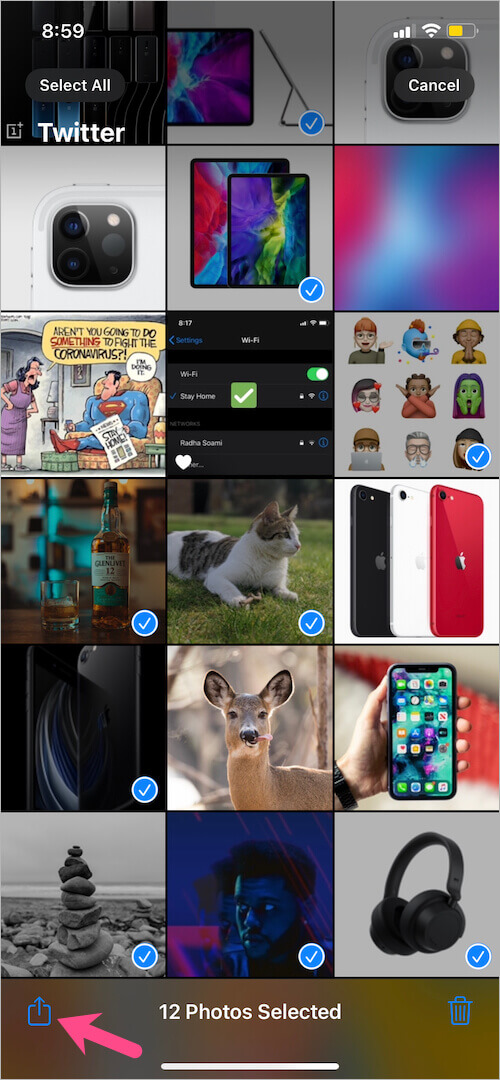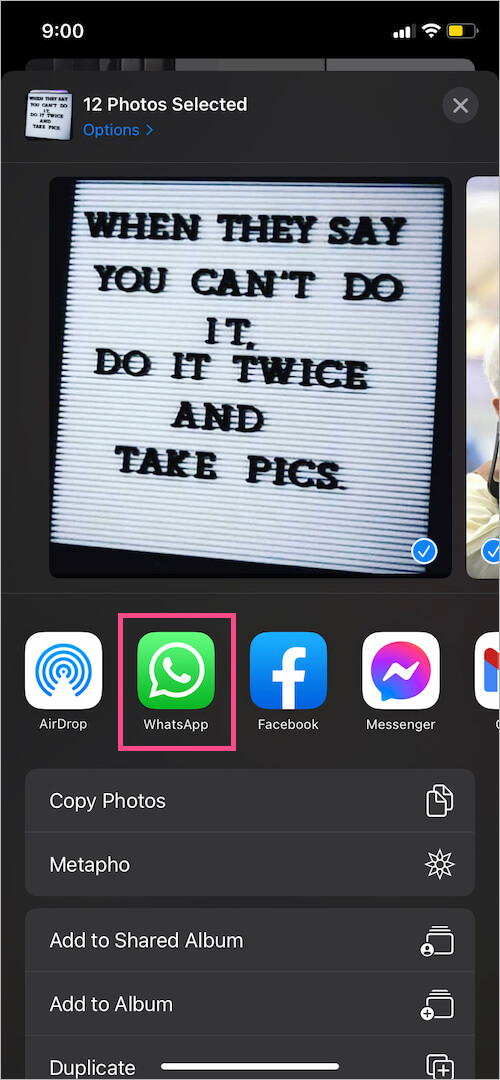People coming from Android often get confused when trying to select multiple photos in WhatsApp on iPhone. A similar thing happens when you want to select multiple WhatsApp messages on your iPhone to either forward, copy, or delete them. That’s because WhatsApp for iPhone works a lot differently than its Android counterpart. On Android, users can simply select multiple images at once using ‘Tap and hold’. Whereas, the process to bulk select pictures isn’t straightforward using WhatsApp on iPhone.
Worry Not! In this quick guide, we will show how to select multiple photos to send on WhatsApp. Doing so will let you quickly send a bunch of photos at once to an individual or group. It’s worth noting that you can only send up to 30 photos or videos at a time on WhatsApp.
Now let’s see how to select and send multiple photos in one message in WhatsApp on iPhone.
How to select multiple photos at once in WhatsApp on iPhone
- Go to an individual or group chat on WhatsApp.
- Tap the + icon at the bottom-left corner.
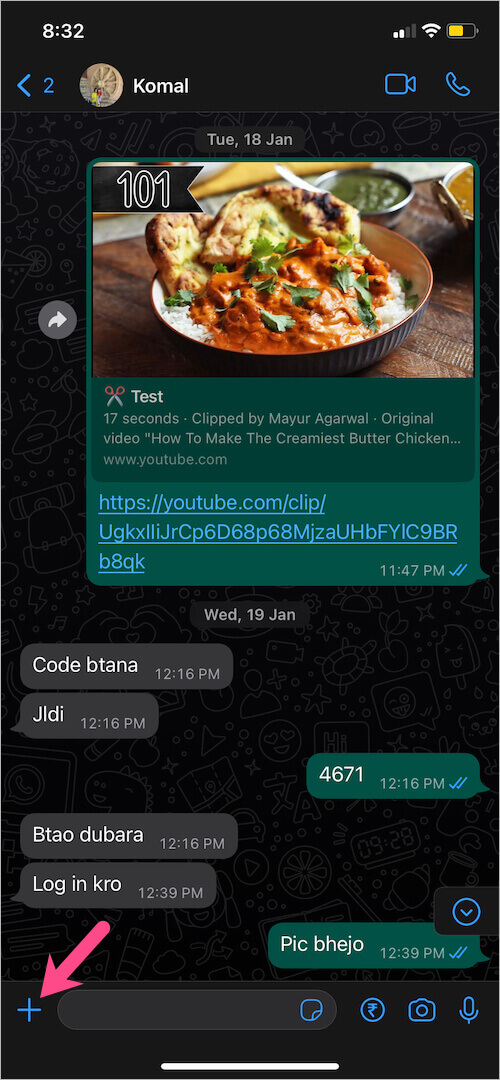
- Select “Photo & Video Library”.
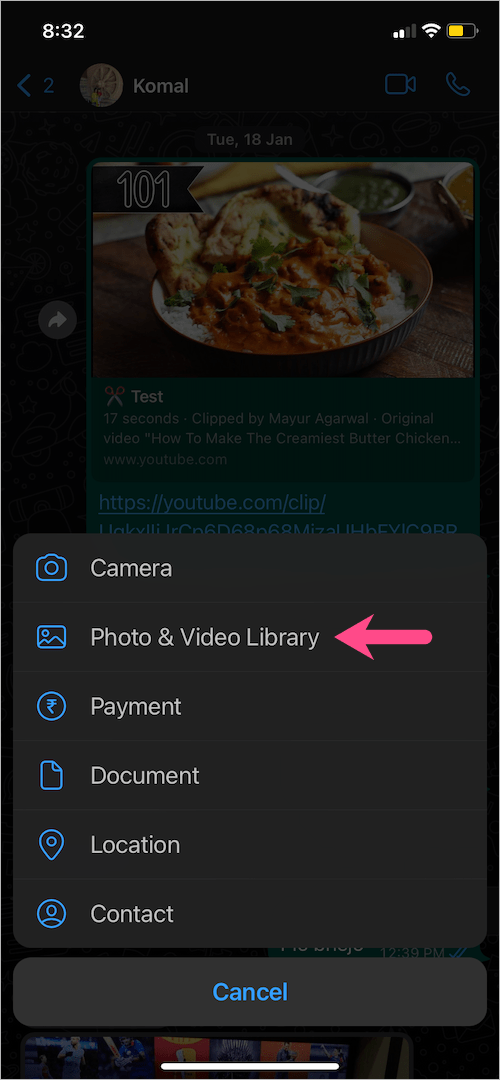
- Select one of the photos you want to send. You cannot select multiple pictures yet.
- Tap again on the + icon to add more photos.

- Select the rest of the photos you want to send in one go and hit ‘Done’.
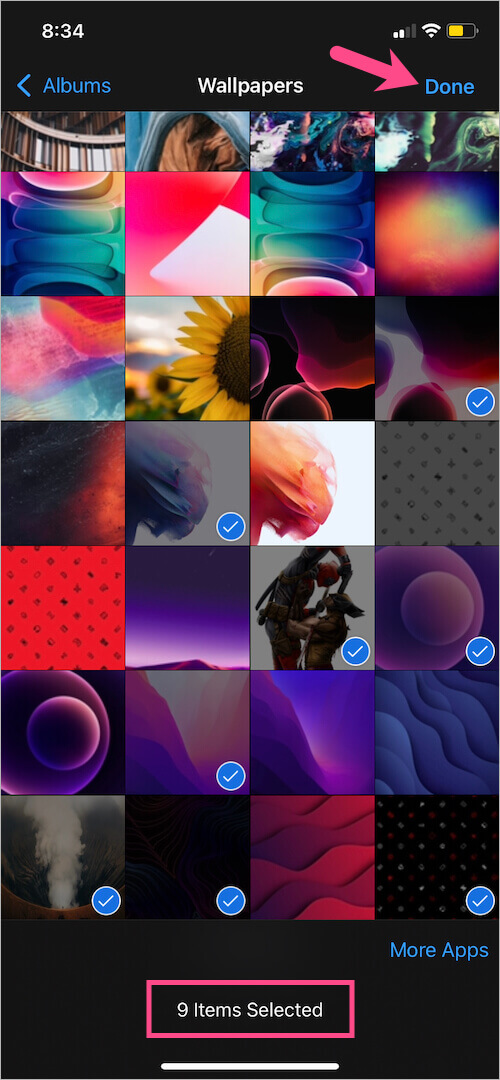
- Optional: You can rearrange photos on WhatsApp status before sending them.
- Tap the ‘Send‘ button to send all the selected photos at the same time.

That’s it. The individual photos (more than three) will be grouped together and sent as an album.
Alternate Way –
- Open the Photos app on your iPhone.
- Navigate to ‘All Photos’ or open a certain album.
- Tap ‘Select’ at the top-right.
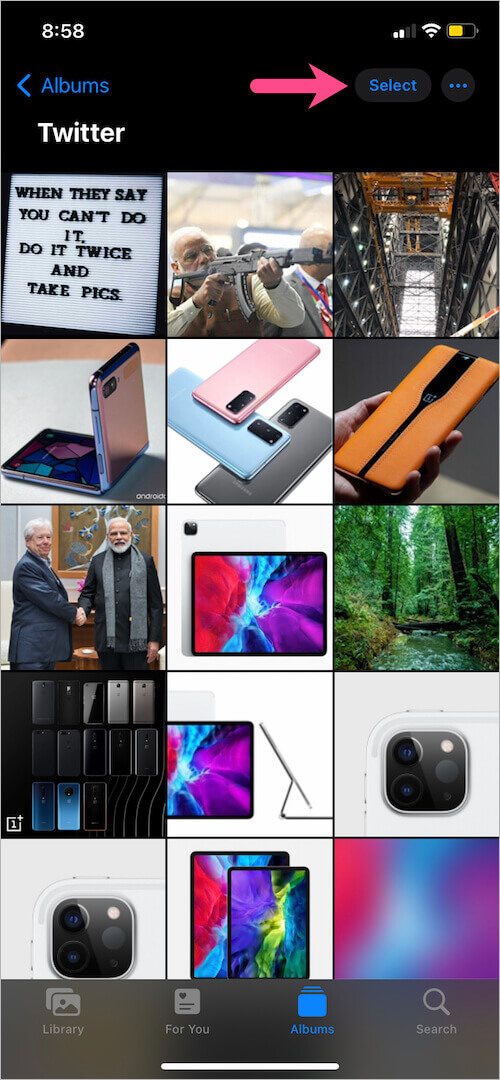
- Select all the photos you want to send at once.
- Tap the ‘Share’ button and choose ‘WhatsApp’ from the share sheet.
- Select a contact(s) and tap ‘Next’.
- Caption your pictures if you want. Then hit the ‘Send’ button.
How to select multiple messages in WhatsApp on iPhone
To select and copy multiple messages in WhatsApp on iPhone,
- Open a chat conversation.
- Tap and hold one of the messages you want to copy.
- Tap “Forward”.
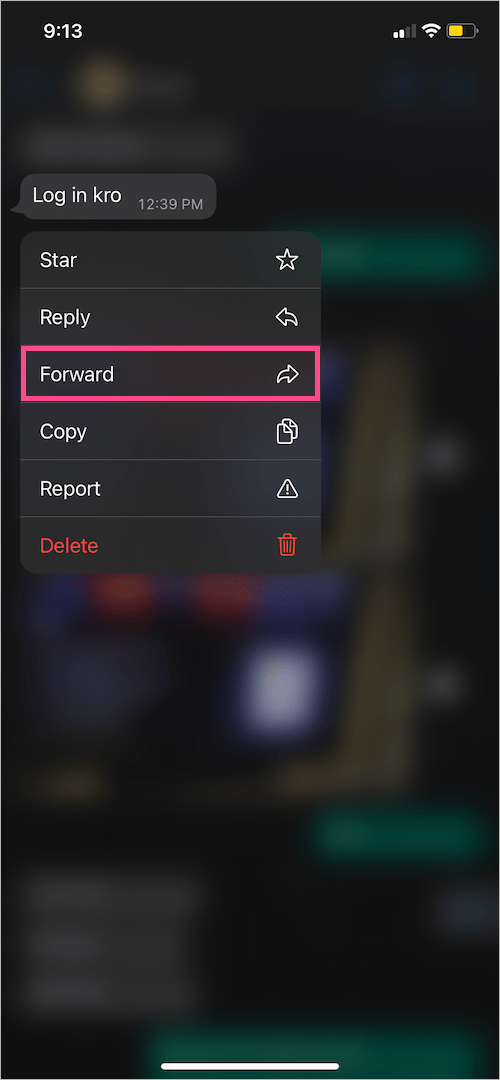
- You can now select multiple messages. Select the desired messages by tapping the checkbox next to the specific message in a chat.
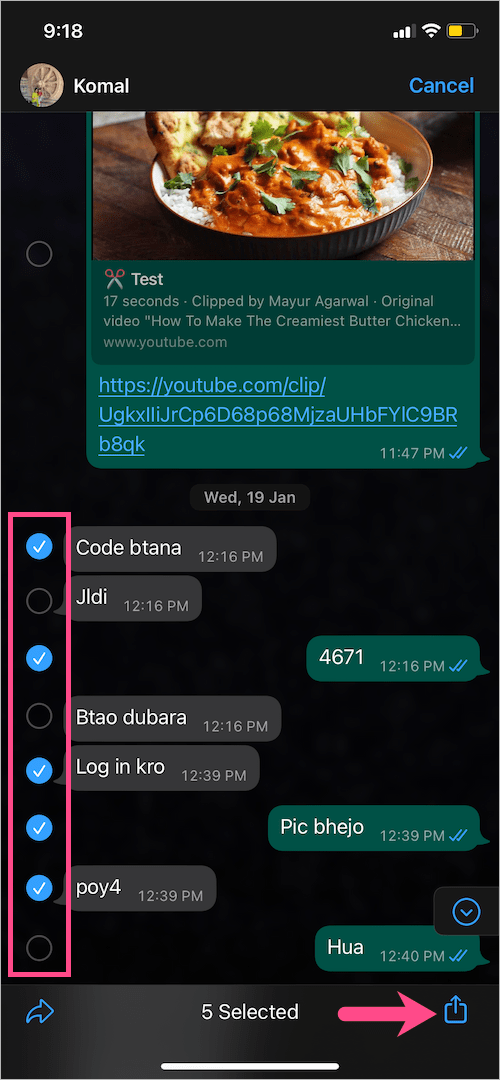
- After selecting, tap the ‘Share’ button at the bottom-right corner.
- Tap “Copy” in the iOS share sheet to copy all the selected messages.
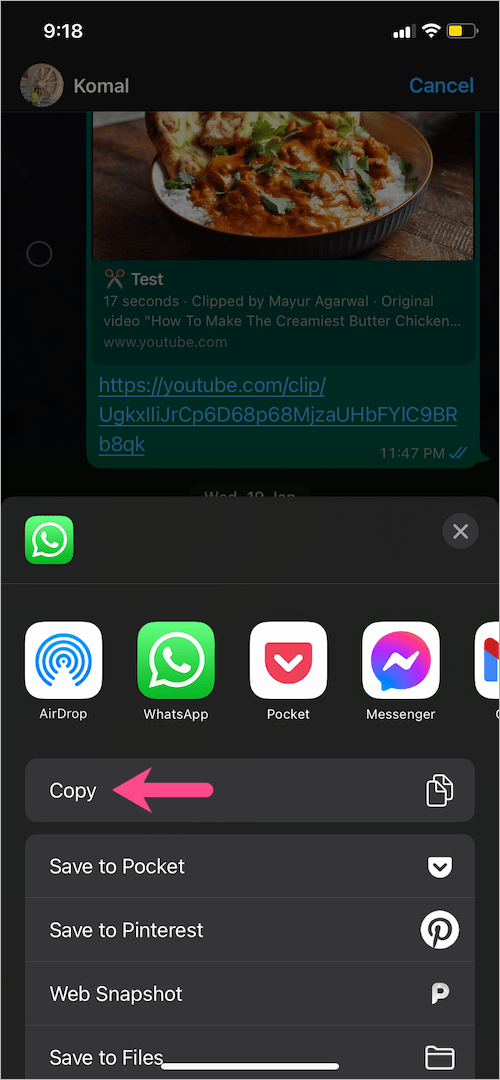
You can now paste them wherever you want. The copied text messages include the name of the sender or receiver as well as the actual timestamp.
To forward multiple messages at once, follow the above-stated steps till step #4. Then tap the ‘Forward’ button at the bottom-left, choose a contact (or multiple contacts), and tap ‘Forward‘.
How to delete multiple WhatsApp messages on iPhone
Here’s how you can delete multiple messages in a WhatsApp chat on your iPhone.
- Open an individual or group chat conversation.
- Tap and hold (long-press) one of the messages you would like to delete.
- Tap “Delete“.
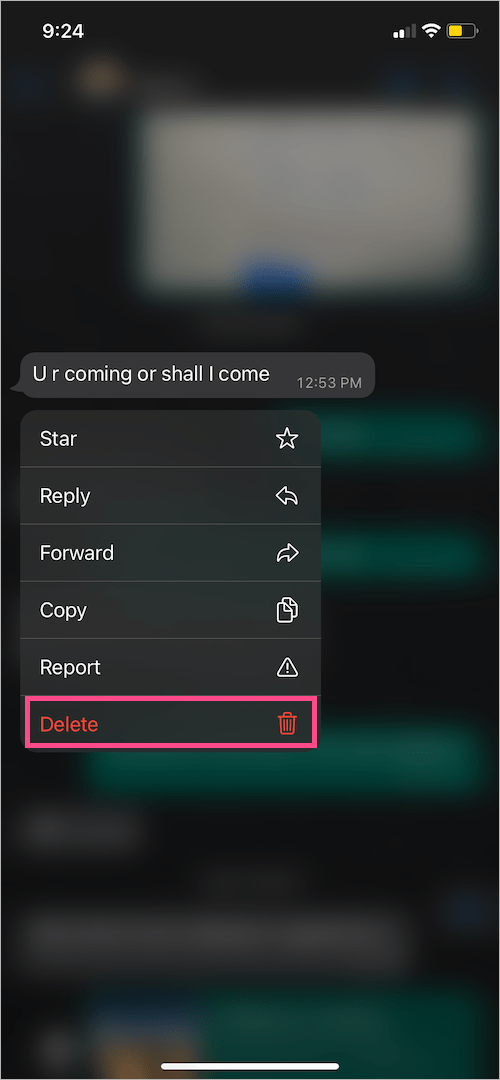
- Select multiple messages by tapping the checkbox on the left side of the particular message or media.
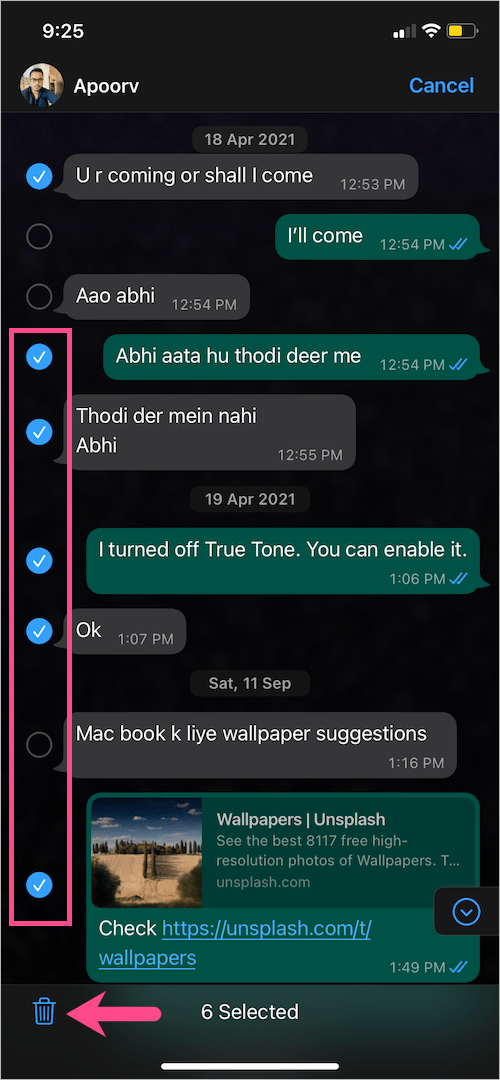
- Once you’re done selecting, tap the “Delete” icon.
- Tap “Delete For Me” or “Delete For Everyone” to confirm.
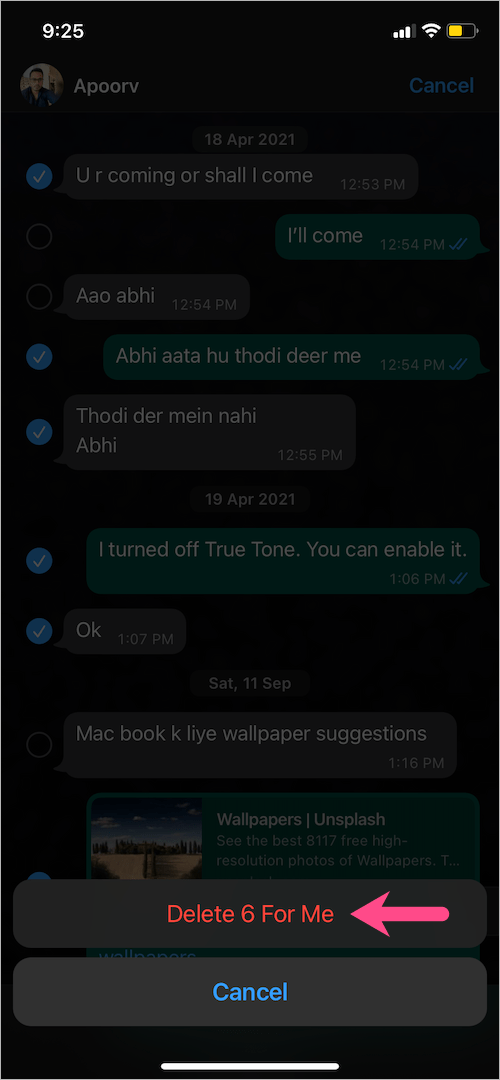
How to select multiple photos for WhatsApp Status
Here’s how you can add multiple photos to WhatsApp status at once on iPhone.
- Go to the ‘Status’ tab on WhatsApp.
- Tap the ‘Camera icon’ next to My Status.
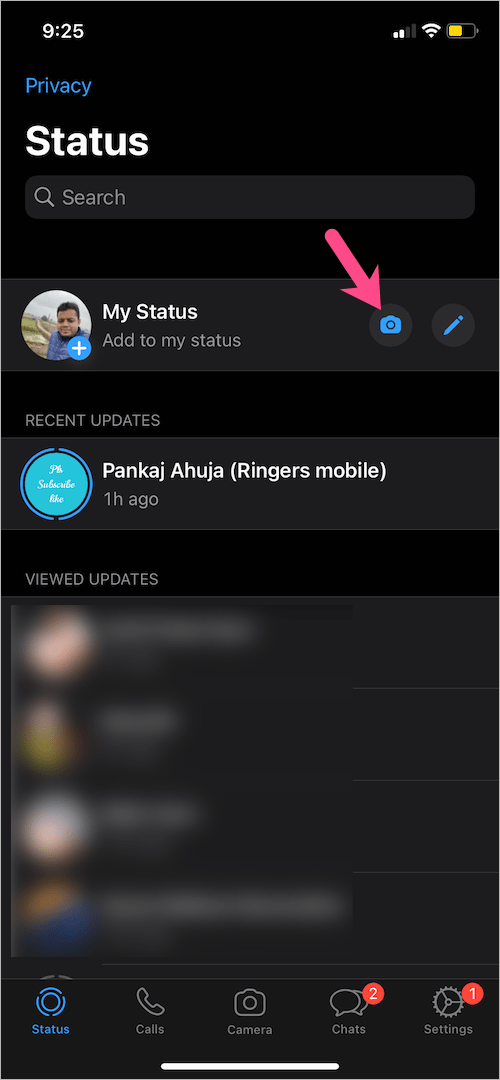
- Tap the ‘Picture icon‘ at the lower-left corner.
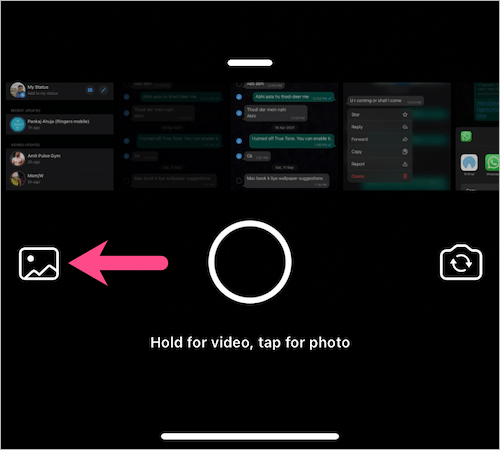
- Select a photo or video you want to add to your status.
- Tap the + icon to add more photos.
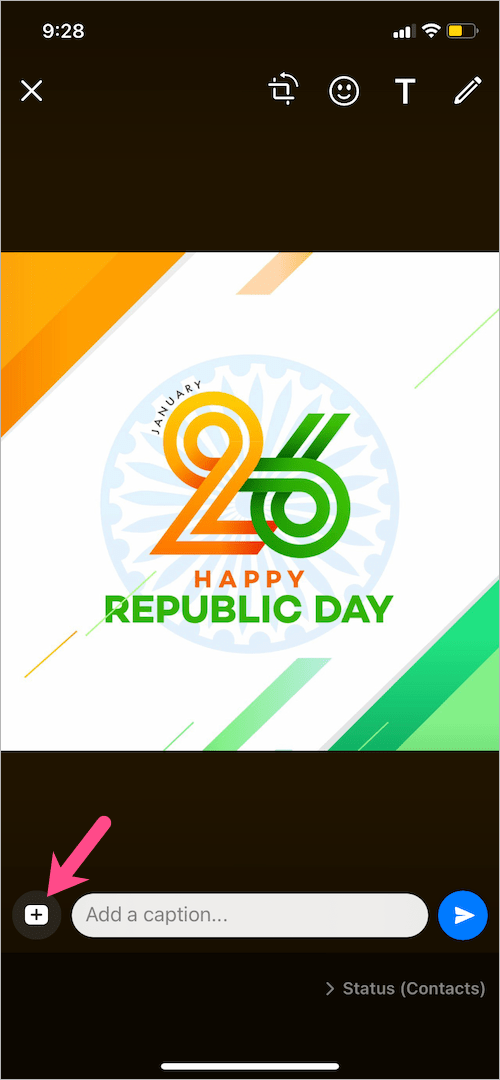
- Select the remaining photos you want to immediately post to your status and tap ‘Done’.
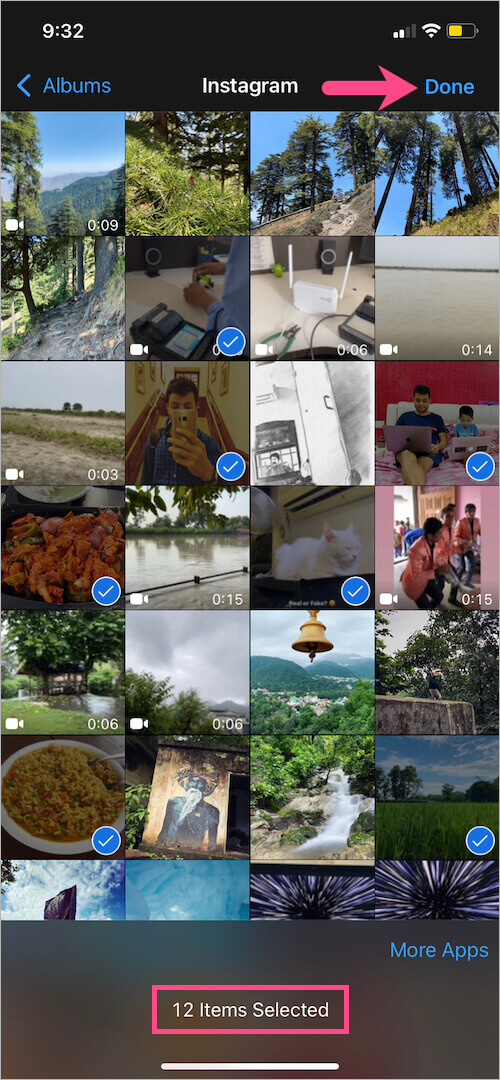
- Optional: Change the order of WhatsApp status if you want.
- Tap the “Share” button.
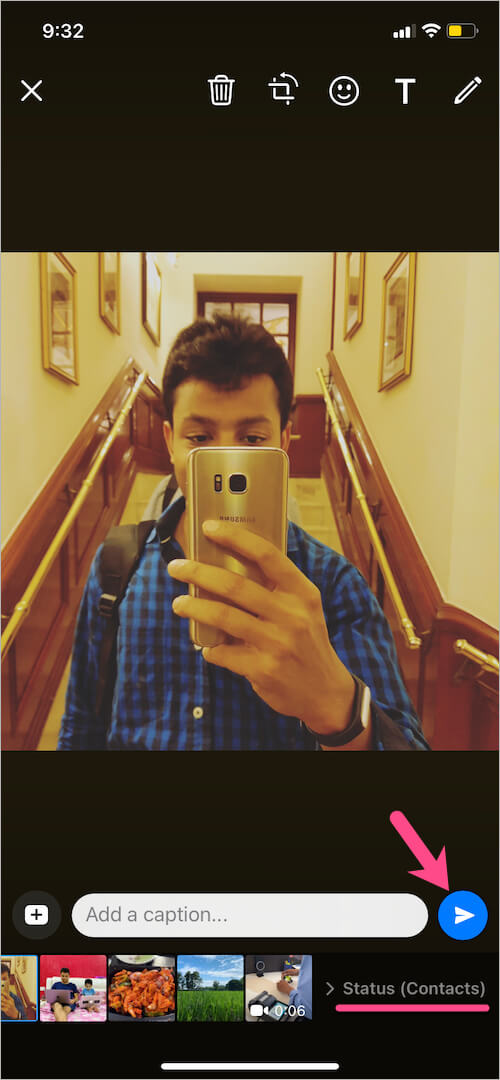
How to select multiple messages and photos on WhatsApp Web
- Open a chat conversation on WhatsApp Web.
- Click the ellipsis icon (3-dot) at the top-right corner.
- Select the “Select messages” option.
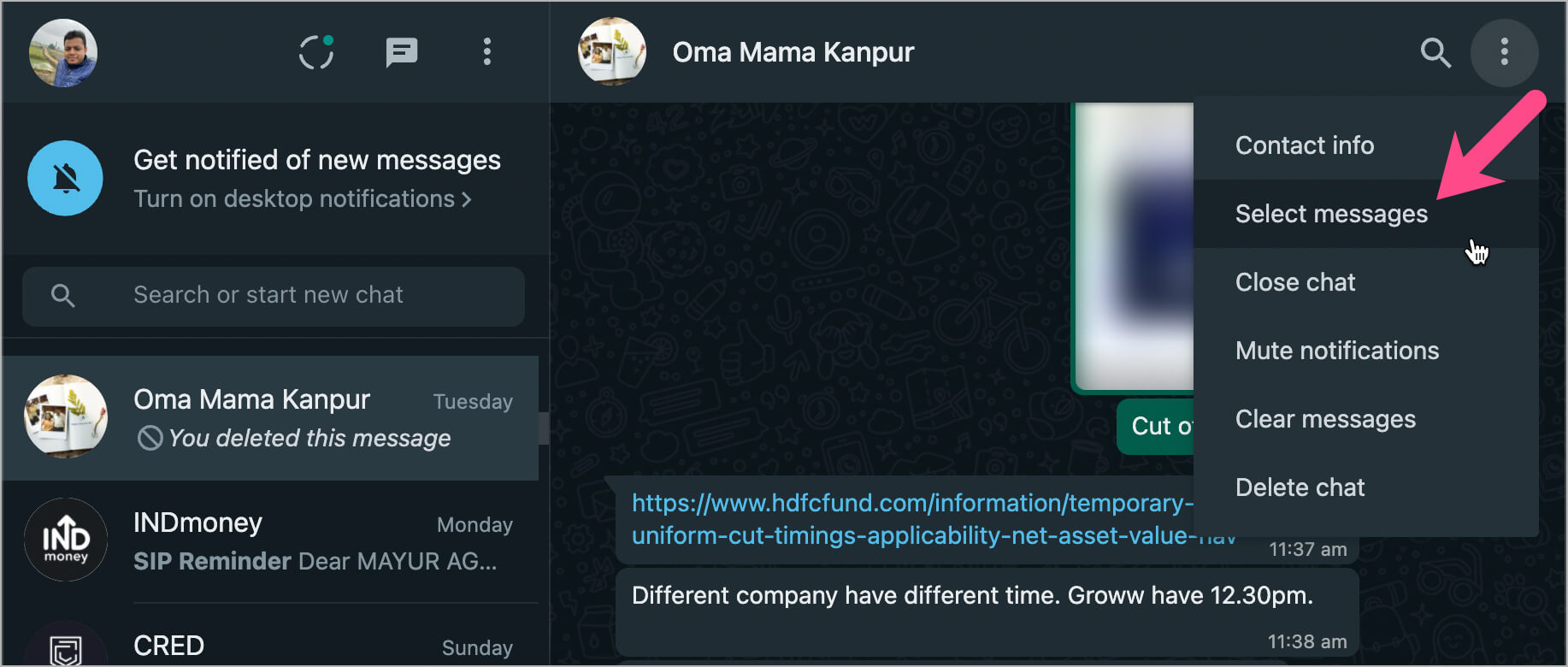
- Scroll through the chat and tick mark the checkbox next to specific messages or photos to select them.
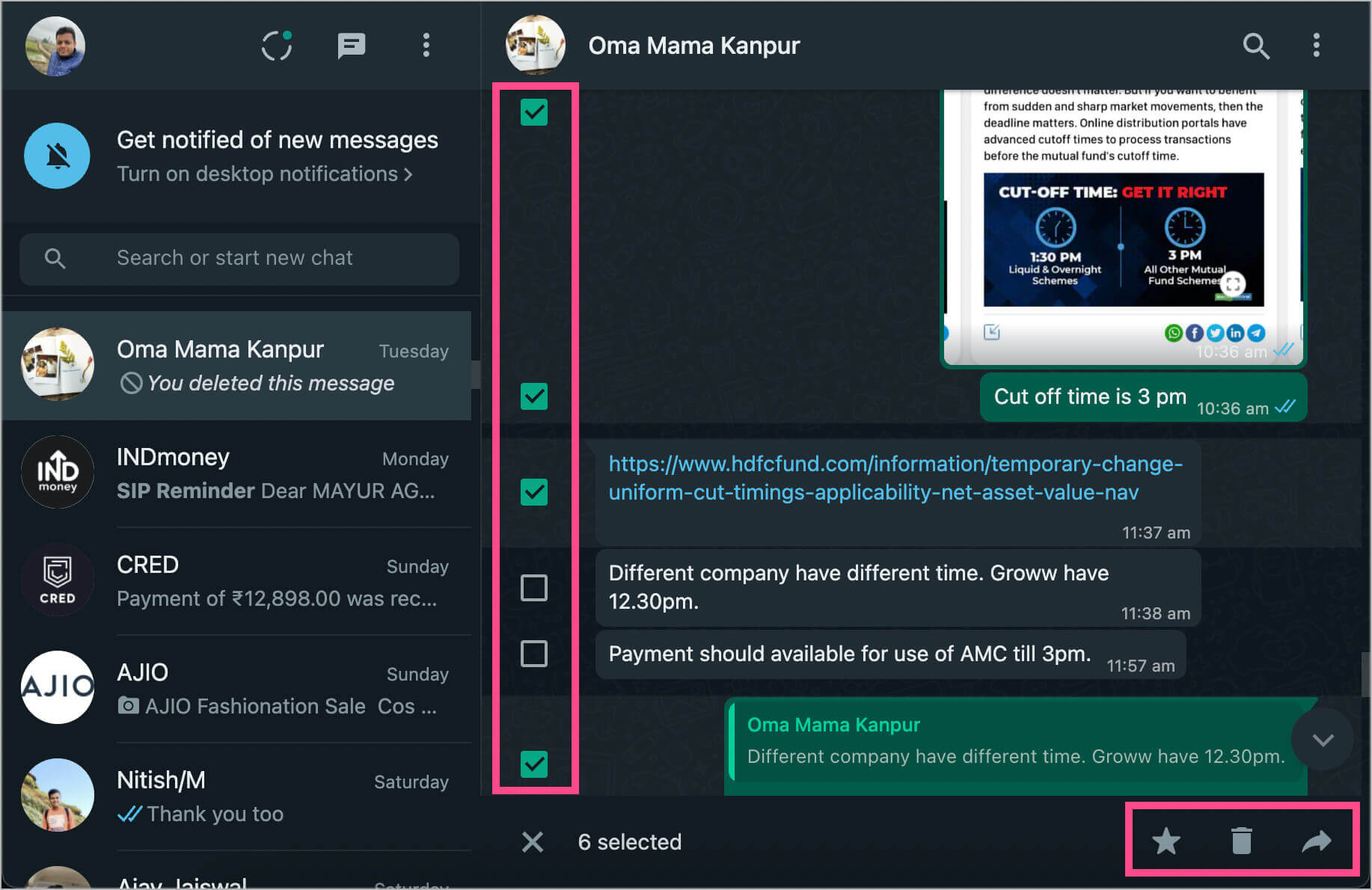
- Once done, click the desired option (in the bottom-right corner) to star, delete, or forward multiple messages at once. Sadly, there is no option to copy them.
TIP: To download multiple files such as photos or PDFs from WhatsApp Web, just select the media you want to bulk download. Then click the ‘Download’ icon to quickly download the selected files as a ZIP.
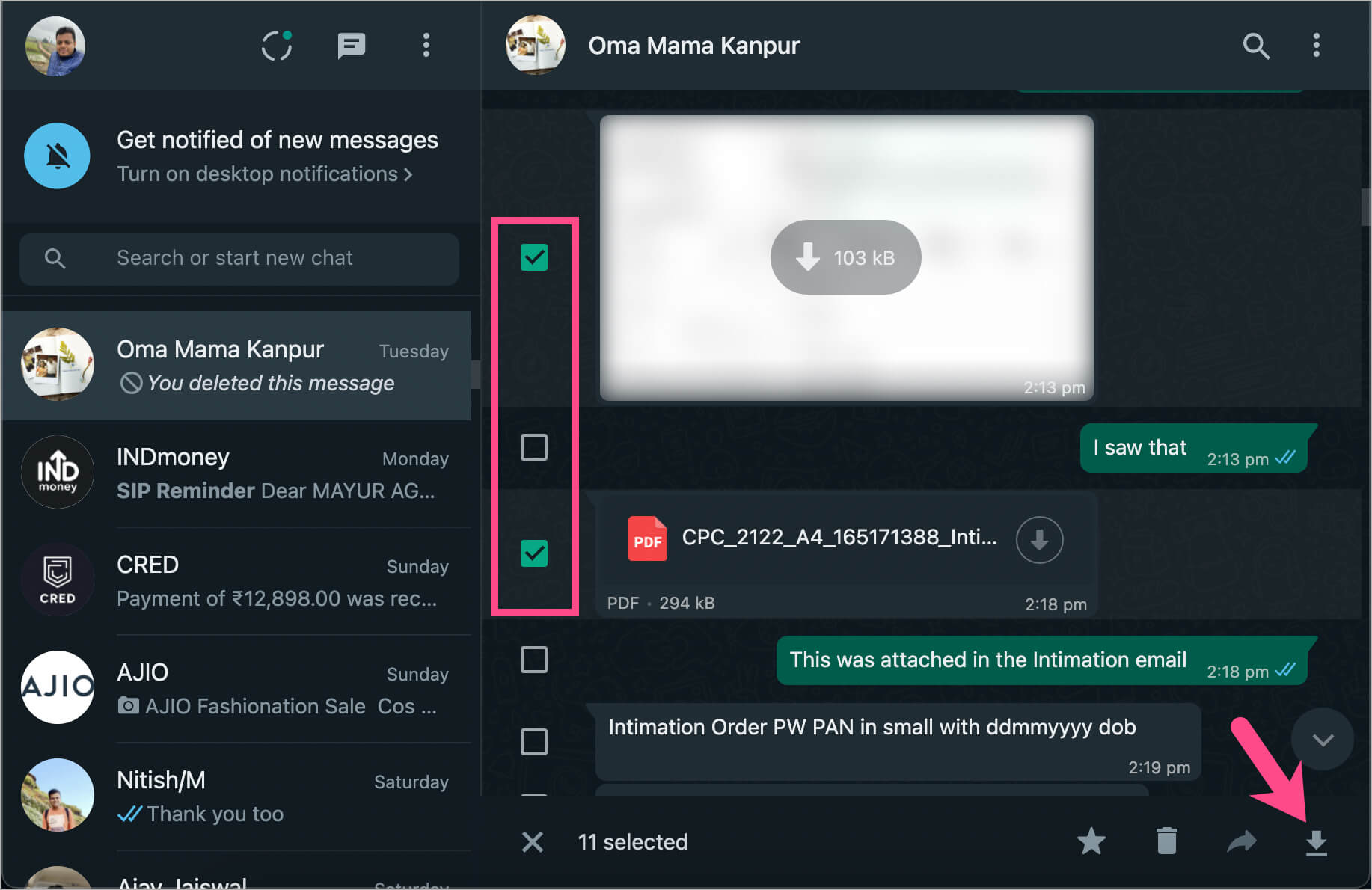
Hope you found this guide helpful.
RELATED TIPS: