The Samsung Galaxy Nexus GSM version comes in several variants, and you might not be aware that the source for its OTA updates varies depending on the device version. After going through some credible forums, we’ve noticed different product names for the Galaxy Nexus (GSM), such as yakju, yakjuxw, yakjusc, yakjujp, yakjuux, etc. It’s been said that devices with the ‘yakju’ build are Google-branded and are thus eligible to receive updates directly from Google.
On the other hand, devices with non-yakju builds (like yakjuxw), branded as Samsung, are region/carrier-specific and will probably receive updates from Samsung. There is no confirmation yet if there is any difference in the updates, but it is certain that Google delivers prompt updates while those from Samsung are delayed by a few weeks.
Here’s an easy way to check the product version of your Samsung Galaxy Nexus, which can help you easily determine whether your device is updated by Google or Samsung.
Simply install the free app ‘GN Official Update Checker‘ from Google Play on your Galaxy Nexus. Then run it to check the device’s product name, yakju or yakjuxw.
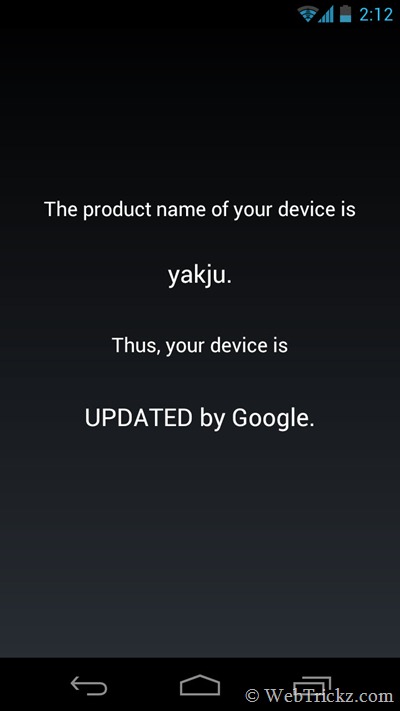
If you’re looking for more detailed information than just the product name, install the app ‘Android System Info’ from Google Play. The app provides a lot of technical information about Hardware, System, Telephony, etc., and includes a built-in Task Manager, App Manager, logs viewer, battery stats, and more.
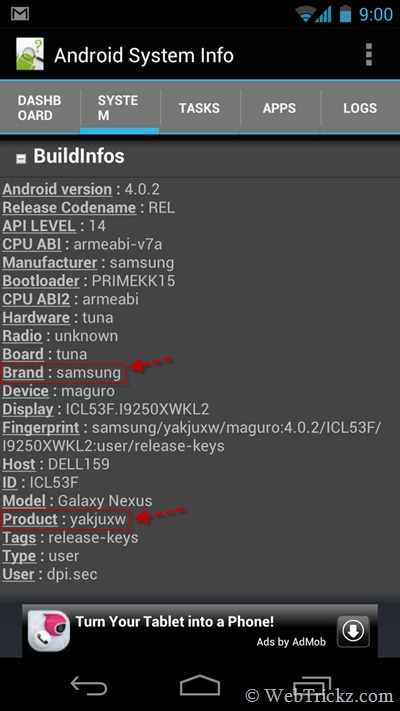
To view the relevant details, open the app and navigate to the System tab > BuildInfos. It will list the hardware, brand, device, product name, etc.
Stay tuned! We’ll soon be covering more interesting articles on the Galaxy Nexus. 🙂
Update – The new Takju variant (Google Play Store version) of the Galaxy Nexus also receives updates directly from Google, and updates for Takju devices are much faster when compared to Yakju ones. Additionally, below is an easy way to check whether your device is Yakju, Takju, or Non-Yakju using Google Maps without the need for a dedicated app.
Open Google Maps > Settings > About > Device.
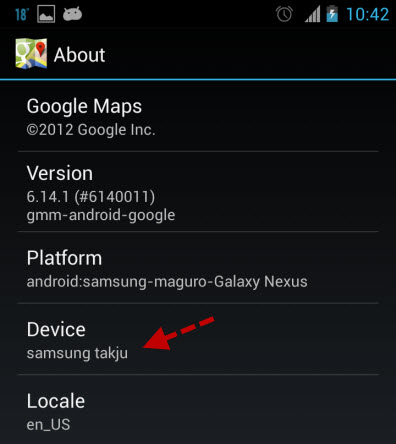
ALSO READ: Easiest Way to Change Galaxy Nexus from Yakjuxw (Non-Yakju) to Android 4.1.1 Yakju/Takju


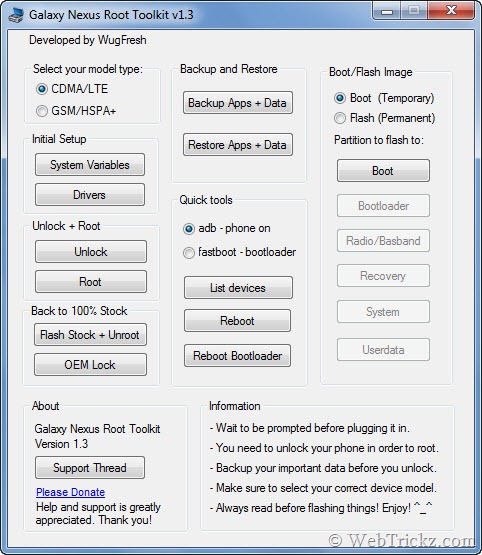






Ok, you don’t need an app to do this, you just check your settings and about phone, and the build string will indicate what you are running.
Well, I just tried that and my “build string” (actually “Build number”) does NOT indicate yakju, takju, yakjuux, etc. It’s just numbers and letters:
ITL41F.I9250UGKL1
Apparently you do need an app (on 4.0.1 at least…)
Mine one is yakjujp. So is it revieving upfates directly from google or not?
No
hey mayur, mine is a YAKJUJP how do i update to jelly bean,i d appreciate if you could reply back. thank you
Maddy, check this guide: http://webtrickz.com/easiest-way-to-change-galaxy-nexus-from-yakjuxw-non-yakju-to-android-4-0-4-yakjutakju/
Easiest way to check is to open Google Maps, go to “Settings” > “About”. Under the “Device” heading, you can see what you are running.
amigos tienen un tutorial para actualizar yakjuux a takju o yakju? gracias