Xiaomi smartphones such as Mi 3, Mi 4, Redmi Note, and Redmi 1S feature capacitive buttons at the bottom for navigation. Of these, Redmi 1S doesn’t have a backlight for the 3 buttons (Menu, Home, and Back) while the rest of the phones have them, making navigation easier during the night.
Those interested can get Nexus devices like soft keys aka on-screen buttons on Redmi 1S and Mi 3 as well. This is possible with a minute tweak on a rooted Xiaomi phone, and rooting a Mi phone is certainly pretty easy. Enabling on-screen keys might be handy for users who usually find the non-illuminated capacitive buttons inconvenient to use.

After following the below trick, your Xiaomi phone will have Nexus-like on-screen navigation buttons enabled with a black background. The buttons will rotate on switching the device orientation and auto-hide while playing games or accessing full-screen apps like YouTube. Even after enabling the on-screen keys, you’ll be able to use the capacitive keys just like before. Optionally, it’s also possible to disable the functioning and backlight of capacitive buttons. Simply follow the steps stated below to do the needful task.
Requires – Root
Enabling On-screen keys on Mi 3 and Redmi Note
Step 1 – Make sure your Mi 3 is rooted. Refer to our guide: How to Root Xiaomi Mi 3 Indian version (If your Mi 3 is running MIUI v6 Developer ROM, then it’s rooted by default. [Refer]
Redmi Note users, follow this guide: How to Root Xiaomi Redmi Note 3G Indian version
2. Install ‘ES File Explorer’ from the Play Store.
3. Open ES File Explorer, tap the menu icon from the top left corner, and expand Tools. In tools, enable the ‘Root Explorer’ option and grand full root access to ES Explorer when prompted.
4. In ES Explorer, open the Device (/) directory from Menu > Local > Device. Go to the system folder and open the build.prop file with ES note editor.
5. Edit the file by selecting the edit option from the top right corner. Then scroll down to the bottom and add the line qemu.hw.mainkeys=0 at the last as shown.
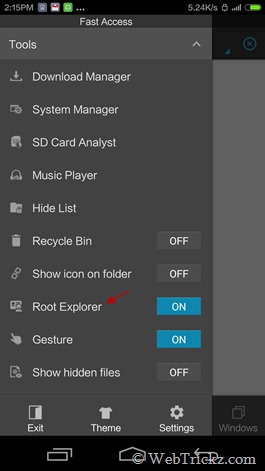
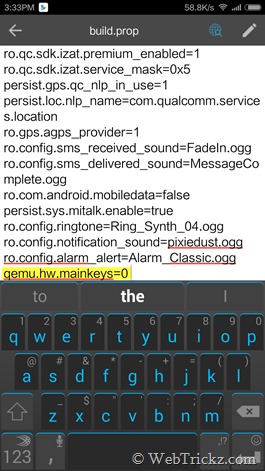
6. Go back and select ‘Yes’ to save the build.prop file.
7. Disable the functioning and backlight of capacitive buttons on Mi 3 (Optional)
If you only want to use the soft keys then you can easily deactivate the capacitive buttons.
To do so, in ES file explorer, go to Device > system > usr > keylayout directory. Open the file “atmel-maxtouch.kl”, open it as Text, and then select ES note editor. Edit the file and simply add the # prefix in front of the word key for all 3 keys.
Note: Step #7 does not apply to Redmi Note.
8. Reboot the phone.

To turn off the backlight for capacitive keys in Mi 3 and Redmi Note, go to Settings and select Buttons. Then turn off the ‘Button light’ option. To change the position of on-screen virtual navigation keys, select the ‘Custom key position’ option and switch the keys interface as desired. In MIUI v5, you can also show or hide the on-screen button for Recent apps.
Enabling On-screen keys on Redmi 1S
Step 1 – Make sure your Redmi 1S is rooted. To root Redmi 1S, follow the easy instructions described in the MIUI thread.
2. Install ‘ES File Explorer’ from the Play Store.
3. Open ES File Explorer, and tap the menu icon from the top left corner. In tools, enable the ‘Root Explorer’ option and grand full root access to ES Explorer when prompted.
4. In ES Explorer, open the Device (/) directory from Menu > Local > Device. Go to the system folder and open the build.prop file with ES note editor.
5. Edit the file by selecting the edit option from the top right corner. Then scroll down to the bottom and add the line qemu.hw.mainkeys=0 at the last.
6. Go back and select ‘Yes’ to save the build.prop file.
7. Disable the functioning of capacitive buttons on Redmi 1S (Optional)
If you only want to use the on-screen keys then you can deactivate the capacitive buttons.
To do so, in ES file explorer, go to Device > system > usr > keylayout directory. Open the file “ft5x06.kl”, open it as Text, and then select ES note editor. Edit the file and simply add the # prefix in front of the word key for all 4 keys as shown.
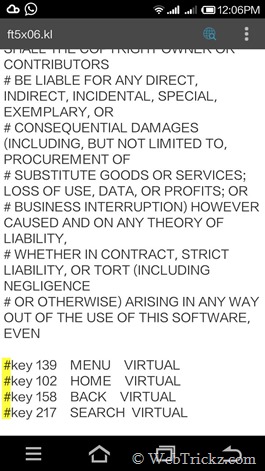
8. Reboot the phone.
To change the position of on-screen navigation keys, go to Settings and select Buttons. Here you can change the long press function for navigation buttons and customize the positions for on-screen keys. You can also show or hide the ‘Recent apps button’ and choose a custom key position for the on-screen buttons.
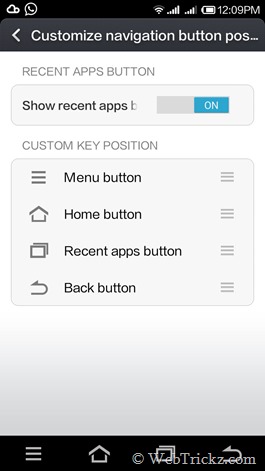
~ We’ve tried this trick on Xiaomi Mi 3, Redmi 1S, and Redmi Note (Indian variant), and it works perfectly.
Hope you found this tip useful.







On my redmi 1s, after following this instructions, on screen buttons are ok, but they do not hide when some app is in full-screen mode (like ‘youtube’ for ex.)
The on-screen keys don’t hide even on Moto G, here they function just like they do on a Nexus or Moto device.
Thanks.
Is there any way by which we can get on screen key on redmi 1S just like moto G style? (i.e. with transparent background and with auto hide option?)?
I hope that was possible as I myself don’t like the dark background. They only auto hide for some specific apps and games.
Hi,
I just rooted my mobile and now I got my Onscreen keys after trying the steps you mentioned.
I screen got broken and all three capacitive buttons stopped working. This now saves my 7000 screen replacement money.
But now often my Mi3 gets hanged and only after restarting it works normal for while. then again getting hanged.
I now need you to tell me, if I unroot my device, will these keys will also disable or it still work?
Please answere me.
They should work as unrooting won’t change the system file edited by you.
I really love this. My screen got broken and I could not able to access capacitive screens. This process helped me like a charm and now I could do everything on my mi3. THANK YOU so much for this thread.
My phone didn\’t root now what should I do to root my phone
thanks for working solution for Redmi Note 3G on screen keys…
a sharma
after enabling the on screen buttons , I notice that the text , icons on the screen have become smaller, as the same amount of material is going into a smaller screen, as the 3 buttons are occupying about 3/4 cm of space at bottom
Is this correct or is it my imagination.
If I again edit the build.prop file and remove the line added will it go back to the original state.
Ps both sets of buttons are working now the on screen and the off screen
Why my redmi note menu button is not working pls tell me only menu button is not working other buttns are working fine
Hello Mayur. First of all a big thanks for the whole guide. I did break my touch panel of my redmi 1s yesterday and the buttons stopped working. I went to a machenic and he said that he had to replace the whole touch panel and display which will cost me 2500 Rs. But today i just came through your blog and found exact solution.
Thanks a lot man. Hats Off to you
hi. is this only for redmi note 3g ? because i tried your steps for redmi note 4g however it says file could not be saved.
do have any solution for redmi note 4g ?
i have rooted redmi 1s to cyanogenmod 11 kitkat, does ur trick works here?
Yes, they do work there. 🙂
Sir iam also bought redmi on one month before but I have a problem on this is not Worked virtual to pop as demo recharge what is the problem please tell me the process
hello plz do lemmi know how to enable my red lights on the buttons………of the screen…
all three buttons should glitter by touching itself but m having problem with it…….its nt glittering so plzzzzzzzz let me know wht to do…?????
on my redmi2 Button Back light LED not working plzzz help me to get rid off my solution
That’s because Redmi 2 doesn’t has backlight for capacitive buttons. 🙂
Any body please help me to root Xiaomi MiPad Indian version….i want to enable on screen soft keys… Capacitive touch buttons are not responsive Enough on MiPad. 🙁
hi mayur! can you please help me? the capacitive buttons of my mi4 stops working, i done the digital buttons as you sugested and all ok for 2 weeks, now and this stops working, i have sweep and back to factory and try a lot of stable and developmend rooms, still the problem exist, i am desperate….
In my redmi 1s the off screen and on screen keys are not working I rooted my phone also but its not works any one give solution to me.,
Thanks
In my redmi 1s the off screen and on screen keys are not working I rooted my phone also but its not works any one give solution to me., some time working perfectly.
Thanks
Thanks a lot, it worked..
Thank you so much for that, works perfectly on mi3
I have Mi3 cell phone. i want to activate the virtual keppad on my phone. for that i took the help from net i downloded the root broswer & then gon in system & then to the build.prop.
when i type the another line (qemu.hw.mainkeys=0). It not saving . its showing unable to save it. because of this i am getting trouble…so suggest me what to do..
saurav
Note: Step #7 is not applicable for Redmi Note.
I rooted my mi note 3d(Indian ver), i got the keys on-screen. But i am not able to deactivate the capacitive buttons and activate my on-screen buttons….
i have redmi 1s
the 3 functions at bottom of touch pad are not working
The buttons displayed but still inactive in my Redmi 2 Mobile.
No keylayout files as displayed above.
Kindly help me to solve the problem
Thanks very help me, i use xiaomi mi2s and work perfectly
why navigation bar app not working on redmi 1s
Excellent, it’s working dam greatly.