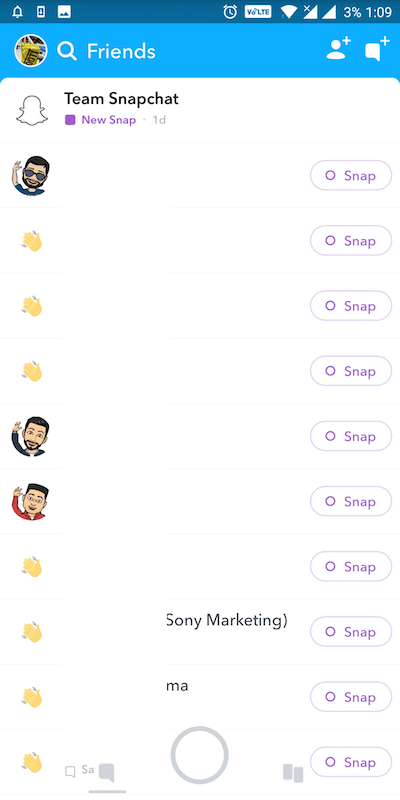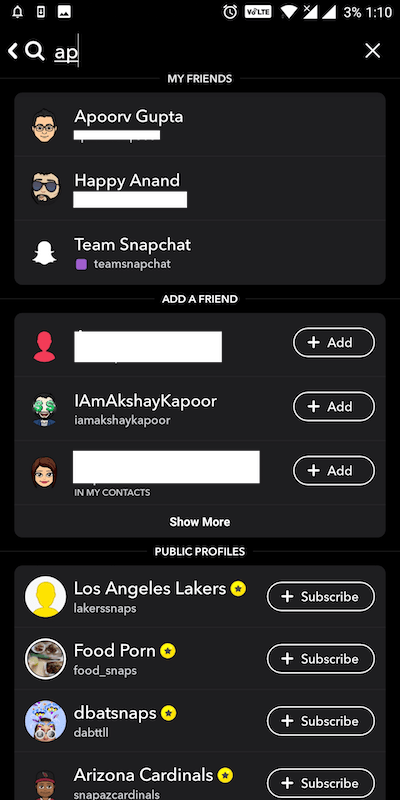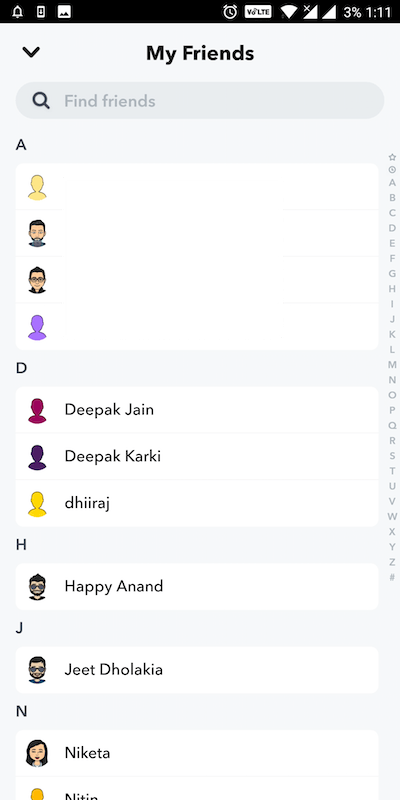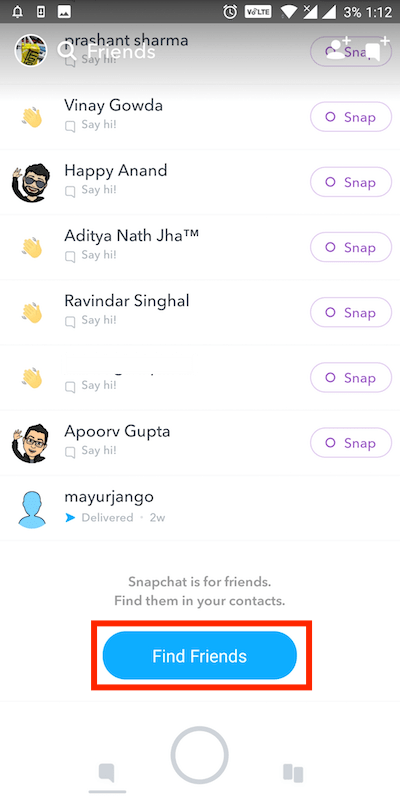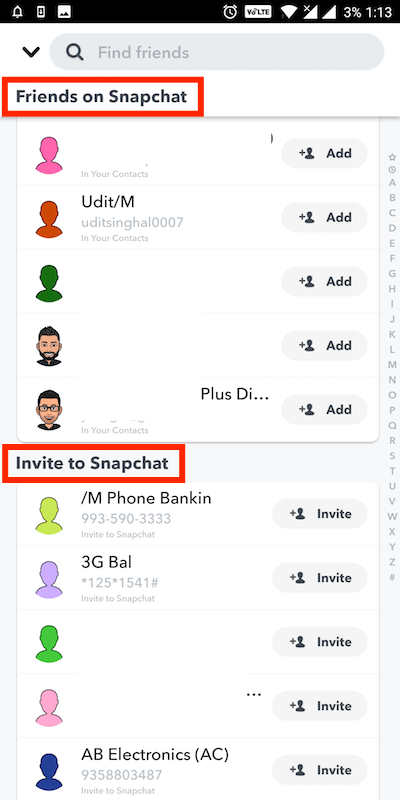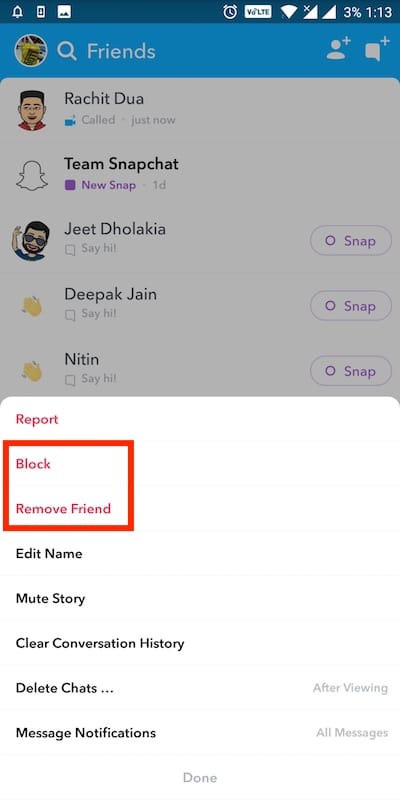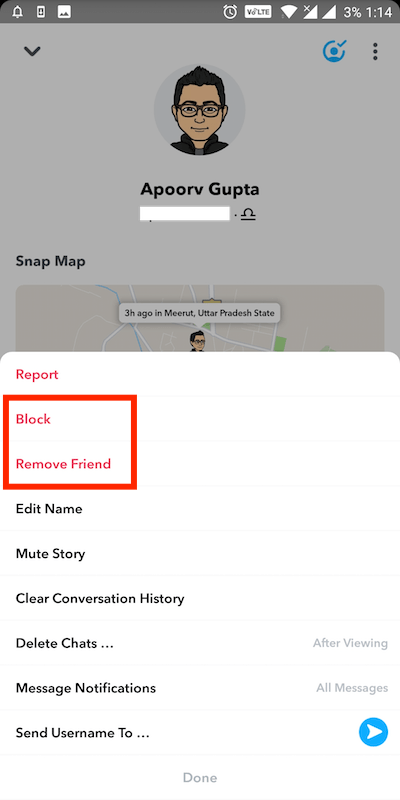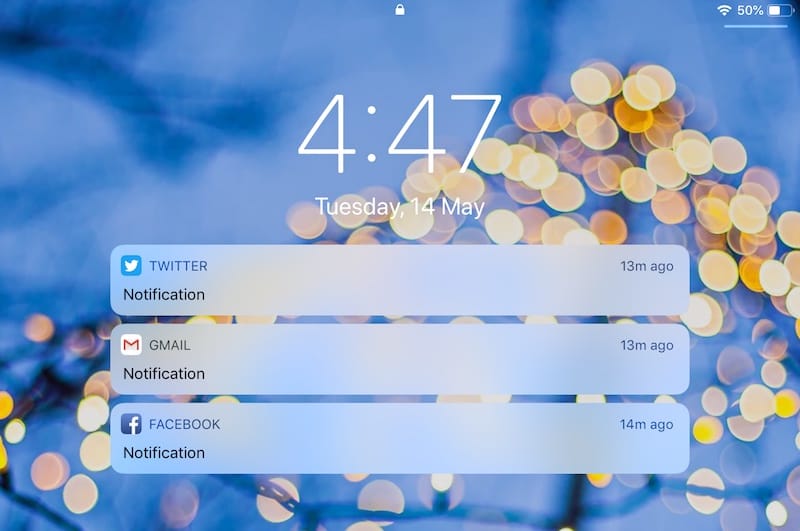Similar to Facebook and Instagram, you need to add friends on Snapchat to get the most out of the modern-age messaging app. In Snapchat, users can add new friends as well as accept friend requests.
In case you have updated to the latest and significantly improved version of Snapchat for Android then you may find the app interface totally changed.
Today, we will see how you can check the complete list of your friends on Snapchat. In addition, you will learn how to find and add friends, and remove or block them.
How to view your Friends list on Snapchat
To see all your friends on Snapchat, go through the simple steps below.
- Make sure you are using the latest version of Snapchat.
- Open the app.
- To view your Snapchat friends list, swipe right on the screen.
- Alternatively, tap the “Friends” icon at the bottom left while you’re on the app’s home screen.
From the Friends screen, you can also search for friends by typing their name or Snapchat username.
To view all your Snapchat friends in alphabetical order, tap the new chat icon at the top right. Here you will find all the friends that you have added on Snapchat. Note that your friend’s list is private and no one else except you can access it.
Alternate Method
Apart from the above method, there is another way to see friends list on the new Snapchat.
- Open the Snapchat app.
- Tap your story or profile icon at the top left.
- Open the “My Friends” tab under Friends.
- Find all the friends listed alphabetically.
RELATED: How to Save Stories on Snapchat for Android
Find and add new friends on Snapchat
You can find new friends from your phone’s contacts list. To do so, navigate to the Friends screen using the above steps. Scroll down to the bottom and tap the “Find Friends” button. Tap on “All Contacts” next to the Quick Add. You can now see all the people from your contacts under “Friends on Snapchat” that use Snapchat. Simply tap the “Add” button to add them.
Besides, you can invite someone from your contacts to Snapchat. To do so, scroll down on the same page until you see “Invite to Snapchat”. Then tap the Invite button to invite them.
How to Unfriend someone on Snapchat
- Open the Friends list.
- Tap and hold the friend’s name.
- Tap More and choose “Remove Friend”.
- Select Remove to confirm.
- Optionally, you can select the Block option to block a friend.
If the friend you wish to unfriend isn’t appearing on the Friends screen, then search for his display name or username. Then tap their profile icon. Tap the 3 dots at the top right and select remove friend or block.
We hope you found this article helpful.
ALSO READ: How to see who you blocked on Snapchat