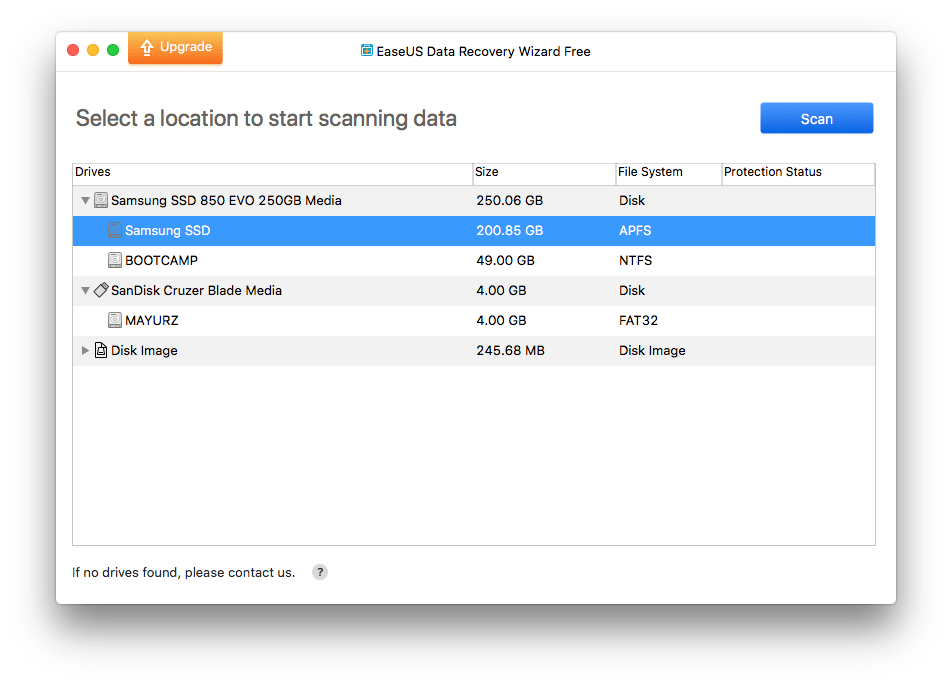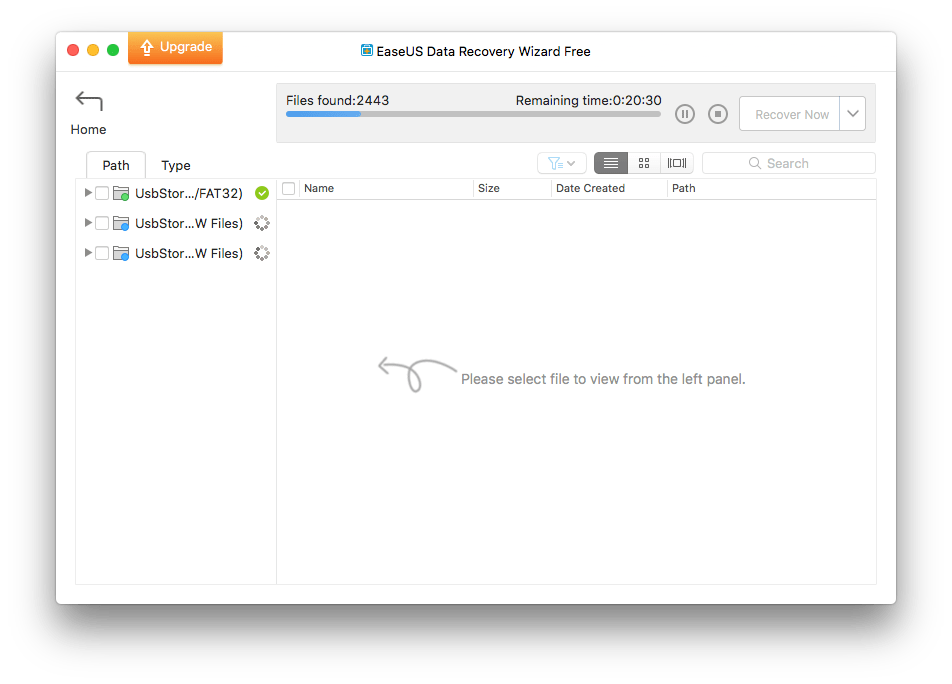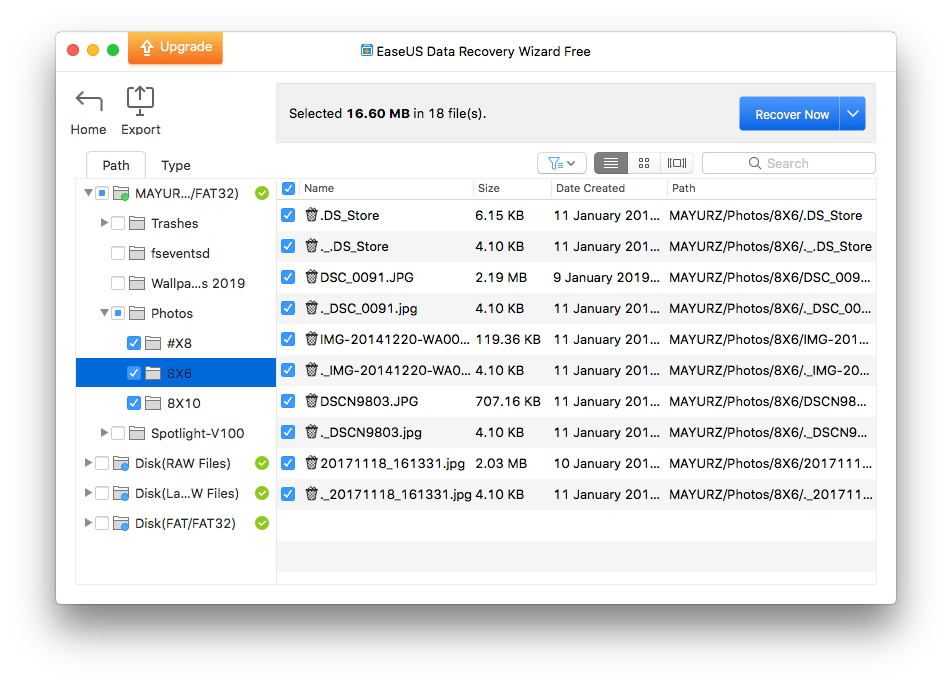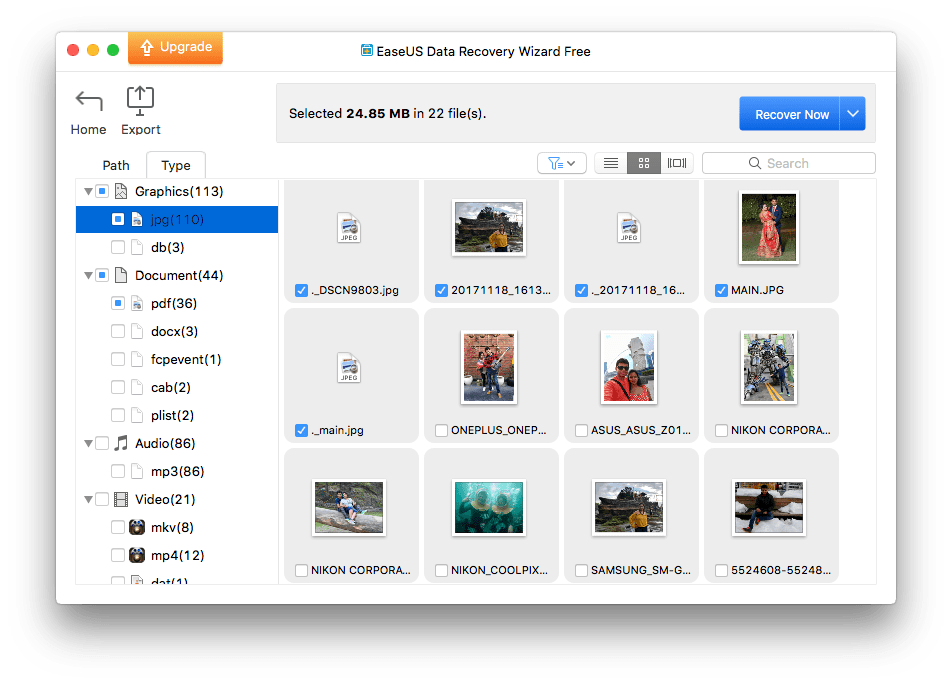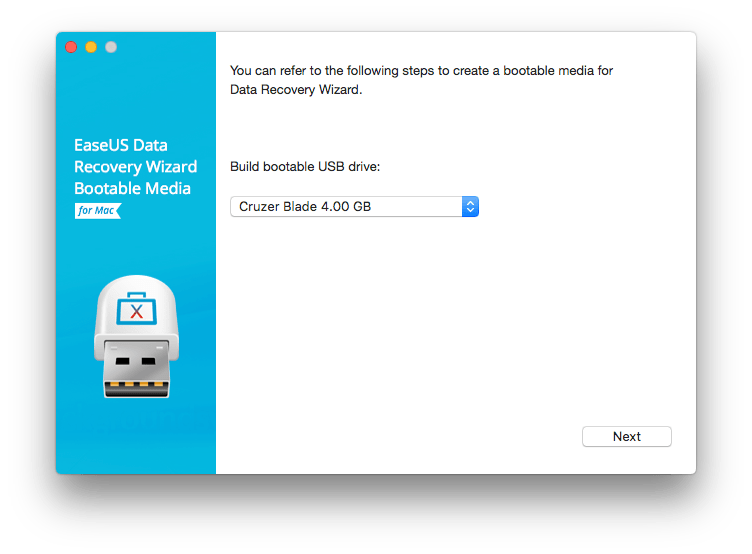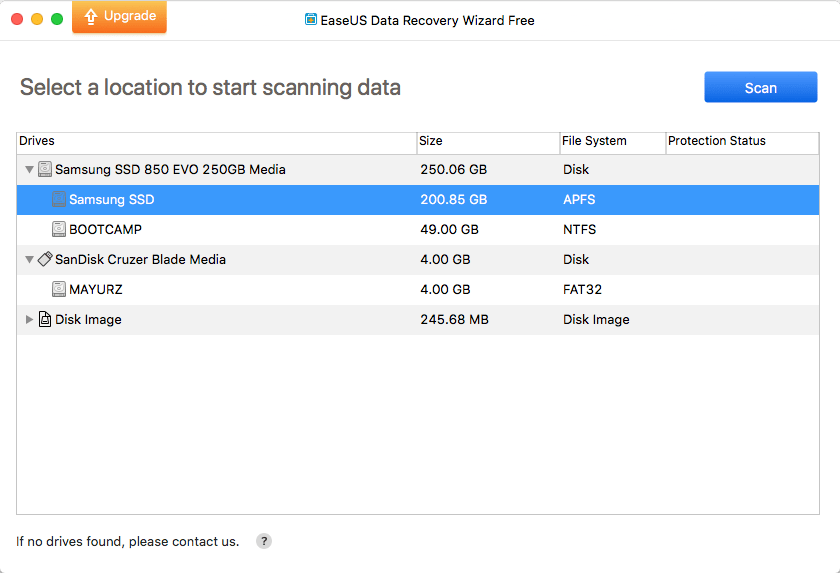
EaseUS has been a renowned name for data recovery, partition manager, and backup solutions for over a decade. One of their most popular and sought programs is EaseUS Data Recovery Wizard. Available for both Windows and Mac, EaseUS Data Recovery features the ability to recover data from deleted partitions, formatted hard drives, as well as external storage devices. This freeware program can be a lifesaver if you have accidentally deleted an important project or an entire partition.
EaseUS Data Recovery Wizard for Mac v11.10
Today, we will be reviewing the EaseUS Data Recovery Wizard for Mac that is fully compatible with macOS. In addition to retrieving data from your MacBook and iMac, it can recover lost or inaccessible data from storage devices such as portable hard drives, flash drives, memory cards, and digital cameras. It supports over 200 file types including photos, videos, audio, and documents. The program also comes in handy to recover files deleted from Trash or data lost due to a corrupted drive or virus attack.
It is compatible with Mac OS X 10.6 (Snow Leopard) and all newer versions of macOS. There is support for APFS, HFS+, HFS X, FAT (FAT16, FAT32), exFAT, and NTFS file systems. Now let’s take a look at the prominent features of this program.
Key Features
- Its clean and easy-to-use interface makes it really simple and quick to scan and recover the required data.
- Shows files as a list, thumbnails, and carousel for better viewing.
- Option to quickly search a specific file by its name or extension
- Lets you view scanned files by “Type” such as graphics, documents, videos, and archives. The file types are further categorized into file extensions such as PDF, JPEG, DOCX, MP3, MP4, and RAR.
- EaseUS Data Recovery Wizard retains the original directory structure along with the actual file name. This allows users to easily restore the lost data from a particular directory.
- Users can export the results of a scan and import them later. This way you can avoid the need to re-scan the same sectors in the near future.
- Added option to recover either to Local storage or Cloud. If you choose cloud then you can restore the data directly to Dropbox, Google Drive, or One Drive.
- Option to create a bootable USB drive. It can come in handy when you need to restore lost data but macOS fails to boot up.
Besides the above list of features, the program offers a few more nifty additions. Such as you can preview files like a video before recovering them. You can also view the file size of an individual file or multiple files. Moreover, Mac users even can fetch and restore data from a Time Machine backup.
Final Thoughts
EaseUS Data Recovery Wizard can certainly help you overcome certain situations when you feel helpless. It is undoubtedly an excellent and reliable program to recover lost or accidentally deleted data with great ease. This Mac data recovery software is fairly easy to use and is updated frequently. Speaking of speed, the scan times can be relatively faster or slower depending on the source drive.
What’s interesting is that it saves the recovered stuff in the original folder structure as well. The only downside is that, unlike the Windows version, the Mac version doesn’t let you scan specific directories such as the desktop, Recycle Bin, or a particular folder. This means that an entire drive needs to be scanned which can take a lot of time if the drive is large in size.
The fact that EaseUS Data Recovery Wizard is offered for free itself is great. However, the free version lets you only recover up to 2GB of data. This should not be a big concern though in case you just want to undelete a handful of files such as important documents or photos.