Twitter has completely shifted to the new design for its web aka desktop interface. The company has been testing the redesigned user interface for months now. However, until now users had the option to switch to Legacy Twitter in case they preferred the old layout. Following the recent update, the old design has been phased out and there is no option for desktop users to go back to old Twitter. Perhaps, if you are unhappy with the redesign and wish to switch back to old Twitter then that’s possible.
Old vs New Twitter.com
Switch back to Legacy Twitter with GoodTwitter
Google Chrome, Firefox and Chromium-based Microsoft Edge users can use the below workaround to get back old Twitter. You just need to install “GoodTwitter” add-on on your browser to get the job done. The addon forces your browser to use old Twitter by changing the user agent of your browser requests to Mozilla/5.0 (Windows NT 9.0; WOW64; Trident/7.0; rv:11.0). Those concerned about privacy should note that it only changes the user agent when you visit twitter.com. Moreover, it’s an open-source extension.
To install GoodTwitter, simply add it to your web browser just like any other addon. After installing, open twitter.com and make sure to hit CTRL+R (Cmd+R on Mac) to get back the old design. You need to use this hotkey shortcut only once as Twitter will remember the change.
Download GoodTwitter Add-on – Chrome | Firefox
RELATED: How to Always See Latest Tweets First in New Twitter on Desktop
Those using Edge Chromium need to install the extension available for Chrome. Just make sure to allow extensions from other stores to add it on Microsoft Edge browser.
This is probably the easiest and quickest way to go back to the old design. Speaking of new Twitter.com, it is more like a mobile version of Twitter. Compared to the older version, it lets you add and access your bookmarks, switch accounts, and also includes a new dark mode. Similar to the mobile app, there is a setting to switch between latest and top tweets in new Twitter.
Via Reddit
Update (July 25)
Good Twitter now requires the permission to read your browsing history. Below is developer explanation on why it needs such permission and why you should not worry about the same.
If you install the add-on there will be a warning that it can read your browsing history. This is technically true, however it doesn’t. It needs the permission to clean the cache for twitter after installing. GoodTwitter does NOT collect any information about you, it does NOT use any analytics at all.
That’s why you now don’t need to use the CTRL+R shortcut as the extension has been updated to automatically clear the cache for Twitter after installation.
Meanwhile, those using Brave browser can use GoodTwitter extension for Chrome to get back to old Twitter. Just click on Add to Chrome > Add extension.


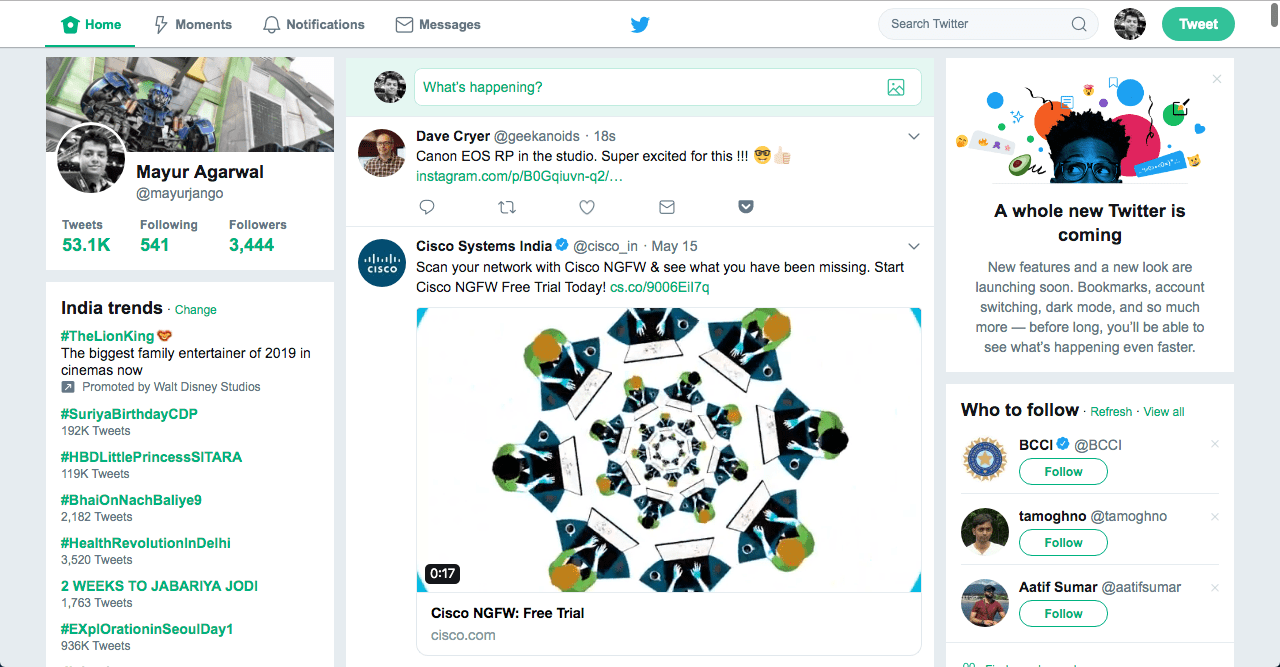
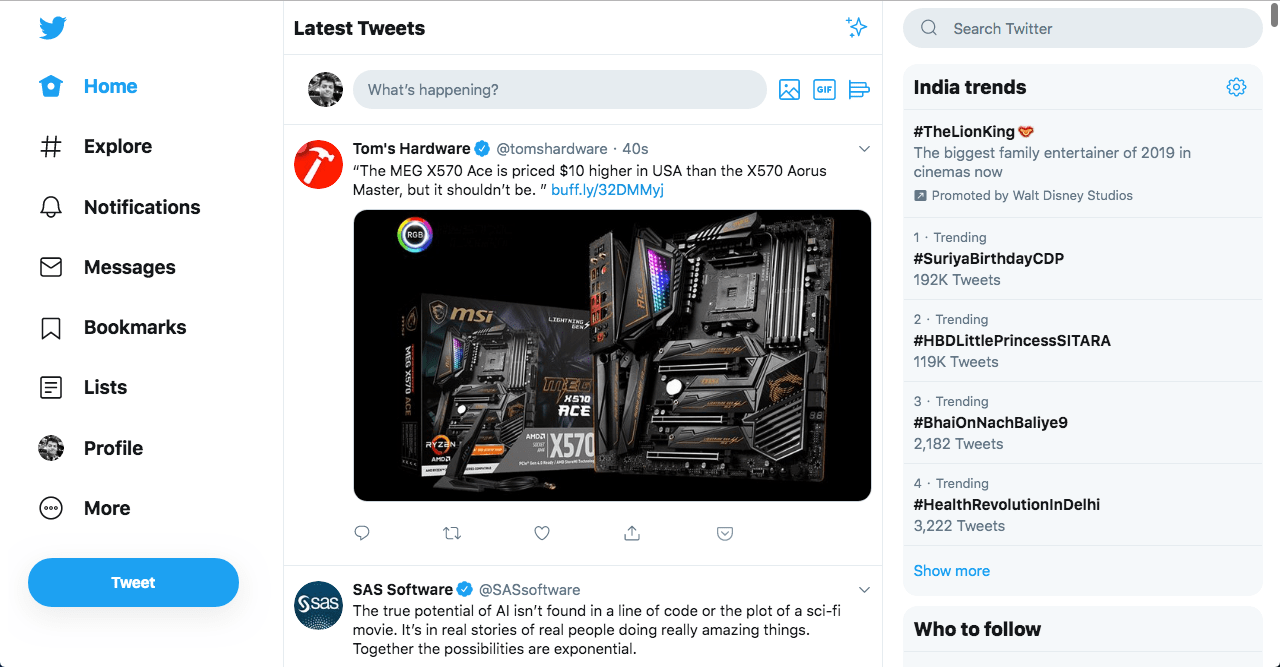
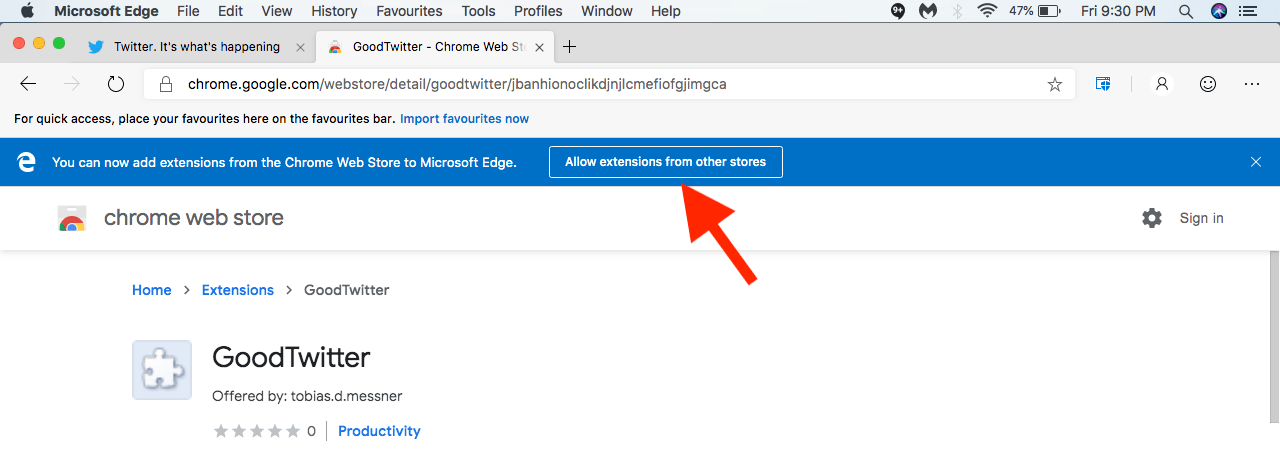
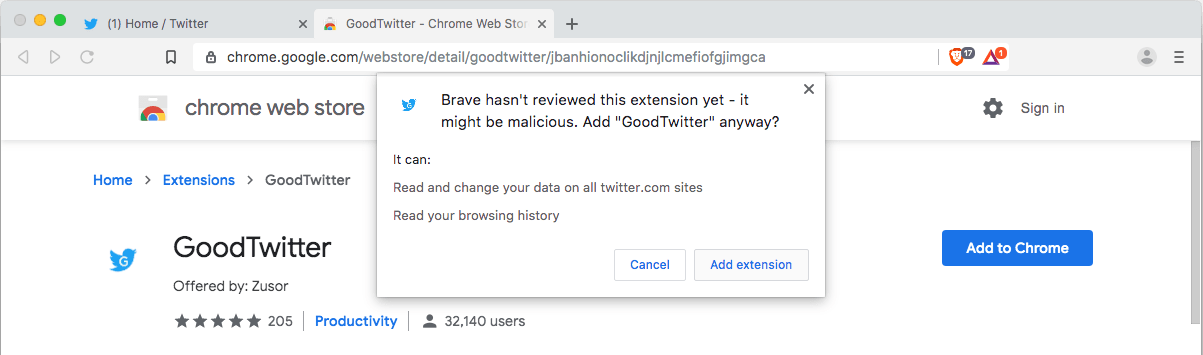





HOW CAN I GET BACK OLD TWITTER ON MY OPERA BROWSER? I HATE THE NEW TWITTER DESIGN,DRIVING ME CRAZY! THANKS.
Just like MS Edge and Brave, you can simply use the Chrome extension to move back old Twitter in Opera browser.
Changing the user agent string can still, thankfully, get back to the old interface (without having to install any Add-ons!..:)), https://www.reddit.com/r/Twitter/comments/ce1bea/reverting_back_to_the_old_twitter_interface_for/exdj05f/