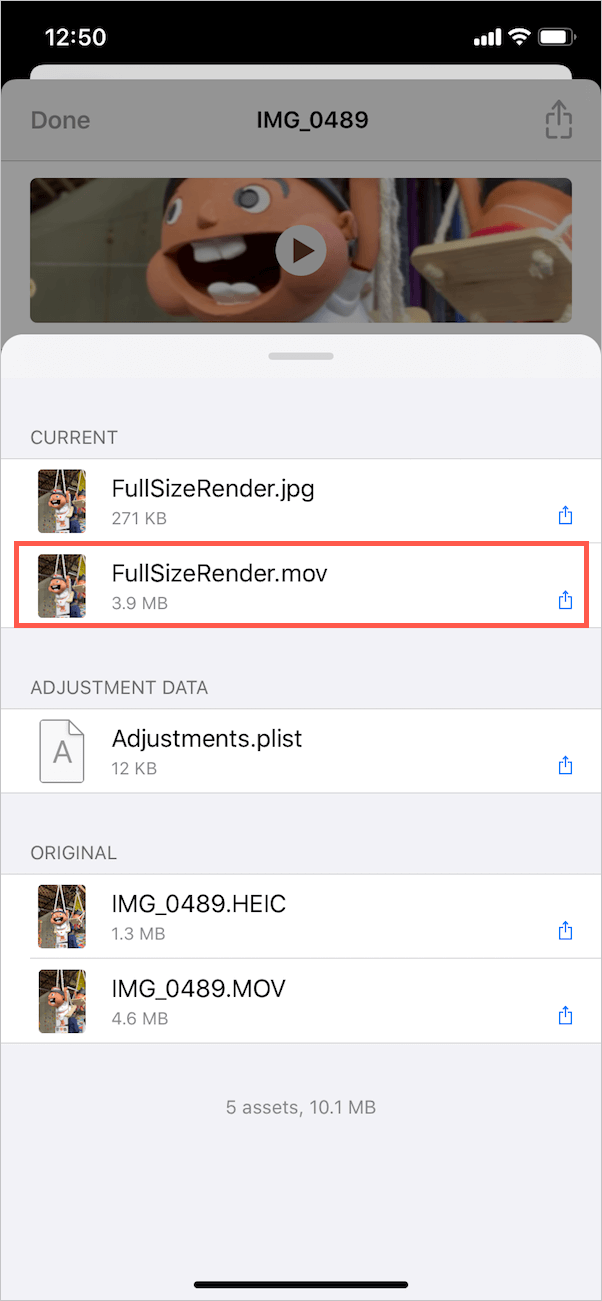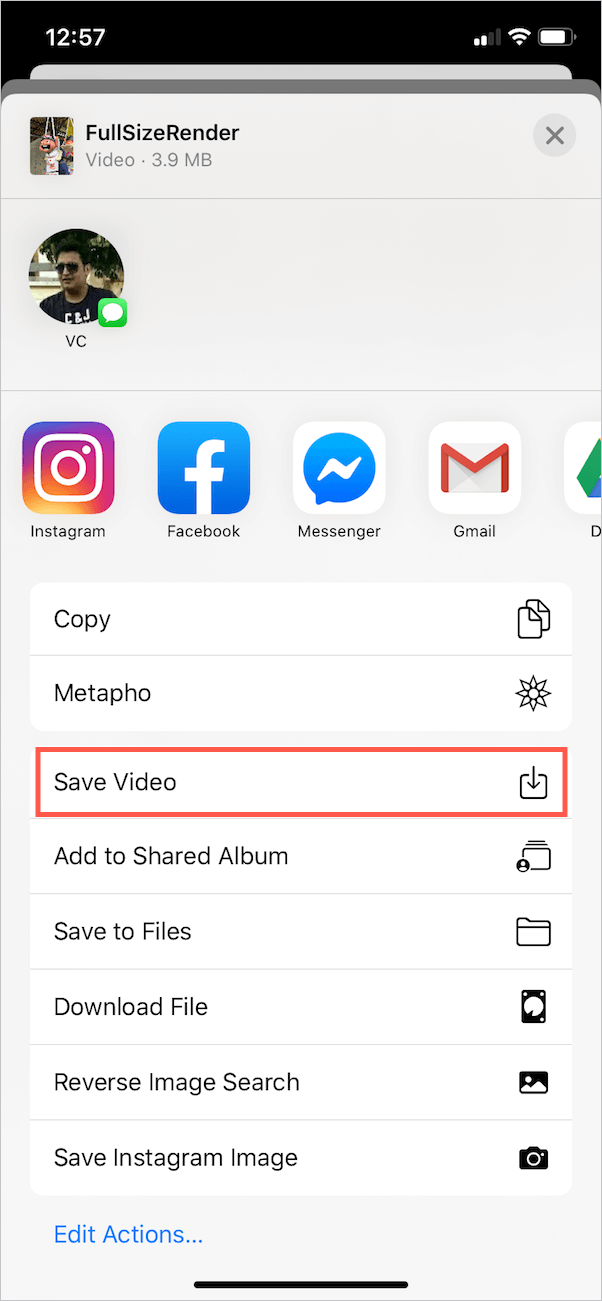Live Photos on iPhone bring your memorable moments to life by capturing a 3-second short video instead of a still image. A Live Photo is a camera feature that captures both movement and sound to keep the moment alive. You can take Live Photos on iPhone 6s and newer ones.
The only downside is that non-iPhone users cannot view them. That’s because a Live Photo is sent as a still image when you share it via email or on social media. WhatsApp for iPhone is an exception though as it lets you send Live Photos as a GIF or a video. However, the same isn’t possible on platforms like Facebook, Messenger, Twitter (turns it into a GIF) and Instagram.
Nevertheless, you can conveniently share Live Photos on Facebook Messenger by converting them into a video. There are two ways to do this task and we will be covering both of them below.
Requirement: iPhone or iPad running iOS 13.
Sharing Live Photos on Messenger
Method 1 – Using Photos
With the introduction of iOS 13, Apple has added a new “Save as Video” option to the Photos app. This handy feature allows users to convert a Live Photo into a video in just one click and without using a third-party app. The video retains the audio as well.
- Open a Live Photo in the Photos app. Tip: Go to Albums > Live Photos (under Media Types) to easily find all of them.
- Tap the “Share” button at the bottom left.

- Scroll down and tap “Save as Video” in the Share sheet.
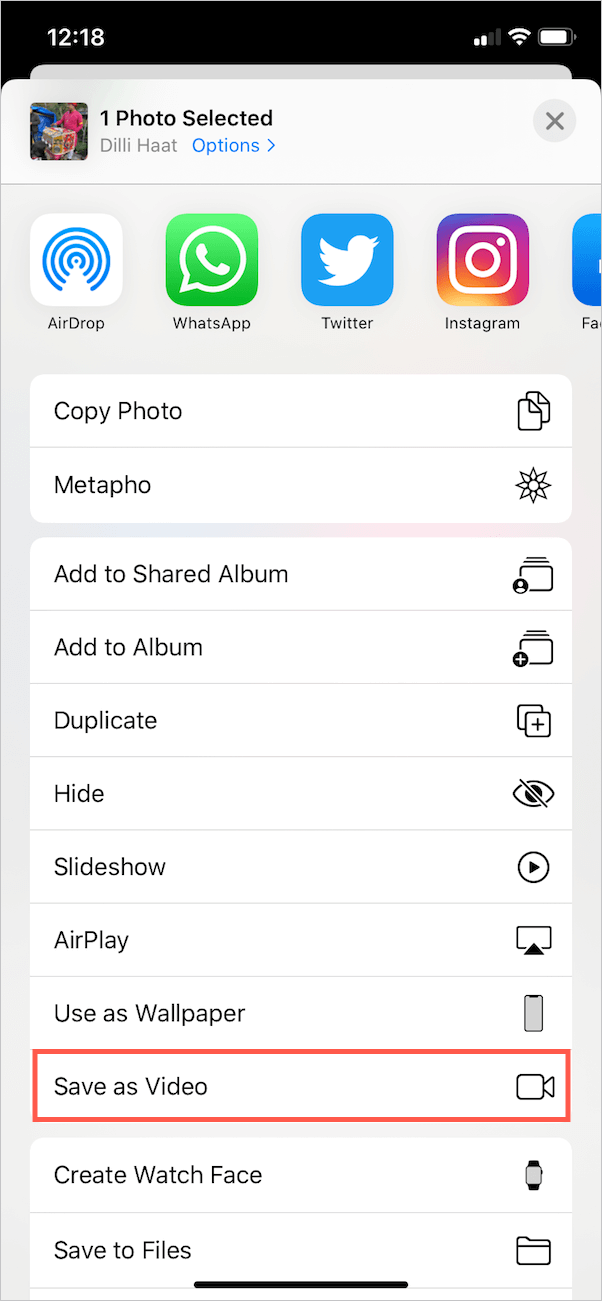
- The converted video will appear in the Recents and Videos album.
- Open the video, tap Share and select Messenger from the list of apps. Alternatively, you can send the video to anyone from within the Messenger app.
NOTE – Live Photos with effects like Loop and Bounce don’t have sound and hence their video won’t have audio unless you remove the effects. Moreover, the Save as Video option isn’t visible for Live Photos edited with these fun effects.
Method 2 – Using Metapho
Use this method if you want to share Live Photos with effects. For this, you need to install Metapho, a great and free app to check the photo properties on iPhone. The app also shows the edit history of an image and lets you share the necessary file with ease.
- Install Metapho from the App Store.
- Go to the Photos app and open a Live Photo.
- Tap Share and select Metapho. Then allow the app to access your photos. (Tip: Add Metapho app to Favorites in the share sheet.)
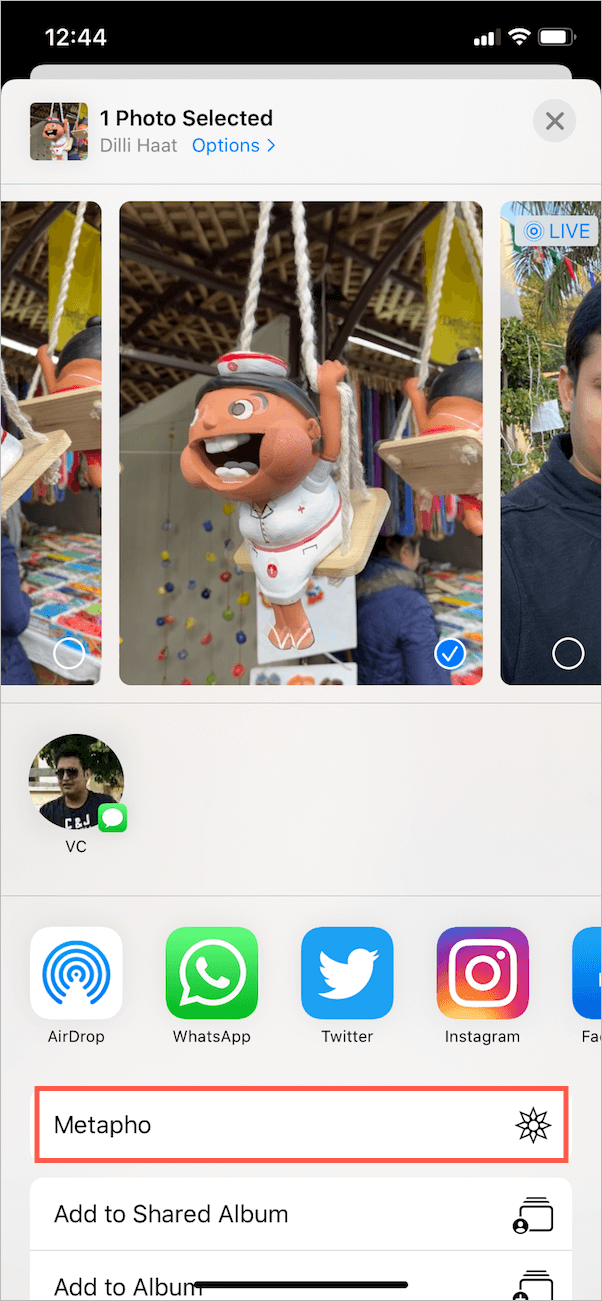
- Metapho will now show the EXIF Metadata of the photo.
- Tap on Assets under Video Information. Live Photos combine a HEIC and a MOV file where .HEIC is an image while .MOV is a video.
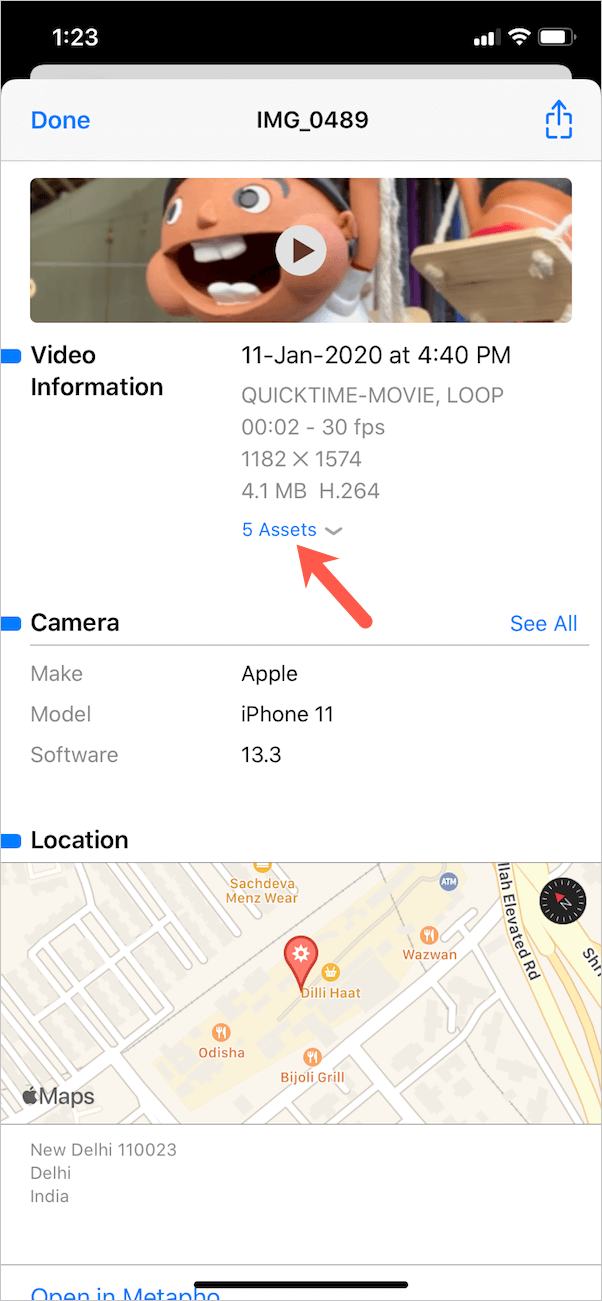
- Select the .Mov file under Current and select “Save Video” to save it to Photos. You can also share the video directly on Messenger or on social media.
Hope you found this article helpful. Don’t forget to share it with your friends on Facebook.