There are times when we accidentally capture a video instead of a photo on our iPhone. While it’s usually not possible to recreate the moment but you can still revive the still shot you wish to take. The most common way to do so is to scroll through the video and screenshot the required frame. This isn’t the best way though as you might lose the exact moment and the output image would be of low quality.
Extract frames from iPhone videos
Luckily, a third-party app called “Frame Grabber” lets you get a photo from a video on iPhone and iPad with ease. The app comes in handy for iOS users looking to extract images from videos to save their favourite moments. What’s great is the fact that it exports the video frame in full resolution as the actual video.
Frame Grabber also makes it possible to extract still images from Live Photos on iOS. The app features a clean and user-friendly interface, thus making it really easy to take a picture from a video on the iPhone. It supports iPhone and iPad running iOS 13 or later.
Here’s a quick rundown of the key features of Frame Grabber.
- A free app without any ads or tracking.
- Exports the output image in original quality and resolution.
- Keeps the Metadata intact such as creation date and geolocation.
- Frame-by-frame selection and zoom-in option to restore the perfect moment.
- Option to choose the output image format (HEIF or JPG).
- Ability to filter the photo library by show all, only videos or only Live Photos.
Here’s how you can extract a single frame from an iPhone video using Frame Grabber.
How to get a photo from a video on iPhone
- Install Frame Grabber app on your iOS device.
- Open the app and allow it to access your Photos.
- Select a video or Live Photo from the “All” tab. You can also switch to the Video or Live tab to quickly navigate through your media library. Alternatively, tap the back arrow icon at the top-left to search for albums.
- Drag the slider to find the desired frame. The exact timeframe can be seen at the top. Tip: Use the forward and backward arrow icons to precisely select your favourite frame. You can also pinch to zoom in to find the perfect blur-free shot.

- Optional: Tap the 3-horizontal dots at the top-right and open “Export Options”. Here you can remove metadata, change the image format, and adjust the compression quality.
- Tap the Share button and select “Save Image” to export the still photo.
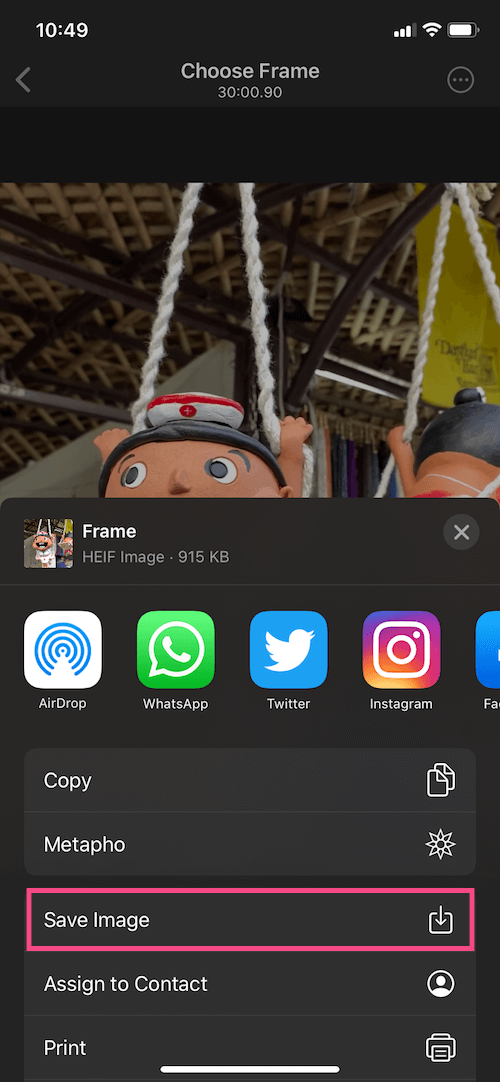
To view the exported picture, go to the Photos app > Albums > Recents.
The only shortcoming is that the app isn’t a part of the iOS share sheet, so you can’t directly open the videos in the app. We hope the developer adds this small yet nifty feature in the future update.
ALSO READ: How to Reverse a Video on iPhone for Free
Why exporting images from videos makes sense
There are several instances when you would want to freeze a frame in videos. For example, a still shot from your swimming dive, a skateboard stunt, or while tossing your baby in the air.
How often do you find the need to extract video frames? Do share your views in the comments.


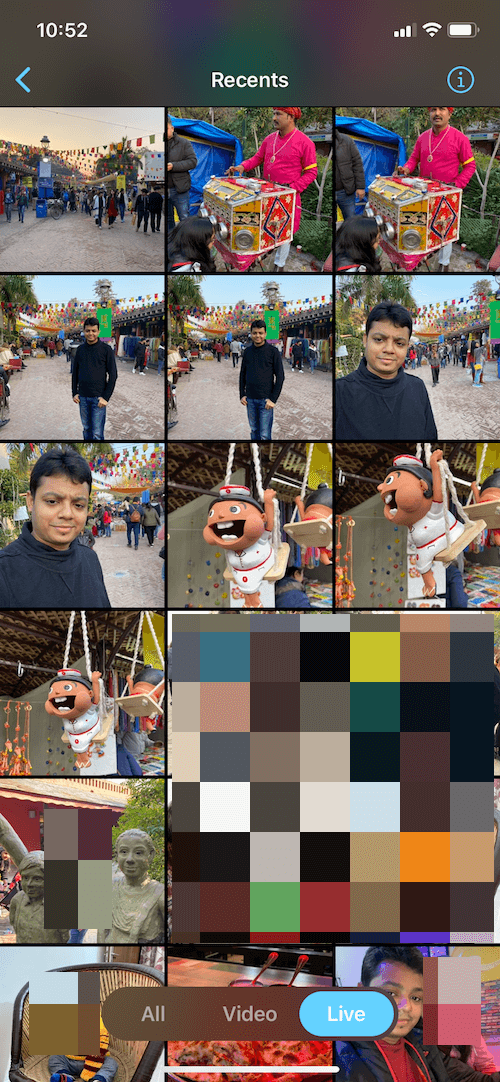
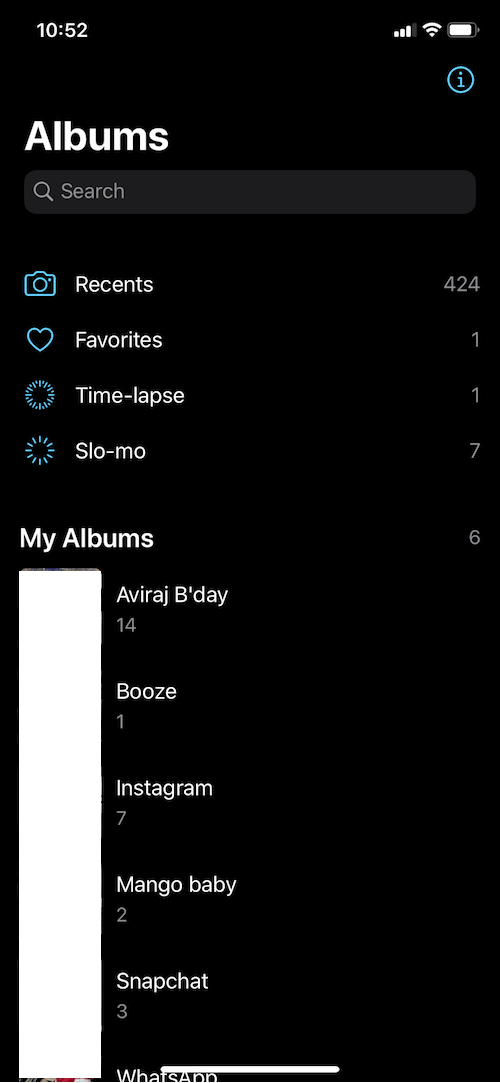
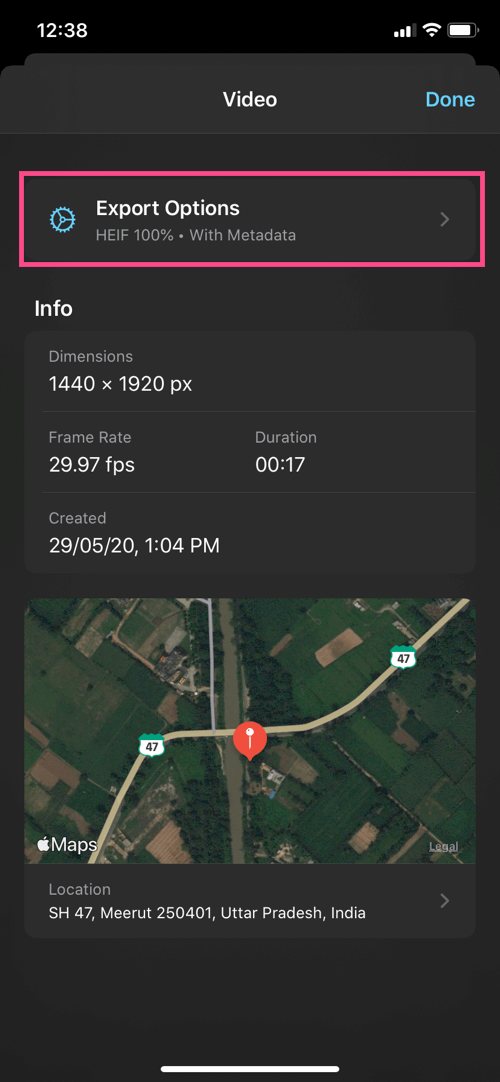
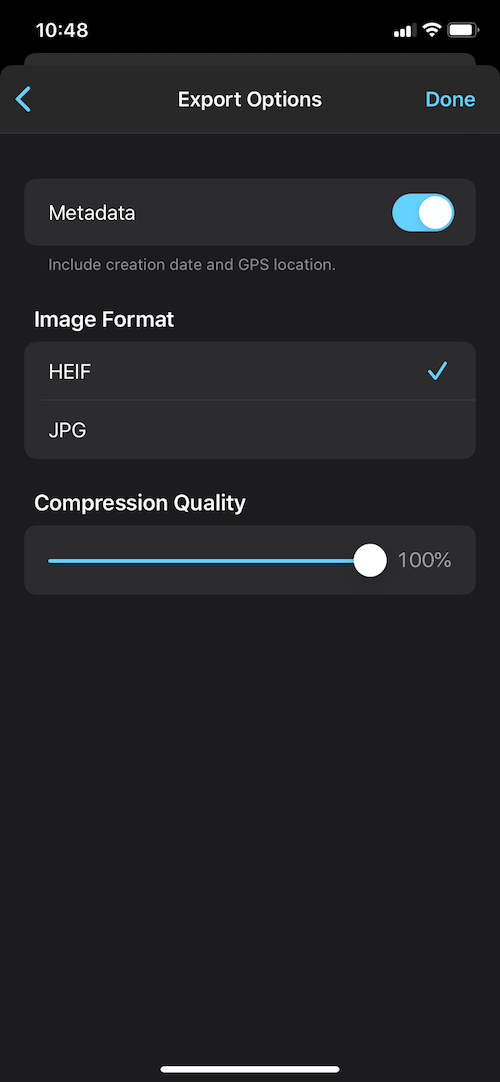






I looked all over the internet to find out how to do this. It works fantastic! Thank you