There is no problem if you are logged into multiple Google accounts on your computer as long as you don’t want to sign out of one of them. That’s because Google doesn’t allow users to sign out of just one Google account.
The only option you now get is to “Sign out of all accounts” while using Gmail, Google Drive, Google Photos, or YouTube. This happens in every browser on a computer, irrespective of whether it’s Chrome, Firefox, or Microsoft Edge.
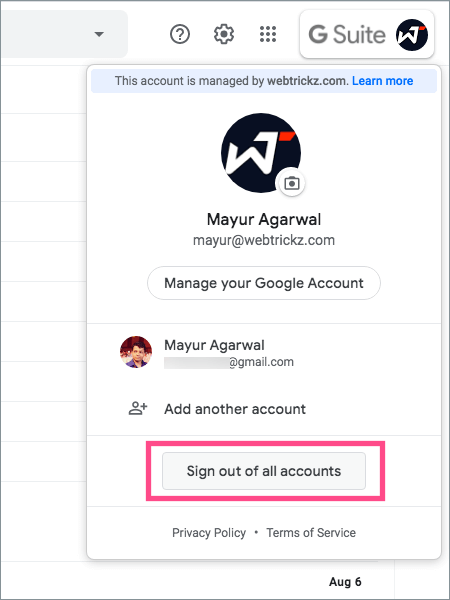
Google forces to sign out of all accounts?
While this shouldn’t be a concern for users who manage a single Google account. However, things can be really annoying and inconvenient for people who are simultaneously logged into several accounts.
Let’s say you have five or six Gmail accounts, they can be personal, related to a brand, business, kids, and even guests. Now if you want to log out of one or two of the accounts then you won’t be able to do so. Google instead forces you to log out of all Gmail accounts just to log out of a single Google account.
As a result, one has to re-login into all of the other accounts they wish to remain signed in to, every time they want to sign out of an individual Google account. The situation can get messier when passwords aren’t saved for accounts that you don’t wish to log out from.
Needless to say, this is a bad UX decision by Google that makes a simple thing cumbersome and time-consuming for end users.
Unfortunately, there is nothing much you can do to get rid of this stupid limitation.
However, there is a workaround that one can use to sign out of just one Google account when using multiple account sign-in. This way you can sign out of a particular Gmail account on your PC without affecting the rest of the active accounts. To do so, follow the steps below.
How to sign out of one Gmail account on a computer
For this, you need a smartphone with a Google app installed such as Gmail, Google, or Drive.
NOTE: Make sure you are logged in to the Google account on your iPhone or Android device that you want to log out of.
- Open the Gmail app.
- Tap your profile picture from the top right corner. A list of all logged-in accounts will appear.
- Select the Google account you want to sign out of on your computer.
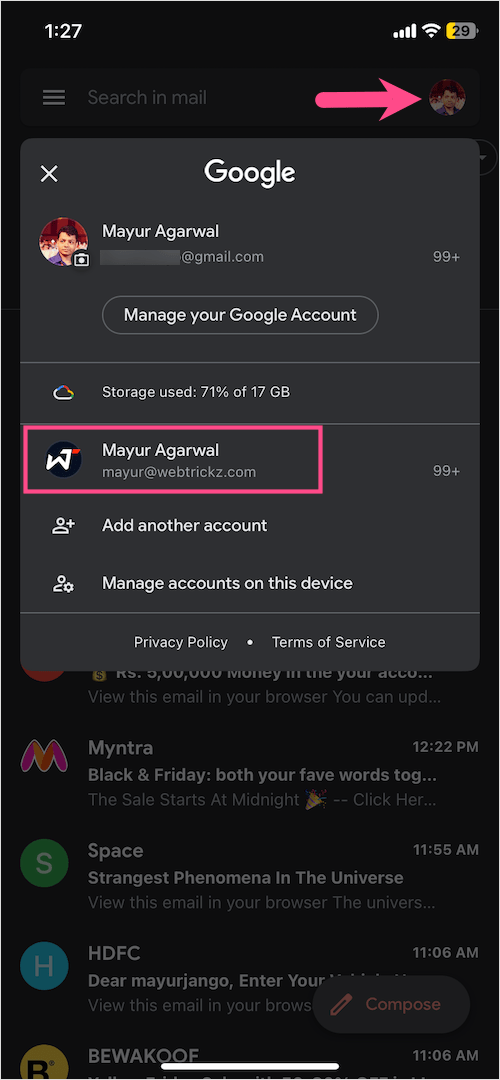
- Tap your profile picture again. Then tap “Manage your Google Account” (iPhone) or “Google Account” (Android).
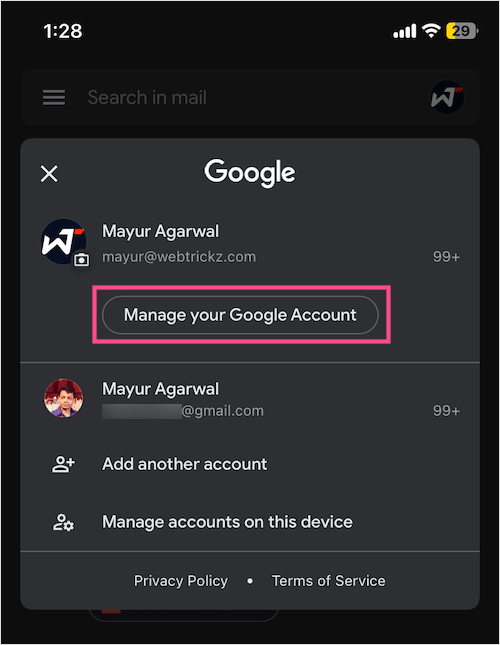
- Here you can manage your Google settings. Swipe left and go to the Security tab.
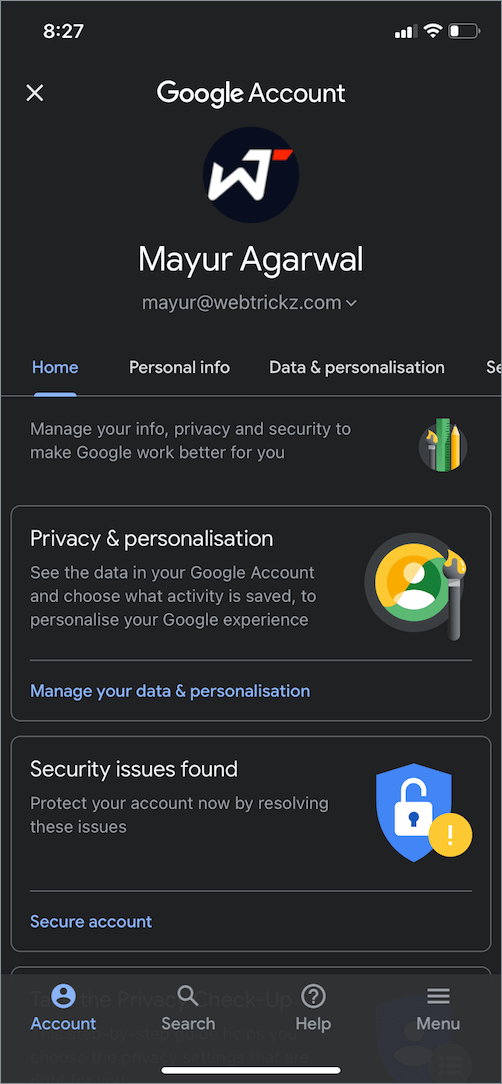
- In the Security tab, scroll down to “Your devices” and tap Manage all devices.
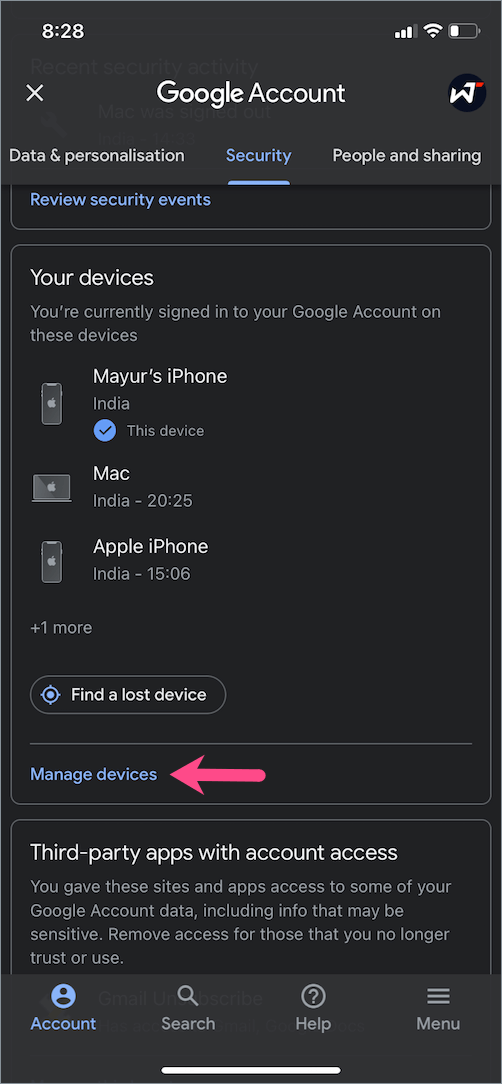
- Find and select the particular device you want to log out from (Mac or Windows).
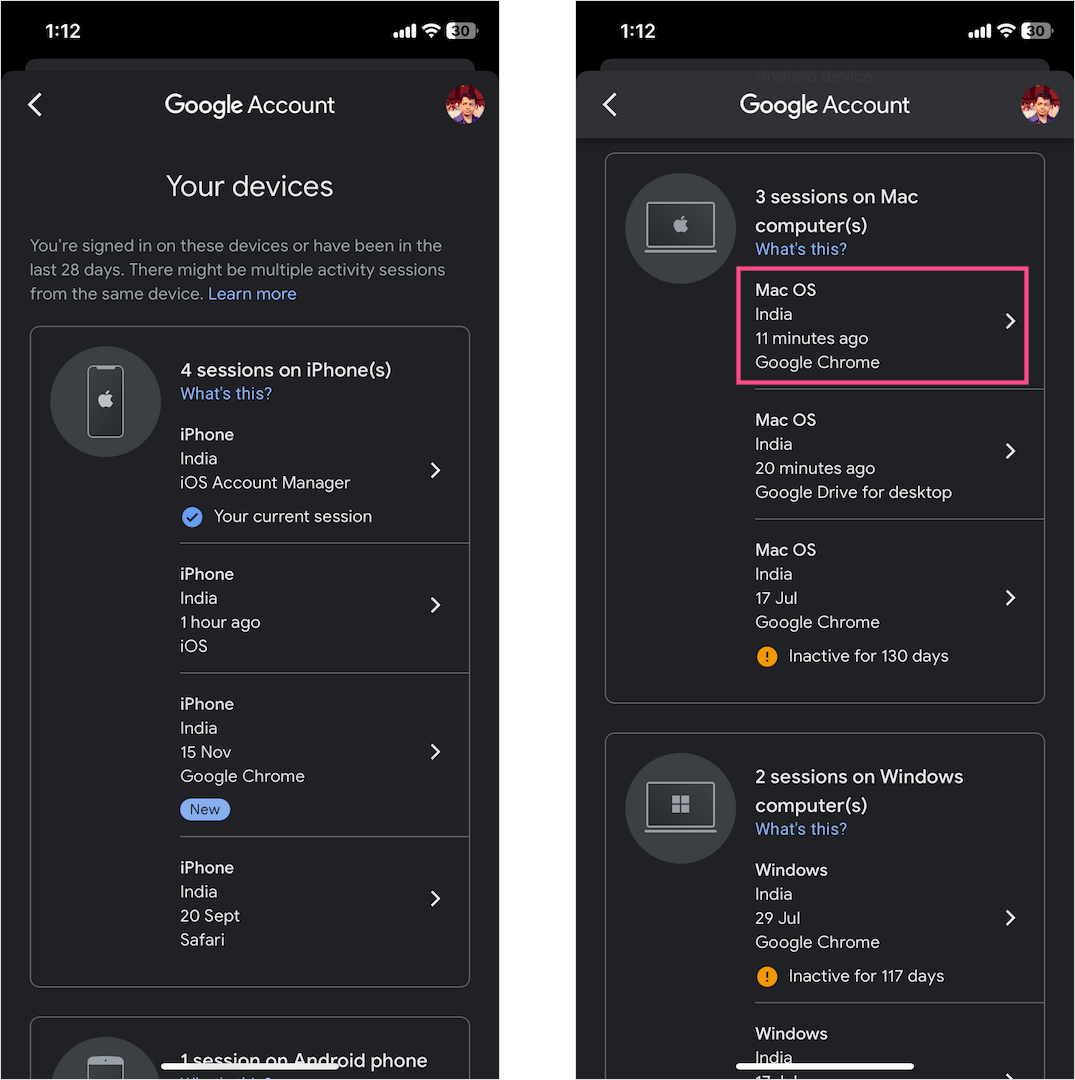
- Then tap Sign out. Tap ‘Sign out’ again to confirm.
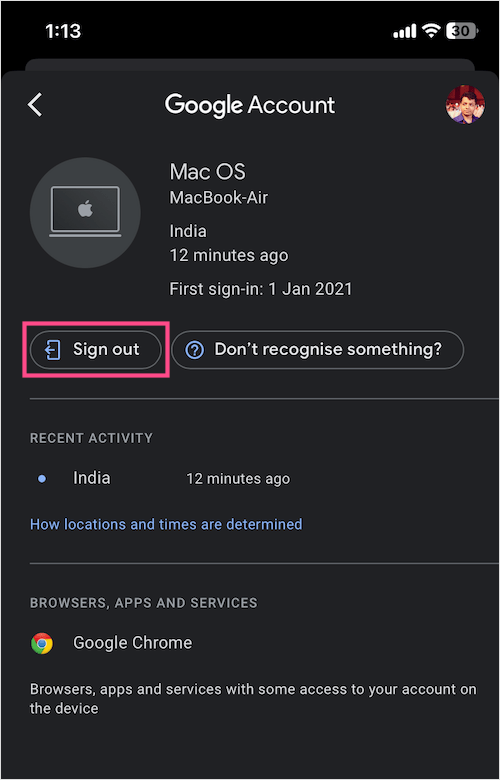
That’s it. Google will now log you out of the Gmail account on the particular device. This procedure is generally used to remotely sign out of a Google account on a certain device.
Though this isn’t an efficient and quick way, it does get the job done.
Hope you found this article helpful. 🙂
ALSO READ: How to sign out of the Google Classroom app on your iPad









I get the “where you’re signed in” and I get “new” on the my computer I’ve just used to log-in with to help my mother get more storage, and I get the “three periods” for all the OTHER devices, but not for the current one 🙁
Thank you!
Thak you!
Thank You Sir
I get all the way to my Device, no vertical dots, no Sign Out option. :((((((((((((((((
You cant signout of the device you are opening the settings on. Like if you want to logout your gmail account from a laptop you have to use another device which has also you email like your phone. You cant logout of laptop from same laptop
Actually you can, just open an incognito tab or a tab in a different profile.
Actually never mind – they check by ip so this would work. I apologize for the fake news
Click on the device, follow arrow mark and sign out option can be seen.
Thanks to Mayur.
This worked to sign me out of the extra email I didn’t want to be signed into. Keep in mind the email still shows up in the list but it is not logged in anymore.
Thank you for this tip!
As others already pointed out, this is not working for the device on which you are managing the accounts.
There is another work around for browser desktop,
what you do is
Loginto google gmail
on the loading screen it has a option for “Basic html”
Heres a link to how to do it.
http://www.orancollins.com:8109/multiple-google-accounts-logout-fix/
Dude, that just log out all of my account. Stop trolling!
Can you give any method more efficient than this?
use Firefox: Install addon Multi-Acccount Containers. Open each gmail account in its own container. Now they are no longer linked and only one will be logged out, when you use the logout function.
Thank you
Worst behaviour.
Amazing. It worked. Great Job. Thank you for the information that I’ve been looking for.
Well, thanks, but the title was “……computer” and the article was “…………phone” so I still don’t know how to do it on my computer – DESKTOP”
go back and read more carefully. Although the phone is required for the workaround, the end result is in fact getting logged out of a single google account on the computer.
Maybe the title would be better ” logging out of a single google account on the computer via workaround which requires a 2nd device, a phone for example, to accomplish”.
In response to the wider thread though; does this not seem ridiculous that this fairly straight-forward feature isn’t do-able via any existing g-suite functionality? This is reminiscent of the inexplicably horrendous, ever-present bug in the iOS google keyboard app, the one which every so often takes control over the cursor and starts rapidly scrolling through whatever document you have open, randomly inserting key strokes along the way. Despite being an app that receives regular updates on the app store, whatever team at google is in charge of it doesn’t think the bug is worth addressing apparently, usability and common sense be damned. I wonder if there is overlap between the team in charge of that and the team in charge of deciding whether to add such a simple feature to g-suite as “log out of just one account”
wow thnx guys
It seems this worked for a lot of people, but I have two Gmail accounts open and no laptop or computer. Just my Android phone.
Any suggestions?
worked for me, just had to do it via my phone cuz it wouldn’t let me sign out of my pc on my pc. This is one of those super small things that piss me the actual f**k off.. There is literally no reason to not be able to sign out of one account… Like why make it so hard? Thanks tho
Thanks bro. This helped
I don’t have GMail on my phone, I don’t want it wasting space there. If I absolutely *HAVE* to check my email using the phone, I just use Firefox. And I haven’t used that account on the phone anyway.
Google, ***AS USUAL**, has their heads up their butt, and can’t program worth spit. This is such a basic, simple task, that any *COMPETENT* company would be able to do it. But not Google.
Great article – thanks
Thanks for that, it worked perfectly. Why does google have to make life so difficult?
You can also use INCOGNITO mode in your web browser! Worked for me.
Log in in incognito mode, go to “security”, “devices” and kick out your old session. Then log out as usual in incognito mode, just because of the satisfaction…
for me it just says session expired beside the google account and it didnt remove it from the list T_T but thank you for this article!
Not having an option to sign out from one account is the worst kind of user experience from google. No user experience should be limited by software or web, and if it does , it tells how bad it was designed or thought of.
Thank you. It worked.
Mayur, you are an absolute God-send!!! Thank you so, so much 🙂 I’ve been trying to figure this out for ages!! I would always have to log out of my Husband’s account as well, which was a real pain. Great instructions, very clear and easy to follow. Thank you very much for posting this. You stopped me from having to use a bunch of swear words!! Ha Ha! :- ) Hello & thank you from New Zealand
I go through the recommended procedure using incognito mode on another device, but still appears on the device I want to lose it on. For awhile “session expired” appears, then goes away, but account remains, so I’m still unable to add an account. And to think the designers are making big bucks to annoy the hell out of people.